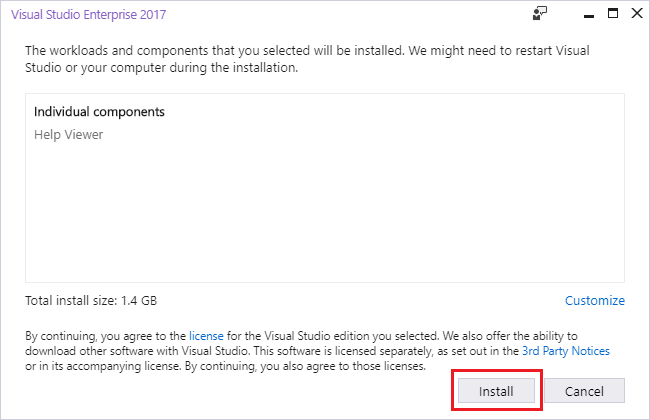Microsoft Help Viewer installation
Applies to: ![]() Visual Studio
Visual Studio ![]() Visual Studio for Mac
Visual Studio for Mac
Note
This article applies to Visual Studio 2017. If you're looking for the latest Visual Studio documentation, see Visual Studio documentation. We recommend upgrading to the latest version of Visual Studio. Download it here
Several products can display Help content in Microsoft Help Viewer, including Visual Studio and SQL Server.
Help Viewer is an optional installation component of Visual Studio. To install it through Visual Studio Installer, follow these steps:
Open Visual Studio Installer from the Start menu or, if you have Visual Studio open, you can choose Tools > Get Tools and Features to open Visual Studio Installer.
Choose the Individual Components tab, then select Help Viewer under the Code tools section.
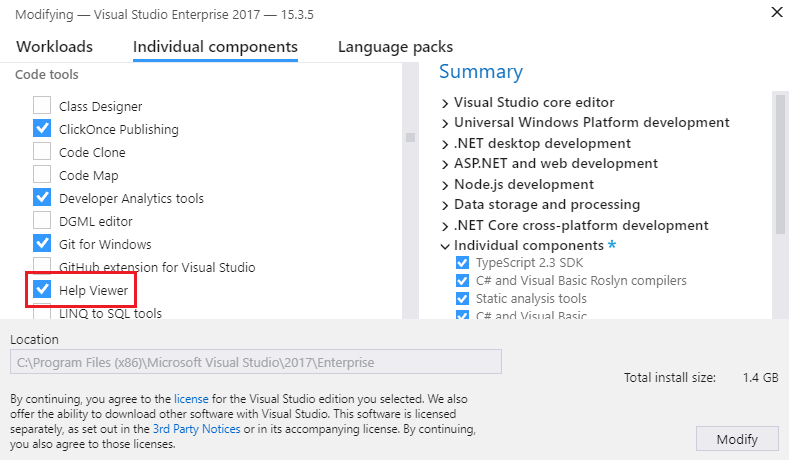
Choose the Modify button to start the installation of Microsoft Help Viewer.
Another way to easily install Microsoft Help Viewer is through the search box:
Press Ctrl+Q and then type or enter help viewer in the search box.

Choose the result called Help Viewer (Individual Component).
In the dialog box that opens, choose the Install button.