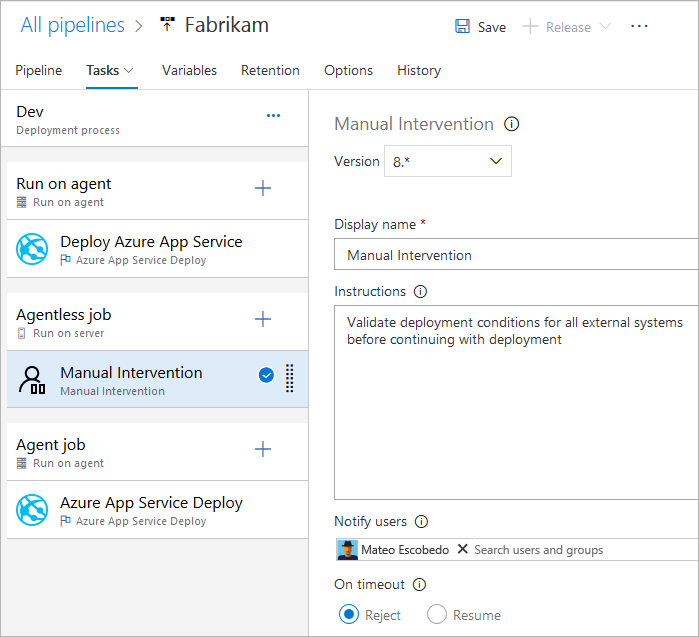Specify jobs in your pipeline
TFS 2018
Note
Microsoft Visual Studio Team Foundation Server 2018 and earlier versions have the following differences in naming:
- Pipelines for build and release are called definitions
- Runs are called builds
- Service connections are called service endpoints
- Stages are called environments
- Jobs are called phases
You can organize your build or release pipeline into jobs. Every pipeline has at least one job. A job is a series of steps that run sequentially as a unit. In other words, a job is the smallest unit of work that can be scheduled to run.
Note
You must install TFS 2018.2 to use jobs in build processes. In TFS 2018 RTM you can use jobs in release deployment processes.
Define a single job
Types of jobs
Jobs can be of different types, depending on where they run.
- Agent pool jobs run on an agent in the agent pool. These jobs are available in build and release pipelines.
- Server jobs run on TFS. These jobs are available in build and release pipelines.
- Deployment group jobs run on machines in a deployment group. These jobs are available only in release pipelines.
Agent pool jobs
These are the most common type of jobs and they run on an agent in an agent pool.
- When using Microsoft-hosted agents, each job in a pipeline gets a fresh agent.
- Use demands with self-hosted agents to specify what capabilities an agent must have to run your job. You may get the same agent for consecutive jobs, depending on whether there's more than one agent in your agent pool that matches your pipeline's demands. If there's only one agent in your pool that matches the pipeline's demands, the pipeline waits until this agent is available.
Note
Demands and capabilities are designed for use with self-hosted agents so that jobs can be matched with an agent that meets the requirements of the job. When using Microsoft-hosted agents, you select an image for the agent that matches the requirements of the job, so although it is possible to add capabilities to a Microsoft-hosted agent, you don't need to use capabilities with Microsoft-hosted agents.
Learn more about agent capabilities.
Server jobs
Tasks in a server job are orchestrated by and executed on the server (Azure Pipelines or TFS). A server job doesn't require an agent or any target computers. Only a few tasks are supported in a server job now. The maximum time for a server job is 30 days.
Agentless jobs supported tasks
Currently, only the following tasks are supported out of the box for agentless jobs:
- Delay task
- Invoke Azure Function task
- Invoke REST API task
- Manual Validation task
- Publish To Azure Service Bus task
- Query Azure Monitor Alerts task
- Query Work Items task
Because tasks are extensible, you can add more agentless tasks by using extensions. The default timeout for agentless jobs is 60 minutes.
Dependencies
When you define multiple jobs in a single stage, you can specify dependencies between them. Pipelines must contain at least one job with no dependencies. By default Azure DevOps YAML pipeline jobs run in parallel unless the dependsOn value is set.
Note
Each agent can run only one job at a time. To run multiple jobs in parallel you must configure multiple agents. You also need sufficient parallel jobs.
Conditions
You can specify the conditions under which each job runs. By default, a job runs if it doesn't depend on any other job, or if all of the jobs that it depends on have completed and succeeded. You can customize this behavior by forcing a job to run even if a previous job fails or by specifying a custom condition.
Timeouts
To avoid taking up resources when your job is unresponsive or waiting too long, it's a good idea to set a limit on how long your job is allowed to run. Use the job timeout setting to specify the limit in minutes for running the job. Setting the value to zero means that the job can run:
- Forever on self-hosted agents
- For 360 minutes (6 hours) on Microsoft-hosted agents with a public project and public repository
- For 60 minutes on Microsoft-hosted agents with a private project or private repository (unless additional capacity is paid for)
The timeout period begins when the job starts running. It doesn't include the time the job is queued or is waiting for an agent.
Timeouts have the following level of precedence.
- On Microsoft-hosted agents, jobs are limited in how long they can run based on project type and whether they're run using a paid parallel job. When the Microsoft-hosted job timeout interval elapses, the job is terminated. On Microsoft-hosted agents, jobs can't run longer than this interval, regardless of any job level timeouts specified in the job.
- The timeout configured at the job level specifies the maximum duration for the job to run. When the job level timeout interval elapses, the job is terminated. If the job is run on a Microsoft-hosted agent, setting the job level timeout to an interval greater than the built-in Microsoft-hosted job level timeout has no effect and the Microsoft-hosted job timeout is used.
- You can also set the timeout for each task individually - see task control options. If the job level timeout interval elapses before the task completes, the running job is terminated, even if the task is configured with a longer timeout interval.
Multi-job configuration
From a single job you author, you can run multiple jobs on multiple agents in parallel. Some examples include:
Multi-configuration builds: You can build multiple configurations in parallel. For example, you could build a Visual C++ app for both
debugandreleaseconfigurations on bothx86andx64platforms. To learn more, see Visual Studio Build - multiple configurations for multiple platforms.Multi-configuration deployments: You can run multiple deployments in parallel, for example, to different geographic regions.
Multi-configuration testing: You can run test multiple configurations in parallel.
Multi-configuration will always generate at least one job, even if a multi-configuration variable is empty.
Slicing
An agent job can be used to run a suite of tests in parallel. For example, you can run a large suite of 1000 tests on a single agent. Or, you can use two agents and run 500 tests on each one in parallel.
To apply slicing, the tasks in the job should be smart enough to understand the slice they belong to.
The Visual Studio Test task is one such task that supports test slicing. If you installed multiple agents, you can specify how the Visual Studio Test task runs in parallel on these agents.
Job variables
If you're using YAML, variables can be specified on the job. The variables can be passed to task inputs using the macro syntax $(variableName), or accessed within a script using the stage variable.
For information about using a condition, see Specify conditions.
Workspace
When you run an agent pool job, it creates a workspace on the agent. The workspace is a directory in which it downloads the source, runs steps, and produces outputs. The workspace directory can be referenced in your job using Agent.BuildDirectory variable. Under this, various subdirectories are created:
Build.SourcesDirectoryis where tasks download the application's source code.Build.ArtifactStagingDirectoryis where tasks download artifacts needed for the pipeline or upload artifacts before they're published.Build.BinariesDirectoryis where tasks write their outputs.Common.TestResultsDirectoryis where tasks upload their test results.
Artifact download
This example YAML file publishes the artifact WebSite and then downloads the artifact to $(Pipeline.Workspace). The Deploy job only runs if the Build job is successful.
For information about using dependsOn and condition, see Specify conditions.
Access to OAuth token
You can allow scripts running in a job to access the current Azure Pipelines or TFS OAuth security token. The token can be used to authenticate to the Azure Pipelines REST API.