Office Add-ins platform overview
You can use the Office Add-ins platform to build solutions that extend Office applications and interact with content in Office documents. With Office Add-ins, you can use familiar web technologies such as HTML, CSS, and JavaScript to extend and interact with Outlook, Excel, Word, PowerPoint, OneNote, and Project. Your solution can run in Office across multiple platforms, including Windows, Mac, iPad, and in a browser.
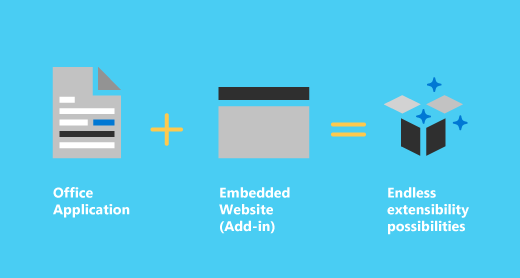
Office Add-ins can do almost anything a webpage can do inside a browser. Use the Office Add-ins platform to:
Add new functionality to Office clients - Bring external data into Office, automate Office documents, expose functionality from Microsoft and others in Office clients, and more. For example, use Microsoft Graph API to connect to data that drives productivity.
Create new rich, interactive objects that can be embedded in Office documents - Embed maps, charts, and interactive visualizations that users can add to their own Excel spreadsheets and PowerPoint presentations.
How are Office Add-ins different from COM and VSTO add-ins?
COM and VSTO add-ins are earlier Office integration solutions that run only in Office on Windows. Unlike COM and VSTO add-ins, Office Add-ins are web add-ins: the application (for example, Excel), reads the add-in manifest and connects the add-in's custom ribbon buttons and menu commands in the UI. When needed, it loads the add-in's JavaScript and HTML code, which runs in the context of a browser or webview control in a sandbox.
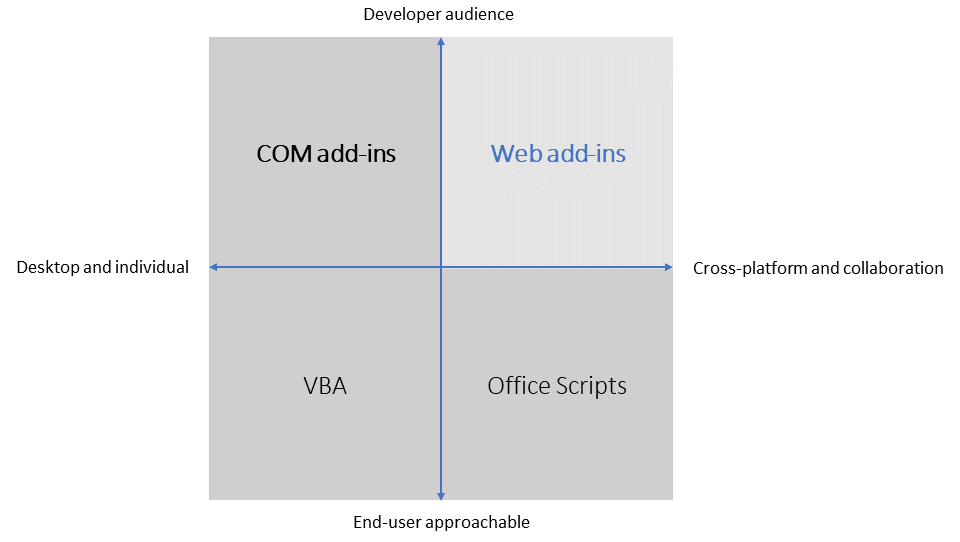
Office Add-ins provide the following advantages over add-ins built using VBA, COM, or VSTO.
Cross-platform support: Office Add-ins run in Office on the web, Windows, Mac, and iPad.
Centralized deployment and distribution: Admins can deploy Office Add-ins centrally across an organization.
Easy access via AppSource: You can make your solution available to a broad audience by submitting it to AppSource.
Based on standard web technology: You can use any library you like to build Office Add-ins.

Important
COM and VSTO add-ins aren't supported in the new Outlook on Windows that's currently in preview. These add-ins are still supported in the classic Outlook on Windows desktop client. To learn more, see Develop Outlook add-ins for new Outlook on Windows.
Components of an Office Add-in
An Office Add-in includes two basic components: a manifest file and your own web application. The manifest defines various settings, including how your add-in integrates with Office clients. Your web application needs to be hosted on a web server, or web hosting service, such as Microsoft Azure.
Manifest
The manifest specifies settings and capabilities of the add-in, such as:
The add-in's display name, description, ID, version, and default locale.
How the add-in integrates with Office.
The permission level and data access requirements for the add-in.
Web app
The most basic Office Add-in consists of a static HTML page that is displayed inside an Office application, but that doesn't interact with either the Office document or any other Internet resource. However, to create an experience that interacts with Office documents or allows the user to interact with online resources from an Office client application, you can use any technologies, both client and server side, that your hosting provider supports (such as ASP.NET, PHP, or Node.js). To interact with Office clients and documents, you use the Office.js JavaScript APIs.
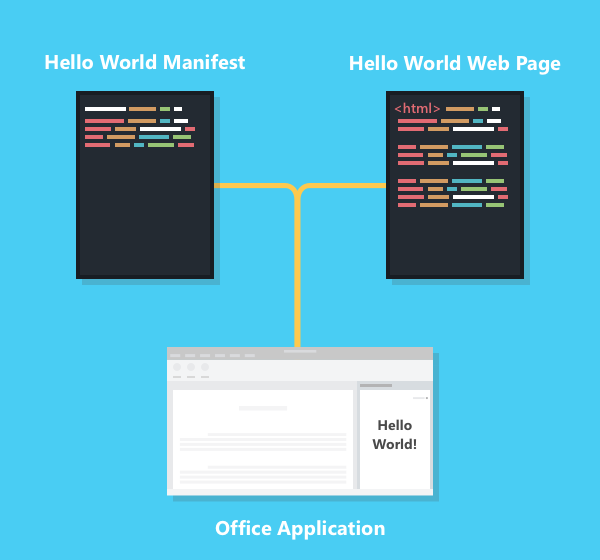
Extending and interacting with Office clients
Office Add-ins can do the following within an Office client application.
Extend functionality (any Office application)
Create new objects (Excel or PowerPoint)
Extend Office functionality
You can add new functionality to Office applications via the following:
Custom ribbon buttons and menu commands (collectively called "add-in commands").
Insertable task panes.
Custom UI and task panes are specified in the add-in manifest.
Custom buttons and menu commands
You can add custom ribbon buttons and menu items to the ribbon in Office on the web and on Windows. This makes it easy for users to access your add-in directly from their Office application. Custom buttons and menu items can launch different actions such as showing a task pane with custom HTML or executing a JavaScript function.
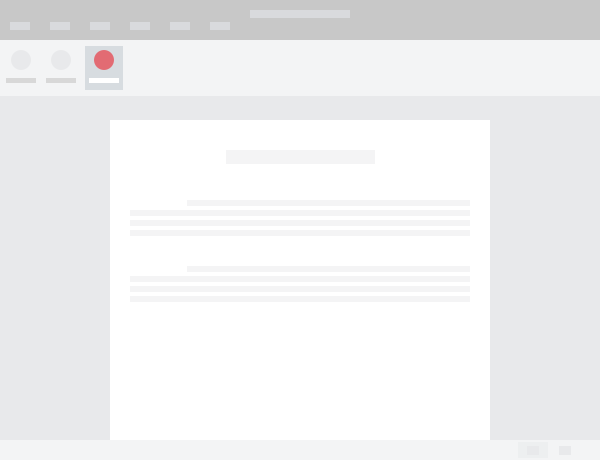
Task panes
You can use task panes in addition to add-in commands to enable users to interact with your solution. Clients that don't support add-in commands (Office on iPad) run your add-in as a task pane. In Excel, Word, and PowerPoint, users launch task pane add-ins via the Home > Add-ins button. In Outlook, users launch task pane add-ins via the add-in button or via the All Apps button on the ribbon.
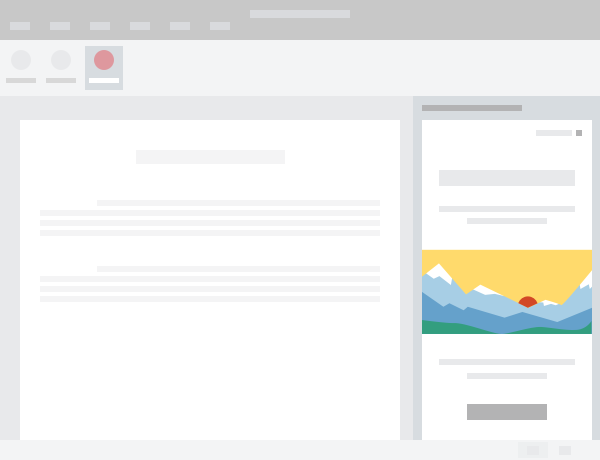
Extend Outlook functionality
Users can run Outlook add-ins when they view, reply, or create emails, meeting requests, meeting responses, meeting cancellations, or appointments. Outlook add-ins can do the following:
- Extend the Office app ribbon.
- Display contextually next to an Outlook item when you're viewing or composing it.
- Perform a task when a specific event occurs, such as when a user creates a new message.
For an overview of Outlook add-ins, see Outlook add-ins overview.
Create new objects in Office documents
You can embed web-based objects called content add-ins within Excel and PowerPoint documents. With content add-ins, you can integrate rich, web-based data visualizations, media (such as a YouTube video player or a picture gallery), and other external content.
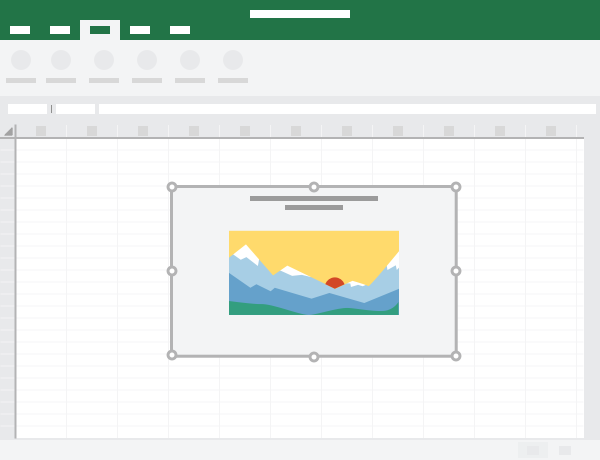
Office JavaScript APIs
The Office JavaScript APIs contain objects and members for building add-ins and interacting with Office content and web services. There's a common object model that's shared by Excel, Outlook, Word, PowerPoint, OneNote, and Project. There are also more extensive application-specific object models for Excel, OneNote, PowerPoint, and Word. These APIs provide access to well-known objects such as paragraphs and workbooks, which makes it easier to create an add-in for a specific application.
Code samples
Learn how to build the simplest Office Add-in with only a manifest, HTML web page, and a logo. The following samples will help you get started in the Office application you're interested in.
- Excel "Hello world" add-in
- Outlook "Hello world" add-in
- PowerPoint "Hello world" add-in
- Word "Hello world" add-in
Next steps
For a more detailed introduction to developing Office Add-ins, see Develop Office Add-ins.
See also
Office Add-ins