Create Outlook add-ins for compose forms
You can create compose add-ins, which are Outlook add-ins activated in compose forms. In contrast with read add-ins (Outlook add-ins that are activated in read mode when a user is viewing a message or appointment), compose add-ins are available in the following user scenarios.
Composing a new message, meeting request, or appointment in a compose form.
Viewing or editing an existing appointment, or meeting item in which the user is the organizer.
Composing an inline response message or replying to a message in a separate compose form.
Editing a response (Accept, Tentative, or Decline) to a meeting request or meeting item.
Proposing a new time for a meeting item.
Forwarding or replying to a meeting request or meeting item.
In each of these scenarios, any add-in command buttons defined by the add-in are shown in compose form.
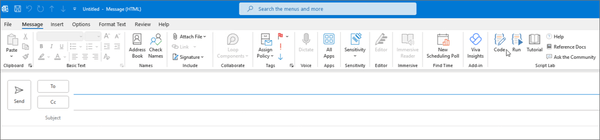
Types of add-ins available in compose mode
Compose add-ins are implemented as add-in commands. To activate add-ins for composing email or meeting responses, add-ins include a MessageComposeCommandSurface extension point element in the manifest. To activate add-ins for composing or editing appointments or meetings where the user is the organizer, add-ins include a AppointmentOrganizerCommandSurface extension point element. For more information on manifests, see Office Add-in manifests.
Note
Add-ins developed for servers or clients that don't support add-in commands define activation rules using the Rule element contained in the OfficeApp element. Unless the add-in is being specifically developed for older clients and servers, new add-ins should use add-in commands.
Add-ins that use activation rules aren't supported in an add-in that uses a Unified manifest for Microsoft 365.
API features available to compose add-ins
- Add and remove attachments to an item in a compose form in Outlook
- Get, set, or add recipients when composing an appointment or message in Outlook
- Get or set the subject when composing an appointment or message in Outlook
- Insert data in the body when composing an appointment or message in Outlook
- Get or set the location when composing an appointment in Outlook
- Get or set the time when composing an appointment in Outlook
- Manage the sensitivity label of your message or appointment in compose mode
- Manage the delivery date and time of a message
See also
Office Add-ins