Asynchronous programming in Office Add-ins
Important
This article applies to the Common APIs, the Office JavaScript API model that was introduced with Office 2013. These APIs include features such as UI, dialogs, and client settings that are common across multiple types of Office applications. Outlook add-ins exclusively use Common APIs, especially the subset of APIs exposed through the Mailbox object.
You should only use Common APIs for scenarios that aren't supported by application-specific APIs. To learn when to use Common APIs instead of application-specific APIs, see Understanding the Office JavaScript API.
Why does the Office Add-ins API use asynchronous programming? JavaScript is a single-threaded language. If a script invokes a long-running synchronous process of the Office client, all subsequent scripts are blocked until that process completes. Being asynchronous makes sure that Office Add-ins are responsive and fast.
The names of all asynchronous methods in the Common APIs end with "Async", such as the Document.getSelectedDataAsync, Binding.getDataAsync, or Item.loadCustomPropertiesAsync methods. When an "Async" method is called, it runs immediately. The rest of the script continues while the operation completes on the client-side. The optional callback function that you pass to an "Async" method runs as soon as the data or requested operation is ready. This generally occurs promptly, but there can be a slight delay.
The following diagram shows the flow of an "Async" method that reads the data the user selected in a document. When the "Async" call is made, the JavaScript thread is free to perform any additional client-side processing (although none is shown in the diagram). When the "Async" method returns, the callback resumes on the thread. The add-in can then access data, do something with it, and display the result. The pattern is the same across platforms.
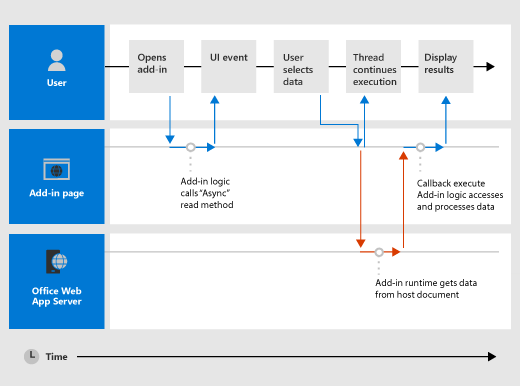
Write the callback function for an "Async" method
The callback function you pass as the callback argument to an "Async" method must declare a single parameter. The add-in runtime uses that parameter to provide access to an AsyncResult object for the callback function.
The callback function can either be an anonymous function or a named function. An anonymous function is useful if you are only going to use its code once - because it has no name, you can't reference it in another part of your code. A named function is useful if you want to reuse the callback function for more than one "Async" method.
Write an anonymous callback function
The following anonymous callback function declares a single parameter named result for the data returned by the client. It retrieves and writes that data from the AsyncResult.value property when the callback returns.
function (result) {
write('Selected data: ' + result.value);
}
The following example shows this anonymous callback function in the context of a full "Async" method call to the Document.getSelectedDataAsync(coercionType, callback) method.
The first coercionType argument,
Office.CoercionType.Text, specifies to return the selected data as a string of text.The second callback argument is the anonymous function passed inline to the method. When the function runs, it uses the result parameter to access the
valueproperty of theAsyncResultobject. It then displays the data selected by the user in the document.
Office.context.document.getSelectedDataAsync(Office.CoercionType.Text,
function (result) {
write('Selected data: ' + result.value);
}
});
// Function that writes to a div with id='message' on the page.
function write(message){
document.getElementById('message').innerText += message;
}
You can also use the parameter of your callback function to access other properties of the AsyncResult object. Use the AsyncResult.status property to determine if the call succeeded or failed. If your call failed, use the AsyncResult.error property to access an Error object to help decide what to do.
For more information on the getSelectedDataAsync method, see Read and write data to the active selection in a document or spreadsheet.
Write a named callback function
Alternatively, you can write a named function and pass its name to the callback parameter of an "Async" method. Here, the previous example is rewritten to pass a function named writeDataCallback as the callback parameter.
Office.context.document.getSelectedDataAsync(Office.CoercionType.Text,
writeDataCallback);
// Callback to write the selected data to the add-in UI.
function writeDataCallback(result) {
write('Selected data: ' + result.value);
}
// Function that writes to a div with id='message' on the page.
function write(message){
document.getElementById('message').innerText += message;
}
Differences in what's returned to the AsyncResult.value property
The asyncContext, status, and error properties of the AsyncResult object return the same kinds of information to the callback functions passed to all "Async" methods. However, what's returned to the AsyncResult.value property varies depending on the functionality of the "Async" method.
For example, the addHandlerAsync methods (of the Binding, CustomXmlPart, Document, RoamingSettings, and Settings objects) are used to add event handler functions. The AsyncResult.value property in those callback functions always returns undefined, since no data or object is accessed when you add an event handler.
On the other hand, if you call the Document.getSelectedDataAsync method, it returns the data the user selected in the document as the AsyncResult.value property in the callback. Or, if you call the Bindings.getAllAsync method, it returns an array of all of the Binding objects in the document.
For a description of what's returned to the AsyncResult.value property for an Async method, see the callback section of that method's reference topic.
Asynchronous programming patterns
The Common APIs in the Office JavaScript API support two kinds of asynchronous programming patterns.
- Nested callbacks
- Promises
Note
In the current version of the Office JavaScript API, built-in support for the promises pattern only works with code for bindings in Excel spreadsheets and Word documents. However, you can wrap other functions that have callbacks inside your own custom Promise-returning function. For more information, see Wrap Common APIs in Promise-returning functions.
Asynchronous programming using nested callback functions
Frequently, you need to perform two or more asynchronous operations to complete a task. To accomplish that, you can nest one "Async" call inside another.
The following code example nests two asynchronous calls.
- First, the Bindings.getByIdAsync method is called to access a binding in the document named "MyBinding". The
AsyncResultobject returned to theresultparameter of that callback provides access to the specified binding object from theAsyncResult.valueproperty. - Then, the binding object accessed from the first
resultparameter is used to call the Binding.getDataAsync method. - Finally, the
result2parameter of the callback passed to theBinding.getDataAsyncmethod is used to display the data in the binding.
function readData() {
Office.context.document.bindings.getByIdAsync("MyBinding", function (result) {
result.value.getDataAsync({ coercionType: 'text' }, function (result2) {
write(result2.value);
});
});
}
// Function that writes to a div with id='message' on the page.
function write(message){
document.getElementById('message').innerText += message;
}
This basic nested callback pattern can be used for all asynchronous methods in the Common APIs.
Asynchronous programming using the promises pattern to access data in bindings
Instead of passing a callback function and waiting for the function to return before the script continues, the promises programming pattern immediately returns a Promise object that represents its intended result. However, unlike true synchronous programming, under the covers the fulfillment of the promised result is actually deferred until the Office Add-ins runtime environment completes the request. An onError handler is provided to cover situations when the request can't be fulfilled.
The Common APIs provide the Office.select function to support the promises pattern when working with existing binding objects. The promise object returned to the Office.select function only supports the four methods directly accessible from the Binding object.
The promises pattern for working with bindings takes this form.
Office.select(selectorExpression, onError).BindingObjectAsyncMethod;
The selectorExpression parameter takes the form "bindings#bindingId", where bindingId is the name ( id) of a binding that you created in the document or spreadsheet (using one of the "addFrom" methods of the Bindings collection: addFromNamedItemAsync, addFromPromptAsync, or addFromSelectionAsync). The example selectorExpression of bindings#cities specifies that you want to access the binding with an id of 'cities'.
The onError parameter is an error handling function which takes a single parameter of type AsyncResult. This is used to access an Error object if the select function fails to access the specified binding. The following example shows a basic error handler function that can be passed to the onError parameter.
function onError(result){
const err = result.error;
write(err.name + ": " + err.message);
}
// Function that writes to a div with id='message' on the page.
function write(message){
document.getElementById('message').innerText += message;
}
Replace the BindingObjectAsyncMethod placeholder with a call to any of the four Binding object methods supported by the promise object: getDataAsync, setDataAsync, addHandlerAsync, or removeHandlerAsync. Calls to these methods don't support additional promises. In that case, you must use the nested callback function pattern.
After a Binding object promise is fulfilled, it can be reused in the chained method call as if it were a binding. If it's successful, the add-in runtime won't asynchronously retry fulfilling the promise. If the Binding object promise can't be fulfilled, the add-in runtime will try again to access the binding object the next time one of its asynchronous methods is invoked.
The following example uses the select function to retrieve a binding with the id "cities" from the Bindings collection, and then calls the addHandlerAsync method to add an event handler for the dataChanged event of the binding.
function addBindingDataChangedEventHandler() {
Office.select("bindings#cities", function onError(){/* error handling code */}).addHandlerAsync(Office.EventType.BindingDataChanged,
function (eventArgs) {
doSomethingWithBinding(eventArgs.binding);
});
}
Important
The Binding object promise returned by the Office.select function provides access to only the four methods of the Binding object. If you need to access any of the other members of the Binding object, instead you must use the Document.bindings property and Bindings.getByIdAsync or Bindings.getAllAsync methods to retrieve the Binding object.
Pass optional parameters to asynchronous methods
The common syntax for all "Async" methods follows this pattern.
asyncMethod ( requiredParameters , [ optionalParameters ], callbackFunction );
All asynchronous methods support optional parameters. These are passed in as a JavaScript object. The object that contains the optional parameters is an unordered collection of key-value pairs. You can create the object that contains optional parameters inline, or by creating an options object and passing that in as the options parameter.
Pass optional parameters inline
Here is an example of the Document.setSelectedDataAsync method with optional parameters defined inline. The two optional parameters, coercionType and asyncContext, are defined as an anonymous JavaScript object.
Office.context.document.setSelectedDataAsync(
"<html><body>hello world</body></html>",
{coercionType: "html", asyncContext: 42},
function(asyncResult) {
write(asyncResult.status + " " + asyncResult.asyncContext);
}
)
// Function that writes to a div with id='message' on the page.
function write(message){
document.getElementById('message').innerText += message;
}
Pass optional parameters in a named object
Alternatively, you can create a named object that specifies the optional parameters separately from the method call and then pass the object as the options argument. The following example shows one way of creating an options object, where parameter1, value1, and so on, are placeholders for the actual parameter names and values.
const options = {
parameter1: value1,
parameter2: value2,
...
parameterN: valueN
};
Which looks like the following example when used to specify the ValueFormat and FilterType parameters.
const options = {
valueFormat: "unformatted",
filterType: "all"
};
Here's another way of creating the options object.
const options = {};
options[parameter1] = value1;
options[parameter2] = value2;
...
options[parameterN] = valueN;
Which looks like the following example when used to specify the ValueFormat and FilterType parameters:
const options = {};
options["ValueFormat"] = "unformatted";
options["FilterType"] = "all";
The following example shows how to call to the Document.setSelectedDataAsync method by specifying optional parameters in an options object.
const options = {
coercionType: "html",
asyncContext: 42
};
document.setSelectedDataAsync(
"<html><body>hello world</body></html>",
options,
function(asyncResult) {
write(asyncResult.status + " " + asyncResult.asyncContext);
}
)
// Function that writes to a div with id='message' on the page.
function write(message){
document.getElementById('message').innerText += message;
}
In both optional parameter examples, the callback parameter is specified as the last parameter (following the inline optional parameters, or following the options argument object). Alternatively, you can specify the callback parameter inside either the inline JavaScript object, or in the options object. However, you can pass the callback parameter in only one location: either in the options object (inline or created externally), or as the last parameter, but not both.
Wrap Common APIs in Promise-returning functions
The Common API (and Outlook API) methods do not return Promises. Therefore, you cannot use await to pause the execution until the asynchronous operation completes. If you need await behavior, wrap the method call in an explicitly created Promise.
The basic pattern is to create an asynchronous method that returns a Promise object immediately and resolves that Promise object when the inner method completes, or rejects the object if the method fails. The following is a simple example.
function getDocumentFilePath() {
return new OfficeExtension.Promise(function (resolve, reject) {
try {
Office.context.document.getFilePropertiesAsync(function (asyncResult) {
resolve(asyncResult.value.url);
});
}
catch (error) {
reject(WordMarkdownConversion.errorHandler(error));
}
})
}
When this function needs to be awaited, it can be either called with the await keyword or passed to a then function.
Note
This technique is especially useful when you need to call a Common API inside a call of the run function in an application-specific object model. For an example of the getDocumentFilePath function being used in this way, see the file Home.js in the sample Word-Add-in-JavaScript-MDConversion.
See also
Office Add-ins