First-run experience patterns
A first-run experience (FRE) is a user's introduction to your add-in. An FRE is presented when a user opens an add-in for the first time and provides them with insight into the functions, features, and/or benefits of the add-in. This experience helps shape the user's impression of an add-in and can strongly influence their likelihood to come back to and continue using your add-in.
Best practices
Follow these best practices when crafting your first-run experience.
| Do | Don't |
|---|---|
| Provide a simple and brief introduction to the main actions in the add-in. | Don't include information and call-outs that aren't relevant to getting started. |
| Give users the opportunity to complete an action that will positively impact their use of the add-in. | Don't expect users to learn everything at once. Focus on the action that provides the most value. |
| Create an engaging experience that users will want to complete. | Don't force the users to click through the first-run experience. Give users an option to bypass the first-run experience. |
Consider whether showing users the first-run experience once or periodically is important to your scenario. For example, if your add-in is only utilized periodically, users may become less familiar with your add-in and may benefit from another interaction with the first-run experience.
Apply the following patterns as applicable to create or enhance the first-run experience for your add-in.
Carousel
The carousel takes users through a series of features or informational pages before they start using the add-in.
Figure 1. Allow users to advance or skip the beginning pages of the carousel flow
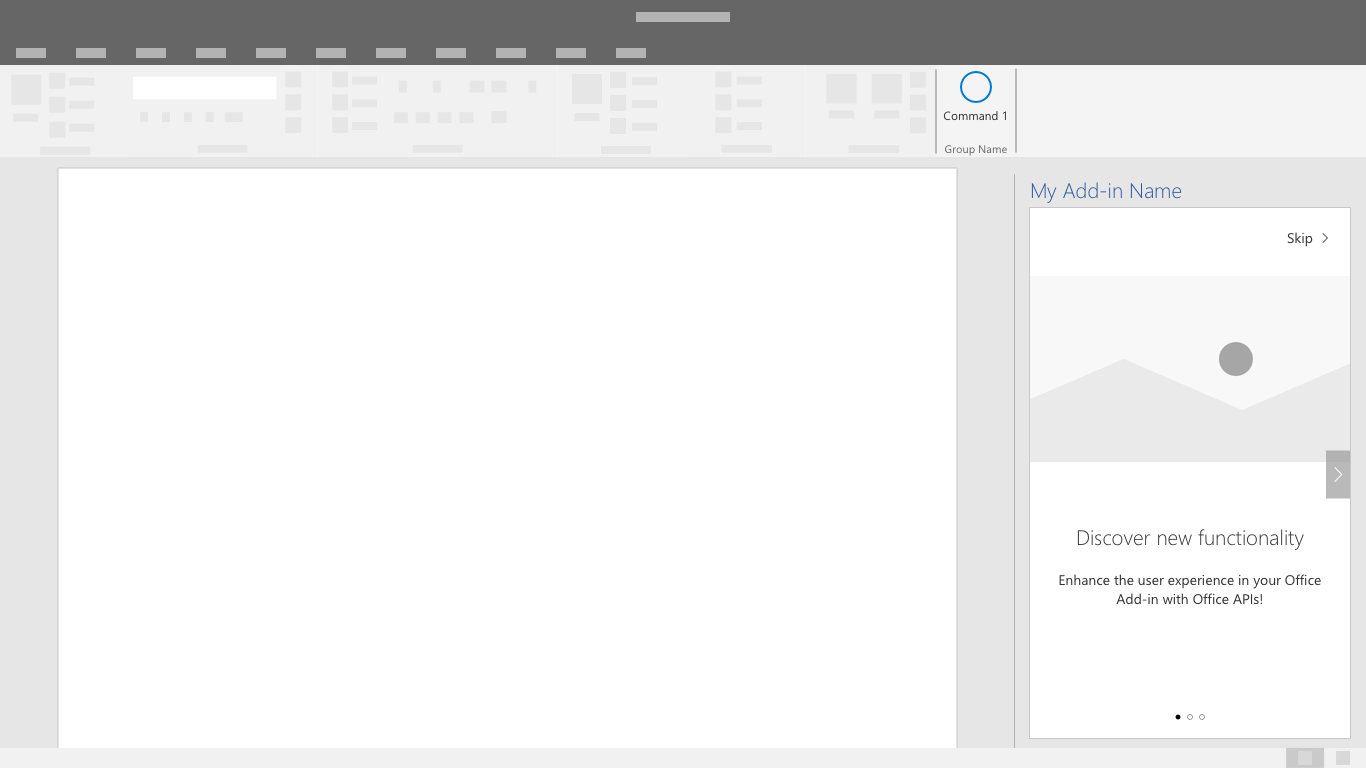
Figure 2. Minimize the number of carousel screens to only what is needed to effectively communicate your message
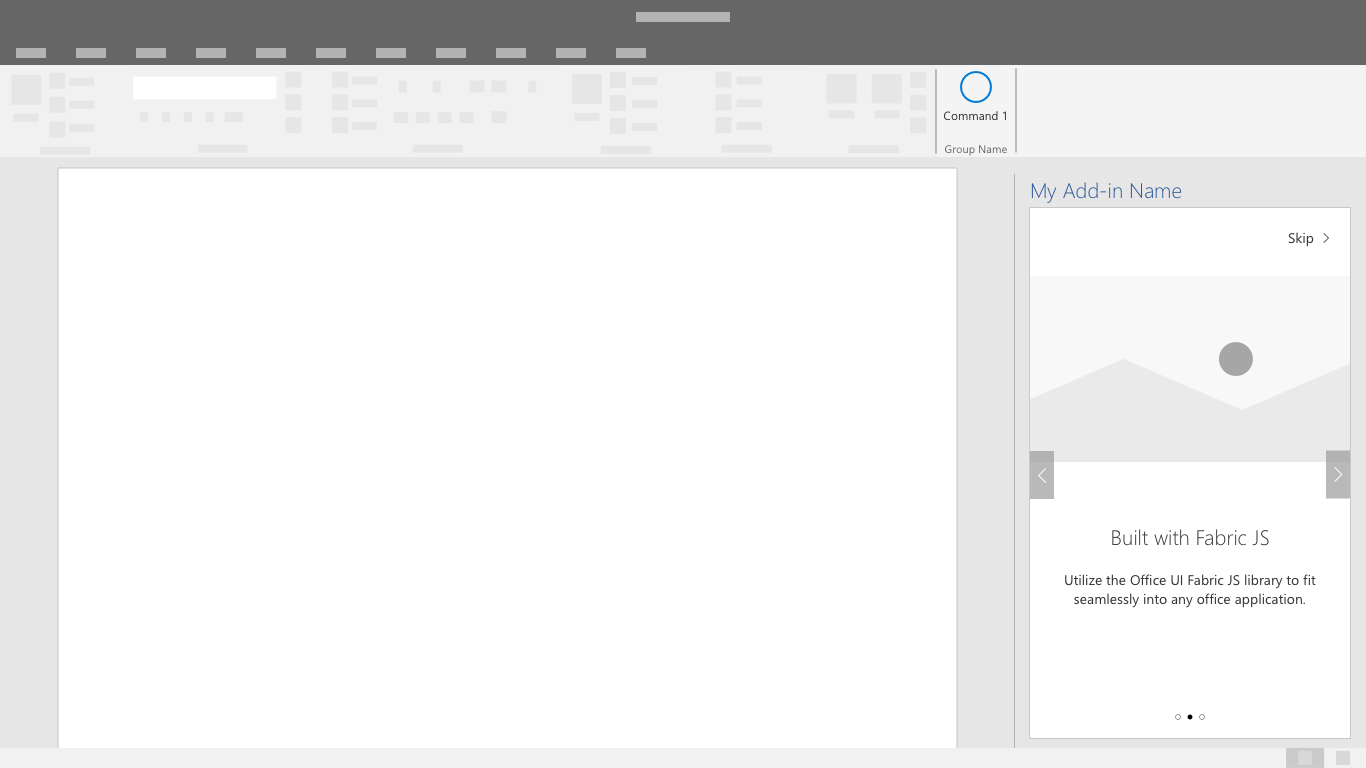
Figure 3. Provide a clear call to action to exit the first-run experience
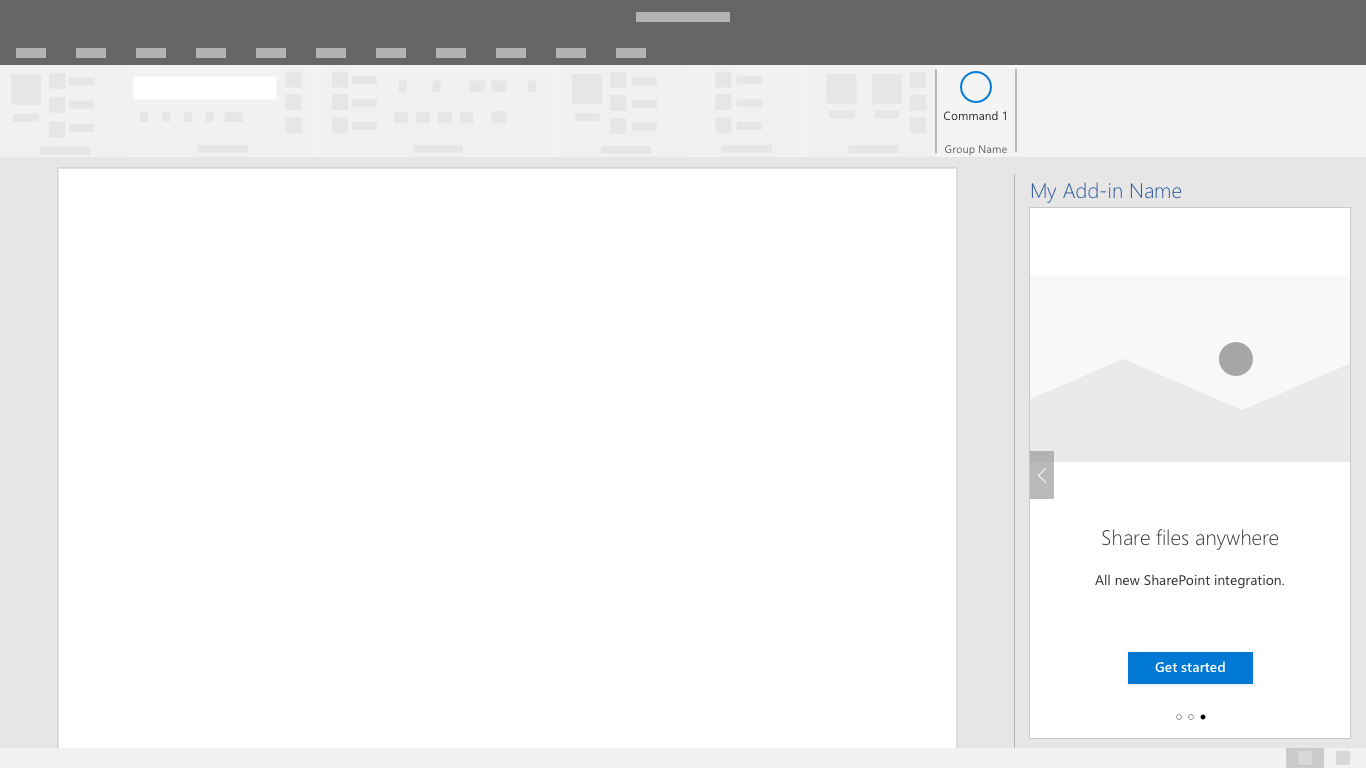
Value placemat
The value placemat communicates your add-in's value proposition through logo placement, a clearly stated value proposition, feature highlights or summary, and a call-to-action.
Figure 4. A value placemat with logo, clear value proposition, feature summary, and call-to-action
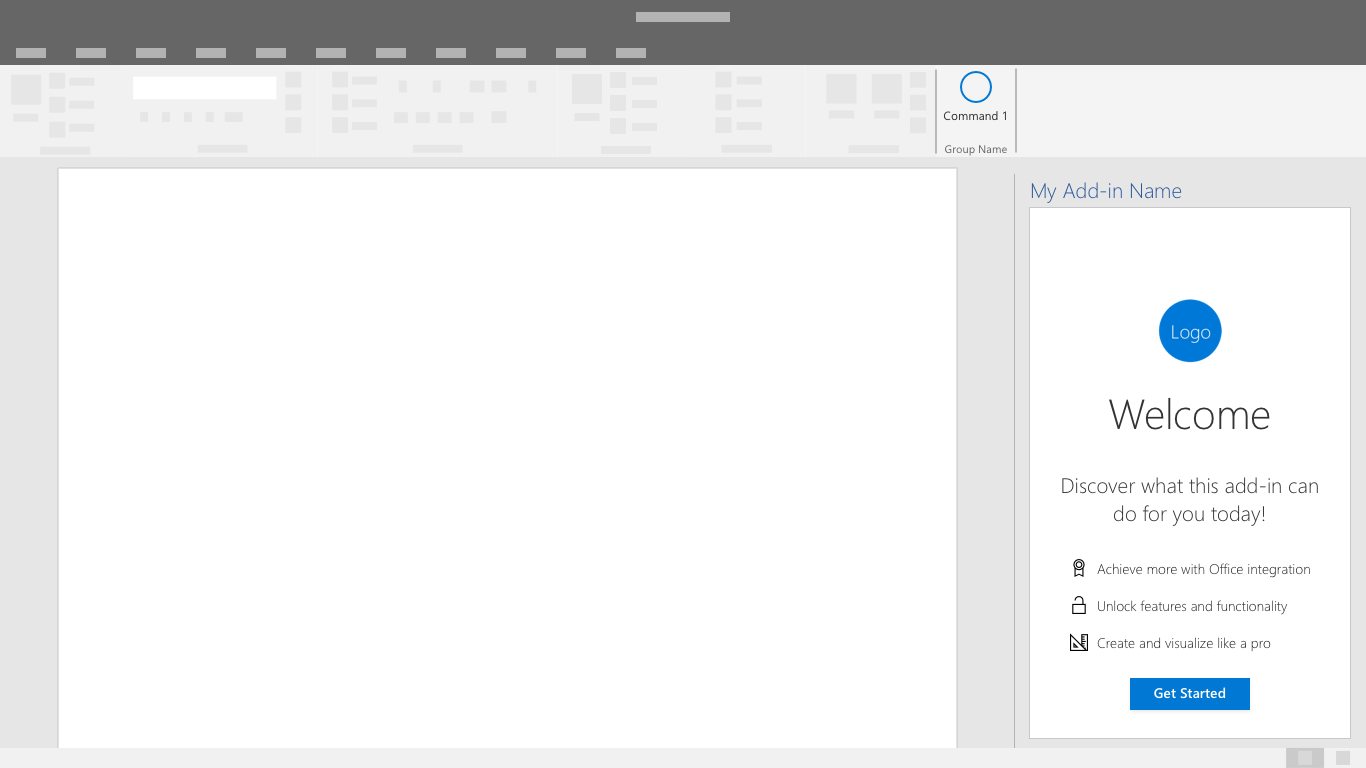
For an example that uses the value placemat pattern, see the first-run experience tutorial.
Video placemat
The video placemat shows users a video before they start using your add-in.
Figure 5. First-run video placemat - The screen contains a still image from the video with a play button and clear call-to-action button
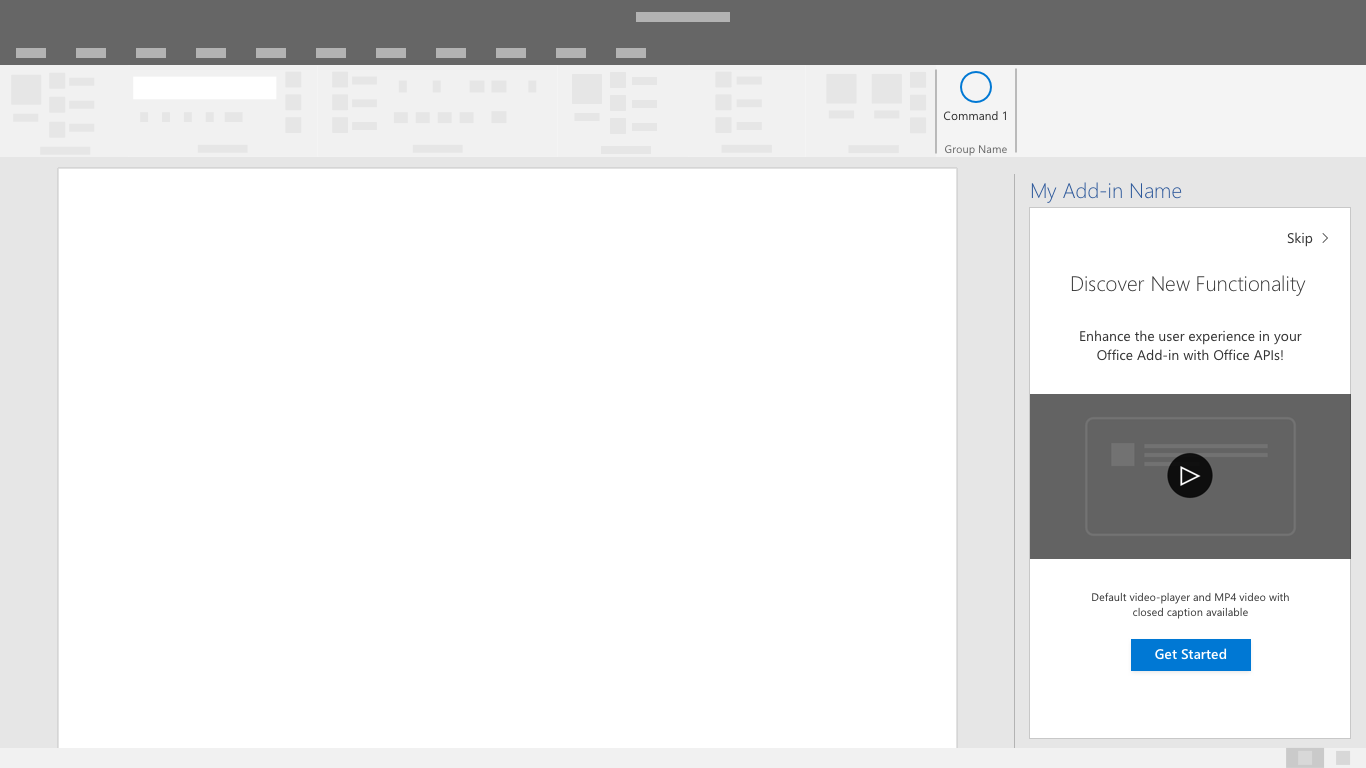
Figure 6. Video player - Users presented with a video within a dialog window
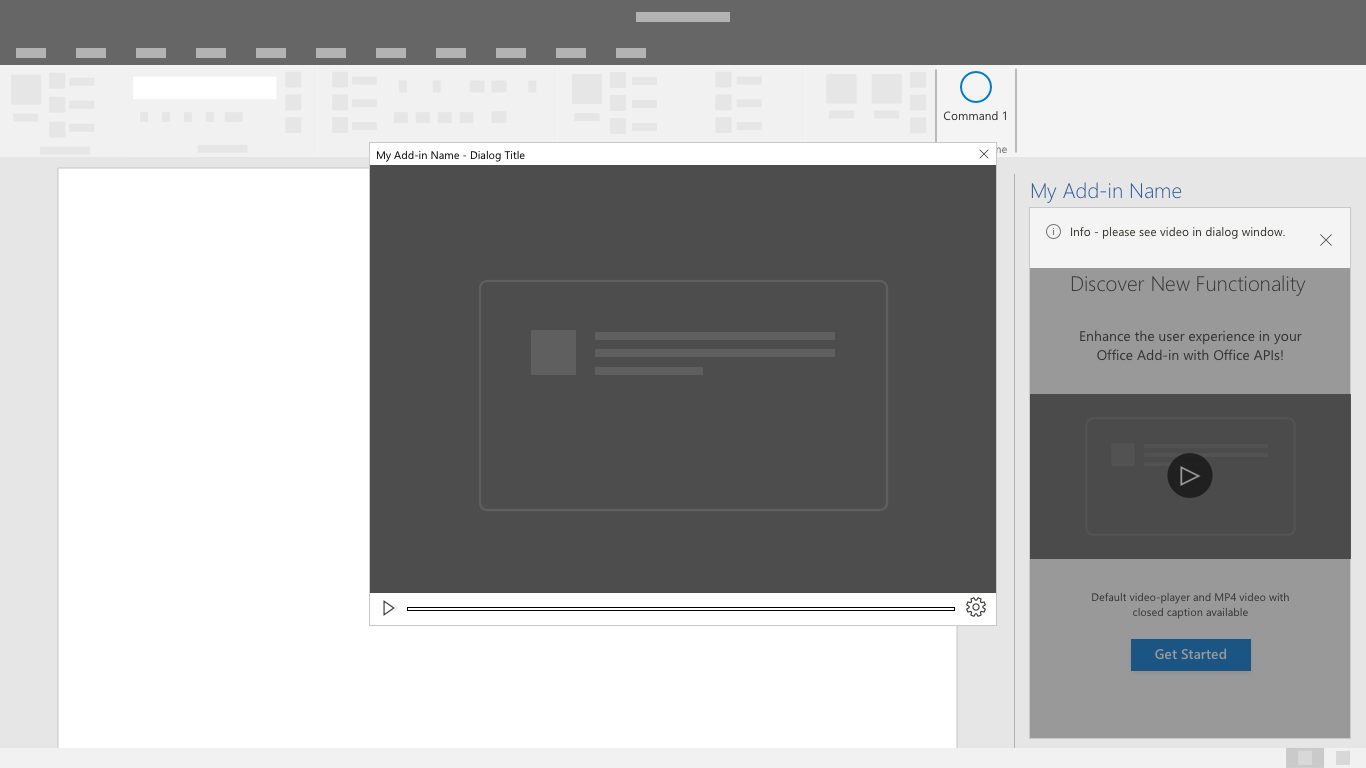
See also
Office Add-ins