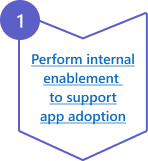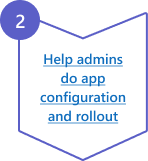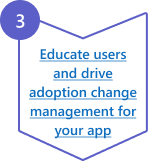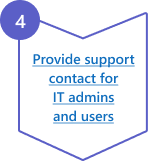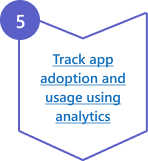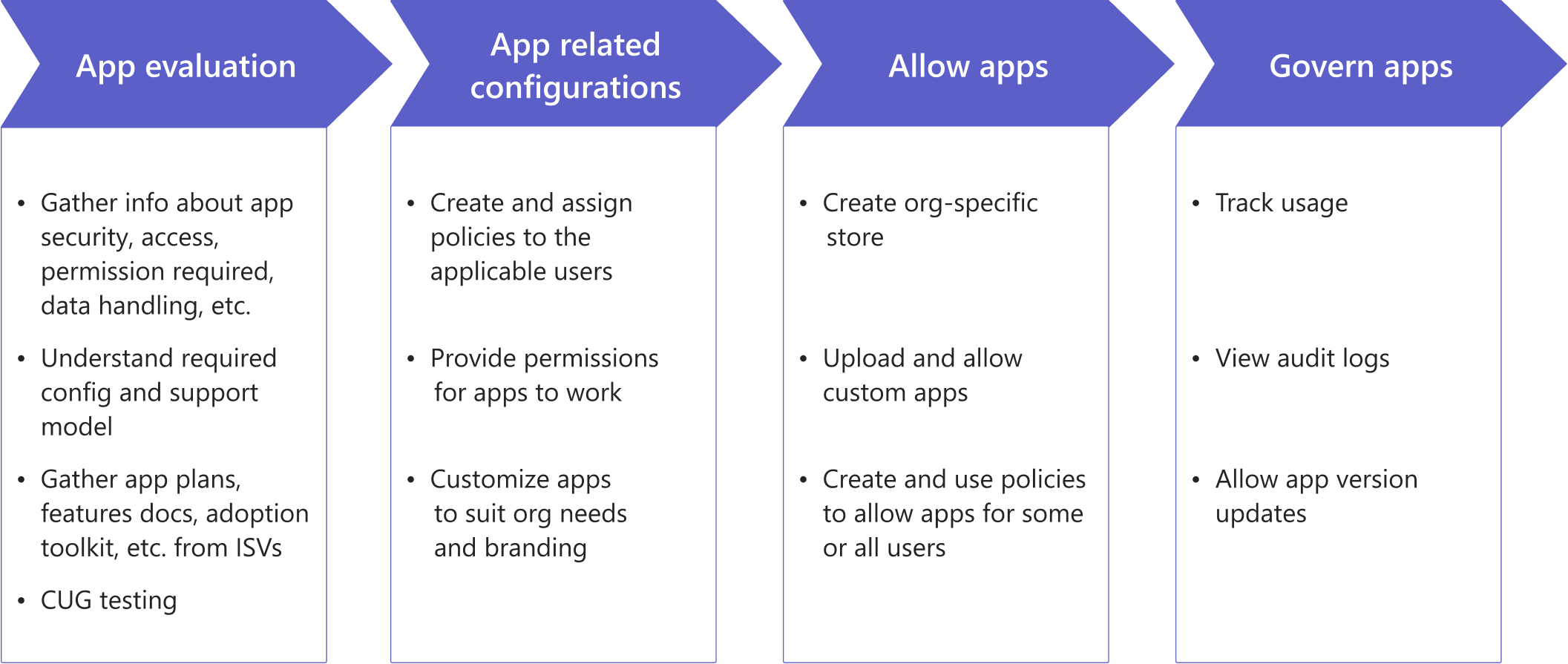Five steps to drive adoption of your app
As an app developer, one of the key activities after publishing your Microsoft Teams app is to drive adoption for your app with your customers. Ensure that the users interact with your app and you learn from their usage behavior and feedback. You incorporate the learning in your app revisions. Examples of post-publish activities are deployment and adoption-related engagements, user base growth, support for existing app customers, app updates, and app monetization.
This document provides resources and best practices to support the rollout of your Teams app in your customers’ organizations. The relevant personas are the business decision makers, IT admins, and users. The outcome of an app rollout is the successful adoption and engagement by the users of your customer’s organization.
Prerequisites before your customers roll out your app
Your customers must have the following access to roll out your Teams app:
- Access to Teams
- Access to your apps
Access to Teams
Customers need to have the appropriate licenses to access Teams and use the apps. To use apps on Teams, users must be signed in to Teams and have a license for Microsoft 365 Business Basic or higher. If customers aren’t already using Teams, then recommend adopting Microsoft Teams first. For Teams adoption guidance, see Microsoft Teams Adoption.
If you're a Microsoft Partner, you can work with your Microsoft counterpart to facilitate Teams adoption. If you want to become a Microsoft Partner, see ISV success program overview.
Access to your apps
Ensure that the users have access to and appropriate licenses for your app on Teams. There are two types of apps available for your users:
- Custom apps: Custom apps are developed specifically for an organization and are made available by admins in Teams within their organization.
- Third-party apps: Teams apps in AppSource are created by third-party software developers and by Microsoft. For the apps created by third-party providers, Microsoft does testing and validation. For more information, see Understand third-party apps in Microsoft Teams.
Admins can set up an app governance process that manages your organization's IT policies, standards, and risk profiles. For more information. For more information, see Create policies for app access.
Understand how you can drive app adoption
You can help your customers to adopt apps within their organizations by following these steps.
Step 1: Share your app information and its importance with your customer-facing teams, such as CSM, support, marketing, and sales that help customers adopt your apps. To achieve this, provide an adoption toolkit, define a rollout process, and give enablement training for your customer-facing teams.
Step 2: Help the IT admins do the necessary configurations to enable your app for the users. Provide a help guide for IT admins to understand the configuration steps.
Step 3: Provide user guide for the users that describes their jobs to be done (JTBD) and your app’s features. Promote awareness about your app and its use cases. You can conduct email campaigns, webinars, or social media engagements depending on your target audience.
Step 4: When admins or users encounter unknown issues or issues that can't be resolved using the documentation, they might reach for support. Providing support in such scenarios is helpful for healthy retention of users.
Step 5: Track your app adoption progress after the rollout and promptly resolve issues for the early adopters. Your CSM or account manager can engage with the customer's organization and its IT admins to track adoption and provide support.
Step 1: Perform internal enablement to support app adoption
Within your organization, you must streamline the app support and guidance programs. Internal readiness and enablement training programs helps to create good content, do targeted marketing, create an informed support team, and streamline the sales. All these activities and assets in turn ensure smooth app adoption journey for your customers.
You must define a rollout process for your Teams app and ensure that:
- Follow a standard rollout process for onboarding a new customer on the Teams app. For example, if you’re onboarding a customer on your SaaS application and that customer also uses Teams, consider Teams app onboarding as part of your standard onboarding.
- Support professionals and CSMs are trained and familiar with the nuances of your app, its value proposition, features, configuration steps, and the rollout process. For more information, see deployment guidance for admins.
App installation and configuration guide
The target audience for this guide is the IT admins in your customer's organization. The guide must contain the following technical information to help them configure your apps on Teams:
- Prerequisites to install your app.
- How to configure security settings and permissions.
To learn and understand how an IT admin can configure your app, see Help IT admins get your app adopted by their users. Also, see the Documentation for IT admins and decision makers, which contains a checklist of best practices and information required for an IT admin that needs to be included.
User guide to describe features to users
Provide a user guide for your app and cover the following articles:
- Instructions to install your app from the Microsoft Teams Store.
- Key features and use cases of your app. For more information, see Provide your app's use cases.
- How can users reach you for support?
- What are the user configuration settings, for example, profile setup?
For more information, see drive awareness about features with users.
User awareness campaign and assets for organizations to drive adoption change management
Awareness and training are the marketing and enablement segments of your overall app adoption strategy. These initiatives ensure that the users are aware of the capabilities of your app and encourages them to install and sign into your app on Teams.
A campaign must be at the correct time in the adoption life cycle. Contextual reminders after a campaign can help drive the adoption. For example, a campaign that has communications spanning across pre-rollout days to build excitement, at the time of rollout to inform, and post-rollout to serve as a reminder.
Post-adoption, there's a need for continuous engagement to help existing users with their tasks and to gradually onboard late adopters. You can host interactive sessions with the community such as support webinars and office hours. You can build a community around your app, answer queries, recognize top users or MVPs in your community, and do other similar activities.
For help on creating these assets, register for the ISV success program overview.
Step 2: Help admins to do app configuration and rollout for their users
Admins can set up an app governance process that manages your organization's IT policies, standards, and risk profiles. Admins control the availability of apps and influence the adoption of apps within their organizations.
Teams admin center provides admins with enterprise-grade controls and configurations to govern the apps. IT admins control availability of apps for each user in various contexts, such as meetings, chats, and channels. IT admins accomplish the following tasks:
- Evaluate and allow apps.
- Define app availability for the required users using permission policies for access.
- Add apps for some or all users using setup policies for rollout.
- Allow apps to access organization and user information by providing admin consent.
- Buy and manage licenses and subscriptions for paid apps.
- Upload and manage custom apps in their org-specific app catalog.
- Customize an app to update its metadata to suit their org-specific requirements, if the app allows it.
The IT admins attend to various tasks for smoother operations on a daily basis. Sharing the following resources with them helps in their app evaluation and rollout journey.
Evaluate and allow apps
Before the IT admins approve the usage of your app and let the users use it, they need to understand the permissions required by the app and various details about the security, compliance, privacy, and data handling of the app. After an admin evaluates the app to be relevant and safe for their users, they allow the app in their tenant or organization.
Consider providing the following information to help admins evaluate your app:
- Detailed documentation of your app that provides information about data security, compliance certification, privacy policies and GDPR, data flow, app architecture, and other required information.
- Describe the permissions that your app needs to accomplish the use cases.
- Use the Microsoft compliance program that checks and audits an app against controls that are derived from leading industry-standard frameworks. The various tiers of the program are Publisher verification, Publisher attestation, and Microsoft 365 certification that induces trust for admins and users.
If you block an app by default, provide documentation for the requirements before admins can allow the app. For example, the required configuration or subscription purchase that admins must do.
If admins block any apps in their organization, they receive app approval requests from users. Add guidance in your documentation for admins to consider these requested apps for evaluation before allowing.
After an admin evaluates the app to be relevant and safe for their organization’s users, they allow the app in their organization.
Create policies to give permission to use apps and pin it
Microsoft Teams uses app policies to govern access and handle installation behavior of apps. App policies help Teams admins control the following app actions:
- Allow individual user or a group of users to use an app.
- Pin an app for users for quick access.
- Install apps without user intervention to get started with the relevant apps.
With the help of the following app policies, admins can manage the aforementioned actions:
- App permission policies: Admins can use app permission policies to control user-specific apps in their organization. They can allow a few apps for all users, a few for a specific group, or specific apps for specific users. For more information, see app permission policies.
- App setup policies: App setup policies allow admins to configure how and where apps are available for users in their Teams client. They can choose the apps to pin to the app bar in the Teams client and define the order in which the apps are displayed. For more information, see app setup policies.
Understand app permissions and grant consent
If your app accesses any data outside Teams, it does that using Microsoft Graph API calls. Teams requires an explicit consent to be granted for such app permissions. Teams admins review and grant consent to the app on behalf of their users. Each user might not be required to review and accept the app permissions when they use your app. For more information, see view app permissions and grant admin consent.
Buy and manage licenses and subscriptions for paid apps
Your app might require purchasing a service subscription to experience the app's full functionality and scope. These service subscriptions are called Software as a Service (SaaS) offers. A license can be made available for purchase through Microsoft AppSource and through the Teams admin center. Include instructions on buying and managing licenses, as part of your app’s admin documentation. The governance controls for admins on paid and free apps remain the same. Admins can purchase apps using a credit card, debit card, or with invoice billing. To learn more about licenses and subscriptions, see how admins manage subscriptions for apps.
Allow custom apps in an organization
If an organization uses custom apps or custom apps built for your org, then understand how admins control who can upload and use these custom apps. There are three settings that determine whether a user can upload a custom app to a team. These settings don't affect the ability to allow or block third-party apps.
User app setup policy setting: As part of app setup policies, admins can control whether a user can upload custom apps to Teams.
Team custom app setting: Admins and team owners can control whether a team allows custom apps to be added to it. The Allow members to upload custom apps option, along with user's custom app setting, determines who can add custom apps to a particular team. To learn how to configure custom app, see Configure the team custom app setting.
Org-wide custom app setting: The Allow interaction with custom apps org-wide custom app option applies to everyone in your organization and governs whether they can use custom apps. This setting acts as a primary switch for the user and team for settings related to custom apps. To learn how to configure org-wide app setting, see Configure the org-wide custom app setting.
Customize branding of apps
Microsoft Teams admins can modify the metadata and appearance of some Teams apps to provide a personalized brand experience within their organization. Such modifications help admins adhere to their organization's requirements and branding. Customizing also enhances Teams Store experience for the users, improves trust, and promotes app usage. For more information, see how admins use app customization to update branding.
To support app customization, you as an app developer can allow admins to customize you app within their organization. Your app in Teams Store contains the default information and metadata that you provide when you create and submit an app. Teams provides an option to customize properties of an app. You can decide what properties of your app can the admins customize. However, customizations made within an organization don't affect the apps used in other organizations. To learn more, see how to allow app customization.
Documentation requirements for IT admins
Provide admin-focused documentation in your app toolkit that is based on the above information related to the admin tasks. Your target audiences are decision makers who sponsor the app rollout and IT admins who execute the app rollout. The following information is required in your admin-focused docs:
- A dedicated webpage of your Teams app on your official website that includes business benefits of using your app.
- Compliance, security, privacy, and data handling information about your app. App architecture diagram and data flow diagram.
- If your app is part of Microsoft Compliance program, highlight it and explain the benefits. Link to your app’s page in app security and compliance Microsoft docs.
- Mention whether you have allowed app customization or not.
- Information on governance controls available to admins. Briefly describe how admins can use policies in admin center to control access to apps.
- Information to troubleshoot any rollout issues. The admins might face app-specific issues, provide troubleshooting tips.
- Your contact information for app support. If admins can’t troubleshoot app rollout or issues faced by the users, then how do they contact you. Your contact information and method to raise a support ticket mustn’t require the user to sign in.
- List of supported languages.
Step 3: Educate users and drive adoption change management for your app
Apps in Microsoft Teams are designed to enable collaboration between people in your organization. Enabling the right workflows and notifications for critical events in your apps in Teams enhances collaboration. The settings proactively notify the users on the tasks to be done and how to do those tasks.
Ensure that your app is available and IT admins have made the necessary changes for the users to access. When you're ready, begin promoting your app by following the steps outlined below so the users can install and start using the app.
- Provide app rollout guidance
- Provide a feature guide for the users of your app
- Promote awareness about your app and its use cases
- Provide training and build champions
Provide app rollout guidance to your customers
The app rollout journey for your customers requires assistance in the form of consulting, adoption planning, and troubleshooting support. Your customer engagement team can work with the customers to find early adopters to run a pilot program for your app adoption. Running a pilot program aids the customer to adopt the app faster, without roadblocks, and with higher retention numbers.
Encourage and guide your customers to do a phased rollout with a few members. The business decision makers and IT team can identify a department or a group of volunteer employees as early adopters for a trial run before scaling up the rollout across all planned users. It helps you to build a more impactful presence in the customer’s organization. Also, it helps you obtain user feedback around the app adoption journey and the app features usage patterns.
Share important and relevant information to help the users to adopt your app and admins to deploy it. Provide the following assets in your app adoption toolkit:
- App installation and configuration guides for IT admins.
- Feature and user guides for users.
- User awareness assets:
- Customer app briefing template.
- User awareness campaign guide and assets such as templates for adoption email, banner, and poster.
- Customer webinar information for users and IT admins.
Provide a feature guide for the users of your app
Provide the users with guides that help them understand how to use your app, troubleshoot issues, and reach for support. The guide can be in the form of documentation, videos, infographics, or any suitable format.
- Provide use cases that your app helps accomplish in Teams. Consider having desktop, mobile, and browser platforms. Explain how using a Teams app helps users reduce context-switching.
- Provide languages supported by your app.
- Describe how users can add your app to their Teams client.
- Describe how users can request their admin’s approval if your app is blocked in their organization. For more information, see manage user requests.
- Explain how the users can find support for your app. Direct the users to contact their organization’s IT admin or contact your support team. For more information, see provide support contact.
Promote awareness about your app and its use cases for smooth change management
The adoption change management relies on awareness and trainings targeted at your customers. These trainings are the marketing and communication segments of your overall app adoption strategy that make change management successful and smooth. It ensures that your users are aware of the new capabilities of the Teams app and it enables the users to derive value out of your app.
For both initial pilots and eventual company-wide roll out, your internal communications must be a priority. These communications must include:
- Internal awareness materials such as posters, email templates, digital signage, and webinar or events.
- Campaigns: Educate users about the benefits of using the Teams app. Use the template provided by Microsoft to create campaigns to improve organization-level awareness for apps.
- Training webinar: Conduct a webinar and place usage, training, and self-help information in a single location.
- Events: You can also drive user awareness via physical events, kiosk, and other modes, where you distribute assets to promote awareness and usage of your app.
- Reminders: Remind the users about the campaign before and after it happens.
Microsoft provides few templates that you can use to speed up the adoption of your app. These templates help you quickly generate toolkit to popularize your app. See Launch your collaborative apps for a list of resources and BOM assets that you should create for app launch. Register for Microsoft ISV Success program to receive guidance and templates for some of the above digital assets.
The following considerations might help you make the awareness documents more user-friendly:
- Include a call to action encouraging users to download and use the app.
- Ensure that there’s a support path for users to contact the support team if they run into any problems.
- Your feature and usage guide must cover the details of how users can install the app from the Teams Store from different entry points such as channels, chats, meetings, and message extensions, as well as the details of each feature's usage.
Provide training and create champions who facilitate change management
Champions are essential to drive awareness, adoption, and education in your organization. A champion is motivated to help others, interested in promoting apps, and aids in increasing employee productivity. Additionally, it helps users adopt apps and best practices of using these apps.
Champions must:
- Be formally trained to increase their depth and breadth of knowledge.
- Be encouraged and empowered to guide, teach, and train their peers.
- Have consistent and positive reinforcement that affirms the impact of their efforts.
- Have a clear plan to execute.
Champions help:
- Create the enthusiasm that grows adoption of improved business processes.
- Build a circle of influence among their teams.
- Bring to life the new ways of working across teams.
- Identify business challenges and possible solutions.
- Provide feedback to the project team and sponsors.
You can use Microsoft Champions Program Guide as a reference and build this program in your organization for your app. For more information, see Create your champions program for Microsoft Teams. For best practices on app adoption, see app growth and adoption.
Step 4: Provide support information for IT admins and users
When your app is being rolled out or being used, your customers might have queries about configuration, admin settings, user flows, app features, support information, and other queries. Provide support at each stage of app lifecycle to facilitate rollout, onboard app users, build a good brand reputation, and exhibit commitment towards your app.
Enable and train your customer-facing teams such as enablement, consulting, support, and GTM functions to answer the expected support queries. Proactively establish a support process for your app. It might involve internal enablement, socializing documentation and training videos, internally or even externally published escalation matrix, and providing support information in your communications.
In your app’s help documentation, consider providing some or all the following information for your customers and admins:
- Contact method such as email, phone, community forum, or web portal for customers who want to contact you for app support.
- Explain features for users, app rollout and configuration methods for admins, and troubleshooting to supporting functions.
- Explain the different personas that are required to configure your app. For example, an app that works with a Customer Relationship Management (CRM) system or a bug tracking system may require an admin to provision accounts for app users or to create an account for the app to fetch your organization's information.
- Understanding of how IT admins can control which users have access to apps by using app centric management and permission policies, depending on their tenant configuration.
- Language support provided by the app in case the app is available in any non-English language.
- Latest release date and version that imparts app freshness and hence inspires confidence.
- Call out any app-specific configuration or permissions that might be required. Also, call out any app-specific uptime information link if your app relies on a backend infrastructure to work.
- If you block an app by default, provide documentation for the requirements before admins can allow the app. For example, the required configuration or subscription purchase that admins must do.
To learn more about how your customers access the support information for your app, see support information for Teams apps. The following table explains what support information you can submit with your app and where Teams displays it for app users and administrators.
| Input source when creating app | Parameter | Description and meaning | Visibility of the information in Teams |
|---|---|---|---|
| Manifest file | websiteUrl |
The web page at this URL provides support information for an app. | App details page in Teams admin center displays the website URL. |
| Manifest file | privacyUrl |
The URL to the page that provides privacy information for the app. | • Displayed in app details page in Teams admin center. • Displayed in AppSource listing. |
| Manifest file | termsOfUseUrl |
The URL to the page that provides the terms of use for the app. | • Displayed in app details page in Teams admin center. • Displayed in AppSource listing. |
| Manifest file | publisherDocsUrl |
The URL destination provides app documentation for the admins to use to understand, allow, configure, and rollout the app. | Teams admin center displays the URL if the app developer provides it in the manifest file. |
| Partner Center submission | NA | Support or help documentation URL. | Displayed in Microsoft AppSource, in the Details + support tab. |
Step 5: Track app adoption and usage using analytics
You build an app for millions of Teams users to achieve specific business or customer goals. For this purpose, you publish it using the options available on the Teams Store versus a custom app. After the app is published, you'll want to measure how your app is performing in the real-world. You’d also want to guide the admins to measure their org-specific app usage.
Track app usage in Partner Center
You can track your app’s overall usage in Teams app usage report in Partner Center after one week of publishing your app on the Teams Store. Partner Center's usage report provides standard metrics that enable you to track user demand, user churn, and frequency of usage for your app. The reports are available at an aggregate level, such as:
- Monthly, daily, and weekly active users.
- Retention and intensity charts.
- Users who have used your app more than five days in the last month.
- Platform, operating system, and geographic split of users for your app.
Custom app developers can find usage analytics for their custom apps in the Developer Portal for Teams.
Track detailed app usage via your in-app telemetry
You must build your own, detailed adoption analytics and engagement methods to check tenant-wise adoption and engagement. This information helps you analyze the data against your business goals and take corrective action by fixing issues. It also helps you to intervene in the user journey or make informed decisions about feature investments, enhancements, and adoption for the app.
Some of the interesting data points you can monitor are:
- Who is interested in your app?
- Which users and organizations are using your app?
- How are users engaging with your app?
- Which users have churned away after using your app for some time?
To learn more about adoption and engagement across organizations, see Analytics overview.
Help admins track app usage for their organization in Teams admin center
Teams app usage report in the admin center provides admins with information about which apps are being used and their usage numbers. Admins can gain insights on the app activity in their organization for Microsoft apps, third-party apps, and all custom apps in their organization. As an app developer, you can’t get organization-specific information from any organization. Hence, add information about Teams app usage report in your app’s admin docs.
The data represented in this report provides answers to the following questions:
- How many installed apps do the users have in your environment?
- How many apps have at least one active user in your environment based on type (Microsoft, third-party, and custom)?
- How many apps are being used per platform (Windows, Mac, web, or mobile)?
- How many active users and active teams are using your app?
For more information, see Teams app usage report.
Measure and share post-adoption success and engagement
For better communication and adoption campaign, identify your metrics in advance and build into your app. It's important to plan for the kind of data, metrics, and events that you want to monitor before you start developing your Teams app. For more information, see strategize and decide what to measure.
After successful app adoption and analysis, share your journey and your achievements in the form of a case study or an app success story. Work with Microsoft ISV success program to publish it with Microsoft. For information on how Microsoft can help, see Succeed with your collaborative app.
See also
Platform Docs