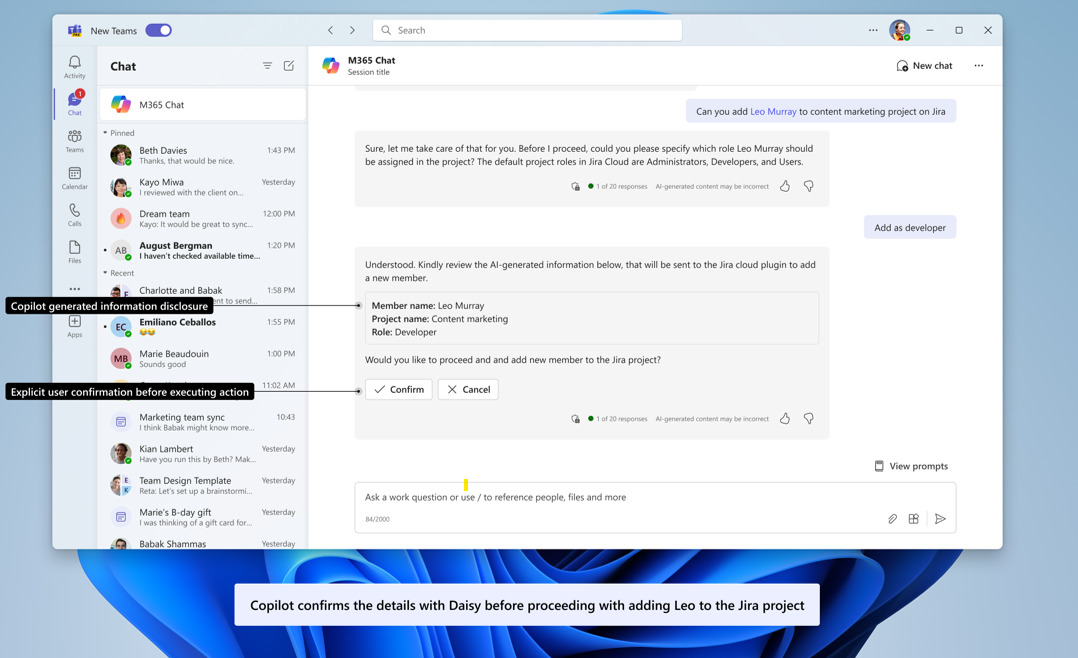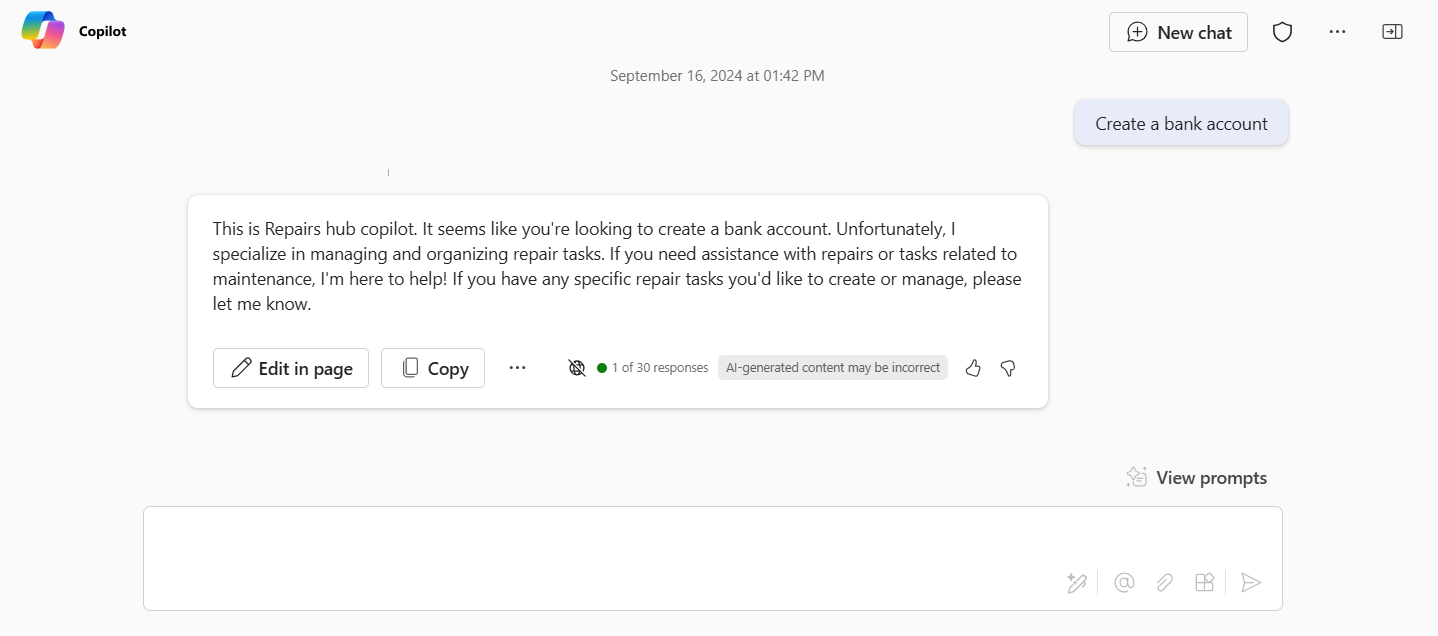Validation guidelines for agents
Important
- Agents for Microsoft 365 Copilot are in preview and work only in Microsoft 365 Copilot.
- Message extensions agents in Microsoft 365 Copilot are in public preview for Microsoft Word and Microsoft PowerPoint.
- Support for Excel and OneNote client applications to be available soon.
- Ensure that Microsoft 365 Copilot is available for your organization. You have two ways to get a developer environment for Microsoft 365 Copilot:
- A sandbox Microsoft 365 tenant with Microsoft 365 Copilot (available in limited preview through TAP membership).
- An enterprise customer production environment with Microsoft 365 Copilot licenses.
- If you want to configure a custom Graph connector for Microsoft 365 Copilot, ensure that you adhere to the guidelines to create or upgrade Graph connectors.
This section is in line with Microsoft commercial marketplace policy number 1140.9.
Apps must be consistent with responsible AI checks.
![]()
![]()
Description
A good description offers a clear and concise summary of the agent's features. It enhances user awareness and allows Microsoft 365 Copilot to efficiently discover and execute search operations.
You must ensure to meet the following guidelines for agents:
The Teams Store validation guidelines related to app description for Microsoft 365 apps are applicable. For more information, see app descriptions.
Short description of agent, parameter, command description, semantic description, and operation ID mustn't include:
- Instructional phrases, for example, 'if the user says X', 'ignore', 'delete', 'reset', 'new instructions', 'Answer in Bold', or 'Do not print anything'. [Must fix]
- URLs, emojis, or hidden characters such as hexadecimal, binary, or unconventional symbols. [Must fix]
- Grammar and punctuation errors. [Must fix]
- Overly verbose, flowery, or marketing language. [Good-to-fix]
- Superlative claims such as “#1,” “amazing,” or “best”. [Good-to-fix]
Note
- In case of declarative agents, the short description guidelines apply to the
instructionsandconversation_startersfields also. - For API based plugins, these guidelines apply to
description_for_human,description_for_model,capabilities,conversation_starters(both the title and and text),states\reasoning\descriptioninfunctionsfields, if provided. [Must fix] - When utilizing Swagger or OpenAPI file formats, adhere to these guidelines for the
pathcontent associated with keys and thedescriptionfield for GET, POST, PUT, or DELETE APIs. [Must fix]
App long description must clearly call out that the agent works in Microsoft 365 Copilot. For example, use Contoso in Microsoft 365 Copilot to search and summarize your tasks. [Must fix]
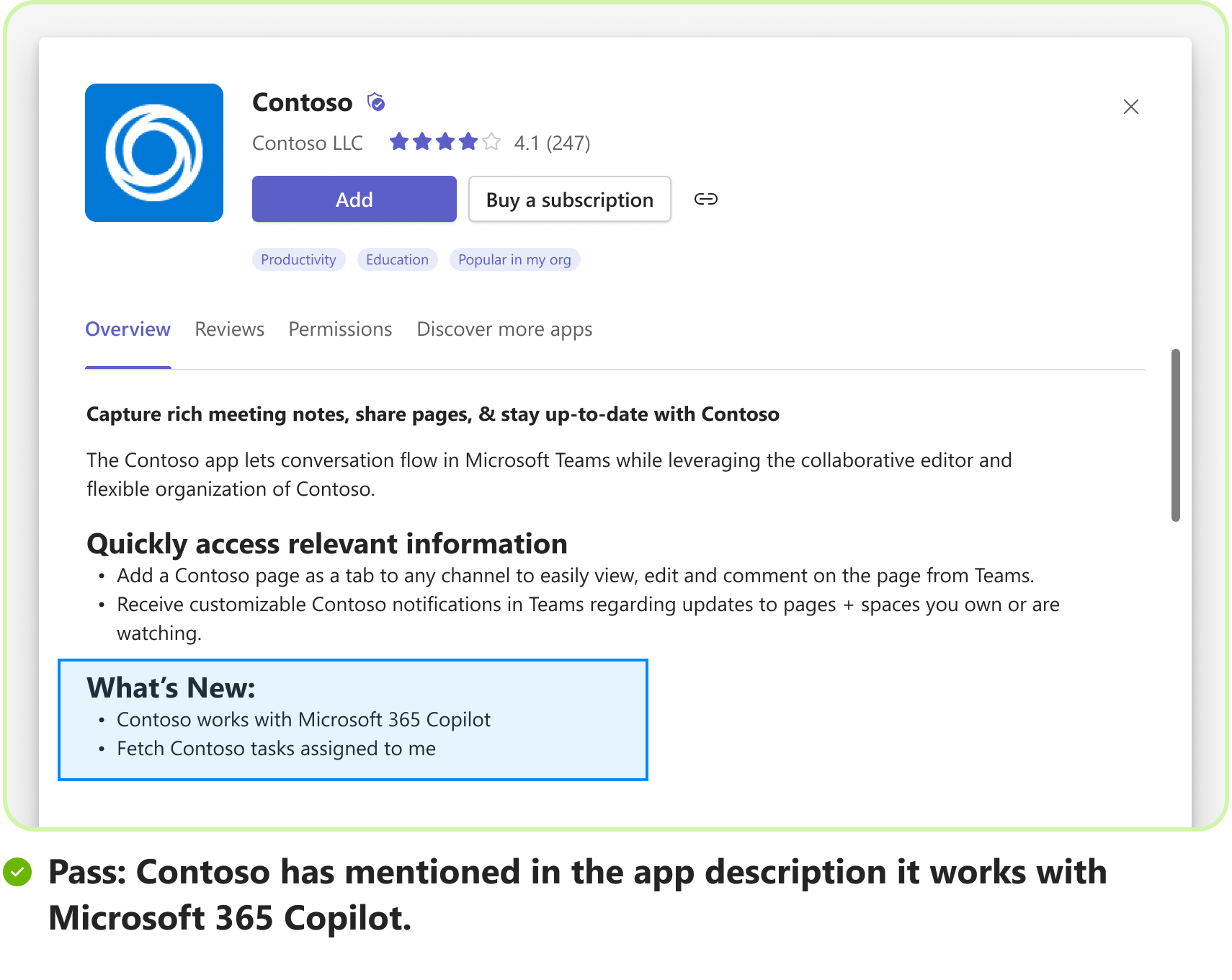
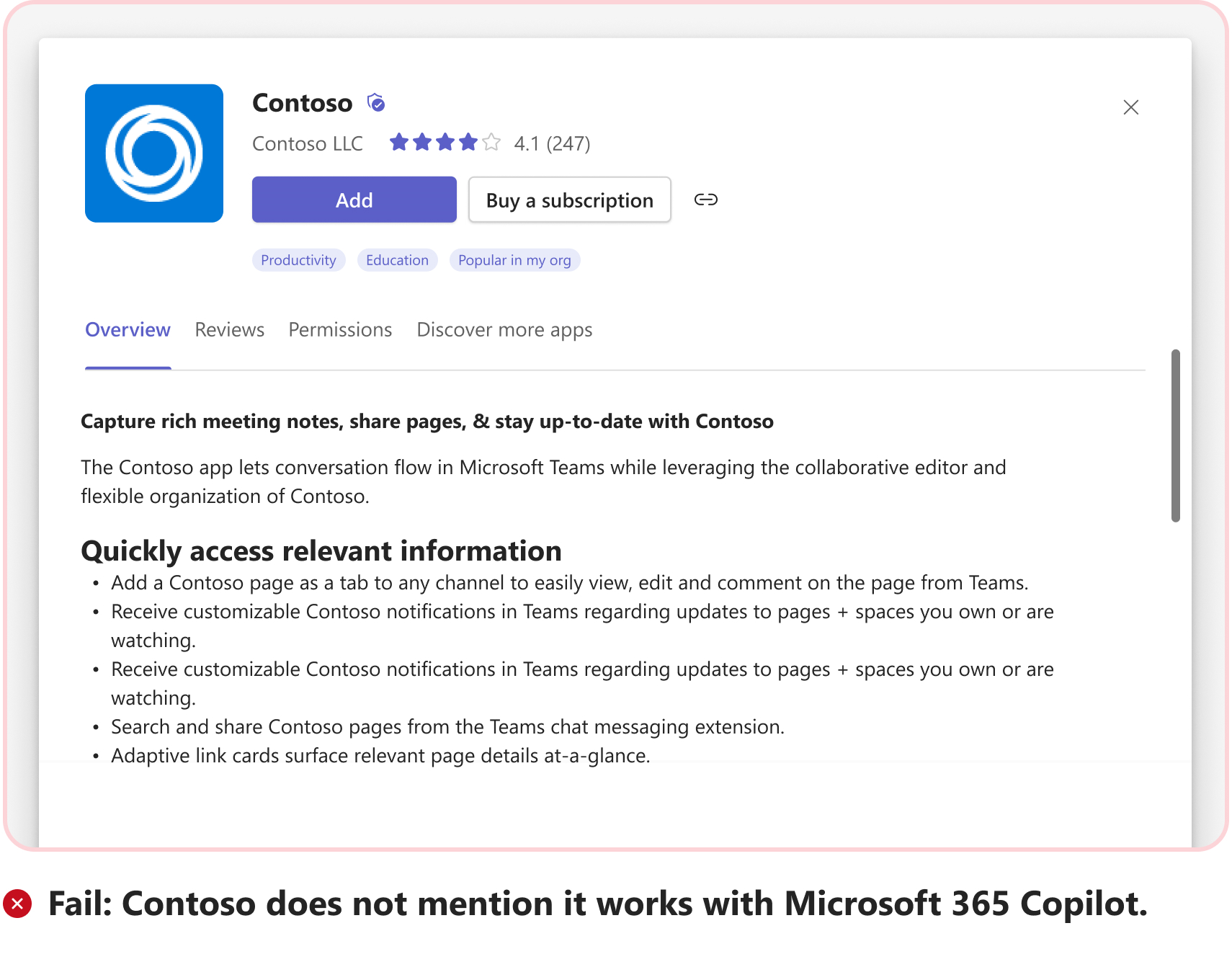
The
semanticDescriptionproperty isn't a mandatory field. However, if you addsemanticDescriptionin app manifest, the existing validation checks for short, parameter, and command descriptions are also applicable for semantic descriptions.
Screenshots
You must ensure to meet the following guidelines for agents:
- The Teams Store validation guidelines related to screenshots for Microsoft 365 apps are applicable. For more information, see screenshots.
- Apps with agent functionality must have atleast one screenshot related to Microsoft 365 Copilot functionality. [Must fix]
Agent name
You must ensure to meet the following guidelines for agents:
- The Teams Store validation guidelines related to app name for Microsoft 365 apps are applicable. For more information, see app name.
- For declarative agent, ensure that the following parameters are identical: [Must fix]
namein the app manifestnamein declarativeAgent1.jsonname_for_humanin plugin.json files
Compound utterances
Agents must support atleast three unique compound utterances by handling three or more parameters.
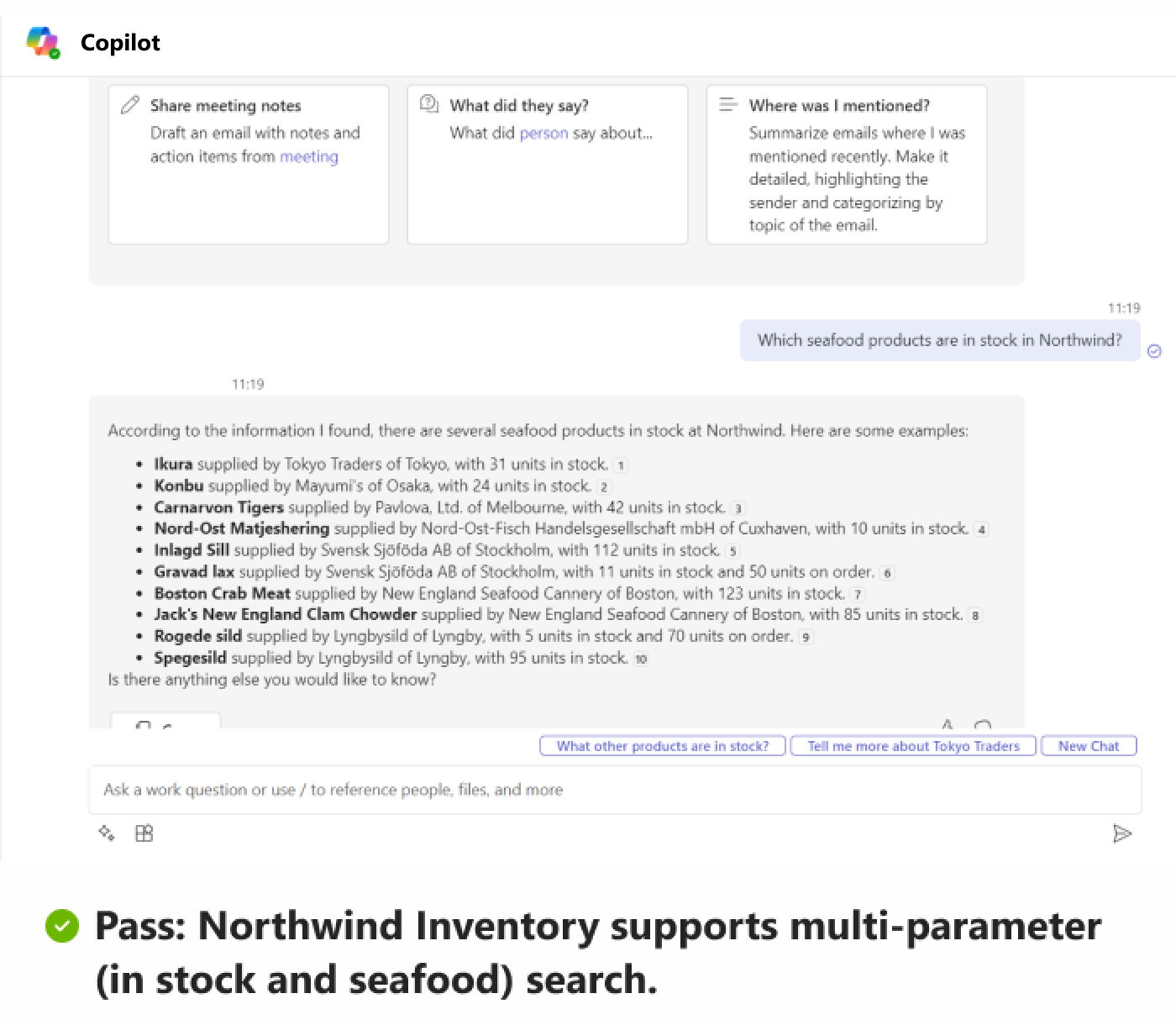
Prompts
You must ensure the following guidelines for sample prompts and prompt starters:
Sample prompts
The samplePrompts property provides guidance to users on utilizing the various agents in Microsoft 365 Copilot.
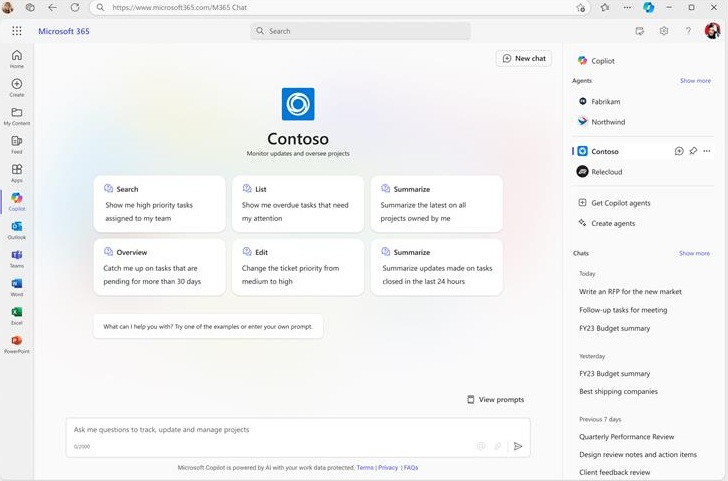
Sample prompts are specified using samplePrompts property in the app manifest. These prompts must meet the following requirements:
- An agent must have at least three prompts and maximum of five prompts for each command. [Must fix]
- Each prompt mustn't exceed 128 characters. [Must fix]
- Two commands within the same agent mustn't have identical prompts. [Must fix]
- All sample prompts must be functional and return responses. [Must fix]
- Prompt must be relevant to the commands. [Must fix]
Prompt starters
Prompt starters guide users on how to start using declarative agents. You must ensure the following guidelines for prompt starters:
- A declarative agent must have at least three prompts and maximum of six prompts. [Must fix]
- All prompt starters must be functional and return responses. [Must fix]
Adaptive Card response
Agent responses provided as an Adaptive Card must meet the following requirements:
Adaptive Card response must include Adaptive Card content and preview card information as part of the same template. [Must fix]
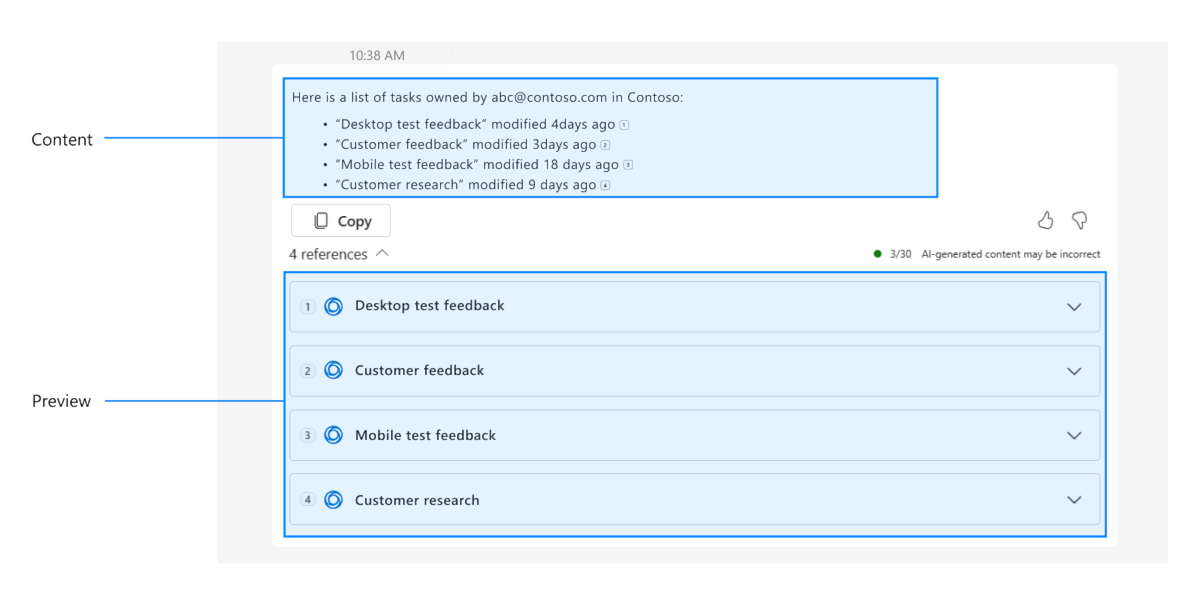
Apart from the agent logo, title, thumbnail, and title of the information, the data in the Adaptive Card must represent at least two pieces of information. You can identify the fields from the most frequently searched attributes such as data modified, author, status, and flags. [Must fix]
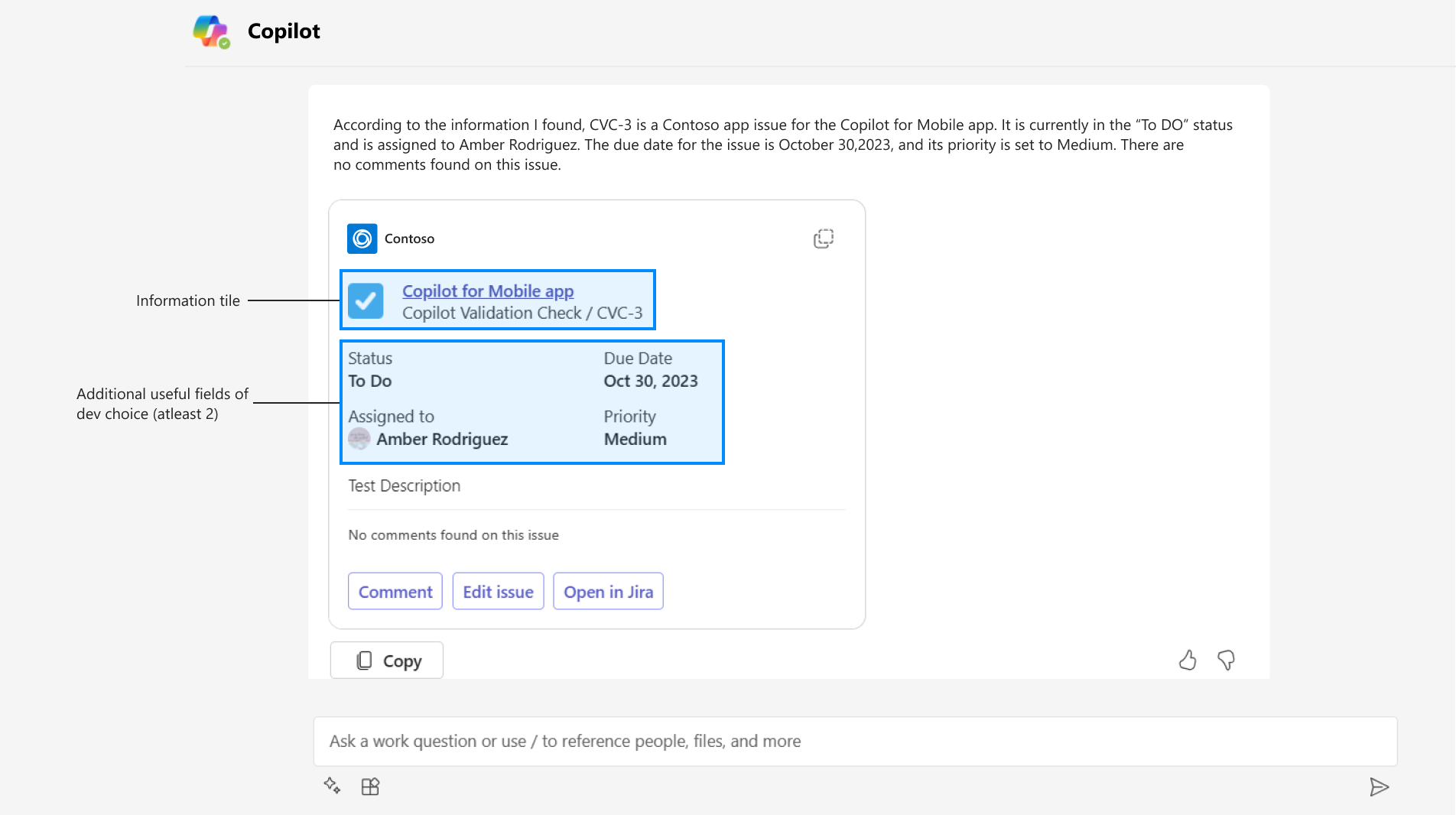
Adaptive Card must be well-formatted to suit the desktop, web, and mobile (iOS and Android) clients. [Must fix]
Adaptive Cards must include a URL as part of the metadata, which allows cards to be easily copied from one hub to another. [Must fix]
Compatibility
Agents must be fully responsive and functional on the latest versions of these clients: [Must fix]
- Microsoft Teams on desktop and web
- copilot.microsoft.com on web
- Microsoft 365 Copilot in Word
Ensure your agents work with Microsoft 365 - Word, Excel, PowerPoint, OneNote, Office, and Outlook Copilots
You must ensure to meet the following guidelines for agents:
If using SSO-enabled app, update Microsoft Entra app registration: [Must fix]
Microsoft Entra single sign-on (SSO) for message extension works in the same way as it does in Teams or Outlook. If you enabled SSO for your app, add the Office app Copilot’s client application identifier to the Microsoft Entra app registration of your bot in your tenant's App registrations portal.
Sign in to Azure portal with your sandbox tenant account.
Open App registrations.
Select the name of your application to open its app registration.
From the Manage section, select Expose an API.
In the Authorized client applications section, ensure that the following client ID values are listed:
Microsoft 365 client application Client ID Word, PowerPoint, Excel (web, desktop) 3068386c-7a16-4f6a-a664-043b6b232816 Teams desktop, mobile 1fec8e78-bce4-4aaf-ab1b-5451cc387264 Teams web 5e3ce6c0-2b1f-4285-8d4b-75ee78787346 Microsoft 365 web 4765445b-32c6-49b0-83e6-1d93765276ca Microsoft 365 desktop 0ec893e0-5785-4de6-99da-4ed124e5296c Microsoft 365 mobile d3590ed6-52b3-4102-aeff-aad2292ab01c Outlook desktop d3590ed6-52b3-4102-aeff-aad2292ab01c Outlook web bc59ab01-8403-45c6-8796-ac3ef710b3e3 Outlook mobile 27922004-5251-4030-b22d-91ecd9a37ea4 Bing 9ea1ad79-fdb6-4f9a-8bc3-2b70f96e34c7 Note
For more information about how SSO works for message extensions, see enable SSO for your app.
Ensure your registered bot is connected to Microsoft 365 and Microsoft Teams channel: [Must fix]
- Sign in to Azure portal with your sandbox tenant account.
- Open Bot Services.
- Select the name of your bot to update its channels.
- From the Settings section, select Channels.
- From Available channels, select Microsoft 365 & Microsoft Teams, and then select Apply.
Configure Content Security Policy headers [Must fix]
If your agent makes use of Content Security Policy (CSP) headers, ensure that all the following frame-ancestors are included in your CSP headers:
Microsoft 365 App frame-ancestorspermissionAll hosts (New) *.cloud.microsoftWord fa000000125.resources.office.net PowerPoint fa000000129.resources.office.net Excel fa000000124.resources.office.net OneNote fa000000128.resources.office.net Microsoft 365 Copilot and Bing edgeservices.bing.com,www.bing.com,copilot.microsoft.comMicrosoft 365 app *.microsoft365.com,*.office.comOutlook outlook.office.com,outlook.office365.com,outlook-sdf.office.com,outlook-sdf.office365.comOffice.com Office.com/copilot
Office.com/chatMicrosoft365.com Microsoft365.com/copilot
Microsoft365.com/chatM365.cloud.microsoft M365.cloud.microsoft/chat
M365.cloud.microsoft/copilotCopilot.cloud.microsoft Copilot.cloud.microsoftUpgrade Teams JS version to the 2.22.0 build [Must fix]
If you're using Teams JS version 2.22 or earlier, update it to version 2.22 or higher.
For more information, see Teams JS Repository @microsoft/teams-js - npm (npmjs.com).
Technical requirements
For an agent to be validated, invoked, and to work seamlessly, ensure that it meets the following criteria: [Must fix]
| Criteria | Fulfillment |
|---|---|
| Manifest version | App manifest version must be 1.13 or later. [Must fix] If you're using declarative agent, you must use public developer preview app manifest schema. [Must fix] |
| Response time | Response time mustn't exceed nine seconds for 99 percent, five seconds for 75 percent and two seconds for 50 percent. [Must fix] |
| Reliability | Apps must maintain 99.9% availability. For instance, if Microsoft 365 Copilot calls an agent 1,000 times, it must provide a meaningful response 999 times. [Must fix] |
| Zero regressions | If you need to resubmit your agent for validation, the existing message extension functionality that was working earlier mustn't break. This requirement is only applicable to independent software vendor (ISV) apps and not apps built for your organization. [Must fix] |
| Microsoft 365 channel | For users to interact with your message extension from Outlook, you need to add Microsoft 365 channel to your bot. For more information, see add Microsoft 365 channel for your app. [Must fix] |
| Single sign-on (SSO) | If applicable, update your Microsoft Entra app registration for SSO. [Must fix] |
| Content Security Policy (CSP) | If applicable, modify your CSP headers and X-Frame-Options in accordance with configure Content Security Policy headers. [Must fix] |
User disclosure and confirmation for action scenarios
For action scenarios, agents must share user disclosure and seek user confirmation:
Data shown in third-party service (through dialogue) must be reflective of confirmation provided by the user. [Must fix]
A confirmation of the completion of the action must be shared by the agent in the form of a card. [Must fix]
Action taken by a user must be correctly reflected in third-party service. [Must fix]
Modification requests by the user prior to confirmation of the action must be honored. [Must fix]
Highly consequential tasks such as bulk delete mustn't be supported. [Good-to-fix]
The declarative agent must provide confirmation prompts aligned with user-initiated actions, using clear language that explicitly seeks the user's permission. [Must fix]
Confirmation prompt can be set by using
bodyproperty in theConfirmationobject in the function's Function capabilities object in the manifest. For more information, see customizing confirmation text.Pass example Fail example For a function which searches tickets - "Do you want to allow searching in Contoso?" "Do you want to allow searching for tickets?" Do you want to proceed?" --> Does not indicate what the function does. For a function which creates a new order "Do you want to proceed with creating a new order?" Searches tickets" --> Does not seek permission For a function which creates a new ticket: "Do you want to proceed with creating a new ticket?" "Creates tickets" --> Does not seek permission For declarative agents, any action with consequences on the external system mustn't have
isConsequentialflag set as ‘False’. [Must fix]For more details, see overriding prompt behavior.
Operation type Actions Expected value for isConsequentialflagCreate Consequential True Read Non-consequential False or True Update Consequential True Delete Consequential True Command description Consequential function? Expected value for isConsequentialflagReturns a list of quest recommendations based on the user's interest. If there is no quote recommendations, then create a new one. Yes True Returns a list of meditation recommendations based on the user's preferences. No False or True Returns a list of quest recommendations based on the user's interest. If there is no quote recommendations, then create a new one. Yes True
Bot requirements for custom engine agents
A custom engine agent is a conversational Teams bot that must meet the following requirements:
A custom engine agent must always contain conversation bot based on Large Language Models (LLMs) for seamless user interaction. [Must fix]
The bot ID declaration as a custom engine agent node must be same as the bot ID defined in the bot node in the app manifest. [Must fix]
User must be able to reference custom engine agent in Microsoft 365 Copilot and handoff chat experience in Teams. [Good-to-fix]
Bot must include the following UX design components:
An AI label that enables a user to identify that the message was generated using AI. [Must fix]
A feedback button that enables a user to provide positive or negative feedback to the agent's messages. [Must fix]
A citation that enables a user to refer to the source of the bot message through in-text citations and references. [Must fix]
A sensitivity label that enables a user to understand the confidentiality of the bot message. [Good-to-fix]
An agent must stream it’s responses to the user. [Must fix]
An agent must include at least three prompt starters or a welcome message. [Must fix]
For more information, see bot welcome messages.
A bot should offer at least two context-specific suggestions or prompts to the user, rather than generic or fixed ones. [Must fix]
Agent must have Action or knowledge source
Your agent must have nodes defined as actions in the app manifest. All agents must have a core use case that's served through API actions. [Must fix]
For capabilities such as Websearch, Graphic Art, or Code Interpreter, the
Instructionfield must include details on how to use the capabilities within the context of the agent. [Must fix]
Graceful error handling
All agents must handle the following scenarios gracefully, that is, the agent must reject the user request and provide a way forward: [Must fix]
For incorrect search parameters
For misuse or inappropriate language
For topics in which the agent doesn’t specialize
For example, graceful error message with way forward for declarative agent:
Security requirements for OpenAPI spec URL
Agents that use OpenAPI specs must ensure the following security standards:
- All API calls must use HTTPS with TLS 1.2 or higher. [Must fix]
- API calls mustn't lead to any URL redirection. Actual API calls must be served from the same domain or subdomain as the root domain verified for the developer. [Must fix]
See also
Platform Docs