Microsoft Teams Connect shared channels
Microsoft Teams Connect shared channels allow members of a channel to collaborate with users across other teams and organizations. You can create and share a shared channel with:
- Members of another team within the same organization.
- Individuals within the same organization.
- Individuals and other teams of other organizations.
Note
- Tab apps in shared channels are available in Government Community Cloud (GCC), GCC High, Department of Defense (DoD), and Teams operated by 21Vianet environments.
- SharePoint and the SharePoint pages apps aren't supported for shared channels in GCC, GCC High, DoD, and Teams operated by 21Vianet environments.
Teams Connect shared channels facilitate secure collaboration seamlessly. Allow external users outside of your organization to collaborate with internal users in Teams without changing their user context. Enhance user experience unlike using guest accounts, for example, the members must sign out of Teams and sign in again using a guest account. Teams applications extend the powerful collaboration space.
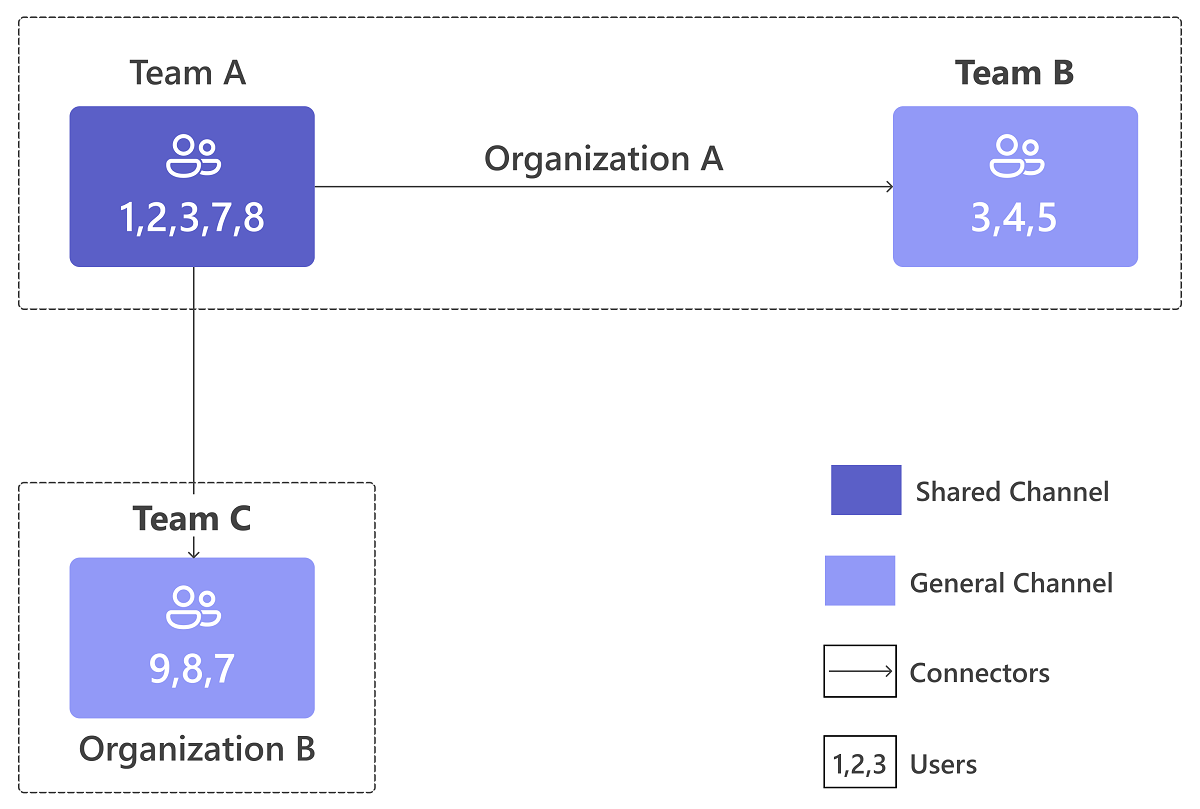
Enable your app for shared channels
SupportedChannelTypes is an optional property that enables your app in non-standard channels. If your app supports the team scope and the property is defined, Teams enables your app in each channel type accordingly. Private and shared channels are supported. For more information, see supportedChannelTypes.
"supportedChannelTypes": [
"sharedChannels",
"privateChannels"
]
Note
- If your app supports the team scope, it functions in standard channels, regardless of what values are defined in this property.
- Your app may need to account for the unique properties of each of these channel types in order to function properly.
Get context for shared channels
When the content UX is loaded in a shared channel, use the data received from getContext call for shared channel changes. getContext call publishes two new properties, hostTeamGroupID and hostTenantID, which are used to retrieve channel membership using Microsoft Graph APIs. hostTeam is the team that creates the shared channel.
For more information to enable your tab, see:
Apps and permissions in shared channels
You can collaborate with external members outside of your organization using shared channels. App permissions in shared channels follow the host team's app roster and host tenant's app policy.
Note
The activity feed notification API doesn't support cross-tenant notifications for apps in a shared channel.
Get shared channel membership
You can get direct shared channel membership by using the hostTeamGroupID from getContext and following these steps:
Get direct members with GET channel members API API.
GET /teams/{host-team-group-id}/channels/{channel-id}/membersGet each shared team with GET
sharedWithTeamsAPI.GET /teams/{host-team-group-id}/channels/{channel-id}/sharedWithTeamsUse GET members of each shared team (Team X) with GET
sharedWithTeamsAPI.GET /teams/{host-team-group-id}/channels/{channel-id}/sharedWithTeams/{teamX}/members
Classify members in the shared channel as in-tenant or out-tenant
You can classify members as in-tenant or out-tenant by comparing tenantID of the member or team with hostTeamTenantID as follows:
Get the member you wish to compare.
GET /teams/{host-team-group-id}/channels/{channel-id}/membersUse
getContext, compare thetenantIDof the member to thehostTenantIDproperty.
Microsoft Entra native identity
Apps must function cross-tenants in installation and usage. The following table lists the channel types and their corresponding group IDs:
| Channel type | groupId | hostTeamGroupId |
|---|---|---|
| Regular | Team Microsoft Entra group ID | Team Microsoft Entra group ID |
| Shared | Empty | Host Team Microsoft Entra group ID |
See also
Platform Docs