Verify that a page is usable with UI animation turned off
A webpage should not show animations to a user who turned off animations in the operating system. Animations can help the usability of a product, but they can also cause distraction, confusion, or nausea.
To check that a webpage is usable with UI animation turned off (reduced motion), in the Rendering tool, use the Emulate CSS media feature prefers-reduced-motion dropdown list.
In the accessibility-testing demo webpage, when you turn off animations in the operating system, or emulate that settings by using DevTools, the webpage doesn't use smooth scrolling when you select the links of the sidebar navigation menu. This is achieved by wrapping the smooth-scrolling setting in CSS in a media query, and then using the Rendering tool to emulate the operating system setting for reduced animation.
To check whether the page is usable with animations turned off:
Open the accessibility-testing demo webpage in a new window or tab.
Right-click anywhere in the webpage and then select Inspect. Or, press F12. DevTools opens next to the webpage.
In DevTools, on the Activity Bar, select the Sources tab. If that tab isn't visible, click the More tools (
 ) button.
) button.In the Sources tool's Navigation pane on the left, select
styles.css. The CSS file appears in the Editor pane.Press Ctrl+F on Windows/Linux or Command+F on macOS, and then enter
@media. The following CSS media query is displayed, which confirms that it is used on the webpage:@media (prefers-reduced-motion: no-preference) { html { scroll-behavior: smooth; } }
Emulate the operating system setting to reduce animation
To emulate the operating system setting to reduce animation:
Press Esc to open the Quick View panel at the bottom of DevTools. Click the More tools (
 ) button on the Quick View toolbar to see the list of tools, and then select Rendering.
) button on the Quick View toolbar to see the list of tools, and then select Rendering.In the Emulate CSS media feature prefers-reduced-motion dropdown list, select prefers-reduced-motion: reduced.
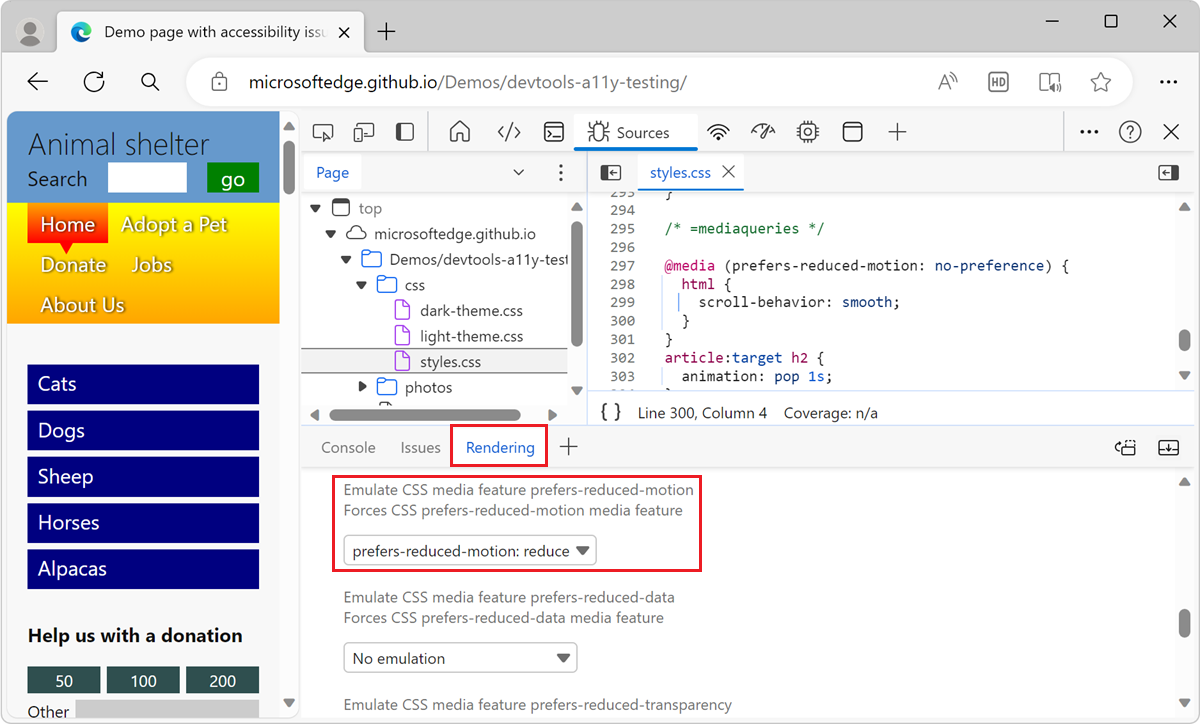
In the webpage, click the blue menu items, such as Horses or Alpacas. Now the webpage instantly scrolls to the selected section, rather than using the smooth-scrolling animation.
In the Rendering tool, below Emulate CSS media feature prefers-reduced-motion, select No emulation to remove this setting.
Notice that the demo webpage still runs the following animations, even with the above media query and emulation settings. When building your website, make sure you fix all similar animations:
- Animation of the blue menu items when you hover over them.
- Animation of the circles on the More links when you hover over them.