모바일 또는 사용자 정의 앱에 에이전트를 게시하세요
앱 사용자가 앱 내에서 직접 에이전트와 상호작용할 수 있도록 사용자 지정 앱에 연결할 수 있습니다.
대부분의 경우 사용자 지정 앱은 웹 기반 앱이거나 기본 앱이거나 비즈니스에 필요한 다른 서비스에 대한 어댑터인 모바일 장치 앱입니다.
앱이 웹 기반 앱인지 기본 앱인지에 따라 모바일 앱에 연결하는 절차는 다릅니다.
에이전트를 웹 기반 앱에 연결하는 것은 비교적 간단합니다. 앱에 코드 조각 코드를 복사하기만 하면 됩니다. 그러나 웹 기반 앱과 네이티브 또는 맞춤형 앱 모두 앱에 에이전트를 완벽하게 통합하려면 상당한 개발자 전문 지식이 필요합니다. 두 절차 다 이 문서에 설명되어 있습니다.
전제 조건
- .NET Core SDK 버전 2.1.
- NuGet 패키지 Microsoft.Bot.Connector.DirectLine.
- 앱에 연결를 추가하려면 Copilot Studio 에서 에이전트를 생성해야 합니다.
연결 귀하의 에이전트를 웹 기반 앱으로 전환하세요
Copilot Studio의 탐색 메뉴에서 채널을 선택하세요.
모바일 앱 타일을 선택하여 구성 창을 엽니다.
웹 기반 앱 섹션 아래 코드를 복사하고 앱 개발자에게 제공하여 웹 기반 앱에 추가하십시오.
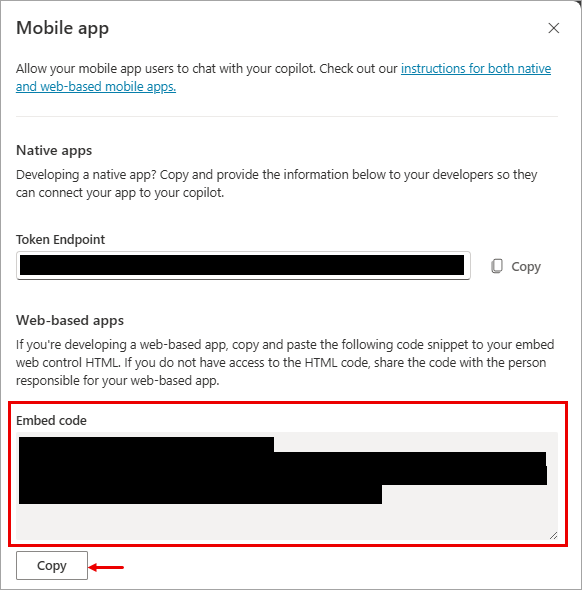
연결 귀하의 에이전트를 네이티브 또는 사용자 정의 앱으로 전환하세요
팁
이 섹션에서는 모바일 앱에 연결하는 방법에 대해 설명하지만 IoT(사물 인터넷) 앱과 같은 사용자 지정 또는 기본 앱에 동일한 프로세스를 적용할 수 있습니다.
목표가 연결에서 Azure Bot Service 채널로 전송하는 것이라면 여기에 있는 지침을 따르는 것 외에도 개발자는 에이전트에서 Azure Bot Service 채널로 게시에서 자세한 내용을 알아볼 수 있습니다.
중요
이 섹션의 지침에는 사용자 또는 개발자의 소프트웨어 개발이 필요합니다. 개발자 도구, 유틸리티 및 IDE에 대해 잘 알고 있는 IT 관리자나 개발자와 같은 숙련된 IT 전문가를 대상으로 합니다.
샘플 코드
이 문서에 사용된 코드 조각의 출처는 다음과 같습니다.
참조
이 문서의 지침은 다음 소스 자료를 참조합니다.
Copilot Studio 에이전트 매개변수를 검색하세요
본인이 만든 에이전트에 연결를 적용하려면 본인의 에이전트의 이름과 토큰 끝점를 검색하여 식별해야 합니다.
Copilot Studio에서 에이전트의 개요 페이지로 이동한 후 에이전트의 이름을 복사하세요.
채널>모바일 앱을 선택합니다.
모바일 앱 페이지에서 토큰 엔드포인트 옆에 있는 복사를 선택합니다. Direct Line 토큰 획득 단계에는 이 엔드포인트가 필요합니다.
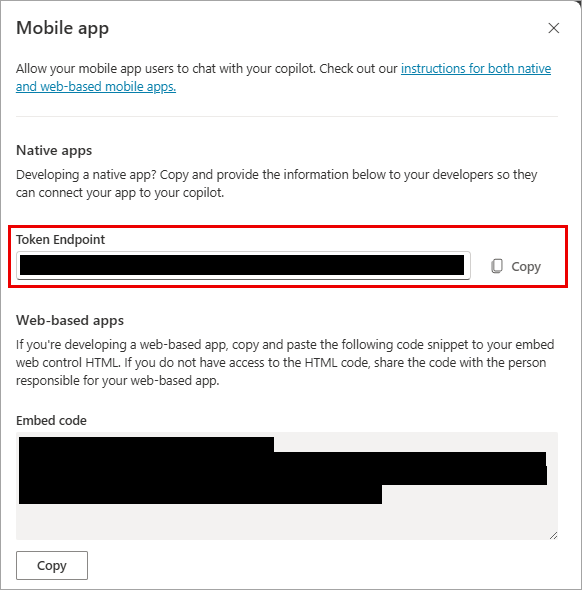
Direct Line 토큰 획득
에이전트로 대화를 시작하려면 Direct Line 토큰이 필요합니다. 이 토큰은 Copilot Studio 화면에 표시된 엔드포인트에 GET 요청을 하여 얻을 수 있습니다. 그런 다음 이 토큰을 Directline API에 대한 후속 호출의 헤더로 사용해야 합니다.
예:
GET <BOT TOKEN ENDPOINT>
요청이 성공하면 요청된 에이전트에 대한 Direct Line 토큰, 만료 시간 및 conversationId가 반환됩니다. 예:
{
"token": "RCurR_XV9ZA.cwA.BKA.iaJrC8xpy8qbOF5xnR2vtCX7CZj0LdjAPGfiCpg4Fv0y8qbOF5xPGfiCpg4Fv0y8qqbOF5x8qbOF5xn",
"expires_in": 3600,
"conversationId": "abc123"
}
샘플 코드 예
다음 예제에서는 Connector 샘플 코드 의 샘플을 사용하여 Direct Line 에이전트에 대한 Copilot Studio 토큰을 가져옵니다.
/// <summary>
/// Get directline token for connecting bot
/// </summary>
/// <returns>directline token as string</returns>
public async Task<DirectLineToken> GetTokenAsync(string url)
{
try
{
return await _httpClient.GetFromJsonAsync<DirectLineToken>(url);
}
catch (HttpRequestException ex)
{
throw ex;
}
}
/// <summary>
/// class for serialization/deserialization DirectLineToken
/// </summary>
public class DirectLineToken
{
public string Token { get; set; }
public int Expires_in { get; set; }
public string ConversationId { get; set; }
}
응답 개체는 앞서 본 GET 요청과 동일합니다.
{
"token": "RCurR_XV9ZA.cwA.BKA.iaJrC8xpy8qbOF5xnR2vtCX7CZj0LdjAPGfiCpg4Fv0y8qbOF5xPGfiCpg4Fv0y8qqbOF5x8qbOF5xn",
"expires_in": 3600,
"conversationId": "abc123"
}
에이전트와 소통하려면 Direct Line 를 사용하세요.
Direct Line 토큰을 검색한 후에는 Copilot Studio 에이전트 Direct Line와 대화할 준비가 되었습니다. 대화를 시작하고 메시지를 보내고 받으려면 Bot Framework Direct Line API의 지침에 따르십시오.
다음 예제에서는 Connector 샘플 코드 의 샘플을 사용하여 대화를 시작하고 에이전트에서 메시지를 보내고 받습니다. Copilot Studio
Direct Line 토큰을 사용하여 DirectLineClient 인스턴스를 초기화하고 대화를 시작합니다.
// Use the retrieved token to create a DirectLineClient instance using (var directLineClient = new DirectLineClient(token)) { var conversation = await directLineClient.Conversations.StartConversationAsync(); string conversationtId = conversation.ConversationId; }시작되면 각 대화는
token과conversationtId를 조합하여 식별하고 연결할 수 있습니다. 기존 대화에 사용자 메시지를 보냅니다.// Use the retrieved token to create a DirectLineClient instance // Use the conversationId from above step // endConversationMessage is your predefined message indicating that user wants to quit the chat while (!string.Equals(inputMessage = /*Get_User_Input()*/, endConversationMessage, StringComparison.OrdinalIgnoreCase)) { using (var directLineClient = new DirectLineClient(token)) { // Send user message using directlineClient // Payload is a Microsoft.Bot.Connector.DirectLine.Activity await directLineClient.Conversations.PostActivityAsync(conversationtId, new Activity() { Type = ActivityTypes.Message, From = new ChannelAccount { Id = "userId", Name = "userName" }, Text = inputMessage, TextFormat = "plain", Locale = "en-Us", }); } }동일한
tokenandconversationId를 사용하여 에이전트's 응답를 검색합니다. 검색된 Direct Line 응답 활동에는 사용자와 에이전트의 메시지가 모두 포함되어 있습니다. 에이전트의 이름으로 응답 활동을 필터링하면 에이전트's 응답 메시지만 받을 수 있습니다.// Use the same token to create a directLineClient using (var directLineClient = new DirectLineClient(token)) { // To get the first response set string watermark = null // More information about watermark is available at // https://learn.microsoft.com/azure/bot-service/rest-api/bot-framework-rest-direct-line-1-1-receive-messages?view=azure-bot-service-4.0 // response from bot is of type Microsoft.Bot.Connector.DirectLine.ActivitySet ActivitySet response = await directLineClient.Conversations.GetActivitiesAsync(conversationtId, watermark); // update watermark from response watermark = response?.Watermark; // response contains set of Activity from both user and bot // To display bot response only, filter Activity.From.Name equals to your bot name List<Activity> botResponses = response?.Activities?.Where(x => x.Type == ActivityTypes.Message && string.Equals(x.From.Name, /*Bot_Name*/, StringComparison.Ordinal)).ToList(); // Display botResponses }
Direct Line 토큰 새로 고침
애플리케이션이 에이전트와 긴 대화를 나누는 경우 Direct Line 토큰을 새로 고치는 코드를 추가해야 할 수도 있습니다. 토큰은 만료되지만 만료되기 전에 새로 고칠 수 있습니다. 자세한 내용은 Direct Line 인증을 참조 바랍니다.
다음 예제는 커넥터 샘플 코드의 샘플을 사용하여 기존 Copilot Studio 대화에 대한 토큰을 새로 고칩니다.
// DirectLine provides a token refresh method
// Requires the currentToken valid when refreshing
string refreshToken = new DirectLineClient(currentToken).Tokens.RefreshToken().Token;
// create a new directline client with refreshToken
directLineClient = new DirectLineClient(refreshToken);
// use new directLineClient to communicate to your bot
에이전트에서 대화 페이로드를 구문 분석합니다.
에이전트로 대화를 시작하면 대화 JSON 페이로드는 표준 Microsoft Bot Framework Direct Line 활동을 사용합니다. 자세한 내용은 Bot Framework Direct Line API에서 확인할 수 있습니다.
핸드오프 활동 처리
애플리케이션이 라이브 에이전트 공급자에게 핸드오프해야 하는 경우, 핸드오프 활동을 처리해야 합니다. "에이전트로 전송" 노드에 도달하면 핸드오프 활동이 전송됩니다. 핸드오프 활동의 페이로드에 대해 자세히 알아볼 수 있습니다.
환영 메시지 트리거
사용자가 대화를 시작할 때 에이전트가 자동으로 에이전트 인사말을 보내도록 하려면 Type=event and Name=startConversation와 함께 활동을 보낼 수 있습니다.