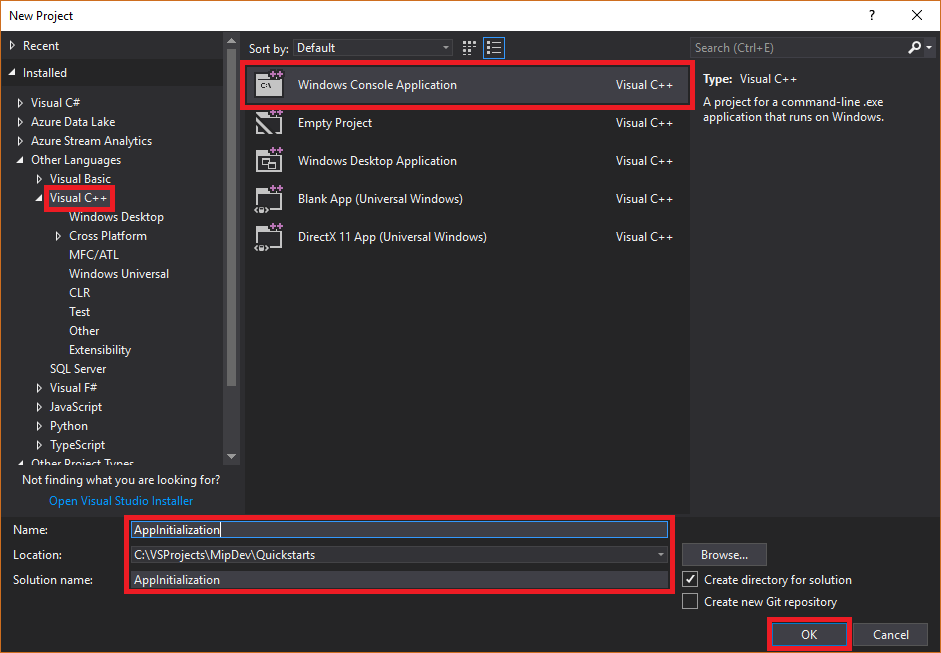빠른 시작: 클라이언트 애플리케이션 초기화(C++)
이 빠른 시작에서는 런타임 시 MIP C++ SDK에서 사용하는 클라이언트 초기화 패턴을 구현하는 방법을 보여 줍니다.
참고 항목
이 빠른 시작에 설명된 단계는 MIP 파일, 정책 또는 보호 SDK를 사용하는 모든 클라이언트 애플리케이션에 필요합니다. 이 빠른 시작에서는 파일 SDK의 사용을 보여 주지만, 이 동일한 패턴은 정책 및 보호 SDK를 사용하는 클라이언트에 적용할 수 있습니다. 나머지 빠른 시작을 직렬로 완료합니다. 각 빠른 시작은 이전 시작을 빌드할 때 첫 번째로 작성됩니다.
필수 조건
아직 없는 경우 다음을 확인해야 합니다.
- MIP(Microsoft Information Protection) SDK 설정 및 구성의 단계를 완료합니다. 이 “클라이언트 애플리케이션 초기화” 빠른 시작은 적절한 SDK 설정 및 구성에 의존합니다.
- 필요:
- 프로필 및 엔진 개체를 검토합니다. 프로필 및 엔진 개체는 MIP 파일/정책/보호 SDK를 사용하는 클라이언트에서 요구하는 범용 개념입니다.
- 인증 개념을 검토하여 SDK 및 클라이언트 애플리케이션에서 인증 및 동의를 구현하는 방법을 알아봅니다.
- 관찰자 개념을 검토하여 관찰자 및 해당 구현 방법에 대해 자세히 알아봅니다. MIP SDK는 관찰자 패턴을 사용하여 비동기 이벤트 알림을 구현합니다.
Visual Studio 솔루션 및 프로젝트 만들기
먼저, 다른 빠른 시작이 빌드되는 Visual Studio 초기 솔루션 및 프로젝트를 만들고 구성합니다.
Visual Studio 2017을 열고 파일 메뉴, 새로 만들기, 프로젝트를 선택합니다. 새 프로젝트 대화 상자에서 다음을 수행합니다.
프로젝트에 MIP 파일 SDK에 대한 Nuget 패키지를 추가합니다.
파일 프로필 및 엔진 개체를 모니터링하는 관찰자 클래스 구현
이제 SDK의 mip::FileProfile::Observer 클래스를 확장하여 파일 프로필 관찰자 클래스에 대한 기본 구현을 만들 수 있습니다. 관찰자는 나중에 인스턴스화되어 파일 프로필 개체의 로드를 모니터링하고, 엔진 개체를 프로필에 추가하기 위해 사용됩니다.
프로젝트에 새 클래스를 추가하여 header/.h 및 implementation/.cpp 파일을 모두 생성합니다.
클래스에 대해 .h 및 .cpp 파일을 생성한 후 두 파일이 편집기 그룹 탭에서 열립니다. 이제 각 파일을 업데이트하여 새 관찰자 클래스를 구현합니다.
생성된
profile_observer클래스를 선택/삭제하여 “profile_observer.h”를 업데이트합니다. 이전 단계에서 생성된 전처리기 지시문(#pragma, #include)을 제거하지 않습니다. 그런 다음, 기존 전처리기 지시문 뒤에 다음 원본을 파일에 복사/붙여넣습니다.#include <memory> #include "mip/file/file_profile.h" class ProfileObserver final : public mip::FileProfile::Observer { public: ProfileObserver() { } void OnLoadSuccess(const std::shared_ptr<mip::FileProfile>& profile, const std::shared_ptr<void>& context) override; void OnLoadFailure(const std::exception_ptr& error, const std::shared_ptr<void>& context) override; void OnAddEngineSuccess(const std::shared_ptr<mip::FileEngine>& engine, const std::shared_ptr<void>& context) override; void OnAddEngineFailure(const std::exception_ptr& error, const std::shared_ptr<void>& context) override; };생성된
profile_observer클래스 구현을 선택/삭제하여 “profile_observer.cpp”를 업데이트합니다. 이전 단계에서 생성된 전처리기 지시문(#pragma, #include)을 제거하지 않습니다. 그런 다음, 기존 전처리기 지시문 뒤에 다음 원본을 파일에 복사/붙여넣습니다.#include <future> using std::promise; using std::shared_ptr; using std::static_pointer_cast; using mip::FileEngine; using mip::FileProfile; void ProfileObserver::OnLoadSuccess(const shared_ptr<FileProfile>& profile, const shared_ptr<void>& context) { auto promise = static_pointer_cast<std::promise<shared_ptr<FileProfile>>>(context); promise->set_value(profile); } void ProfileObserver::OnLoadFailure(const std::exception_ptr& error, const shared_ptr<void>& context) { auto promise = static_pointer_cast<std::promise<shared_ptr<FileProfile>>>(context); promise->set_exception(error); } void ProfileObserver::OnAddEngineSuccess(const shared_ptr<FileEngine>& engine, const shared_ptr<void>& context) { auto promise = static_pointer_cast<std::promise<shared_ptr<FileEngine>>>(context); promise->set_value(engine); } void ProfileObserver::OnAddEngineFailure(const std::exception_ptr& error, const shared_ptr<void>& context) { auto promise = static_pointer_cast<std::promise<shared_ptr<FileEngine>>>(context); promise->set_exception(error); }
선택적으로 F6(빌드 솔루션) 키를 사용하여 솔루션의 테스트 컴파일/링크를 실행하여 계속하기 전에 성공적으로 빌드할 수 있도록 합니다.
인증 대리자 구현
MIP SDK는 클래스 확장성을 사용하여 인증을 구현합니다. 이는 클라이언트 애플리케이션과 인증 작업을 공유하는 메커니즘을 제공합니다. 클라이언트는 적절한 OAuth2 액세스 토큰을 획득하고 런타임 시 이를 MIP SDK에 제공해야 합니다.
이제 SDK의 mip::AuthDelegate 클래스를 확장하고 mip::AuthDelegate::AcquireOAuth2Token() 순수 가상 함수를 재정의/구현하여 인증 대리자에 대한 구현을 만들 수 있습니다. 인증 대리자는 나중에 파일 프로필 및 파일 엔진 개체에 의해 인스턴스화되어 사용됩니다.
이전 섹션의 #1단계에서 사용한 동일한 Visual Studio “클래스 추가” 기능을 사용하여 프로젝트에 다른 클래스를 추가합니다. 이번에는 클래스 이름 필드에 “auth_delegate”를 입력합니다.
이제 각 파일을 업데이트하여 새 인증 대리자 클래스를 구현합니다.
생성된 모든
auth_delegate클래스 코드를 다음 소스로 바꿔 “auth_delegate.h”를 업데이트합니다. 이전 단계에서 생성된 전처리기 지시문(#pragma, #include)을 제거하지 않습니다.#include <string> #include "mip/common_types.h" class AuthDelegateImpl final : public mip::AuthDelegate { public: AuthDelegateImpl() = delete; // Prevents default constructor AuthDelegateImpl( const std::string& appId) // AppID for registered AAD app : mAppId(appId) {}; bool AcquireOAuth2Token( // Called by MIP SDK to get a token const mip::Identity& identity, // Identity of the account to be authenticated, if known const OAuth2Challenge& challenge, // Authority (AAD tenant issuing token), and resource (API being accessed; "aud" claim). OAuth2Token& token) override; // Token handed back to MIP SDK private: std::string mAppId; std::string mToken; std::string mAuthority; std::string mResource; };생성된 모든
auth_delegate클래스 구현을 다음 소스로 바꿔 “auth_delegate.cpp”를 업데이트합니다. 이전 단계에서 생성된 전처리기 지시문(#pragma, #include)을 제거하지 않습니다.Important
다음 토큰 획득 코드는 프로덕션 사용에 적합하지 않습니다. 프로덕션에서는 다음을 사용하여 토큰을 동적으로 획득하는 코드로 대체해야 합니다.
- Microsoft Entra 앱 등록에 지정된 appId 및 회신/리디렉션 URI(회신/리디렉션 URI는 앱 등록과 일치해야 합니다 ).
challenge인수의 SDK에서 전달한 권한 및 리소스 URL(리소스 URL은 앱 등록의 API/사용 권한과 일치해야 함)- 계정이 SDK에서 전달한
identity인수와 일치하는 유효한 앱/사용자 자격 증명. OAuth2 “네이티브” 클라이언트는 사용자 자격 증명을 묻는 메시지를 표시하고 “권한 부여 코드” 흐름을 사용해야 합니다. OAuth2 “기밀 클라이언트”는 “클라이언트 자격 증명” 흐름(예: 서비스)을 사용하여 자체 보안 자격 증명을 사용할 수 있습니다. 또는 “권한 부여 코드” 흐름(예: 웹앱)을 사용하여 사용자 자격 증명을 묻는 메시지가 표시될 수 있습니다.
OAuth2 토큰 획득은 복잡한 프로토콜로, 일반적으로 라이브러리를 사용하여 수행됩니다. TokenAcquireOAuth2Token()은 필요한 경우 MIP SDK에서만 호출됩니다.
#include <iostream> using std::cout; using std::cin; using std::string; bool AuthDelegateImpl::AcquireOAuth2Token(const mip::Identity& identity, const OAuth2Challenge& challenge, OAuth2Token& token) { // Acquire a token manually, reuse previous token if same authority/resource. In production, replace with token acquisition code. string authority = challenge.GetAuthority(); string resource = challenge.GetResource(); if (mToken == "" || (authority != mAuthority || resource != mResource)) { cout << "\nRun the PowerShell script to generate an access token using the following values, then copy/paste it below:\n"; cout << "Set $authority to: " + authority + "\n"; cout << "Set $resourceUrl to: " + resource + "\n"; cout << "Sign in with user account: " + identity.GetEmail() + "\n"; cout << "Enter access token: "; cin >> mToken; mAuthority = authority; mResource = resource; system("pause"); } // Pass access token back to MIP SDK token.SetAccessToken(mToken); // True = successful token acquisition; False = failure return true; }
선택적으로 F6(빌드 솔루션) 키를 사용하여 솔루션의 테스트 컴파일/링크를 실행하여 계속하기 전에 성공적으로 빌드할 수 있도록 합니다.
동의 대리자 구현
이제 SDK의 mip::ConsentDelegate 클래스를 확장하고 mip::AuthDelegate::GetUserConsent() 순수 가상 함수를 재정의/구현하여 동의 대리자에 대한 구현을 만들 수 있습니다. 동의 대리자는 나중에 파일 프로필 및 파일 엔진 개체에 의해 인스턴스화되어 사용됩니다.
이전에 사용한 동일한 Visual Studio “클래스 추가” 기능을 사용하여 프로젝트에 다른 클래스를 추가합니다. 이번에는 클래스 이름 필드에 “consent_delegate”를 입력합니다.
이제 각 파일을 업데이트하여 새 동의 대리자 클래스를 구현합니다.
생성된 모든
consent_delegate클래스 코드를 다음 소스로 바꿔 “consent_delegate.h”를 업데이트합니다. 이전 단계에서 생성된 전처리기 지시문(#pragma, #include)을 제거하지 않습니다.#include "mip/common_types.h" #include <string> class ConsentDelegateImpl final : public mip::ConsentDelegate { public: ConsentDelegateImpl() = default; virtual mip::Consent GetUserConsent(const std::string& url) override; };생성된 모든
consent_delegate클래스 구현을 다음 소스로 바꿔 “consent_delegate.cpp”를 업데이트합니다. 이전 단계에서 생성된 전처리기 지시문(#pragma, #include)을 제거하지 않습니다.#include <iostream> using mip::Consent; using std::string; Consent ConsentDelegateImpl::GetUserConsent(const string& url) { // Accept the consent to connect to the url std::cout << "SDK will connect to: " << url << std::endl; return Consent::AcceptAlways; }
선택적으로 F6(빌드 솔루션) 키를 사용하여 솔루션의 테스트 컴파일/링크를 실행하여 계속하기 전에 성공적으로 빌드할 수 있도록 합니다.
파일 프로필 및 엔진 구성
위에서 언급한 것처럼 MIP API를 사용하는 SDK 클라이언트에 프로필 및 엔진 개체가 필요합니다. 프로필 및 엔진 개체를 인스턴스화하는 코드를 추가하여 이 빠른 시작의 코딩 부분을 완료합니다.
솔루션 탐색기에서
main()메서드 구현을 포함하는 프로젝트의 .cpp 파일을 엽니다. 기본값은 프로젝트 생성 중에 지정한 이름이 포함된 프로젝트와 동일한 이름입니다.main()의 생성된 구현을 제거합니다. 프로젝트 생성 중 Visual Studio에서 생성된 전처리기 지시문(#pragma, #include)을 제거하지 않습니다. 전처리기 지시문 뒤에 다음 코드를 추가합니다.
#include "mip/mip_context.h"
#include "auth_delegate.h"
#include "consent_delegate.h"
#include "profile_observer.h"
using std::promise;
using std::future;
using std::make_shared;
using std::shared_ptr;
using std::string;
using std::cout;
using mip::ApplicationInfo;
using mip::FileProfile;
using mip::FileEngine;
int main()
{
// Construct/initialize objects required by the application's profile object
// ApplicationInfo object (App ID, name, version)
ApplicationInfo appInfo{"<application-id>",
"<application-name>",
"<application-version>"};
// Create MipConfiguration object.
std::shared_ptr<mip::MipConfiguration> mipConfiguration = std::make_shared<mip::MipConfiguration>(appInfo,
"mip_data",
mip::LogLevel::Trace,
false);
std::shared_ptr<mip::MipContext> mMipContext = mip::MipContext::Create(mipConfiguration);
auto profileObserver = make_shared<ProfileObserver>(); // Observer object
auto authDelegateImpl = make_shared<AuthDelegateImpl>("<application-id>"); // Authentication delegate object (App ID)
auto consentDelegateImpl = make_shared<ConsentDelegateImpl>(); // Consent delegate object
// Construct/initialize profile object
FileProfile::Settings profileSettings(
mMipContext,
mip::CacheStorageType::OnDisk,
consentDelegateImpl,
profileObserver);
// Set up promise/future connection for async profile operations; load profile asynchronously
auto profilePromise = make_shared<promise<shared_ptr<FileProfile>>>();
auto profileFuture = profilePromise->get_future();
try
{
mip::FileProfile::LoadAsync(profileSettings, profilePromise);
}
catch (const std::exception& e)
{
cout << "An exception occurred... are the Settings and ApplicationInfo objects populated correctly?\n\n" << e.what() << "'\n";
system("pause");
return 1;
}
auto profile = profileFuture.get();
// Construct/initialize engine object
FileEngine::Settings engineSettings(
mip::Identity("<engine-account>"), // Engine identity (account used for authentication)
authDelegateImpl, // Token acquisition implementation
"<engine-state>", // User-defined engine state
"en-US"); // Locale (default = en-US)
// Set the engineId for caching.
engineSettings.SetEngineId("<engine-account>");
// Set up promise/future connection for async engine operations; add engine to profile asynchronously
auto enginePromise = make_shared<promise<shared_ptr<FileEngine>>>();
auto engineFuture = enginePromise->get_future();
profile->AddEngineAsync(engineSettings, enginePromise);
std::shared_ptr<FileEngine> engine;
try
{
engine = engineFuture.get();
}
catch (const std::exception& e)
{
cout << "An exception occurred... is the access token incorrect/expired?\n\n" << e.what() << "'\n";
system("pause");
return 1;
}
// Application shutdown. Null out profile and engine, call ReleaseAllResources();
// Application may crash at shutdown if resources aren't properly released.
// handler = nullptr; // This will be used in later quick starts.
engine = nullptr;
profile = nullptr;
mMipContext->ShutDown();
mMipContext = nullptr;
return 0;
}
문자열 상수를 사용하여 방금 붙여넣은 소스 코드의 모든 자리 표시자 값을 바꿉니다.
자리 표시자 값 예시 <application-id> "MIP SDK 설정 및 구성" 문서의 2단계에서 등록된 애플리케이션에 할당된 Microsoft Entra 애플리케이션 ID(GUID)입니다. 2개의 인스턴스를 바꿉니다. "0edbblll-8773-44de-b87c-b8c6276d41eb"<application-name> 애플리케이션에 대한 사용자 정의 식별 이름입니다. 유효한 ASCII 문자(';' 제외)를 포함해야 하며 Microsoft Entra 등록에서 사용한 응용 프로그램 이름과 이상적으로 일치해야 합니다. "AppInitialization"<application-version> 애플리케이션에 대한 사용자 정의 버전 정보입니다. 유효한 ASCII 문자(‘;’ 제외)를 포함해야 합니다. "1.1.0.0"<engine-account> 엔진의 ID에 사용되는 계정입니다. 토큰을 획득하는 동안 사용자 계정으로 인증하는 경우 이 값과 일치해야 합니다. "user1@tenant.onmicrosoft.com"<engine-state> 엔진과 연결될 사용자 정의 상태입니다. "My App State"이제 애플리케이션의 최종 빌드를 실행하고 오류를 해결합니다. 코드는 성공적으로 빌드해야 하지만 다음 빠른 시작을 완료할 때까지 아직 제대로 실행되지 않습니다. 애플리케이션을 실행하면 다음과 유사한 출력이 표시됩니다. 다음 빠른 시작을 완료할 때까지 제공할 액세스 토큰이 없습니다.
다음 단계
이제 초기화 코드가 완료되었으므로 다음 빠른 시작에 대한 준비가 완료되어 MIP 파일 SDK를 경험하기 시작할 수 있습니다.