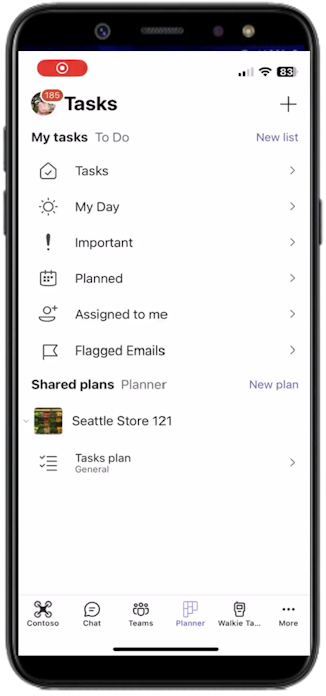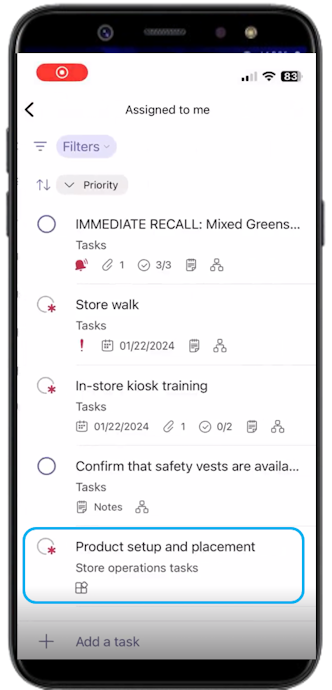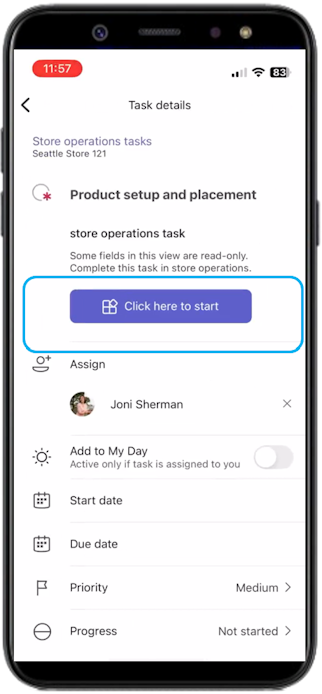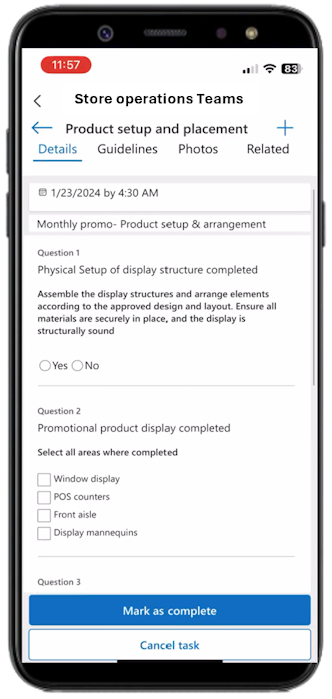Use Teams Planner with Store operations Teams
In today's fast-paced retail environment, frontline workers need efficient tools to manage their tasks and workflows. Teams Planner integrates with Store operations to provide a centralized hub where workers can sign in and view all their tasks. This integration eliminates the need to switch between different applications, enhancing productivity and ensuring a seamless task management experience.
Use Teams Planner
When selecting any task, frontline workers are seamlessly directed to the specific store operations task within Teams, allowing them to complete the task and then return to Teams Planner effortlessly.
Go to Teams planner > My tasks and you see the stores for which tasks are created under the Shared Plans section. Each store you're associated with is represented as a plan here.
Select the plan to view your tasks under that plan. Here, you can see all tasks related to the selected plan. Any task that has additional details and requires execution through Store operations is indicated with an asterisk (*) next to the left icon.
Select Click here to start to start executing the task. Tasks related to Store operations are executed from the Store operations Teams. To maintain a single source of entry, editing fields in Planner tasks isn't' permitted.
The detailed view of the task within Teams is shown as follows. For more information on how to execute tasks within Teams, see Task execution within Teams.