Support for Intelligent Recommendations
In this article, you learn how to get support for Intelligent Recommendations.
Open a support ticket in Microsoft Azure portal
For questions or issues not answered in the troubleshooting guide, you can reach the Intelligent Recommendations support team by opening a support ticket in Azure portal.
- From Azure portal, locate the left menu and select Help + support.
- Next, select Create a support request.
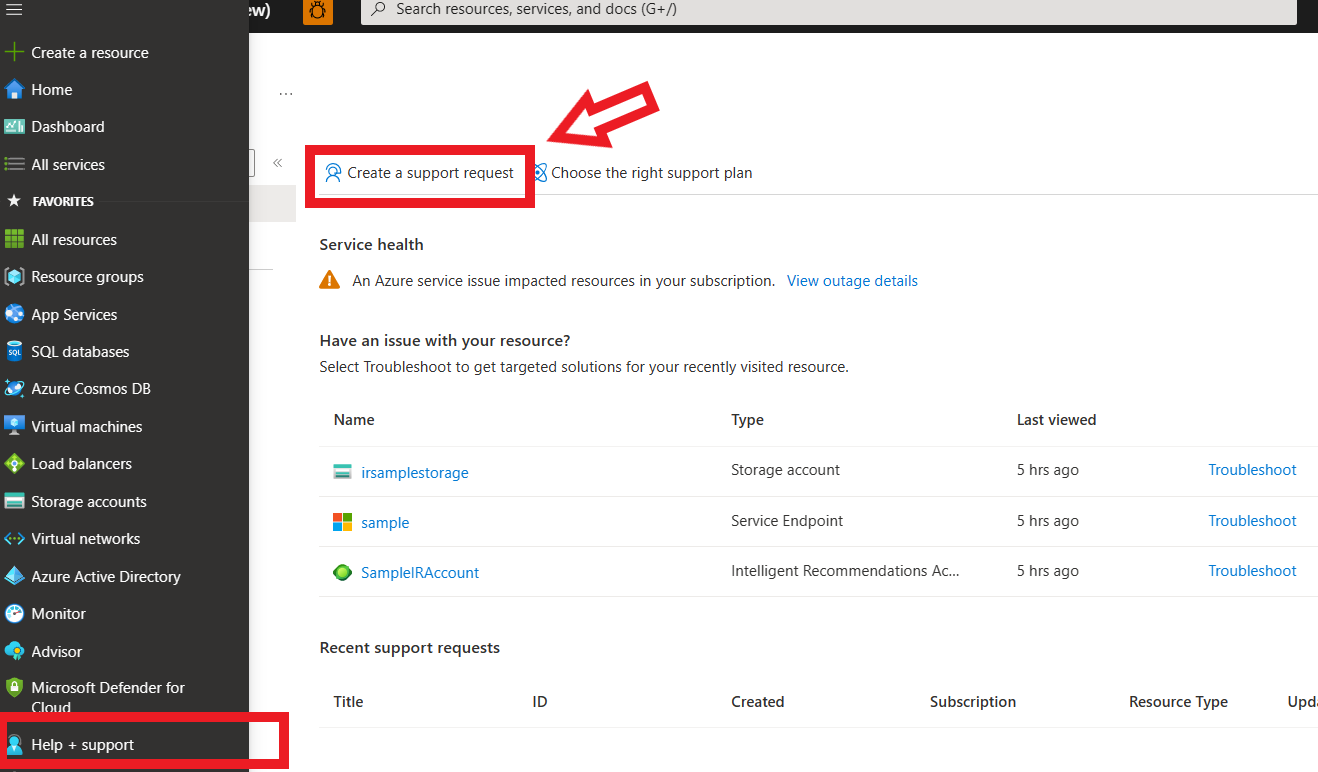
- On the Problem description tab, you have some fields to fill out:
- Summary: Provide a title that summarizes your issue. Some examples of potential issues: "Error logs are missing from my ir_logs folder", "My service requires more RPS", "I can't authenticate my user for Intelligent Recommendations", "My API requests are returning empty results", "My IR Account isn't provisioned correctly".
- Issue type: Select Technical, and you'll then be given a list of services to choose from.
- Service type: Select All Services then search for Intelligent Recommendations.
- Problem type: The service has three problem types to choose from:
- Deprovisioning the service - select this option if you're having issues related to deleting your Intelligent Recommendations account.
- Managing the service - select this option if you're having issues related to general account management and utilizing the service. This option includes questions about expected results, missing products, data contract questions, and errors.
- Provisioning the service - select this option if you're having issues related to provisioning your Intelligent Recommendations account.
- Problem subtype: Based on your problem type, you can select a more granular problem category. Select the one that most reflect your situation.
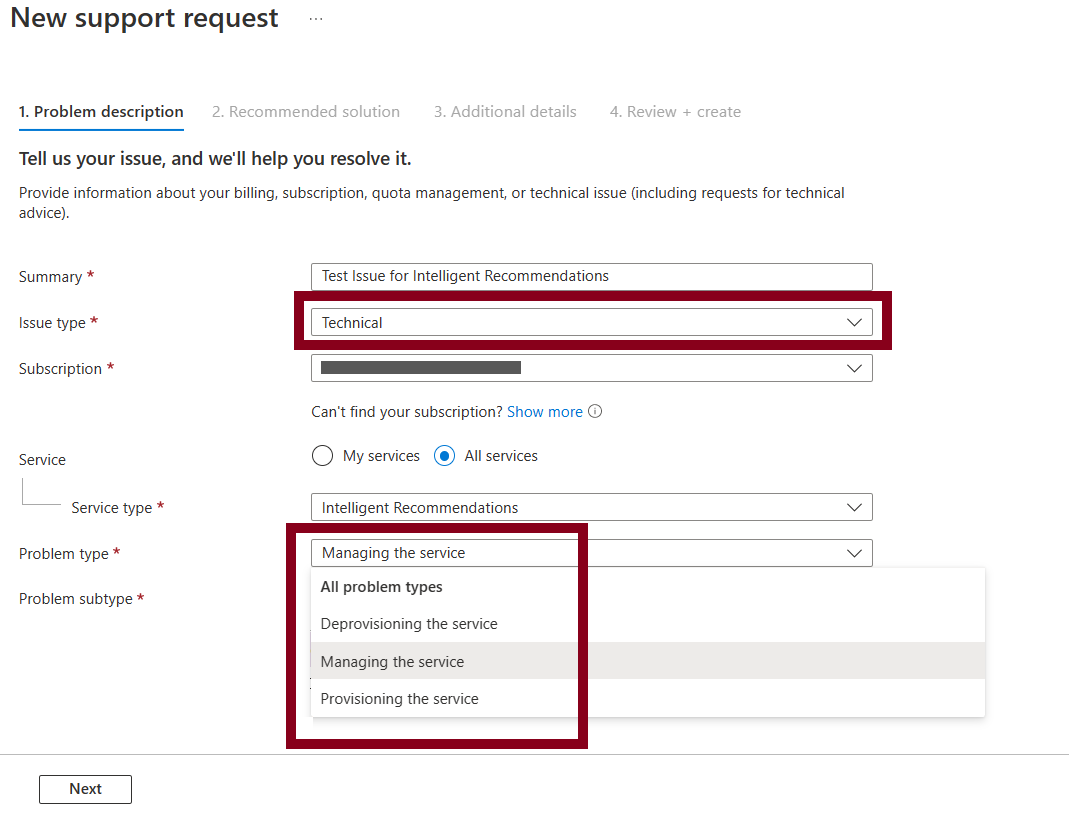
- Select Next to be taken to the Additional Details tab. You are able to fill out more details of your issue and attach any files or visual screenshots of your experience.
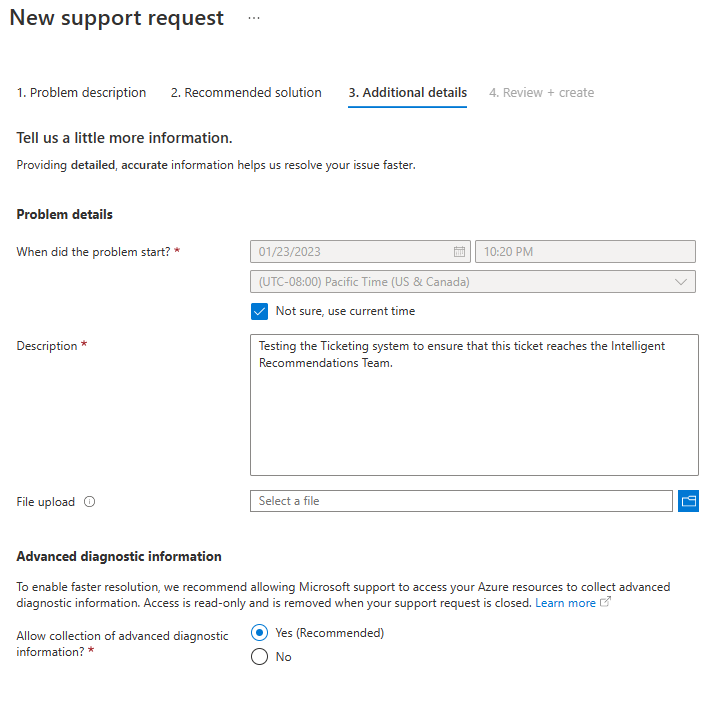
- Complete the rest of the form, including severity. Most issues (as long as they aren't impacting scenarios in production) should be logged as a C - Minimal Impact.
- A support ticket is created, and the service team will begin looking into your case.
See also
Quick start guide: Set up and run Intelligent Recommendations with sample data
Quick start guide: Make an authenticated API call
API Status Codes
Configuration overview
Data contract overview