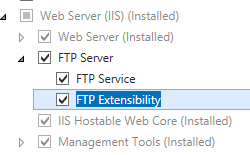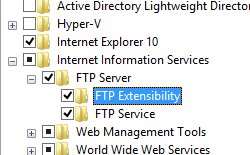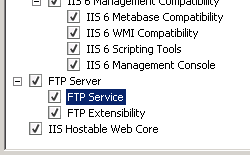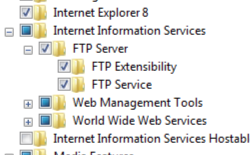기본 FTP 사용자 지정 기능 <추가>
개요
<add> 요소의 <providers> 요소는 FTP 사이트에 대한 FTP 사용자 지정 공급자의 기본 컬렉션에 기능 공급자를 추가합니다.
참고
이 컬렉션에 추가된 공급자는 사용자 지정 로깅 또는 홈 디렉터리 조회를 구현할 수 있습니다. 인증 및 역할 조회를 구현하는 사용자 지정 FTP 공급자가 컬렉션에 <ftpServer/security/authentication/customAuthentication> 추가됩니다.
참고
요소에 <customFeatures/providers> 추가되는 사용자 지정 기능을 컬렉션에 <system.ftpServer/providerDefinitions> 등록해야 합니다.
참고
사용자 지정 기능 공급자를 만들기 위한 지원은 FTP 7.5에서 도입되었습니다. FTP 사용자 지정 기능 공급자를 만드는 방법에 대한 자세한 내용은 Microsoft의 IIS.net 웹 사이트에서 FTP 7.5용 개발 항목을 참조하세요.
호환성
| 버전 | 참고 |
|---|---|
| IIS 10.0 | <add> 요소가 IIS 10.0에서 수정되지 않았습니다. |
| IIS 8.5 | <add> 요소가 IIS 8.5에서 수정되지 않았습니다. |
| IIS 8.0 | <add> 요소가 IIS 8.0에서 수정되지 않았습니다. |
| IIS 7.5 | <add> 요소의 <providers> 요소는 IIS 7.5의 기능으로 제공됩니다. |
| IIS 7.0 | <add> 요소의 <providers> 요소는 IIS 7.0에 대한 별도의 다운로드인 FTP 7.0에서 도입되었습니다. |
| IIS 6.0 | IIS 6.0의 FTP 서비스는 확장성을 지원하지 않았습니다. |
참고
FTP 7.0 및 FTP 7.5 서비스는 IIS 7.0용 대역 외 서비스를 제공했으며, 다음 URL에서 모듈을 다운로드하고 설치해야 했습니다.
Windows 7 및 Windows Server 2008 R2에서는 FTP 7.5 서비스가 IIS 7.5의 기능으로 제공됩니다. 따라서 FTP 서비스를 더 이상 다운로드할 필요가 없습니다.
설치 프로그램
웹 서버에 대한 FTP 게시를 지원하려면 FTP 서비스를 설치해야 합니다. 이렇게 하려면 다음 단계를 수행합니다.
Windows Server 2012 또는 Windows Server 2012 R2
작업 표시줄에서 서버 관리자를 클릭합니다.
서버 관리자관리 메뉴를 클릭한 다음 역할 및 기능 추가를 클릭합니다.
역할 및 기능 추가 마법사에서 다음을 클릭합니다. 설치 유형을 선택하고 다음을 클릭합니다. 대상 서버를 선택하고 다음을 클릭합니다.
서버 역할 페이지에서 웹 서버(IIS)를 확장한 다음 FTP 서버를 선택합니다.
다음을 클릭한 다음 기능 선택 페이지에서 다음을 다시 클릭합니다.
설치 선택 확인 페이지에서 설치를 클릭합니다.
Results(결과) 페이지에서 Close(닫기)를 클릭합니다.
Windows 8 또는 Windows 8.1
시작 화면에서 포인터를 왼쪽 아래 모서리로 이동하고 시작 단추를 마우스 오른쪽 단추로 클릭한 다음 제어판 클릭합니다.
제어판프로그램 및 기능을 클릭한 다음 Windows 기능 켜기 또는 끄기를 클릭합니다.
인터넷 정보 서비스를 확장한 다음 FTP 서버를 선택합니다.
확인을 클릭합니다.
닫기를 클릭합니다.
Windows Server 2008 R2
작업 표시줄에서 시작을 클릭하고 관리 도구를 가리킨 다음 서버 관리자 클릭합니다.
서버 관리자 계층 창에서 역할을 확장한 다음 웹 서버(IIS)를 클릭합니다.
웹 서버(IIS) 창에서 역할 서비스 섹션으로 스크롤한 다음 역할 서비스 추가를 클릭합니다.
역할 서비스 추가 마법사의 역할 서비스 선택 페이지에서 FTP 서버를 확장합니다.
FTP 서비스를 선택합니다.
다음을 클릭합니다.
설치 선택 확인 페이지에서 설치를 클릭합니다.
Results(결과) 페이지에서 Close(닫기)를 클릭합니다.
Windows 7
작업 표시줄에서 시작을 클릭한 다음 제어판 클릭합니다.
제어판프로그램 및 기능을 클릭한 다음 Windows 기능 켜기 또는 끄기를 클릭합니다.
인터넷 정보 서비스를 확장한 다음 FTP 서버를 확장합니다.
FTP 서비스를 선택합니다.
확인을 클릭합니다.
Windows Server 2008 또는 Windows Vista
다음 URL에서 설치 패키지를 다운로드합니다.
다음 연습의 지침에 따라 FTP 서비스를 설치합니다.
방법
현재 사이트에 사용자 지정 기능을 추가할 수 있는 사용자 인터페이스가 없습니다. FTP 사이트에 사용자 지정 기능을 추가하는 방법에 대한 자세한 내용은 이 문서의 구성 및 샘플 코드 섹션을 참조하세요.
구성
특성
| attribute | Description |
|---|---|
name |
필수 문자열 특성입니다. 컬렉션에 등록된 FTP 공급자의 <system.ftpServer/providerDefinitions> 이름입니다.기본값은 없습니다. |
enabled |
선택적 부울 특성입니다. 공급자를 사용하도록 설정하면 true이고, 그렇지 않으면 false입니다. 기본값은 true입니다. |
자식 요소
없음
구성 샘플
다음 구성 샘플에서는 여러 FTP 사이트 기본값을 정의하는 서버의 예제 <siteDefaults> 요소를 표시합니다.
<siteDefaults>
<logFile logFormat="W3C" directory="%SystemDrive%\inetpub\logs\LogFiles" />
<traceFailedRequestsLogging enabled="true" directory="%SystemDrive%\inetpub\logs\FailedReqLogFiles" />
<ftpServer serverAutoStart="true">
<connections controlChannelTimeout="300" />
<security>
<commandFiltering>
<add command="SYST" allowed="false" />
</commandFiltering>
<ssl serverCertHash="57686f6120447564652c2049495320526f636b73" controlChannelPolicy="SslAllow" dataChannelPolicy="SslAllow" />
<sslClientCertificates clientCertificatePolicy="CertIgnore" />
<authentication>
<anonymousAuthentication enabled="false" />
<basicAuthentication enabled="false" />
<clientCertAuthentication enabled="false" />
<customAuthentication>
<providers>
<add name="FtpCustomAuthenticationModule" enabled="false" />
</providers>
</customAuthentication>
</authentication>
</security>
<messages bannerMessage="Welcome!" allowLocalDetailedErrors="true" />
<fileHandling keepPartialUploads="false" />
<firewallSupport externalIp4Address="169.254.10.10" />
<userIsolation mode="None" />
<directoryBrowse showFlags="StyleUnix, DisplayAvailableBytes" />
<logFile period="Daily" enabled="true" />
</ftpServer>
</siteDefaults>
샘플 코드
다음 코드 샘플에서는 FTP 사이트 기본값 중 몇 가지를 설정하는 것을 보여 줍니다.
AppCmd.exe
REM Configure FTP sites to start automatically by default.
appcmd.exe set config -section:system.applicationHost/sites /siteDefaults.ftpServer.serverAutoStart:"True" /commit:apphost
REM Configure the default control channel time-out for 300 seconds.
appcmd.exe set config -section:system.applicationHost/sites /siteDefaults.ftpServer.connections.controlChannelTimeout:"300" /commit:apphost
REM Configure the default FTP security options.
appcmd.exe set config -section:system.applicationHost/sites /+"siteDefaults.ftpServer.security.commandFiltering.[command='SYST',allowed='False']" /commit:apphost
appcmd.exe set config -section:system.applicationHost/sites /siteDefaults.ftpServer.security.ssl.controlChannelPolicy:"SslAllow" /commit:apphost
appcmd.exe set config -section:system.applicationHost/sites /siteDefaults.ftpServer.security.ssl.dataChannelPolicy:"SslAllow" /commit:apphost
appcmd.exe set config -section:system.applicationHost/sites /siteDefaults.ftpServer.security.ssl.serverCertHash:"57686f6120447564652c2049495320526f636b73" /commit:apphost
appcmd.exe set config -section:system.applicationHost/sites /siteDefaults.ftpServer.security.authentication.anonymousAuthentication.enabled:"False" /commit:apphost
appcmd.exe set config -section:system.applicationHost/sites /siteDefaults.ftpServer.security.authentication.basicAuthentication.enabled:"False" /commit:apphost
appcmd.exe set config -section:system.applicationHost/sites /siteDefaults.ftpServer.security.authentication.clientCertAuthentication.enabled:"False" /commit:apphost
appcmd.exe set config -section:system.applicationHost/sites /siteDefaults.ftpServer.security.sslClientCertificates.clientCertificatePolicy:"CertIgnore" /commit:apphost
appcmd.exe set config -section:system.applicationHost/sites /+"siteDefaults.ftpServer.security.authentication.customAuthentication.providers.[name='FtpCustomAuthenticationModule',enabled='False']" /commit:apphost
REM Configure a custom default banner message and local detailed error messages.
appcmd.exe set config -section:system.applicationHost/sites /siteDefaults.ftpServer.messages.bannerMessage:"Welcome!" /siteDefaults.ftpServer.messages.allowLocalDetailedErrors:"True" /commit:apphost
REM Configure the FTP service to keep partially-uploaded files by default.
appcmd.exe set config -section:system.applicationHost/sites /siteDefaults.ftpServer.fileHandling.keepPartialUploads:"False" /commit:apphost
REM Configure the default external IP address of a firewall.
appcmd.exe set config -section:system.applicationHost/sites /siteDefaults.ftpServer.firewallSupport.externalIp4Address:"169.254.10.10" /commit:apphost
REM Specify no user isolation by default.
appcmd.exe set config -section:system.applicationHost/sites /siteDefaults.ftpServer.userIsolation.mode:"None" /commit:apphost
REM Configure UNIX-style directory listings by default and display the available drive space.
appcmd.exe set config -section:system.applicationHost/sites /siteDefaults.ftpServer.directoryBrowse.showFlags:"StyleUnix, DisplayAvailableBytes" /commit:apphost
REM Enable logging by default with daily log file rollover.
appcmd.exe set config -section:system.applicationHost/sites /siteDefaults.ftpServer.logFile.period:"Daily" /siteDefaults.ftpServer.logFile.enabled:"True" /commit:apphost
참고
AppCmd.exe 사용하여 이러한 설정을 구성할 때 commit 매개 변수 apphost 를 로 설정해야 합니다. 그러면 구성 설정이 ApplicationHost.config 파일의 적절한 위치 섹션에 커밋됩니다.
C#
using System;
using System.Text;
using Microsoft.Web.Administration;
internal static class Sample
{
private static void Main()
{
using (ServerManager serverManager = new ServerManager())
{
Configuration config = serverManager.GetApplicationHostConfiguration();
ConfigurationSection sitesSection = config.GetSection("system.applicationHost/sites");
ConfigurationElement siteDefaultsElement = sitesSection.GetChildElement("siteDefaults");
ConfigurationElement ftpServerElement = siteDefaultsElement.GetChildElement("ftpServer");
// Configure FTP sites to start automatically by default.
ftpServerElement["serverAutoStart"] = true;
// Configure the default control channel time-out for 300 seconds.
ConfigurationElement connectionsElement = ftpServerElement.GetChildElement("connections");
connectionsElement["controlChannelTimeout"] = 300;
// Configure the default FTP security options.
ConfigurationElement securityElement = ftpServerElement.GetChildElement("security");
ConfigurationElement commandFilteringElement = securityElement.GetChildElement("commandFiltering");
ConfigurationElementCollection commandFilteringCollection = commandFilteringElement.GetCollection();
ConfigurationElement addElement = commandFilteringCollection.CreateElement("add");
addElement["command"] = @"SYST";
addElement["allowed"] = false;
commandFilteringCollection.Add(addElement);
ConfigurationElement sslElement = securityElement.GetChildElement("ssl");
sslElement["controlChannelPolicy"] = @"SslAllow";
sslElement["dataChannelPolicy"] = @"SslAllow";
sslElement["serverCertHash"] = "57686f6120447564652c2049495320526f636b73";
ConfigurationElement authenticationElement = securityElement.GetChildElement("authentication");
ConfigurationElement anonymousAuthenticationElement = authenticationElement.GetChildElement("anonymousAuthentication");
anonymousAuthenticationElement["enabled"] = false;
ConfigurationElement basicAuthenticationElement = authenticationElement.GetChildElement("basicAuthentication");
basicAuthenticationElement["enabled"] = false;
ConfigurationElement clientCertAuthenticationElement = authenticationElement.GetChildElement("clientCertAuthentication");
clientCertAuthenticationElement["enabled"] = false;
ConfigurationElement sslClientCertificatesElement = securityElement.GetChildElement("sslClientCertificates");
sslClientCertificatesElement["clientCertificatePolicy"] = @"CertIgnore";
ConfigurationElement customAuthenticationElement = authenticationElement.GetChildElement("customAuthentication");
ConfigurationElementCollection providersCollection = customAuthenticationElement.GetCollection("providers");
ConfigurationElement addElement1 = providersCollection.CreateElement("add");
addElement1["name"] = @"FtpCustomAuthenticationModule";
addElement1["enabled"] = false;
providersCollection.Add(addElement1);
// Configure a custom default banner message and local detailed error messages.
ConfigurationElement messagesElement = ftpServerElement.GetChildElement("messages");
messagesElement["bannerMessage"] = @"Welcome!";
messagesElement["allowLocalDetailedErrors"] = true;
// Configure the FTP service to keep partially-uploaded files by default.
ConfigurationElement fileHandlingElement = ftpServerElement.GetChildElement("fileHandling");
fileHandlingElement["keepPartialUploads"] = false;
// Configure the default external IP address of a firewall.
ConfigurationElement firewallSupportElement = ftpServerElement.GetChildElement("firewallSupport");
firewallSupportElement["externalIp4Address"] = @"169.254.10.10";
// Specify no user isolation by default.
ConfigurationElement userIsolationElement = ftpServerElement.GetChildElement("userIsolation");
userIsolationElement["mode"] = @"None";
// Configure UNIX-style directory listings by default and display the available drive space.
ConfigurationElement directoryBrowseElement = ftpServerElement.GetChildElement("directoryBrowse");
directoryBrowseElement["showFlags"] = @"StyleUnix, DisplayAvailableBytes";
// Enable logging by default with daily log file rollover.
ConfigurationElement logFileElement = ftpServerElement.GetChildElement("logFile");
logFileElement["period"] = @"Daily";
logFileElement["enabled"] = true;
serverManager.CommitChanges();
}
}
}
VB.NET
Imports System
Imports System.Text
Imports Microsoft.Web.Administration
Module Sample
Sub Main()
Dim serverManager As ServerManager = New ServerManager
Dim config As Configuration = serverManager.GetApplicationHostConfiguration
Dim sitesSection As ConfigurationSection = config.GetSection("system.applicationHost/sites")
Dim siteDefaultsElement As ConfigurationElement = sitesSection.GetChildElement("siteDefaults")
Dim ftpServerElement As ConfigurationElement = siteDefaultsElement.GetChildElement("ftpServer")
' Configure FTP sites to start automatically by default.
ftpServerElement("serverAutoStart") = True
' Configure the default control channel time-out for 300 seconds.
Dim connectionsElement As ConfigurationElement = ftpServerElement.GetChildElement("connections")
connectionsElement("controlChannelTimeout") = 300
' Configure the default FTP security options.
Dim securityElement As ConfigurationElement = ftpServerElement.GetChildElement("security")
Dim commandFilteringElement As ConfigurationElement = securityElement.GetChildElement("commandFiltering")
Dim commandFilteringCollection As ConfigurationElementCollection = commandFilteringElement.GetCollection
Dim addElement As ConfigurationElement = commandFilteringCollection.CreateElement("add")
addElement("command") = "SYST"
addElement("allowed") = False
commandFilteringCollection.Add(addElement)
Dim sslElement As ConfigurationElement = securityElement.GetChildElement("ssl")
sslElement("controlChannelPolicy") = "SslAllow"
sslElement("dataChannelPolicy") = "SslAllow"
sslElement("serverCertHash") = "57686f6120447564652c2049495320526f636b73"
Dim authenticationElement As ConfigurationElement = securityElement.GetChildElement("authentication")
Dim anonymousAuthenticationElement As ConfigurationElement = authenticationElement.GetChildElement("anonymousAuthentication")
anonymousAuthenticationElement("enabled") = False
Dim basicAuthenticationElement As ConfigurationElement = authenticationElement.GetChildElement("basicAuthentication")
basicAuthenticationElement("enabled") = False
Dim clientCertAuthenticationElement As ConfigurationElement = authenticationElement.GetChildElement("clientCertAuthentication")
clientCertAuthenticationElement("enabled") = False
Dim sslClientCertificatesElement As ConfigurationElement = securityElement.GetChildElement("sslClientCertificates")
sslClientCertificatesElement("clientCertificatePolicy") = "CertIgnore"
Dim customAuthenticationElement As ConfigurationElement = authenticationElement.GetChildElement("customAuthentication")
Dim providersCollection As ConfigurationElementCollection = customAuthenticationElement.GetCollection("providers")
Dim addElement1 As ConfigurationElement = providersCollection.CreateElement("add")
addElement1("name") = "FtpCustomAuthenticationModule"
addElement1("enabled") = False
providersCollection.Add(addElement1)
' Configure a custom default banner message and local detailed error messages.
Dim messagesElement As ConfigurationElement = ftpServerElement.GetChildElement("messages")
messagesElement("bannerMessage") = "Welcome!"
messagesElement("allowLocalDetailedErrors") = True
' Configure the FTP service to keep partially-uploaded files by default.
Dim fileHandlingElement As ConfigurationElement = ftpServerElement.GetChildElement("fileHandling")
fileHandlingElement("keepPartialUploads") = False
' Configure the default external IP address of a firewall.
Dim firewallSupportElement As ConfigurationElement = ftpServerElement.GetChildElement("firewallSupport")
firewallSupportElement("externalIp4Address") = "169.254.10.10"
' Specify no user isolation by default.
Dim userIsolationElement As ConfigurationElement = ftpServerElement.GetChildElement("userIsolation")
userIsolationElement("mode") = "None"
' Configure UNIX-style directory listings by default and display the available drive space.
Dim directoryBrowseElement As ConfigurationElement = ftpServerElement.GetChildElement("directoryBrowse")
directoryBrowseElement("showFlags") = "StyleUnix, DisplayAvailableBytes"
' Enable logging by default with daily log file rollover.
Dim logFileElement As ConfigurationElement = ftpServerElement.GetChildElement("logFile")
logFileElement("period") = "Daily"
logFileElement("enabled") = True
serverManager.CommitChanges()
End Sub
End Module
JavaScript
var adminManager = new ActiveXObject('Microsoft.ApplicationHost.WritableAdminManager');
adminManager.CommitPath = "MACHINE/WEBROOT/APPHOST";
var sitesSection = adminManager.GetAdminSection("system.applicationHost/sites", "MACHINE/WEBROOT/APPHOST");
var siteDefaultsElement = sitesSection.ChildElements.Item("siteDefaults");
var ftpServerElement = siteDefaultsElement.ChildElements.Item("ftpServer");
// Configure FTP sites to start automatically by default.
ftpServerElement.Properties.Item("serverAutoStart").Value = true;
// Configure the default control channel time-out for 300 seconds.
var connectionsElement = ftpServerElement.ChildElements.Item("connections");
connectionsElement.Properties.Item("controlChannelTimeout").Value = 300;
// Configure the default FTP security options.
var securityElement = ftpServerElement.ChildElements.Item("security");
var commandFilteringElement = securityElement.ChildElements.Item("commandFiltering");
var commandFilteringCollection = commandFilteringElement.Collection;
var addElement = commandFilteringCollection.CreateNewElement("add");
addElement.Properties.Item("command").Value = "SYST";
addElement.Properties.Item("allowed").Value = false;
commandFilteringCollection.AddElement(addElement);
var sslElement = securityElement.ChildElements.Item("ssl");
sslElement.Properties.Item("controlChannelPolicy").Value = "SslAllow";
sslElement.Properties.Item("dataChannelPolicy").Value = "SslAllow";
sslElement.Properties.Item("serverCertHash").Value = "57686f6120447564652c2049495320526f636b73";
var authenticationElement = securityElement.ChildElements.Item("authentication");
var anonymousAuthenticationElement = authenticationElement.ChildElements.Item("anonymousAuthentication");
anonymousAuthenticationElement.Properties.Item("enabled").Value = false;
var basicAuthenticationElement = authenticationElement.ChildElements.Item("basicAuthentication");
basicAuthenticationElement.Properties.Item("enabled").Value = false;
var clientCertAuthenticationElement = authenticationElement.ChildElements.Item("clientCertAuthentication");
clientCertAuthenticationElement.Properties.Item("enabled").Value = false;
var sslClientCertificatesElement = securityElement.ChildElements.Item("sslClientCertificates");
sslClientCertificatesElement.Properties.Item("clientCertificatePolicy").Value = "CertIgnore";
var customAuthenticationElement = authenticationElement.ChildElements.Item("customAuthentication");
var providersCollection = customAuthenticationElement.ChildElements.Item("providers").Collection;
var addElement1 = providersCollection.CreateNewElement("add");
addElement1.Properties.Item("name").Value = "FtpCustomAuthenticationModule";
addElement1.Properties.Item("enabled").Value = false;
providersCollection.AddElement(addElement1);
// Configure a custom default banner message and local detailed error messages.
var messagesElement = ftpServerElement.ChildElements.Item("messages");
messagesElement.Properties.Item("bannerMessage").Value = "Welcome!";
messagesElement.Properties.Item("allowLocalDetailedErrors").Value = true;
// Configure the FTP service to keep partially-uploaded files by default.
var fileHandlingElement = ftpServerElement.ChildElements.Item("fileHandling");
fileHandlingElement.Properties.Item("keepPartialUploads").Value = false;
// Configure the default external IP address of a firewall.
var firewallSupportElement = ftpServerElement.ChildElements.Item("firewallSupport");
firewallSupportElement.Properties.Item("externalIp4Address").Value = "169.254.10.10";
// Specify no user isolation by default.
var userIsolationElement = ftpServerElement.ChildElements.Item("userIsolation");
userIsolationElement.Properties.Item("mode").Value = "None";
// Configure UNIX-style directory listings by default and display the available drive space.
var directoryBrowseElement = ftpServerElement.ChildElements.Item("directoryBrowse");
directoryBrowseElement.Properties.Item("showFlags").Value = "StyleUnix, DisplayAvailableBytes";
// Enable logging by default with daily log file rollover.
var logFileElement = ftpServerElement.ChildElements.Item("logFile");
logFileElement.Properties.Item("period").Value = "Daily";
logFileElement.Properties.Item("enabled").Value = true;
adminManager.CommitChanges();
VBScript
Set adminManager = createObject("Microsoft.ApplicationHost.WritableAdminManager")
adminManager.CommitPath = "MACHINE/WEBROOT/APPHOST"
Set sitesSection = adminManager.GetAdminSection("system.applicationHost/sites", "MACHINE/WEBROOT/APPHOST")
Set siteDefaultsElement = sitesSection.ChildElements.Item("siteDefaults")
Set ftpServerElement = siteDefaultsElement.ChildElements.Item("ftpServer")
' Configure FTP sites to start automatically by default.
ftpServerElement.Properties.Item("serverAutoStart").Value = True
' Configure the default control channel time-out for 300 seconds.
Set connectionsElement = ftpServerElement.ChildElements.Item("connections")
connectionsElement.Properties.Item("controlChannelTimeout").Value = 300
' Configure the default FTP security options.
Set securityElement = ftpServerElement.ChildElements.Item("security")
Set commandFilteringElement = securityElement.ChildElements.Item("commandFiltering")
Set commandFilteringCollection = commandFilteringElement.Collection
Set addElement = commandFilteringCollection.CreateNewElement("add")
addElement.Properties.Item("command").Value = "SYST"
addElement.Properties.Item("allowed").Value = False
commandFilteringCollection.AddElement(addElement)
Set sslElement = securityElement.ChildElements.Item("ssl")
sslElement.Properties.Item("controlChannelPolicy").Value = "SslAllow"
sslElement.Properties.Item("dataChannelPolicy").Value = "SslAllow"
sslElement.Properties.Item("serverCertHash").Value = "57686f6120447564652c2049495320526f636b73"
Set authenticationElement = securityElement.ChildElements.Item("authentication")
Set anonymousAuthenticationElement = authenticationElement.ChildElements.Item("anonymousAuthentication")
anonymousAuthenticationElement.Properties.Item("enabled").Value = False
Set basicAuthenticationElement = authenticationElement.ChildElements.Item("basicAuthentication")
basicAuthenticationElement.Properties.Item("enabled").Value = False
Set clientCertAuthenticationElement = authenticationElement.ChildElements.Item("clientCertAuthentication")
clientCertAuthenticationElement.Properties.Item("enabled").Value = False
Set sslClientCertificatesElement = securityElement.ChildElements.Item("sslClientCertificates")
sslClientCertificatesElement.Properties.Item("clientCertificatePolicy").Value = "CertIgnore"
Set customAuthenticationElement = authenticationElement.ChildElements.Item("customAuthentication")
Set providersCollection = customAuthenticationElement.ChildElements.Item("providers").Collection
Set addElement1 = providersCollection.CreateNewElement("add")
addElement1.Properties.Item("name").Value = "FtpCustomAuthenticationModule"
addElement1.Properties.Item("enabled").Value = False
providersCollection.AddElement(addElement1)
' Configure a custom default banner message and local detailed error messages.
Set messagesElement = ftpServerElement.ChildElements.Item("messages")
messagesElement.Properties.Item("bannerMessage").Value = "Welcome!"
messagesElement.Properties.Item("allowLocalDetailedErrors").Value = True
' Configure the FTP service to keep partially-uploaded files by default.
Set fileHandlingElement = ftpServerElement.ChildElements.Item("fileHandling")
fileHandlingElement.Properties.Item("keepPartialUploads").Value = False
' Configure the default external IP address of a firewall.
Set firewallSupportElement = ftpServerElement.ChildElements.Item("firewallSupport")
firewallSupportElement.Properties.Item("externalIp4Address").Value = "169.254.10.10"
' Specify no user isolation by default.
Set userIsolationElement = ftpServerElement.ChildElements.Item("userIsolation")
userIsolationElement.Properties.Item("mode").Value = "None"
' Configure UNIX-style directory listings by default and display the available drive space.
Set directoryBrowseElement = ftpServerElement.ChildElements.Item("directoryBrowse")
directoryBrowseElement.Properties.Item("showFlags").Value = "StyleUnix, DisplayAvailableBytes"
' Enable logging by default with daily log file rollover.
Set logFileElement = ftpServerElement.ChildElements.Item("logFile")
logFileElement.Properties.Item("period").Value = "Daily"
logFileElement.Properties.Item("enabled").Value = True
adminManager.CommitChanges()