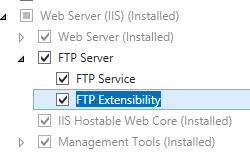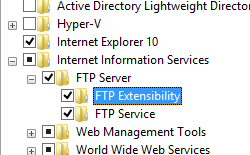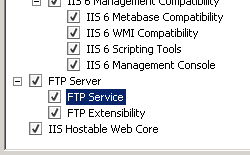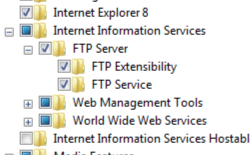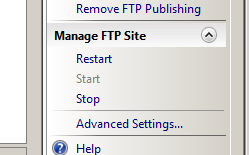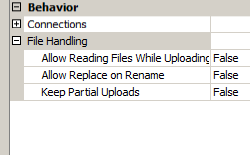FTP 파일 처리 <파일 핸들링>
개요
요소는 <fileHandling> FTP 서비스에서 파일 작업을 처리하는 방법을 지정하는 데 사용됩니다. 예를 들어 특성은 keepPartialUploads FTP 서비스가 파일 전송이 조기에 종료되는 경우와 같이 부분적으로 전송된 파일을 유지할지 여부를 구성합니다.
호환성
| 버전 | 참고 |
|---|---|
| IIS 10.0 | <fileHandling> 요소가 IIS 10.0에서 수정되지 않았습니다. |
| IIS 8.5 | <fileHandling> 요소가 IIS 8.5에서 수정되지 않았습니다. |
| IIS 8.0 | <fileHandling> 요소가 IIS 8.0에서 수정되지 않았습니다. |
| IIS 7.5 | <fileHandling> 요소의 <ftpServer> 요소는 IIS 7.5의 기능으로 제공됩니다. |
| IIS 7.0 | <fileHandling> 요소의 <ftpServer> 요소는 IIS 7.0에 대한 별도의 다운로드인 FTP 7.0에서 도입되었습니다. |
| IIS 6.0 | 해당 없음 |
참고
FTP 7.0 및 FTP 7.5 서비스는 IIS 7.0용 대역 외 서비스를 제공했으며, 다음 URL에서 모듈을 다운로드하고 설치해야 했습니다.
Windows 7 및 Windows Server 2008 R2에서는 FTP 7.5 서비스가 IIS 7.5의 기능으로 제공되므로 FTP 서비스를 더 이상 다운로드할 필요가 없습니다.
설치 프로그램
웹 서버에 대한 FTP 게시를 지원하려면 FTP 서비스를 설치해야 합니다. 이렇게 하려면 다음 단계를 수행합니다.
Windows Server 2012 또는 Windows Server 2012 R2
작업 표시줄에서 서버 관리자를 클릭합니다.
서버 관리자관리 메뉴를 클릭한 다음 역할 및 기능 추가를 클릭합니다.
역할 및 기능 추가 마법사에서 다음을 클릭합니다. 설치 유형을 선택하고 다음을 클릭합니다. 대상 서버를 선택하고 다음을 클릭합니다.
서버 역할 페이지에서 웹 서버(IIS)를 확장한 다음 FTP 서버를 선택합니다.
다음을 클릭한 다음 기능 선택 페이지에서 다음을 다시 클릭합니다.
설치 선택 확인 페이지에서 설치를 클릭합니다.
Results(결과) 페이지에서 Close(닫기)를 클릭합니다.
Windows 8 또는 Windows 8.1
시작 화면에서 포인터를 왼쪽 아래 모서리로 이동하고 시작 단추를 마우스 오른쪽 단추로 클릭한 다음 제어판 클릭합니다.
제어판프로그램 및 기능을 클릭한 다음 Windows 기능 켜기 또는 끄기를 클릭합니다.
인터넷 정보 서비스를 확장한 다음 FTP 서버를 선택합니다.
확인을 클릭합니다.
닫기를 클릭합니다.
Windows Server 2008 R2
작업 표시줄에서 시작을 클릭하고 관리 도구를 가리킨 다음 서버 관리자 클릭합니다.
서버 관리자 계층 구조 창에서 역할을 확장한 다음 웹 서버(IIS)를 클릭합니다.
웹 서버(IIS) 창에서 Role Services 섹션으로 스크롤한 다음 역할 서비스 추가를 클릭합니다.
역할 서비스 추가 마법사의 역할 서비스 선택 페이지에서 FTP 서버를 확장합니다.
FTP 서비스를 선택합니다.
다음을 클릭합니다.
설치 선택 확인 페이지에서 설치를 클릭합니다.
Results(결과) 페이지에서 Close(닫기)를 클릭합니다.
Windows 7
작업 표시줄에서 시작을 클릭한 다음 제어판 클릭합니다.
제어판프로그램 및 기능을 클릭한 다음 Windows 기능 켜기 또는 끄기를 클릭합니다.
인터넷 정보 서비스를 확장한 다음 FTP 서버를 확장합니다.
FTP 서비스를 선택합니다.
확인을 클릭합니다.
Windows Server 2008 또는 Windows Vista
다음 URL에서 설치 패키지를 다운로드합니다.
다음 연습의 지침에 따라 FTP 서비스를 설치합니다.
방법
FTP 사이트에 대한 파일 처리 옵션을 구성하는 방법
IIS(인터넷 정보 서비스) 관리자를 엽니다.
Windows Server 2012 또는 Windows Server 2012 R2를 사용하는 경우:
- 작업 표시줄에서 서버 관리자 클릭하고 도구를 클릭한 다음 IIS(인터넷 정보 서비스) 관리자를 클릭합니다.
Windows 8 또는 Windows 8.1 사용하는 경우:
- Windows 키를 누른 채로 문자 X를 누른 다음 제어판 클릭합니다.
- 관리 도구를 클릭한 다음 IIS(인터넷 정보 서비스) 관리자를 두 번 클릭합니다.
Windows Server 2008 또는 Windows Server 2008 R2를 사용하는 경우:
- 작업 표시줄에서 시작을 클릭하고 관리 도구를 가리킨 다음 IIS(인터넷 정보 서비스) 관리자를 클릭합니다.
Windows Vista 또는 Windows 7을 사용하는 경우:
- 작업 표시줄에서 시작을 클릭한 다음 제어판 클릭합니다.
- 관리 도구를 두 번 클릭한 다음 IIS(인터넷 정보 서비스) 관리자를 두 번 클릭합니다.
연결 창에서 서버 이름을 확장하고 사이트 노드를 확장한 다음 사이트 이름을 클릭합니다.
고급 설정 대화 상자에서 파일 처리를 확장하고 다음 옵션을 지정합니다.
FTP 서비스가 현재 업로드 중인 파일에 대한 읽기 액세스를 허용해야 하는 경우 업로드하는 동안 파일 읽기 허용에 True를 지정합니다. 그렇지 않으면 False를 지정합니다.
FTP 서비스에서 이름이 바뀐 파일이 기존 파일을 덮어쓰도록 허용해야 하는 경우 이름 바꾸기에서 바꾸기 허용에 True를 지정합니다. 그렇지 않으면 False를 지정합니다.
FTP 서비스가 부분적으로 업로드된 파일을 유지해야 하는 경우 부분 업로드 유지에 True를 지정합니다. 그렇지 않으면 False를 지정합니다.
확인을 클릭합니다.
Configuration
<fileHandling> 요소는 사이트 수준에서 구성됩니다.
특성
| attribute | Description |
|---|---|
allowReadUploadsInProgress |
선택적 부울 특성입니다. FTP 서비스가 현재 업로드 중인 파일에 대한 읽기 액세스를 허용해야 하는 경우 true입니다. 그렇지 않으면 false입니다. 기본값은 false입니다. |
allowReplaceOnRename |
선택적 부울 특성입니다. FTP 서비스에서 이름이 바뀐 파일이 기존 파일을 덮어쓰도록 허용해야 하는 경우 true입니다. 그렇지 않으면 false입니다. 기본값은 false입니다. |
keepPartialUploads |
선택적 부울 특성입니다. FTP 서비스가 부분적으로 업로드된 파일을 유지해야 하는 경우 true입니다. 그렇지 않으면 false입니다. 기본값은 false입니다. |
자식 요소
없음
구성 샘플
다음 샘플에서는 부분 업로드를 유지하고, 파일 이름을 바꿀 때 기존 파일을 대체하고, 현재 업로드 중인 파일 읽기를 거부하도록 FTP 서비스를 구성하는 FTP 사이트의 요소를 표시 <fileHandling> 합니다.
<site name="ftp.example.com" id="5">
<application path="/">
<virtualDirectory path="/" physicalPath="c:\inetpub\www.example.com" />
</application>
<bindings>
<binding protocol="ftp" bindingInformation="*:21:" />
</bindings>
<ftpServer>
<fileHandling keepPartialUploads="true"
allowReplaceOnRename="true"
allowReadUploadsInProgress="false" />
<security>
<authentication>
<basicAuthentication enabled="true" />
<anonymousAuthentication enabled="false" />
</authentication>
</security>
</ftpServer>
</site>
샘플 코드
다음 예제에서는 부분 업로드를 유지하고, 파일 이름을 바꿀 때 기존 파일을 바꿀 수 있으며, 현재 업로드 중인 파일 읽기를 거부하도록 FTP 사이트를 구성합니다.
AppCmd.exe
appcmd.exe set config -section:system.applicationHost/sites /[name='ftp.example.com'].ftpServer.fileHandling.keepPartialUploads:"True" /commit:apphost
appcmd.exe set config -section:system.applicationHost/sites /[name='ftp.example.com'].ftpServer.fileHandling.allowReplaceOnRename:"True" /commit:apphost
appcmd.exe set config -section:system.applicationHost/sites /[name='ftp.example.com'].ftpServer.fileHandling.allowReadUploadsInProgress:"False" /commit:apphost
참고
AppCmd.exe 사용하여 이러한 설정을 구성할 때 commit 매개 변수 apphost 를 로 설정해야 합니다. 그러면 구성 설정이 ApplicationHost.config 파일의 적절한 위치 섹션에 커밋됩니다.
C#
using System;
using System.Text;
using Microsoft.Web.Administration;
internal static class Sample
{
private static void Main()
{
using (ServerManager serverManager = new ServerManager())
{
Configuration config = serverManager.GetApplicationHostConfiguration();
ConfigurationSection sitesSection = config.GetSection("system.applicationHost/sites");
ConfigurationElementCollection sitesCollection = sitesSection.GetCollection();
ConfigurationElement siteElement = FindElement(sitesCollection, "site", "name", @"ftp.example.com");
if (siteElement == null) throw new InvalidOperationException("Element not found!");
ConfigurationElement ftpServerElement = siteElement.GetChildElement("ftpServer");
ConfigurationElement fileHandlingElement = ftpServerElement.GetChildElement("fileHandling");
fileHandlingElement["keepPartialUploads"] = true;
fileHandlingElement["allowReplaceOnRename"] = true;
fileHandlingElement["allowReadUploadsInProgress"] = false;
serverManager.CommitChanges();
}
}
private static ConfigurationElement FindElement(ConfigurationElementCollection collection, string elementTagName, params string[] keyValues)
{
foreach (ConfigurationElement element in collection)
{
if (String.Equals(element.ElementTagName, elementTagName, StringComparison.OrdinalIgnoreCase))
{
bool matches = true;
for (int i = 0; i < keyValues.Length; i += 2)
{
object o = element.GetAttributeValue(keyValues[i]);
string value = null;
if (o != null)
{
value = o.ToString();
}
if (!String.Equals(value, keyValues[i + 1], StringComparison.OrdinalIgnoreCase))
{
matches = false;
break;
}
}
if (matches)
{
return element;
}
}
}
return null;
}
}
VB.NET
Imports System
Imports System.Text
Imports Microsoft.Web.Administration
Module Sample
Sub Main()
Dim serverManager As ServerManager = New ServerManager
Dim config As Configuration = serverManager.GetApplicationHostConfiguration
Dim sitesSection As ConfigurationSection = config.GetSection("system.applicationHost/sites")
Dim sitesCollection As ConfigurationElementCollection = sitesSection.GetCollection
Dim siteElement As ConfigurationElement = FindElement(sitesCollection, "site", "name", "ftp.example.com")
If (siteElement Is Nothing) Then
Throw New InvalidOperationException("Element not found!")
End If
Dim ftpServerElement As ConfigurationElement = siteElement.GetChildElement("ftpServer")
Dim fileHandlingElement As ConfigurationElement = ftpServerElement.GetChildElement("fileHandling")
fileHandlingElement("keepPartialUploads") = True
fileHandlingElement("allowReplaceOnRename") = True
fileHandlingElement("allowReadUploadsInProgress") = False
serverManager.CommitChanges()
End Sub
Private Function FindElement(ByVal collection As ConfigurationElementCollection, ByVal elementTagName As String, ByVal ParamArray keyValues() As String) As ConfigurationElement
For Each element As ConfigurationElement In collection
If String.Equals(element.ElementTagName, elementTagName, StringComparison.OrdinalIgnoreCase) Then
Dim matches As Boolean = True
Dim i As Integer
For i = 0 To keyValues.Length - 1 Step 2
Dim o As Object = element.GetAttributeValue(keyValues(i))
Dim value As String = Nothing
If (Not (o) Is Nothing) Then
value = o.ToString
End If
If Not String.Equals(value, keyValues((i + 1)), StringComparison.OrdinalIgnoreCase) Then
matches = False
Exit For
End If
Next
If matches Then
Return element
End If
End If
Next
Return Nothing
End Function
End Module
JavaScript
var adminManager = new ActiveXObject('Microsoft.ApplicationHost.WritableAdminManager');
adminManager.CommitPath = "MACHINE/WEBROOT/APPHOST";
var sitesSection = adminManager.GetAdminSection("system.applicationHost/sites", "MACHINE/WEBROOT/APPHOST");
var sitesCollection = sitesSection.Collection;
var siteElementPos = FindElement(sitesCollection, "site", ["name", "ftp.example.com"]);
if (siteElementPos == -1) throw "Element not found!";
var siteElement = sitesCollection.Item(siteElementPos);
var ftpServerElement = siteElement.ChildElements.Item("ftpServer");
var fileHandlingElement = ftpServerElement.ChildElements.Item("fileHandling");
fileHandlingElement.Properties.Item("keepPartialUploads").Value = true;
fileHandlingElement.Properties.Item("allowReplaceOnRename").Value = true;
fileHandlingElement.Properties.Item("allowReadUploadsInProgress").Value = false;
adminManager.CommitChanges();
function FindElement(collection, elementTagName, valuesToMatch) {
for (var i = 0; i < collection.Count; i++) {
var element = collection.Item(i);
if (element.Name == elementTagName) {
var matches = true;
for (var iVal = 0; iVal < valuesToMatch.length; iVal += 2) {
var property = element.GetPropertyByName(valuesToMatch[iVal]);
var value = property.Value;
if (value != null) {
value = value.toString();
}
if (value != valuesToMatch[iVal + 1]) {
matches = false;
break;
}
}
if (matches) {
return i;
}
}
}
return -1;
}
VBScript
Set adminManager = createObject("Microsoft.ApplicationHost.WritableAdminManager")
adminManager.CommitPath = "MACHINE/WEBROOT/APPHOST"
Set sitesSection = adminManager.GetAdminSection("system.applicationHost/sites", "MACHINE/WEBROOT/APPHOST")
Set sitesCollection = sitesSection.Collection
siteElementPos = FindElement(sitesCollection, "site", Array("name", "ftp.example.com"))
If siteElementPos = -1 Then
WScript.Echo "Element not found!"
WScript.Quit
End If
Set siteElement = sitesCollection.Item(siteElementPos)
Set ftpServerElement = siteElement.ChildElements.Item("ftpServer")
Set fileHandlingElement = ftpServerElement.ChildElements.Item("fileHandling")
fileHandlingElement.Properties.Item("keepPartialUploads").Value = True
fileHandlingElement.Properties.Item("allowReplaceOnRename").Value = True
fileHandlingElement.Properties.Item("allowReadUploadsInProgress").Value = False
adminManager.CommitChanges()
Function FindElement(collection, elementTagName, valuesToMatch)
For i = 0 To CInt(collection.Count) - 1
Set element = collection.Item(i)
If element.Name = elementTagName Then
matches = True
For iVal = 0 To UBound(valuesToMatch) Step 2
Set property = element.GetPropertyByName(valuesToMatch(iVal))
value = property.Value
If Not IsNull(value) Then
value = CStr(value)
End If
If Not value = CStr(valuesToMatch(iVal + 1)) Then
matches = False
Exit For
End If
Next
If matches Then
Exit For
End If
End If
Next
If matches Then
FindElement = i
Else
FindElement = -1
End If
End Function