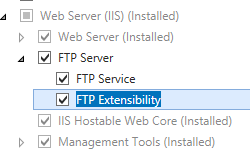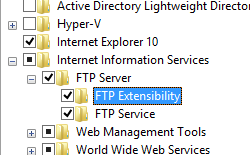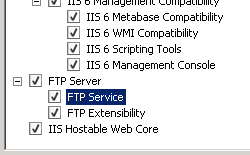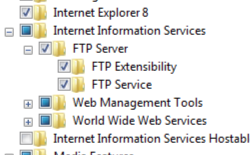FTP 연결 <연결>
개요
요소는 <connections> FTP 사이트에 대한 연결 관련 설정을 지정합니다. 특히 요소의 <connections> 설정은 FTP 사이트에 연결하는 클라이언트를 관리하는 방법과 관련하여 FTP 서비스의 동작을 제어합니다.
예를 들어 , controlChannelTimeout및 dataChannelTimeout 특성은 unauthenticatedTimeoutFTP 사이트의 제한 시간을 지정합니다. 설정은 FTP 서비스가 성공적으로 로그인하지 않았거나 유휴 상태인 FTP 클라이언트의 연결을 끊을 때 또는 유휴 데이터 연결의 연결을 끊을 시기를 각각 지정합니다. 요소의 특성 값을 <connections> 지정하면 FTP 사이트의 활성 클라이언트 세션 수를 보호하여 서버의 전반적인 성능에 직접적인 영향을 줄 수 있습니다.
호환성
| 버전 | 참고 |
|---|---|
| IIS 10.0 | <connections> 요소가 IIS 10.0에서 수정되지 않았습니다. |
| IIS 8.5 | <connections> 요소가 IIS 8.5에서 수정되지 않았습니다. |
| IIS 8.0 | <connections> 요소가 IIS 8.0에서 수정되지 않았습니다. |
| IIS 7.5 | <connections> 요소의 <ftpServer> 요소는 IIS 7.5의 기능으로 제공됩니다. |
| IIS 7.0 | <connections> 요소의 <ftpServer> 요소는 IIS 7.0에 대한 별도의 다운로드인 FTP 7.0에서 도입되었습니다. |
| IIS 6.0 | 해당 없음 |
참고
FTP 7.0 및 FTP 7.5 서비스는 IIS 7.0용 대역 외 서비스를 제공했으며, 다음 URL에서 모듈을 다운로드하고 설치해야 했습니다.
Windows 7 및 Windows Server 2008 R2에서는 FTP 7.5 서비스가 IIS 7.5의 기능으로 제공되므로 FTP 서비스를 더 이상 다운로드할 필요가 없습니다.
설치 프로그램
웹 서버에 대한 FTP 게시를 지원하려면 FTP 서비스를 설치해야 합니다. 이렇게 하려면 다음 단계를 수행합니다.
Windows Server 2012 또는 Windows Server 2012 R2
작업 표시줄에서 서버 관리자를 클릭합니다.
서버 관리자관리 메뉴를 클릭한 다음 역할 및 기능 추가를 클릭합니다.
역할 및 기능 추가 마법사에서 다음을 클릭합니다. 설치 유형을 선택하고 다음을 클릭합니다. 대상 서버를 선택하고 다음을 클릭합니다.
서버 역할 페이지에서 웹 서버(IIS)를 확장한 다음 FTP 서버를 선택합니다.
다음을 클릭한 다음 기능 선택 페이지에서 다음을 다시 클릭합니다.
설치 선택 확인 페이지에서 설치를 클릭합니다.
Results(결과) 페이지에서 Close(닫기)를 클릭합니다.
Windows 8 또는 Windows 8.1
시작 화면에서 포인터를 왼쪽 아래 모서리로 이동하고 시작 단추를 마우스 오른쪽 단추로 클릭한 다음 제어판 클릭합니다.
제어판프로그램 및 기능을 클릭한 다음 Windows 기능 켜기 또는 끄기를 클릭합니다.
인터넷 정보 서비스를 확장한 다음 FTP 서버를 선택합니다.
확인을 클릭합니다.
닫기를 클릭합니다.
Windows Server 2008 R2
작업 표시줄에서 시작을 클릭하고 관리 도구를 가리킨 다음 서버 관리자 클릭합니다.
서버 관리자 계층 구조 창에서 역할을 확장한 다음 웹 서버(IIS)를 클릭합니다.
웹 서버(IIS) 창에서 Role Services 섹션으로 스크롤한 다음 역할 서비스 추가를 클릭합니다.
역할 서비스 추가 마법사의 역할 서비스 선택 페이지에서 FTP 서버를 확장합니다.
FTP 서비스를 선택합니다.
다음을 클릭합니다.
설치 선택 확인 페이지에서 설치를 클릭합니다.
Results(결과) 페이지에서 Close(닫기)를 클릭합니다.
Windows 7
작업 표시줄에서 시작을 클릭한 다음 제어판 클릭합니다.
제어판프로그램 및 기능을 클릭한 다음 Windows 기능 켜기 또는 끄기를 클릭합니다.
인터넷 정보 서비스를 확장한 다음 FTP 서버를 확장합니다.
FTP 서비스를 선택합니다.
확인을 클릭합니다.
Windows Server 2008 또는 Windows Vista
다음 URL에서 설치 패키지를 다운로드합니다.
다음 연습의 지침에 따라 FTP 서비스를 설치합니다.
방법
FTP 사이트에 대한 컨트롤 및 데이터 채널 제한 시간을 구성하는 방법
IIS(인터넷 정보 서비스) 관리자를 엽니다.
Windows Server 2012 또는 Windows Server 2012 R2를 사용하는 경우:
- 작업 표시줄에서 서버 관리자 클릭하고 도구를 클릭한 다음 IIS(인터넷 정보 서비스) 관리자를 클릭합니다.
Windows 8 또는 Windows 8.1 사용하는 경우:
- Windows 키를 누른 채로 문자 X를 누른 다음 제어판 클릭합니다.
- 관리 도구를 클릭한 다음 IIS(인터넷 정보 서비스) 관리자를 두 번 클릭합니다.
Windows Server 2008 또는 Windows Server 2008 R2를 사용하는 경우:
- 작업 표시줄에서 시작을 클릭하고 관리 도구를 가리킨 다음 IIS(인터넷 정보 서비스) 관리자를 클릭합니다.
Windows Vista 또는 Windows 7을 사용하는 경우:
- 작업 표시줄에서 시작을 클릭한 다음 제어판 클릭합니다.
- 관리 도구를 두 번 클릭한 다음 IIS(인터넷 정보 서비스) 관리자를 두 번 클릭합니다.
연결 창에서 서버 이름을 확장하고 사이트 노드를 확장한 다음 사이트 이름을 클릭합니다.
사이트의 홈 창에서 작업 창의 FTP 사이트 관리 섹션에서 고급 설정...을 클릭합니다.
고급 설정 대화 상자에서 연결을 확장하고 제어 채널 시간 제한 및 데이터 채널 제한 시간 필드에서 시간 제한을 지정한 다음 확인을 클릭합니다.
Configuration
요소는 <connections> 사이트 수준에서 구성됩니다.
특성
| attribute | Description |
|---|---|
controlChannelTimeout |
선택적 int 특성입니다. 제어 채널의 비활성으로 인해 연결 시간이 초과되는 시간 제한(초)을 지정합니다. 참고: FTP 서비스는 이 시간 제한에 도달하면 세션의 연결을 끊습니다. 기본값은 120입니다. |
dataChannelTimeout |
선택적 int 특성입니다. 데이터 채널의 비활성으로 인해 연결 시간이 초과되는 시간 제한(초)을 지정합니다. 참고: FTP 서비스는 이 시간 제한에 도달할 때만 데이터 채널의 연결을 끊습니다. 기본값은 30입니다. |
disableSocketPooling |
선택적 부울 특성입니다. 소켓 풀링을 사용하지 않도록 설정하면 true이고, 그렇지 않으면 false입니다. 특성은 disableSocketPooling 포트 번호 또는 호스트 이름이 아닌 IP 주소로 구분되는 사이트에 소켓 풀링을 사용할지 여부를 지정합니다. 가 false로 설정된 경우 disableSocketPooling 소켓 풀링이 활성화되고 소켓이 동일한 소켓 번호를 사용하지만 IP 주소가 다른 사이트 간에 공유됩니다. 이 경우 FTP 서비스는 서버에 바인딩된 각 주소에서 포트의 배타적 소유자가 됩니다. 예를 들어 2개의 IP 주소(10.0.0.1 및 10.0.0.2)가 있는 서버에서 소켓 풀링을 사용하도록 설정하고 FTP 사이트가 포트 21에서 10.0.0.1 주소로 바인딩된 경우 FTP 서비스는 10.0.0.2 주소의 포트 21도 소유합니다. 가 true로 설정된 경우 disableSocketPooling IP 주소를 기반으로 하는 사이트에 대한 소켓 공유가 없습니다. 기본값은 false입니다. |
maxBandwidth |
사용되지 않는 uint 특성입니다. 참고: 이 특성은 FTP 7에 대해 구현되지 않습니다. |
maxConnections |
선택적 단위 특성입니다. FTP 사이트의 최대 동시 연결 수를 지정합니다. 참고: 메시지> 요소의 <maxClientsMessage 특성을 사용하여 최대 동시 연결 수를 초과하면 FTP 서비스가 클라이언트로 반환할 메시지를 지정합니다. 기본값은 (무제한)입니다 4294967295 . |
minBytesPerSecond |
선택적 int 특성입니다. 데이터 전송에 대한 최소 대역폭 요구 사항을 지정합니다. 참고: 최소 대역폭이 충족되지 않으면 FTP 서비스가 데이터 채널의 연결을 끊습니다. 기본값은 240입니다. |
resetOnMaxConnections |
선택적 부울 특성입니다. FTP 서비스가 최대 연결 응답을 보내는 대신 FTP 세션의 연결을 빠르게 끊어야 하는 경우 true입니다. 그렇지 않으면 false입니다. 참고: 특성은 resetOnMaxConnectionsmaxConnection 제한에 도달했기 때문에 연결할 수 없는 연결을 처리할 때 오버헤드를 최적화합니다.기본값은 false입니다. |
serverListenBacklog |
선택적 int 특성입니다. 대기열에 추가할 수 있는 대기 중인 소켓 수를 지정합니다. 기본값은 60입니다. |
unauthenticatedTimeout |
선택적 int 특성입니다. 새 연결이 만들어지고 인증이 성공하는 시점 사이의 유휴 시간 제한(초)을 지정합니다. 클라이언트가 지정된 기간 내에 성공적으로 인증되지 않으면 FTP 서비스가 세션의 연결을 끊습니다. 기본값은 30입니다. |
자식 요소
없음
구성 샘플
다음 샘플에서는 120초의 컨트롤 채널 제한 시간 및 30초의 데이터 채널 제한 시간을 정의하는 FTP 사이트의 요소를 표시 <connections> 합니다.
<site name="ftp.example.com" id="5">
<application path="/">
<virtualDirectory path="/" physicalPath="c:\inetpub\www.example.com" />
</application>
<bindings>
<binding protocol="ftp" bindingInformation="*:21:" />
</bindings>
<ftpServer>
<connections controlChannelTimeout="120" dataChannelTimeout="30" />
<security>
<authentication>
<basicAuthentication enabled="true" />
<anonymousAuthentication enabled="false" />
</authentication>
</security>
</ftpServer>
</site>
샘플 코드
다음 예제에서는 컨트롤 채널 제한 시간이 120초이고 데이터 채널 제한 시간이 30초인 FTP 사이트를 구성합니다.
AppCmd.exe
appcmd.exe set config -section:system.applicationHost/sites /[name='ftp.example.com'].ftpServer.connections.controlChannelTimeout:"120" /commit:apphost
appcmd.exe set config -section:system.applicationHost/sites /[name='ftp.example.com'].ftpServer.connections.dataChannelTimeout:"30" /commit:apphost
참고
AppCmd.exe 사용하여 이러한 설정을 구성할 때 commit 매개 변수 apphost 를 로 설정해야 합니다. 그러면 구성 설정이 ApplicationHost.config 파일의 적절한 위치 섹션에 커밋됩니다.
C#
using System;
using System.Text;
using Microsoft.Web.Administration;
internal static class Sample
{
private static void Main()
{
using (ServerManager serverManager = new ServerManager())
{
Configuration config = serverManager.GetApplicationHostConfiguration();
ConfigurationSection sitesSection = config.GetSection("system.applicationHost/sites");
ConfigurationElementCollection sitesCollection = sitesSection.GetCollection();
ConfigurationElement siteElement = FindElement(sitesCollection, "site", "name", @"ftp.example.com");
if (siteElement == null) throw new InvalidOperationException("Element not found!");
ConfigurationElement ftpServerElement = siteElement.GetChildElement("ftpServer");
ConfigurationElement connectionsElement = ftpServerElement.GetChildElement("connections");
connectionsElement["controlChannelTimeout"] = 120;
connectionsElement["dataChannelTimeout"] = 30;
serverManager.CommitChanges();
}
}
private static ConfigurationElement FindElement(ConfigurationElementCollection collection, string elementTagName, params string[] keyValues)
{
foreach (ConfigurationElement element in collection)
{
if (String.Equals(element.ElementTagName, elementTagName, StringComparison.OrdinalIgnoreCase))
{
bool matches = true;
for (int i = 0; i < keyValues.Length; i += 2)
{
object o = element.GetAttributeValue(keyValues[i]);
string value = null;
if (o != null)
{
value = o.ToString();
}
if (!String.Equals(value, keyValues[i + 1], StringComparison.OrdinalIgnoreCase))
{
matches = false;
break;
}
}
if (matches)
{
return element;
}
}
}
return null;
}
}
VB.NET
Imports System
Imports System.Text
Imports Microsoft.Web.Administration
Module Sample
Sub Main()
Dim serverManager As ServerManager = New ServerManager
Dim config As Configuration = serverManager.GetApplicationHostConfiguration
Dim sitesSection As ConfigurationSection = config.GetSection("system.applicationHost/sites")
Dim sitesCollection As ConfigurationElementCollection = sitesSection.GetCollection
Dim siteElement As ConfigurationElement = FindElement(sitesCollection, "site", "name", "ftp.example.com")
If (siteElement Is Nothing) Then
Throw New InvalidOperationException("Element not found!")
End If
Dim ftpServerElement As ConfigurationElement = siteElement.GetChildElement("ftpServer")
Dim connectionsElement As ConfigurationElement = ftpServerElement.GetChildElement("connections")
connectionsElement("controlChannelTimeout") = 120
connectionsElement("dataChannelTimeout") = 30
serverManager.CommitChanges()
End Sub
Private Function FindElement(ByVal collection As ConfigurationElementCollection, ByVal elementTagName As String, ByVal ParamArray keyValues() As String) As ConfigurationElement
For Each element As ConfigurationElement In collection
If String.Equals(element.ElementTagName, elementTagName, StringComparison.OrdinalIgnoreCase) Then
Dim matches As Boolean = True
Dim i As Integer
For i = 0 To keyValues.Length - 1 Step 2
Dim o As Object = element.GetAttributeValue(keyValues(i))
Dim value As String = Nothing
If (Not (o) Is Nothing) Then
value = o.ToString
End If
If Not String.Equals(value, keyValues((i + 1)), StringComparison.OrdinalIgnoreCase) Then
matches = False
Exit For
End If
Next
If matches Then
Return element
End If
End If
Next
Return Nothing
End Function
End Module
JavaScript
var adminManager = new ActiveXObject('Microsoft.ApplicationHost.WritableAdminManager');
adminManager.CommitPath = "MACHINE/WEBROOT/APPHOST";
var sitesSection = adminManager.GetAdminSection("system.applicationHost/sites", "MACHINE/WEBROOT/APPHOST");
var sitesCollection = sitesSection.Collection;
var siteElementPos = FindElement(sitesCollection, "site", ["name", "ftp.example.com"]);
if (siteElementPos == -1) throw "Element not found!";
var siteElement = sitesCollection.Item(siteElementPos);
var ftpServerElement = siteElement.ChildElements.Item("ftpServer");
var connectionsElement = ftpServerElement.ChildElements.Item("connections");
connectionsElement.Properties.Item("controlChannelTimeout").Value = 120;
connectionsElement.Properties.Item("dataChannelTimeout").Value = 30;
adminManager.CommitChanges();
function FindElement(collection, elementTagName, valuesToMatch) {
for (var i = 0; i < collection.Count; i++) {
var element = collection.Item(i);
if (element.Name == elementTagName) {
var matches = true;
for (var iVal = 0; iVal < valuesToMatch.length; iVal += 2) {
var property = element.GetPropertyByName(valuesToMatch[iVal]);
var value = property.Value;
if (value != null) {
value = value.toString();
}
if (value != valuesToMatch[iVal + 1]) {
matches = false;
break;
}
}
if (matches) {
return i;
}
}
}
return -1;
}
VBScript
Set adminManager = createObject("Microsoft.ApplicationHost.WritableAdminManager")
adminManager.CommitPath = "MACHINE/WEBROOT/APPHOST"
Set sitesSection = adminManager.GetAdminSection("system.applicationHost/sites", "MACHINE/WEBROOT/APPHOST")
Set sitesCollection = sitesSection.Collection
siteElementPos = FindElement(sitesCollection, "site", Array("name", "ftp.example.com"))
If siteElementPos = -1 Then
WScript.Echo "Element not found!"
WScript.Quit
End If
Set siteElement = sitesCollection.Item(siteElementPos)
Set ftpServerElement = siteElement.ChildElements.Item("ftpServer")
Set connectionsElement = ftpServerElement.ChildElements.Item("connections")
connectionsElement.Properties.Item("controlChannelTimeout").Value = 120
connectionsElement.Properties.Item("dataChannelTimeout").Value = 30
adminManager.CommitChanges()
Function FindElement(collection, elementTagName, valuesToMatch)
For i = 0 To CInt(collection.Count) - 1
Set element = collection.Item(i)
If element.Name = elementTagName Then
matches = True
For iVal = 0 To UBound(valuesToMatch) Step 2
Set property = element.GetPropertyByName(valuesToMatch(iVal))
value = property.Value
If Not IsNull(value) Then
value = CStr(value)
End If
If Not value = CStr(valuesToMatch(iVal + 1)) Then
matches = False
Exit For
End If
Next
If matches Then
Exit For
End If
End If
Next
If matches Then
FindElement = i
Else
FindElement = -1
End If
End Function