Overview of Microsoft Graph permissions
Before the Microsoft identity platform can authorize your app to access data in the Microsoft cloud, the app must be granted the privileges that it needs. Similarly, before the Microsoft identity platform can authorize your app to access data through Microsoft Graph, the app must be granted the privileges that it needs.
One way to grant an app the privileges it needs to access and work with your data through Microsoft Graph is by assigning it Microsoft Graph permissions. Another way is through role-based access control (RBAC) systems, like Microsoft Entra RBAC. In some cases, access to data through Microsoft Graph APIs might require both Microsoft Graph permissions and RBAC permissions.
This article introduces Microsoft Graph permissions and provides guidance for using them. To see the full list of permissions that Microsoft Graph exposes, see the Microsoft Graph permissions reference.
To learn more about how permissions work, watch the following video.
Permission types
Microsoft Graph supports two access scenarios, delegated access and app-only access. In delegated access, the app calls Microsoft Graph on behalf of a signed-in user. In app-only access, the app calls Microsoft Graph with its own identity, without a signed in user.
To support these access scenarios, Microsoft Graph exposes delegated permissions and application permissions.
Delegated permissions
Delegated permissions, also called scopes, are used in the delegated access scenario. They're permissions that allow the application to act on behalf of a signed-in user. However, the application can't access anything the signed-in user couldn't access.
For example, an application has been granted the Files.Read.All delegated permission on behalf of Tom, a user. The application can only read all files in the organization that Tom can already access. Tom may be able to access the files because he has permissions through one of the following ways:
- Tom created or owns the files.
- The files were shared directly with Tom, or indirectly shared through a team or group membership.
- Tom has been granted permissions through a supported RBAC system.
Therefore, in a delegated scenario, the privileges that an app has to act on behalf of a user is determined by the Microsoft Graph permissions that the app has been granted and the user's own permissions.
In a delegated access scenario, an app might allow users to sign in with their personal Microsoft accounts, like Outlook.com, work or school accounts, or allow both account types. All delegated permissions are valid for work or school accounts, but not all are valid for personal Microsoft accounts. Use the Microsoft Graph permissions reference to identify delegated permissions that are valid for personal Microsoft accounts.
When a user signs in to an app they, or, in some cases, an administrator, are given a chance to consent to the delegated permissions. If they grant consent, the app can access resources and APIs within the boundaries of the user's permissions.
Note
Permissions granted through Microsoft Entra built-in roles don't limit the app to calling Microsoft Graph APIs only.
Application permissions
Application permissions, also called app roles, are used in the app-only access scenario, without a signed-in user present. The application is able to access any data that the permission is associated with. For example, an application granted the Files.Read.All application permission can read any file in the organization.
For apps that access resources and APIs without a signed-in user, an administrator consents to the application permissions when the app is installed in the tenant or through the Microsoft Entra admin center. Only Privileged Role Administrator and Global Administrator can consent to application permissions.
Apart from being assigned Microsoft Graph application permissions, an app may also be granted the privileges it needs through one of the following conditions:
- When the app is assigned ownership of the resource that it intends to manage.
- When the app is assigned permissions through an RBAC system or custom administrative roles.
Note
Permissions granted through Microsoft Entra built-in roles don't limit the app to calling Microsoft Graph APIs only.
Comparison of delegated and application permissions
| Category | Delegated permissions | Application permissions |
|---|---|---|
| Types of apps | Web app / Mobile / Single-page app (SPA) | Web / Daemon |
| Access context | Get access on behalf of a user | Get access without a user |
| Who can consent | Only admin can consent | |
| Other names | ||
| Result of consent | oAuth2PermissionGrant object | appRoleAssignment object |
| Supported signInAudience types | AzureADMyOrg AzureADMultipleOrgs AzureADandPersonalMicrosoftAccount PersonalMicrosoftAccount |
AzureADMyOrg AzureADMultipleOrgs AzureADandPersonalMicrosoftAccount |
The following image illustrates an app's privileges in delegated vs app-only access scenarios.
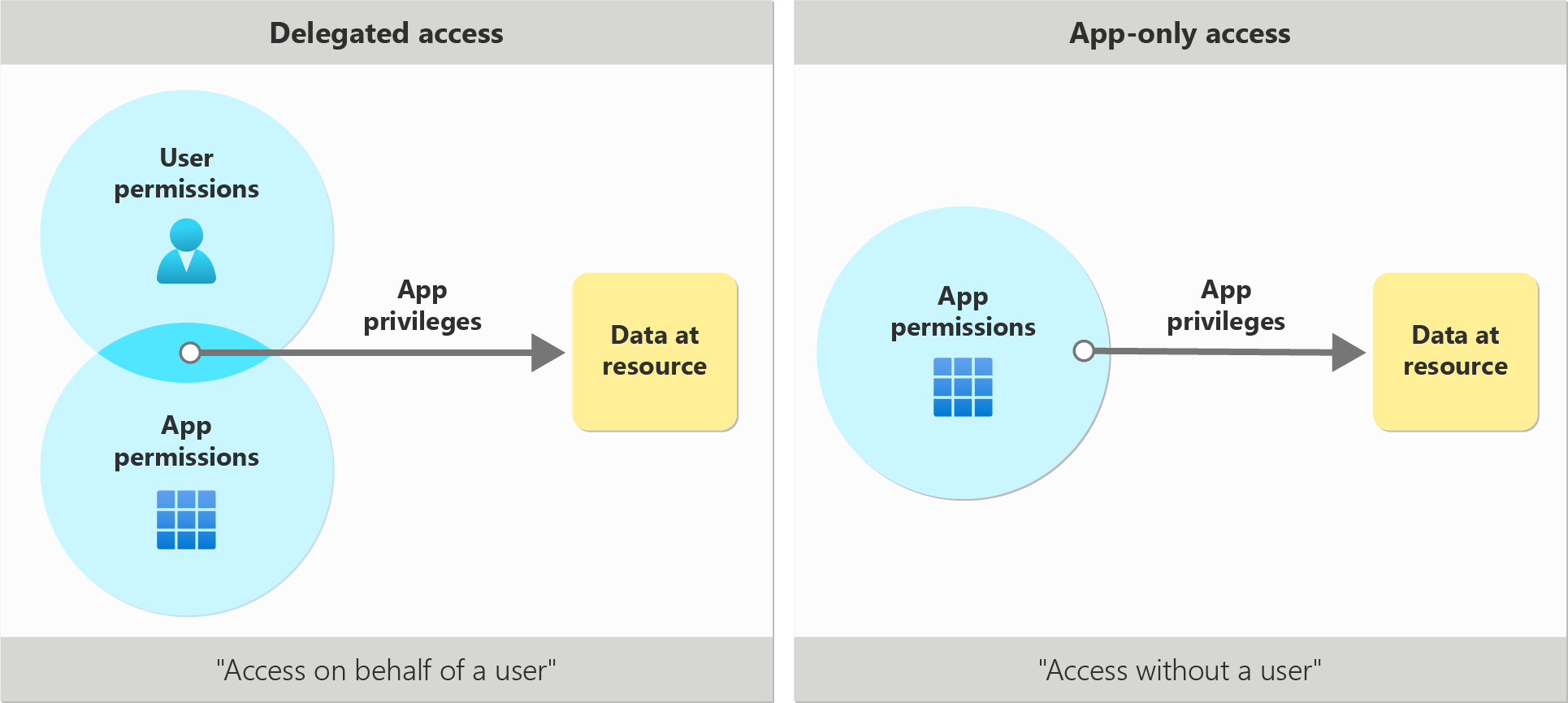
Permissions naming pattern
Microsoft Graph exposes granular permissions that help you control the access that apps have to Microsoft Graph resources, like users, groups, and mail. These permissions are named in the following pattern:
{resource}.{operation}.{constraint}
| Value | Description | Examples |
|---|---|---|
{resource} |
Refers to a Microsoft Graph resource to which the permission allows access. For example, the user resource. |
User, Application, or Group |
{operation} |
Refers to the Microsoft Graph API operations that are allowed on the data that's exposed by the resource. For example, Read for read operations only, or ReadWrite for read, create, update, and delete operations. |
Read, ReadBasic, ReadWrite, Create, Manage, or Migrate |
{constraint} |
Determines the potential extent of access an app has within the directory. This value may not be explicitly declared. When undeclared, the default constraint is limited to data that's owned by the signed-in user. | All, AppFolder, OwnedBy, Selected, Shared, Hidden |
Examples:
- User.Read - Allows the app to read information about the signed-in user.
- Application.ReadWrite.All - Allows the app to manage all applications in the tenant.
- Application.ReadWrite.OwnedBy - Allows the app to manage only the applications that it creates or owns.
- Group.Create - Allows the application create new groups, but not modify or delete them.
- Member.Read.Hidden - Allows the app to read hidden memberships
For the full list of permissions exposed by Microsoft Graph, see the Microsoft Graph permissions reference.
Resource-specific consent (RSC) permissions
RSC is an authorization framework that allows for granting scoped access to the data exposed by a resource. Through RSC, an authorized user can give an app access to the data of a specific instance of a resource type. They don't need to give app access to every instance of the resource type in the entire tenant.
RSC permissions are also available for consent and are supported by only a subset of features available through Microsoft Graph such as Teams, chats, and messages. Learn more about RSC permissions or discover the full list of RSC permissions available.
Limited information returned for inaccessible member objects
Container objects such as groups support members of various types, for example users and devices. When an application with the right privileges queries the membership of a container object, it receives a 200 OK response and a collection of objects. However, if the app doesn't have the permissions to read a certain object type in the container, objects of that type are returned but with limited information, for example, only the object type and ID may be returned and other properties are indicated as null. Complete information is returned for the object types that the app has permissions to read.
This principle is applied to all relationships that are of directoryObject type. Examples include /groups/{id}/members, /users/{id}/memberOf, and me/ownedObjects.
For example, a group can have users, groups, applications, service principals, devices, and contacts as members. An app is granted the GroupMember.Read.All least privileged permission to List group members. In the response object, only the id and @odata.type properties are populated for all the members that are returned. The other properties are indicated as null. For this API:
- To read the basic properties of a group's members that are users, the app needs at least the User.ReadBasic.All permission.
- To read the basic properties of a group's members that are groups, the app needs at least the GroupMember.Read.All permission.
- To read the basic properties of a group's members that are devices, the app needs at least the Device.Read.All permission, and so on.
- However, as an alternative to the individual resource-level permissions, the app can be assigned at least the Directory.Read.All permission to read all properties for all member types.
Example
Request
GET https://graph.microsoft.com/v1.0/groups/{id}/members
Response
The following object is an example of the response:
{
"@odata.context":"https://graph.microsoft.com/v1.0/$metadata#directoryObjects",
"value":[
{
"@odata.type":"#microsoft.graph.user",
"id":"69d035a3-29c9-469f-809d-d21a4ae69e65",
"displayName":"Adele Vance",
"createdDateTime":"2019-09-18T09:06:51Z",
},
{
"@odata.type":"#microsoft.graph.group",
"id":"c43a7cc9-2d95-44b6-bf6a-6392e41949b4",
"displayName":"All Company",
"description":null,
"createdDateTime":"2019-10-24T01:34:35Z"
},
{
"@odata.type":"#microsoft.graph.device",
"id": "d282309e-f91d-43b6-badb-9e68aa4b4fc8",
"accountEnabled":null,
"deviceId":null,
"displayName":null,
"operatingSystem":null,
"operatingSystemVersion":null
}
]
}
Best practices for using Microsoft Graph permissions
Microsoft Graph exposes granular permissions that allow an app to request only the permissions it requires to function. Granular permissions allow you to apply the principle of least privilege when assigning and granting permissions to an app, by granting the app the minimum permission it needs for the operation.
Consider the following examples:
- An app needs to only read the profile information of the signed-in user. The app requires only the User.Read permission, which is the least privileged permission to access the signed-in user's information. Granting the app the User.ReadWrite permission makes it over-privileged because the app doesn't need to update the user's profile.
- An app needs to read the groups in the tenant without a signed-in user. The app requires only the GroupMember.Read.All application permission, which is the least privileged permission to read groups in the tenant without a signed-in user.
- An app needs to read or write to a calendar of the signed-in user. The app manages dynamic jobs, and syncs from the user's Outlook calendar to keep the app up-to-date so to schedule jobs for the user. Even though getting the user's calendar data requires Calendars.Read, updating the calendar with scheduled jobs requires a higher privileged permission, Calendars.ReadWrite. In this case, the app should request Calendars.ReadWrite.
Granting an application more privileges than it needs is a poor security practice that increases the app's attack surface and exposes it to unauthorized and unintended access to data or operations. Also, requesting more permissions than necessary may cause users to refrain from consenting to an app, affecting an app's adoption and usage.
Apply the principle of least privilege when assigning and granting Microsoft Graph permissions to an app. For more information, see Enhance security with the principle of least privilege and Building apps that secure identity through permissions and consent.
Permissions to use with caution
Some Microsoft Graph permissions grant access to a wider range of data or operations than others. Use such permissions with caution. For example, the Directory.AccessAsUser.All permission is the highest privileged delegated permission that grants access to nearly all API operations across Microsoft Entra ID. Directory.ReadWrite.All permission is second in privilege ranking. Directory.Read.All is the highest privileged read-only permission for Microsoft Entra ID resources. These permissions should be used with caution and only when necessary. Always use lesser-privileged options permissions instead.
In API reference documentation relating to Microsoft Entra ID resources, some of these higher privileged permissions might be intentionally excluded from the table of permissions supported to access the API.
In addition, the Global Administrator role is the highest privileged built-in role in Microsoft Entra ID. In API reference documentation, this role is intentionally excluded from the list of roles supported to access the API in favor of lesser-privileged roles.
Limits on requested permissions per app
Microsoft Entra ID limits the number of permissions that can be requested and consented by a client app. These limits depend on the signInAudience value for an app, shown in the app's manifest.
| signInAudience | Allowed users | Maximum permissions the app can request | Maximum Microsoft Graph permissions the app can request | Maximum permissions that can be consented in a single request |
|---|---|---|---|---|
| AzureADMyOrg | Users from the organization where the app is registered | 400 | 400 | About 155 delegated permissions and about 300 application permissions |
| AzureADMultipleOrgs | Users from any Microsoft Entra organization | 400 | 400 | About 155 delegated permissions and about 300 application permissions |
| PersonalMicrosoftAccount | Consumer users (such as Outlook.com or Live.com accounts) | 30 | 30 | 30 |
| AzureADandPersonalMicrosoftAccount | Consumer users and users from any Microsoft Entra organization | 30 | 30 | 30 |
Retrieve permission IDs through Microsoft Graph
To set permissions using the Azure CLI, PowerShell, or infrastructure as code frameworks, you may need the identifier for the permission that you want to use instead of the name. The permissions reference lists IDs for all Microsoft Graph permissions. Alternatively, you can read information about all Microsoft Graph permissions programmatically through the Get servicePrincipal API in Microsoft Graph. The following example shows a request.
GET https://graph.microsoft.com/v1.0/servicePrincipals(appId='00000003-0000-0000-c000-000000000000')?$select=id,appId,displayName,appRoles,oauth2PermissionScopes,resourceSpecificApplicationPermissions
The appRoles, oauth2PermissionScopes, and resourceSpecificApplicationPermissions objects store the application, delegated, and resource-specific consent permissions respectively.