Tigrinya IME
If you need to enter some text in Tigrinya, Windows includes an Input Method Editor that lets you enter text using Tigrinya while using a typical keyboard with 101-105 keys. Using the IME doesn't require changing your current Windows display language.
Add support for Tigrinya input
To add support for Tigrinya input to Windows:
- Open Settings and select Time & language > Language & region.
- Select Add a language. Select Tigrinya (Ethiopia) from the list and select Next.
- Consider if you need any of the Optional language features. If you want to enter Tigrinya text while keeping your current Windows display language, none of them are necessary. When you're happy with your choices, select Install.
Type Tigrinya text
The Windows system tray shows which keyboard layout is currently active, for example, ENG. You can switch between installed layouts (layouts in the Preferred languages list in Settings) by selecting the Windows logo key + Spacebar.
If you prefer, you can also change the layout by selecting the system tray icon and selecting the layout from the list. This method can be faster if you have more than two languages installed.
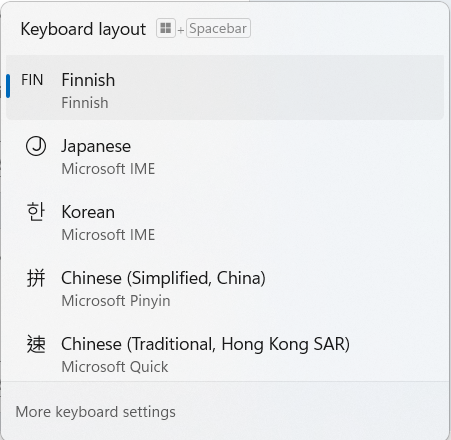
If multiple IME/keyboards are installed for a given language, the list and the tray icon will show a combination of language and layout.
Tigrinya is an abugida, which means that each character represents a consonant with an inherent vowel sound. The Tigrinya IME converts phonemes that you enter to the Tigrinya characters.
To write text in Tigrinya
- Select Tigrinya Input Method. The system tray now shows ት instead of ENG indicating that you can now use the Tigrinya Input Method to write in Tigrinya.
- Type the phonemes you want with the English keys.
Example
The Tigrinya word for winter is ክረምቲ, which can be transliterated as kremti.
To type the word, select the Tigrinya Input Method from the system tray. Then type using the corresponding English keys:
- k' - ክ
- re – ረ
- m' – ም
- ti - ቲ
When you're finished typing, select Enter to select the Tigrinya word.