Debugger (Hosted Control)
Use Debugger hosted control type in Unified Service Desk to configure a debugger control in Unified Service Desk to provide you with insights about the process and code executions in the agent application. All the three sample applications in Unified Service Desk come with a preconfigured Debugger hosted control. For more information, see Debug issues in Unified Service Desk in the Unified Service Desk Administration Guide.
Create a Debugger hosted control
While creating a new hosted control, the fields in the New Hosted Control screen vary based on the type of hosted control you want to create. This section provides information about the specific fields that are unique to the Debugger hosted control type. For detailed information about creating a hosted control, see Create or edit a hosted control.
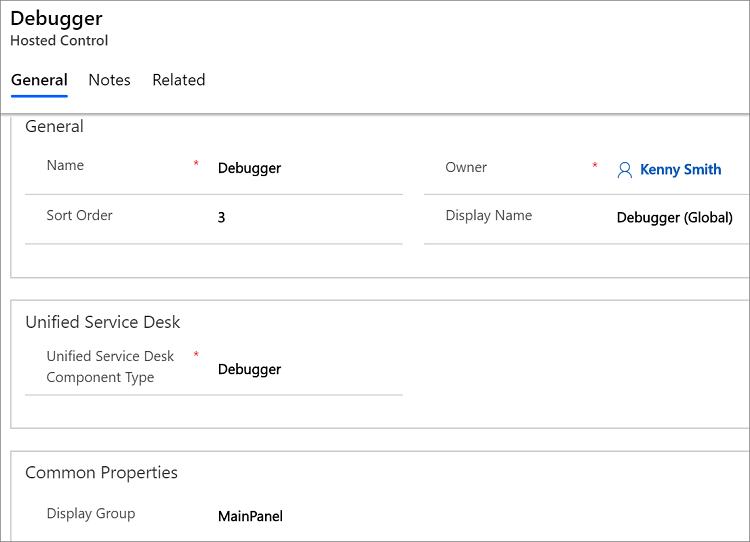
In the New Hosted Control screen:
Under Unified Service Desk area, select Debugger from the Unified Service Desk Component Type drop-down list.
The Display Group field displays the panel where this hosted control will be displayed. MainPanel is the most common for this hosted control type. For information about various panels available in Unified Service Desk, see Panels, panel types, and panel layouts in Unified Service Desk. For information about other General fields, see Create or edit a hosted control.
Predefined UII actions
These are the predefined actions for this hosted control type.
Close
This action is used to close the hosted control.
FireEvent
Fires a user-defined event from this hosted control.
| Parameter | Description |
|---|---|
| name | Name of the user-defined event. |
All subsequent name=value pairs become the parameters to the event. For more information about creating a user-defined event, see Create a user-defined event.
MoveToPanel
This action is used to move hosted controls between panels at runtime.
| Parameter | Description |
|---|---|
| app | Name of the hosted control to be moved. |
| panel | Target panel for the hosted control. |
New_CRM_Page
Creates a page for creating a new record of the entity specified, and treats the page as a popup from the specified hosted control. The window navigation rules are evaluated to determine the location where the page to create the entity record is displayed.
| Parameter | Description |
|---|---|
| LogicalName | The logical name of the entity for creating a new instance. |
Note
The rest of the parameters should consist of name=value pairs. These are the additional pre-populated values in the form for creating a new record for the specified entity. For more information about using this action, see step 4 in Walkthrough 7: Configure agent scripting in your agent application.
Open_CRM_Page
Opens an existing instance of the entity specified and identified by the ID, and treats the page as a popup from the specified hosted control. The window navigation rules are evaluated to determine the location where the popup should be displayed.
| Parameter | Description |
|---|---|
| LogicalName | The logical name of the entity to open. |
| id | The ID of the entity record to open. |
Popup
Pops up a URL from the hosted control and runs the window navigation rules against it for routing the popup to the appropriate location.
| Parameter | Description |
|---|---|
| url | Routes a popup from this hosted control using this URL as if it were a popup requested from the displayed control. |
| frame | The frame from which this popup originated. |
RealignWindow
Displays the hosted control at the specified location on a monitor. You can display hosted control on up to two monitors. This action is applicable for hosted control instances that are configured to be placed on a USDFloatingPanel or USDFloatingToolPanel panel type.
| Parameter | Description |
|---|---|
| screen | Specifies the screen on which to display the hosted control. Valid values are 1 or 2. If you don’t specify this parameter, 1 is passed by default. |
| left | Specifies the position, in percentage, from the left of the screen on the target monitor where the hosted control should be displayed. Valid values are 0 through 100. If you don’t specify this parameter, 0 is passed by default. |
| top | Specifies the position, in percentage, from the top of the screen on the target monitor where the hosted control should be displayed. Valid values are 0 through 100. If you don’t specify this parameter, 0 is passed by default. |
| width | Specifies the width, in percentage, of the hosted control window on the target monitor. Valid values are 1 through 100. If you don’t specify this parameter, 100 is passed by default. |
| height | Specifies the height, in percentage, of the hosted control window on the target monitor. Valid values are 1 through 100. If you don’t specify this parameter, 100 is passed by default. |
SetSize
This action explicitly sets the width and height of the hosted control. This is particularly useful when using "auto" in your panel layouts.
| Parameter | Description |
|---|---|
| width | The width of the hosted control. |
| height | The height of the hosted control. |
SetReplacementParameter
Sets an arbitrary replacement parameter value to a specified value.
| Parameter | Description |
|---|---|
| appname | The hosted control name or key field for the replacement parameter. |
| param | The replacement parameter sub key name. |
| value | The value to set. |
| global | Set this to true to set the value in the global session. Set this to false to set the value in the active session. |
TestScriptlet
Runs the specified JavaScript as if it were a scriptlet. Upon successful execution, the result is displayed in a message box.
Predefined events
There aren’t any predefined events available for this hosted control type.
See also
Walkthrough 6: Configure the Debugger hosted control in your agent application Hosted control types and action/event reference Administration Guide for Unified Service Desk for Microsoft Dynamics CRM