Synchronize contacts directly from Sales to contacts or customers in Supply Chain Management
Note
Before you can use the Prospect to cash solution, you should be familiar with Integrate data into Microsoft Dataverse for Apps.
This article discusses the templates and underlying tasks that are used to synchronize Contact (Contacts) and Contact (Customers) tables directly from Dynamics 365 Sales to Dynamics 365 Supply Chain Management.
Data flow in Prospect to cash
The Prospect to cash solution uses the Data integration feature to synchronize data across instances of Supply Chain Management and Sales. The Prospect to cash templates that are available with the Data integration feature enable the flow of data about accounts, contacts, products, sales quotations, sales orders, and sales invoices between Supply Chain Management and Sales. The following illustration shows how the data is synchronized between Supply Chain Management and Sales.
[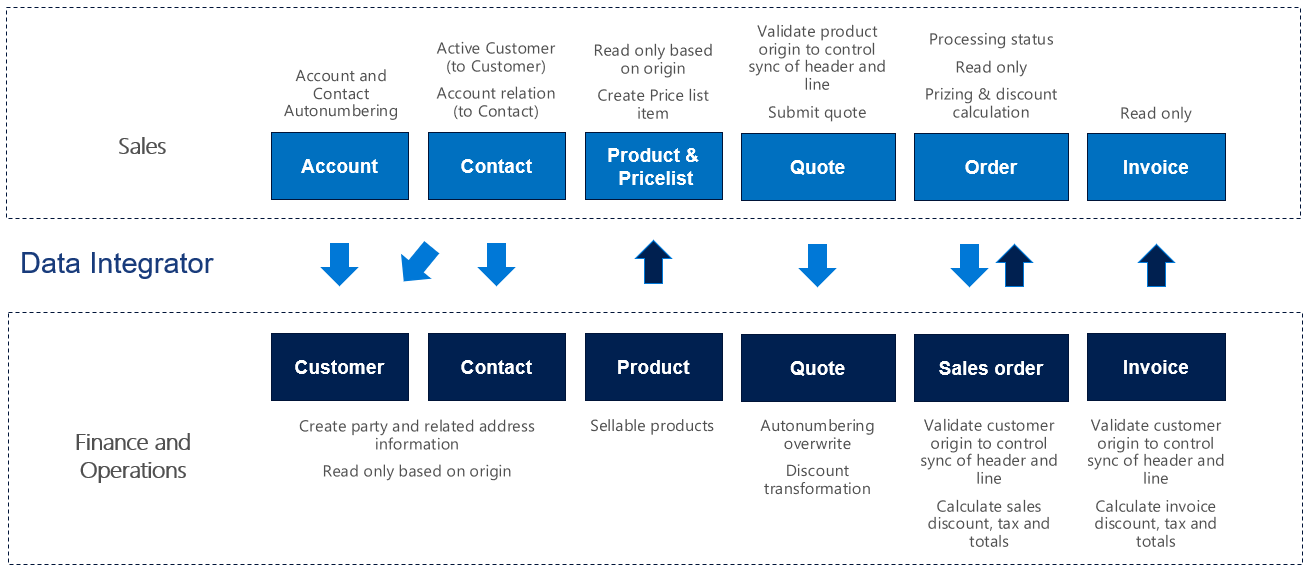
Templates and tasks
To access the available templates, open PowerApps Admin Center. Select Projects, and then, in the upper-right corner, select New project to select public templates.
The following templates and underlying tasks are used to synchronize Contact (Contacts) tables in Sales to Contact (Customers) tables in Supply Chain Management.
Names of the templates in Data integration
- Contacts (Sales to Supply Chain Management) - Direct
- Contacts to Customer (Sales to Supply Chain Management) - Direct
Names of the tasks in the Data integration project
- Contacts
- ContactToCustomer
The following synchronization task is required before contact synchronization can occur: Accounts (Sales to Supply Chain Management)
Entity sets
| Sales | Supply Chain Management |
|---|---|
| Contacts | Dataverse Contacts |
| Contacts | Customers V2 |
Entity flow
Contacts are managed in Sales and synchronized to Supply Chain Management.
A contact in Sales can become either a contact or a customer in Supply Chain Management. To determine whether a contact in Sales should be synchronized to Supply Chain Management as a contact or a customer, the system looks at the following properties on the contact in Sales:
- Synchronization to a customer in Supply Chain Management: Contacts where Is Active Customer is set to Yes
- Synchronization to a contact in Supply Chain Management: Contacts where Is Active Customer is set to No and Company (parent account/contact) points to an account (not a contact)
Prospect to cash solution for Sales
A new Is Active Customer column has been added to the contact. This column is used to differentiate contacts that have sales activity and contacts that don't have sales activity. Is Active Customer is set to Yes only for contacts that have related quotations, orders, or invoices. Only those contacts are synchronized to Supply Chain Management as customers.
A new IsCompanyAnAccount column has been added to the contact. This column indicates whether a contact is linked to a company (parent account/contact) of the Account type. This information is used to identify contacts that should be synchronized to Supply Chain Management as contacts.
A new Contact Number column has been added to the contact to help guarantee a natural and unique key for the integration. When a new contact is created, a Contact Number value is automatically generated by using a number sequence. The value consists of CON, followed by an increasing number sequence and then a suffix of six characters. Here is an example: CON-01000-BVRCPS
When the integration solution for Sales is applied, an upgrade script sets the Contact Number column for existing contacts by using the number sequence that was mentioned earlier. The upgrade script also sets the Is Active Customer column to Yes for any contacts that have sales activity.
In Supply Chain Management
Contacts are tagged by using the IsContactPersonExternallyMaintained property. This property indicates that a given contact is maintained externally. In this case, externally maintained contacts are maintained in Sales.
Preconditions and mapping setup
Contact to customer
CustomerGroup is required in Supply Chain Management. To help prevent synchronization errors, you can specify a default value in the mapping. That default value is then used if the column is left blank in Sales.
The default template value is 10.
By adding the following mappings, you can help reduce the number of manual updates that are required in Supply Chain Management. You can use a default value or a value map from, for example, Country/Region or City.
SiteId – A default site can also be defined on products in Supply Chain Management. A site is required in order to generate quotations and sales orders in Supply Chain Management.
A template value for SiteId isn't defined.
WarehouseId – A default warehouse can also be defined on products in Supply Chain Management. A warehouse is required in order to generate quotations and sales orders in Supply Chain Management.
A template value for WarehouseId isn't defined.
LanguageId – A language is required in order to generate quotations and sales orders in Supply Chain Management.
The default template value for is en-us.
Template mapping in Data integration
The following illustrations show an example of a template mapping in Data integration.
Note
The mapping shows which column information will be synchronized from Sales to Supply Chain Management.
Contact to contact example
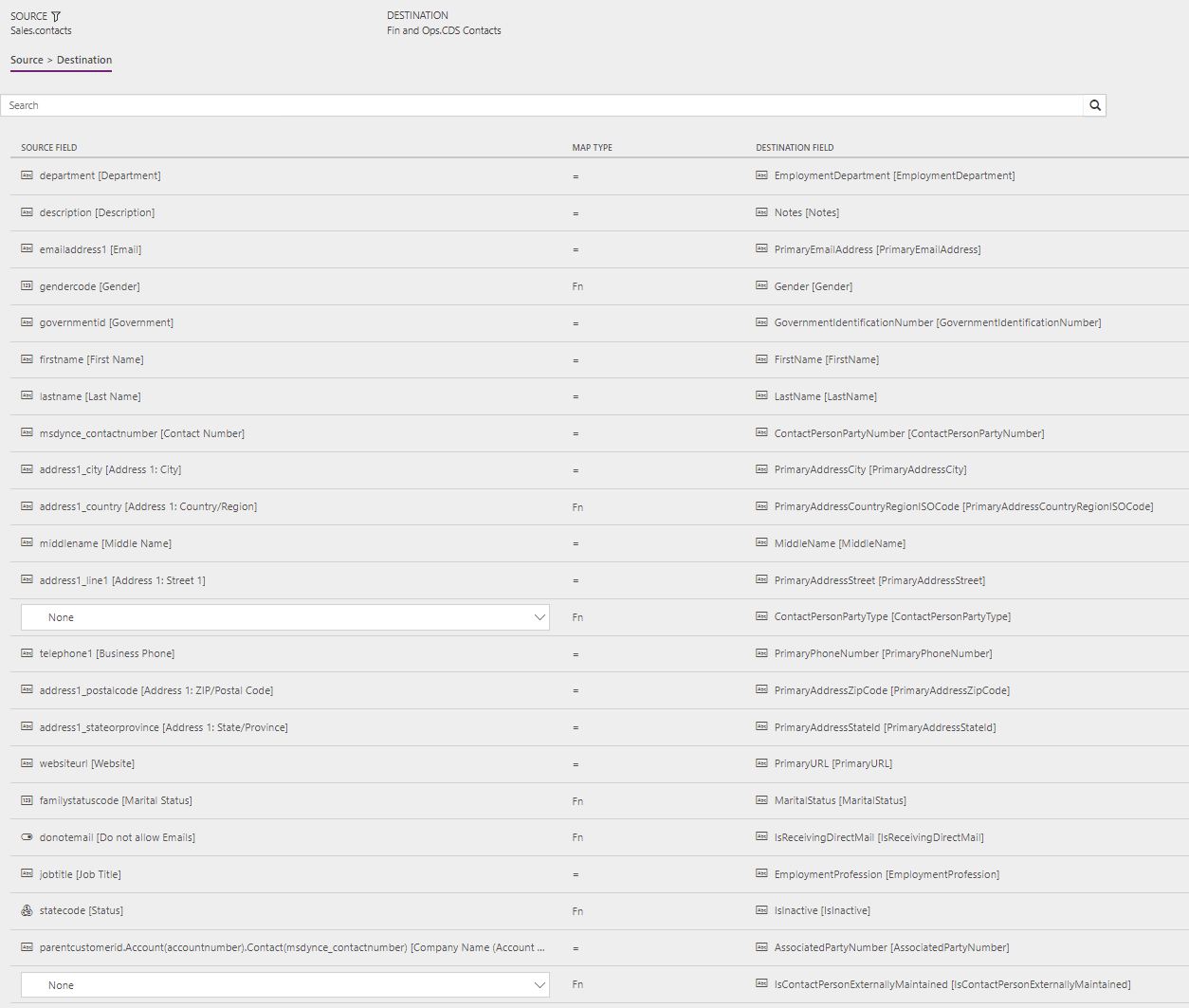
Contact to customer example
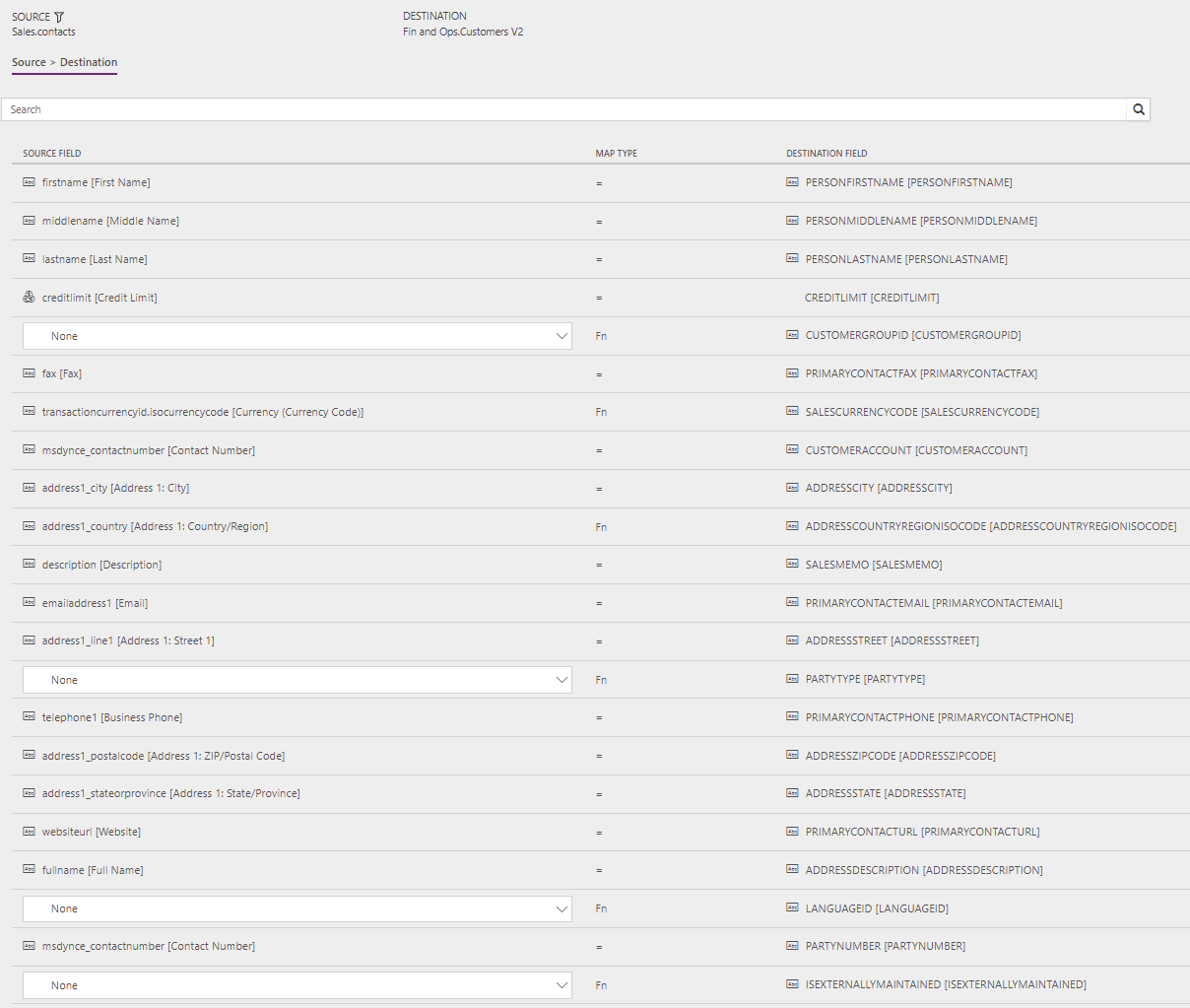
Related articles
Synchronize accounts directly from Sales to customers in Supply Chain Management
Synchronize products directly from Supply Chain Management to products in Sales
Synchronization of sales orders directly between Sales and Supply Chain Management
Synchronize sales invoice headers and lines directly from Supply Chain Management to Sales