Export a database
You can use Microsoft Dynamics Lifecycle Services to export a database from a sandbox user acceptance testing (UAT) environment to the Asset library.
Note
If the customer managed key (CMK) is applied to the environment, the exported file is stored without the CMK in the Lifecycle Services asset library. CMK support for the Lifecycle Services asset library will be available soon, after that the exported files will be stored with the CMK policy applied to the Lifecycle Services asset library.
Self-service export database
From your sandbox Environment Details page, click the Maintain menu, and then select Move database.
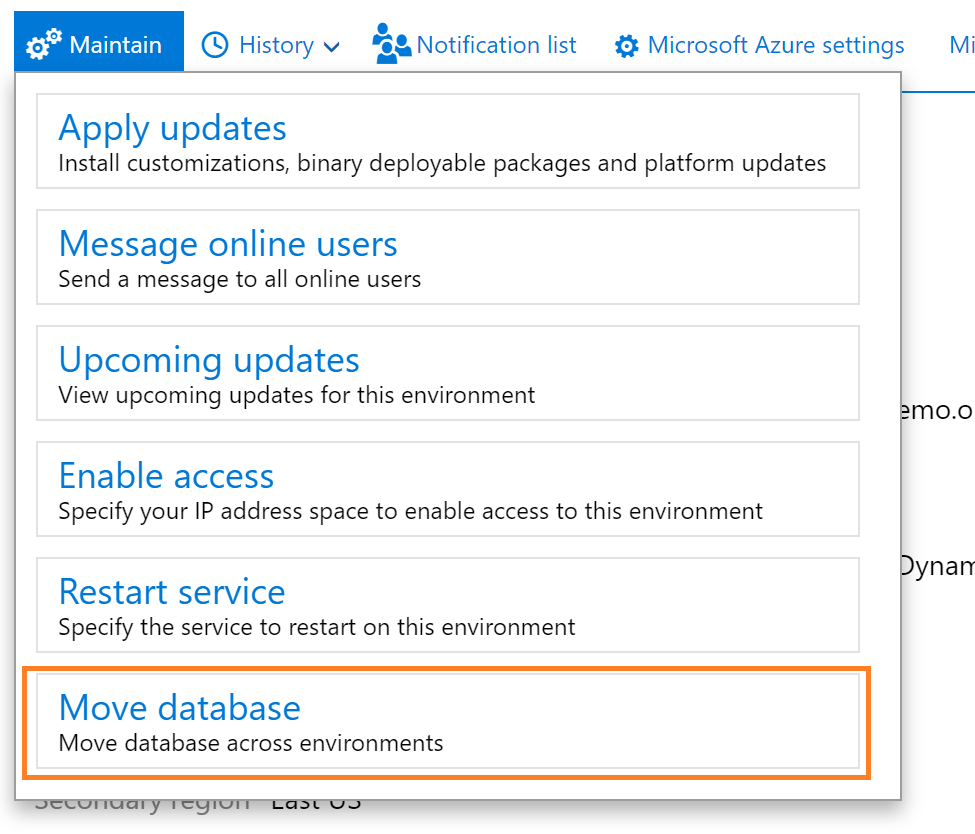
A slider pane will open on the page where you can use the Export database action.
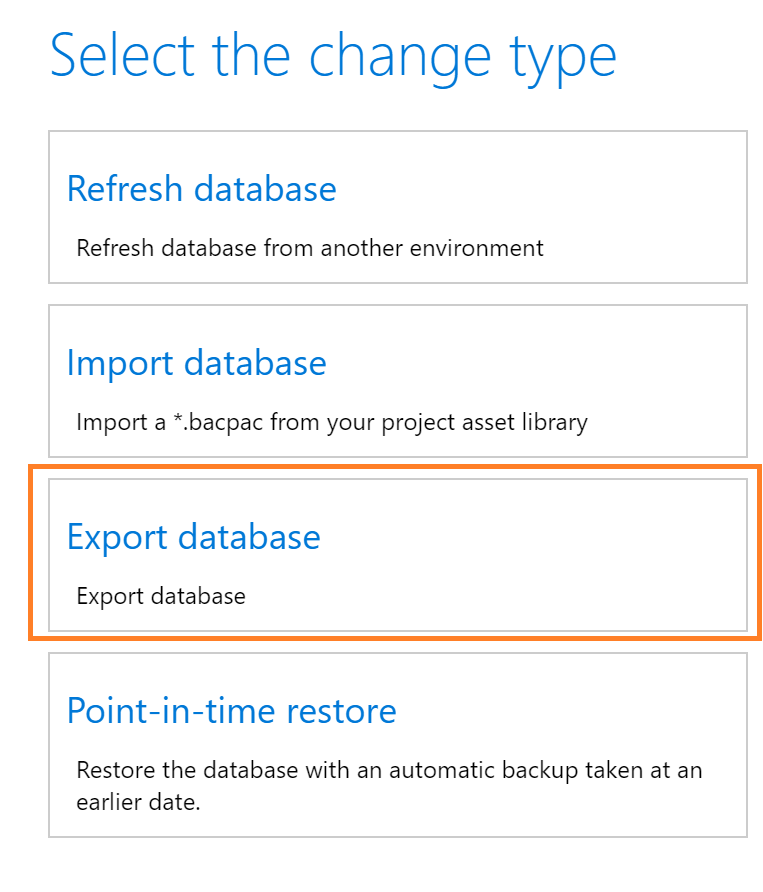
The environment will be unavailable for other servicing operations, such as Sandbox refresh or package deployment during this time. The source environment will be usable from a Dynamics user perspective.
After the export operation completes successfully, sign out of the servicing operation on your Environment details page. You can then see the asset in your Asset Library in the Database backups section.
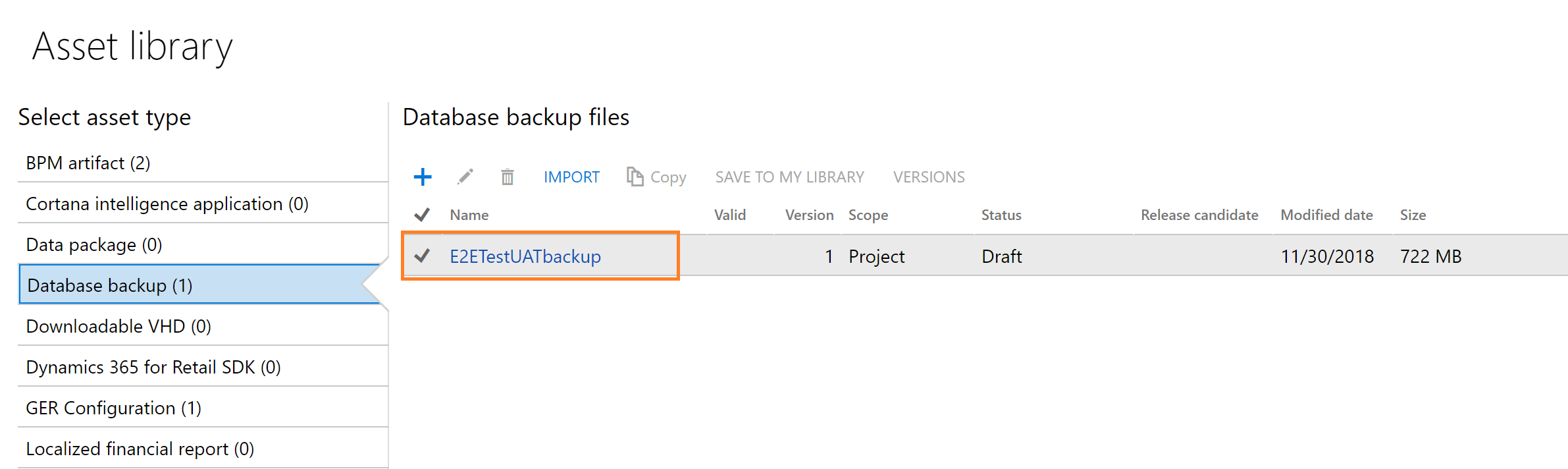
The .bacpac files are stored here and can be manually downloaded to your Tier 1 developer environments for import. In the future, Microsoft will provide APIs to trigger the export action, as well as list the available backup files in your asset library. This includes the secured URL for automatically downloading a backup asset file or copying it directly to your secure blob storage using Microsoft Azure Storage SDKs.
Long running operations
Export operation can take several hours and in extreme cases days to complete. This amount of time is due to the schema complexity of finance and operations apps, and limitations of Azure SQL provided tools to convert a cloud database to a flat file for use by traditional SQL Server. When the export operations takes too long and you want to stop the process, you can click the Cancel button from the environment details page.
Maximum limit 50-GB on exported bacpacs
To maintain the system that performs database export from Lifecycle Services, a limit on the maximum bacpac size is being imposed. This limit is set at 50 GB for each bacpac exported. The reasons for this limit include:
- A centralized system is performing the exports for multiple customers in the same geographic region, and this system has constraints on disk space.
If you need to reduce the size of the database, follow the cleanup routines.
If the above cleanup routines don't bring the bacpac file to under 50-GB in size, try running the following SQL script against your sandbox database to identify the top 15 tables by size in megabytes. Any tables for data entity staging (they have "staging" at the end of the table name) can be truncated. Any tables that store binary or blob data (JSON/XML/binary) should either be truncated or the contents of that field should be deleted to free up space. Binary data can't be compressed, so storing large volumes of data in the database itself causes you to quickly reach the 50-GB limit.
USE [YourDBName] -- replace your dbname
GO
SELECT top 15
s.Name AS SchemaName,
t.Name AS TableName,
p.rows AS RowCounts,
CAST(ROUND((SUM(a.used_pages) / 128.00), 2) AS NUMERIC(36, 2)) AS Used_MB,
CAST(ROUND((SUM(a.total_pages) - SUM(a.used_pages)) / 128.00, 2) AS NUMERIC(36, 2)) AS Unused_MB,
CAST(ROUND((SUM(a.total_pages) / 128.00), 2) AS NUMERIC(36, 2)) AS Total_MB
FROM sys.tables t
INNER JOIN sys.indexes i ON t.OBJECT_ID = i.object_id
INNER JOIN sys.partitions p ON i.object_id = p.OBJECT_ID AND i.index_id = p.index_id
INNER JOIN sys.allocation_units a ON p.partition_id = a.container_id
INNER JOIN sys.schemas s ON t.schema_id = s.schema_id
GROUP BY t.Name, s.Name, p.Rows
ORDER BY Total_MB DESC
GO
Export operation failure
Most often, export operations fail because the process in Lifecycle Services times out while it's waiting for a response from Microsoft Azure SQL Database. If the operation times out, it will roll back automatically and your sandbox environment is restored to the state it was before the export began.
Failed export operation will automatically Rollback.
Data elements that aren't exported
When you export a database backup from an environment, some elements of the database aren't exported in the backup file. Here are some examples:
- Email addresses in the LogisticsElectronicAddress table.
- Batch job history in the BatchJobHistory, BatchHistory, and BatchConstraintsHistory tables.
- SMTP Relay server in the SysEmailParameters table.
- Print Management settings in the PrintMgmtSettings and PrintMgmtDocInstance tables.
- Environment-specific records in the SysServerConfig, SysServerSessions, SysCorpNetPrinters, SysClientSessions, BatchServerConfig, and BatchServerGroup tables.
- Document attachments in the DocuValue table. These attachments include any Microsoft Office templates that were overwritten in the source environment.
- Database log history in the DatabaseLog table.
- All users except the admin are set to Disabled status.
- All batch jobs are set to Withhold status.
- All users have their partition value reset to the "initial" partition record ID.
- All Microsoft-encrypted fields are cleared, because they can't be decrypted on a different database server. An example is the Password field in the SysEmailSMTPPassword table.
- Maintenance mode settings are disabled even if it was enabled in source.
- Dual-write configuration. To set up a new link on the target environment after this operation is successful, see Enable Power Platform Integration.
Commerce-related data elements that aren't exported
- The following tables aren't exported:
- RetailCDXDownloadSession
- RetailCDXDownloadSessionDataStore
- RetailCDXDownloadSummaryCache
- RetailCDXUploadSession
- RetailCDXUploadPathHistory
- RetailCDXUploadSummaryCache
- RetailCDXDataSyncRowVersion
- All references to a Commerce Scale Unit are removed from the RetailConnDatabaseProfile table.
- All references to a Commerce Scale Unit are removed from the RetailScaleUnit table.
- All references to a Commerce Scale Unit are removed from the RetailChannelProfile table and all children of this table.
- All environment specific values are removed from the RetailSharedParamaters table.
- All environment specific values are removed from the RetailHardwareProfile table.
- All environment specific values are removed from the CreditCardAccountSetup table.
- All environment specific values are removed from the RetailSelfServicePackageInfo table and all children of this table.
Known issues
Export ran for some time and then reached a "Preparation failed" state
The export process can time out on Azure SQL Database when large databases are involved. In some cases, the export process can be recovered by using the Resume action from Lifecycle Services. The Lifecycle Services team is working to identify known error codes, so these errors can be added to the logs for the export database operation to help guide users toward a resolution. These known error codes will be added in a future release of Lifecycle Services.
Export doesn't show any progress in Lifecycle Services
The export process differs from other database movement operations, and the general package deployment doesn't use a runbook. Therefore, the progress indicator in Lifecycle Services doesn't show any output, even though it typically shows output in other scenarios. The Lifecycle Services team is working to identify known error codes so that they can be added to the logs for the export database operation to help guide users toward a resolution. These known error codes will be added in a future release of Lifecycle Services.