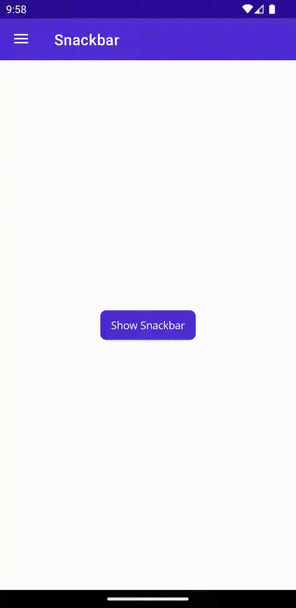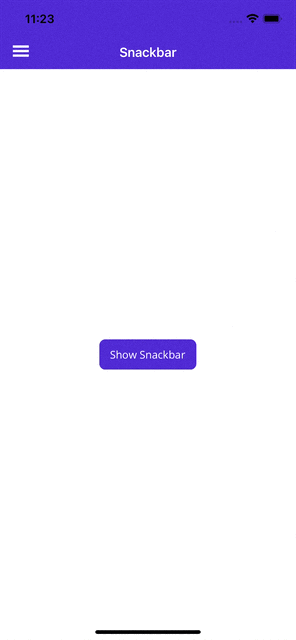스낵바
기본적으로 Snackbar 화면 아래쪽에 표시되는 시간 제한 경고입니다. 구성 가능한 시간 후에 해제됩니다. Snackbar 는 완전히 사용자 지정할 수 있으며 모든 IView에 고정할 수 있습니다.
앱 Snackbar 이 수행했거나 수행할 프로세스를 사용자에게 알릴 수 있습니다. 화면 아래쪽으로 일시적으로 나타납니다.
기능에 액세스 Snackbar 하려면 다음 플랫폼별 설정이 필요합니다.
사용하는 Snackbar 경우 다음 두 단계를 수행해야 합니다.
1. MauiAppBuilder에서 스낵바 사용 설정
다음과 같이 매개 변수를 UseMauiCommunityToolkit options 사용하여 Windows에서 스낵바 사용을 사용하도록 설정하는 경우:
var builder = MauiApp.CreateBuilder()
.UseMauiCommunityToolkit(options =>
{
options.SetShouldEnableSnackbarOnWindows(true);
})
위의 내용은 수명 주기 이벤트(OnLaunched 및 OnClosed)를 구성하여 필요한 처리기를 자동으로 등록합니다.
2. Package.appxmanifest 파일에 ToastNotification 등록 포함
스낵바 작업을 처리하려면 다음과 같이 파일을 수정 Platform\Windows\Package.appxmanifest 해야 합니다.
- Package.appxmanifest의 여
<Package> 는 태그에서 다음 XML 네임스페이스를 추가합니다.
xmlns:com="http://schemas.microsoft.com/appx/manifest/com/windows10"
xmlns:desktop="http://schemas.microsoft.com/appx/manifest/desktop/windows10"
- Package.appxmanifest의 여
<Package> 는 태그에서도 포함하도록 업데이트 IgnorableNamespaces 하고 desktop다음을 수행 uap rescap com 합니다.
IgnorableNamespaces="uap rescap com desktop"
예: 완료된 <Package> 태그
다음은 다음에 대한 지원을 추가한 완료된 여 <Package> 는 태그의 예입니다.Snackbar
<Package
xmlns="http://schemas.microsoft.com/appx/manifest/foundation/windows10"
xmlns:uap="http://schemas.microsoft.com/appx/manifest/uap/windows10"
xmlns:rescap="http://schemas.microsoft.com/appx/manifest/foundation/windows10/restrictedcapabilities"
xmlns:com="http://schemas.microsoft.com/appx/manifest/com/windows10"
xmlns:desktop="http://schemas.microsoft.com/appx/manifest/desktop/windows10"
IgnorableNamespaces="uap rescap com desktop">
- Package.appxmanifest의 각
<Application> 태그 내에 다음 확장을 추가합니다.
<Extensions>
<!-- Specify which CLSID to activate when notification is clicked -->
<desktop:Extension Category="windows.toastNotificationActivation">
<desktop:ToastNotificationActivation ToastActivatorCLSID="6e919706-2634-4d97-a93c-2213b2acc334" />
</desktop:Extension>
<!-- Register COM CLSID -->
<com:Extension Category="windows.comServer">
<com:ComServer>
<com:ExeServer Executable="YOUR-PATH-TO-EXECUTABLE" DisplayName="$targetnametoken$" Arguments="----AppNotificationActivated:"> <!-- Example path to executable: CommunityToolkit.Maui.Sample\CommunityToolkit.Maui.Sample.exe -->
<com:Class Id="6e919706-2634-4d97-a93c-2213b2acc334" />
</com:ExeServer>
</com:ComServer>
</com:Extension>
</Extensions>
예: 완료된 <Applications> 태그
다음은 다음에 대한 지원을 추가한 완료된 <Applications> 태그의 예입니다.Snackbar
<Applications>
<Application Id="App" Executable="$targetnametoken$.exe" EntryPoint="$targetentrypoint$">
<uap:VisualElements
DisplayName="$placeholder$"
Description="$placeholder$"
Square150x150Logo="$placeholder$.png"
Square44x44Logo="$placeholder$.png"
BackgroundColor="transparent">
<uap:DefaultTile Square71x71Logo="$placeholder$.png" Wide310x150Logo="$placeholder$.png" Square310x310Logo="$placeholder$.png" />
<uap:SplashScreen Image="$placeholder$.png" />
</uap:VisualElements>
<Extensions>
<desktop:Extension Category="windows.toastNotificationActivation">
<desktop:ToastNotificationActivation ToastActivatorCLSID="6e919706-2634-4d97-a93c-2213b2acc334" />
</desktop:Extension>
<com:Extension Category="windows.comServer">
<com:ComServer>
<com:ExeServer Executable="YOUR-PATH-TO-EXECUTABLE" DisplayName="$targetnametoken$" Arguments="----AppNotificationActivated:"> <!-- Example path to executable: CommunityToolkit.Maui.Sample\CommunityToolkit.Maui.Sample.exe -->
<com:Class Id="6e919706-2634-4d97-a93c-2213b2acc334" />
</com:ExeServer>
</com:ComServer>
</com:Extension>
</Extensions>
</Application>
</Applications>
예: 지원하도록 업데이트된 Package.appxmanifest 파일 Snackbar
다음은 Windows에서 지원 Snackbar 하도록 업데이트된 예제 Package.appxmanifest 파일입니다.
<?xml version="1.0" encoding="utf-8"?>
<Package
xmlns="http://schemas.microsoft.com/appx/manifest/foundation/windows10"
xmlns:uap="http://schemas.microsoft.com/appx/manifest/uap/windows10"
xmlns:rescap="http://schemas.microsoft.com/appx/manifest/foundation/windows10/restrictedcapabilities"
xmlns:com="http://schemas.microsoft.com/appx/manifest/com/windows10"
xmlns:desktop="http://schemas.microsoft.com/appx/manifest/desktop/windows10"
IgnorableNamespaces="uap rescap com desktop">
<Identity Name="maui-package-name-placeholder" Publisher="CN=Microsoft" Version="0.0.0.0" />
<Properties>
<DisplayName>$placeholder$</DisplayName>
<PublisherDisplayName>Microsoft</PublisherDisplayName>
<Logo>$placeholder$.png</Logo>
</Properties>
<Dependencies>
<TargetDeviceFamily Name="Windows.Universal" MinVersion="10.0.17763.0" MaxVersionTested="10.0.19041.0" />
<TargetDeviceFamily Name="Windows.Desktop" MinVersion="10.0.17763.0" MaxVersionTested="10.0.19041.0" />
</Dependencies>
<Resources>
<Resource Language="x-generate" />
</Resources>
<Applications>
<Application Id="App" Executable="$targetnametoken$.exe" EntryPoint="$targetentrypoint$">
<uap:VisualElements
DisplayName="$placeholder$"
Description="$placeholder$"
Square150x150Logo="$placeholder$.png"
Square44x44Logo="$placeholder$.png"
BackgroundColor="transparent">
<uap:DefaultTile Square71x71Logo="$placeholder$.png" Wide310x150Logo="$placeholder$.png" Square310x310Logo="$placeholder$.png" />
<uap:SplashScreen Image="$placeholder$.png" />
</uap:VisualElements>
<Extensions>
<desktop:Extension Category="windows.toastNotificationActivation">
<desktop:ToastNotificationActivation ToastActivatorCLSID="6e919706-2634-4d97-a93c-2213b2acc334" />
</desktop:Extension>
<com:Extension Category="windows.comServer">
<com:ComServer>
<com:ExeServer Executable="YOUR-PATH-TO-EXECUTABLE" DisplayName="$targetnametoken$" Arguments="----AppNotificationActivated:"> <!-- Example path to executable: CommunityToolkit.Maui.Sample\CommunityToolkit.Maui.Sample.exe -->
<com:Class Id="6e919706-2634-4d97-a93c-2213b2acc334" />
</com:ExeServer>
</com:ComServer>
</com:Extension>
</Extensions>
</Application>
</Applications>
<Capabilities>
<rescap:Capability Name="runFullTrust" />
</Capabilities>
</Package>
활성화 처리에 대한 자세한 내용: C# 앱에서 로컬 알림 메시지 보내기
구문
Snackbar C#을 사용하여 호출됩니다.
C#
표시 Snackbar 하려면 정적 메서드 Make를 사용하여 만들어야 합니다.
using CommunityToolkit.Maui.Alerts;
CancellationTokenSource cancellationTokenSource = new CancellationTokenSource();
var snackbarOptions = new SnackbarOptions
{
BackgroundColor = Colors.Red,
TextColor = Colors.Green,
ActionButtonTextColor = Colors.Yellow,
CornerRadius = new CornerRadius(10),
Font = Font.SystemFontOfSize(14),
ActionButtonFont = Font.SystemFontOfSize(14),
CharacterSpacing = 0.5
};
string text = "This is a Snackbar";
string actionButtonText = "Click Here to Dismiss";
Action action = async () => await DisplayAlert("Snackbar ActionButton Tapped", "The user has tapped the Snackbar ActionButton", "OK");
TimeSpan duration = TimeSpan.FromSeconds(3);
var snackbar = Snackbar.Make(text, action, actionButtonText, duration, snackbarOptions);
await snackbar.Show(cancellationTokenSource.Token);
호출 Snackbar.Make()할 때 해당 매개 변수 string text 가 필요합니다. 다른 모든 매개 변수는 선택적 요소입니다.
다음 스크린샷은 결과 스낵바를 보여줍니다.
확장 메서드도 있습니다. 이 메서드는 다음 항목에 VisualElement고정됩니다Snackbar.
await MyVisualElement.DisplaySnackbar("Snackbar is awesome. It is anchored to MyVisualElement");
Warning
Snackbar windows에서는 고정 VisualElement 할 수 없으며 항상 기본 Windows 알림으로 표시됩니다.
SnackBar 에는 다음 두 개의 이벤트가 포함됩니다.
public static event EventHandler Shownpublic static event EventHandler Dismissed
또한 속성 public static bool IsShown { get; }이 포함됩니다.
Snackbar.Shown += (s, e) => { Console.WriteLine(Snackbar.IsShown); };
Snackbar.Dismissed += (s, e) => { Console.WriteLine(Snackbar.IsShown); };
속성
| 속성 |
Type |
설명 |
| Text |
string |
문자 메시지. Required |
| 작업 |
Action |
작업 단추 클릭 시 호출할 작업입니다. |
| ActionButtonText |
string |
작업 단추 텍스트입니다. |
| 기준 위치 |
IView |
Snackbar 닻. Snackbar 이 보기 근처에 나타납니다. Snackbar 이 경우 null화면 아래쪽에 표시됩니다. |
| 기간 |
TimeSpan |
Snackbar 기간. |
| VisualOptions |
SnackbarOptions |
Snackbar 시각적 옵션입니다. |
SnackbarOptions
SnackbarOptions 기본 Snackbar 스타일을 사용자 지정할 수 있습니다.
속성
| 속성 |
Type |
설명 |
기본값 |
| CharacterSpacing |
double |
메시지 문자 간격입니다. |
0.0d |
| 글꼴 |
Font |
메시지 글꼴입니다. |
Font.SystemFontOfSize(14) |
| TextColor |
Color |
메시지 텍스트 색입니다. |
Colors.Black |
| ActionButtonFont |
Font |
작업 단추 글꼴입니다. |
Font.SystemFontOfSize(14) |
| ActionButtonTextColor |
Color |
작업 단추 텍스트 색입니다. |
Colors.Black |
| BackgroundColor |
Color |
배경색. |
Colors.LightGray |
| CornerRadius |
CornerRadius |
모퉁이 반경입니다. |
new CornerRadius(4, 4, 4, 4) |
메서드
| 메서드 |
설명 |
| 표시 |
요청 Snackbar된 을 표시합니다. 이렇게 하면 현재 표시된 모든 것이 해제됩니다. Snackbar |
| 해제 |
요청 Snackbar된 을 해제합니다. |
참고 항목
동시에 1 Snackbar 만 표시할 수 있습니다. 메서드를 Show 두 번째로 호출하면 두 번째 메서드가 표시되기 전에 첫 번째 Snackbar Snackbar 메서드가 자동으로 해제됩니다.
예제
.NET MAUI 커뮤니티 도구 키트 샘플 애플리케이션에서 작동 중인 이 기능의 예를 찾을 수 있습니다.
API
.NET MAUI 커뮤니티 도구 키트 GitHub 리포지토리에서 오버에 대한 Snackbar 소스 코드를 찾을 수 있습니다.