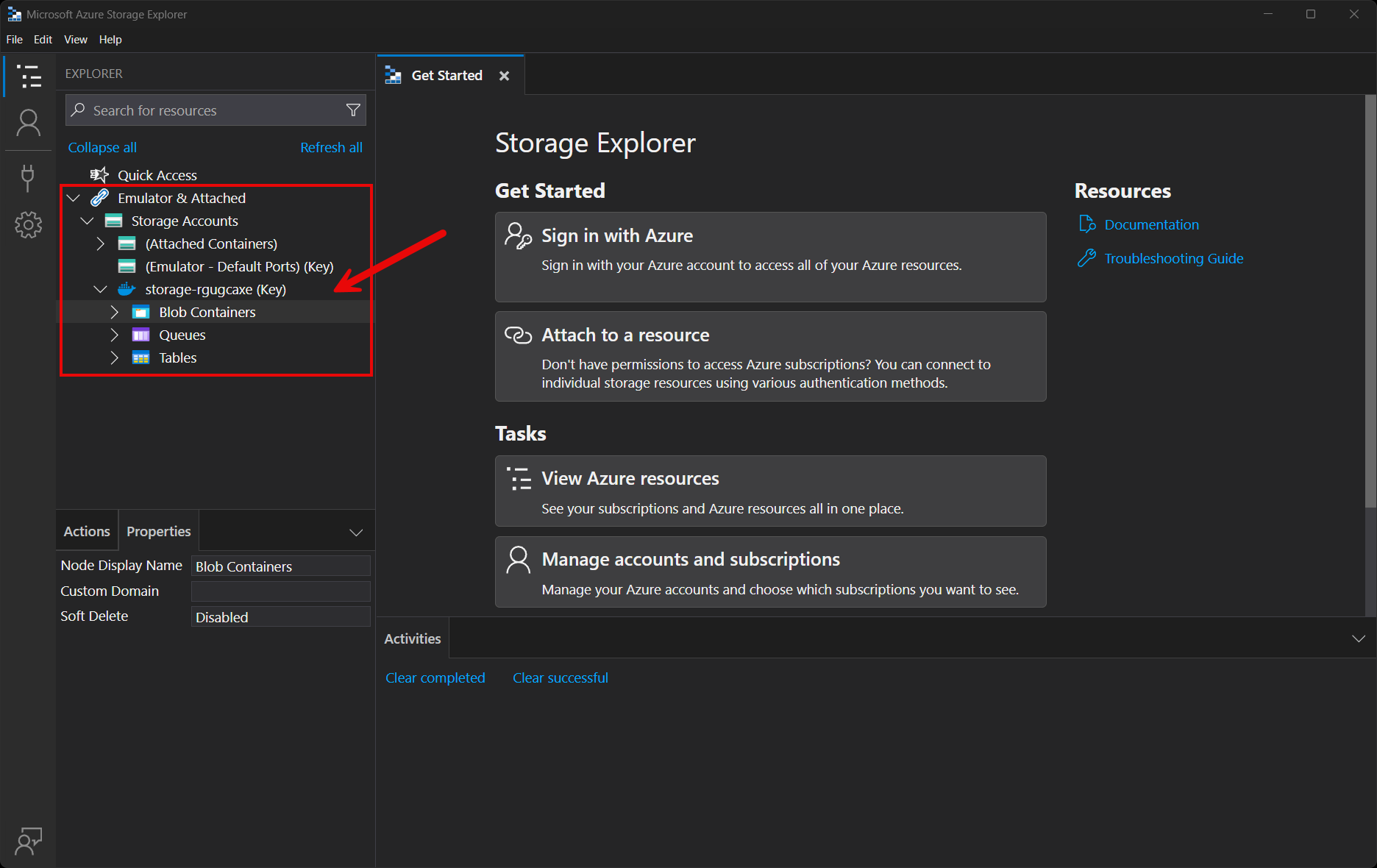.NET Aspire Azure 데이터 테이블 통합
Azure Table Storage 구조적 NoSQL 데이터를 저장하기 위한 서비스입니다. .NET Aspire Azure Data Tables 통합을 사용하면 기존 Azure Table Storage 인스턴스에 연결하거나 .NET 애플리케이션에서 새 인스턴스를 만들 수 있습니다.
호스팅 통합
.NET .NET Aspire Azure Storage 호스팅 통합은 다음과 같은 형식으로 다양한 스토리지 리소스를 모델화합니다.
- AzureStorageResource: Azure Storage 리소스를 나타냅니다.
- AzureStorageEmulatorResource: Azure Storage 에뮬레이터 리소스(Azurite)를 나타냅니다.
- AzureBlobStorageResource: Azure Blob 스토리지 리소스를 나타냅니다.
- AzureQueueStorageResource: Azure 큐 스토리지 리소스를 나타냅니다.
- AzureTableStorageResource: Azure 테이블 스토리지 리소스를 나타냅니다.
이러한 형식 및 API에 액세스하려면 📦Aspire.Hosting과Azure.Storage NuGet 패키지를 앱 호스트 프로젝트에 추가하십시오.
자세한 내용은 dotnet add package 또는 Manage package dependencies in .NET applications를 참조하세요.
Azure Storage 리소스 추가
앱 호스트 프로젝트에서 AddAzureStorage을(를) 호출하여 Azure Storage 리소스 빌더를 추가하고 반환합니다.
var builder = DistributedApplication.CreateBuilder(args);
var storage = builder.AddAzureStorage("storage");
// An Azure Storage resource is required to add any of the following:
//
// - Azure Blob storage resource.
// - Azure Queue storage resource.
// - Azure Table storage resource.
// After adding all resources, run the app...
앱 호스트에 AzureStorageResource을 추가하면 블롭, 큐, 테이블 스토리지 리소스를 Azure 추가할 수 있는 다른 유용한 API가 노출됩니다. 즉, 다른 스토리지 리소스를 추가하기 전에 AzureStorageResource 추가해야 합니다.
중요하다
AddAzureStorage호출할 때 암시적으로 AddAzureProvisioning호출합니다. 그러면 앱 시작 중에 Azure 리소스를 동적으로 생성하는 지원이 추가됩니다. 앱은 적절한 구독 및 위치를 구성해야 합니다. 자세한 내용은 로컬 프로비저닝: 구성참조하세요.
프로비저닝 Bicep 생성됨
Bicep
Azure Storage Bicep을 토글합니다.
@description('The location for the resource(s) to be deployed.')
param location string = resourceGroup().location
param principalId string
param principalType string
resource storage 'Microsoft.Storage/storageAccounts@2024-01-01' = {
name: take('storage${uniqueString(resourceGroup().id)}', 24)
kind: 'StorageV2'
location: location
sku: {
name: 'Standard_GRS'
}
properties: {
accessTier: 'Hot'
allowSharedKeyAccess: false
minimumTlsVersion: 'TLS1_2'
networkAcls: {
defaultAction: 'Allow'
}
}
tags: {
'aspire-resource-name': 'storage'
}
}
resource blobs 'Microsoft.Storage/storageAccounts/blobServices@2024-01-01' = {
name: 'default'
parent: storage
}
resource storage_StorageBlobDataContributor 'Microsoft.Authorization/roleAssignments@2022-04-01' = {
name: guid(storage.id, principalId, subscriptionResourceId('Microsoft.Authorization/roleDefinitions', 'ba92f5b4-2d11-453d-a403-e96b0029c9fe'))
properties: {
principalId: principalId
roleDefinitionId: subscriptionResourceId('Microsoft.Authorization/roleDefinitions', 'ba92f5b4-2d11-453d-a403-e96b0029c9fe')
principalType: principalType
}
scope: storage
}
resource storage_StorageTableDataContributor 'Microsoft.Authorization/roleAssignments@2022-04-01' = {
name: guid(storage.id, principalId, subscriptionResourceId('Microsoft.Authorization/roleDefinitions', '0a9a7e1f-b9d0-4cc4-a60d-0319b160aaa3'))
properties: {
principalId: principalId
roleDefinitionId: subscriptionResourceId('Microsoft.Authorization/roleDefinitions', '0a9a7e1f-b9d0-4cc4-a60d-0319b160aaa3')
principalType: principalType
}
scope: storage
}
resource storage_StorageQueueDataContributor 'Microsoft.Authorization/roleAssignments@2022-04-01' = {
name: guid(storage.id, principalId, subscriptionResourceId('Microsoft.Authorization/roleDefinitions', '974c5e8b-45b9-4653-ba55-5f855dd0fb88'))
properties: {
principalId: principalId
roleDefinitionId: subscriptionResourceId('Microsoft.Authorization/roleDefinitions', '974c5e8b-45b9-4653-ba55-5f855dd0fb88')
principalType: principalType
}
scope: storage
}
output blobEndpoint string = storage.properties.primaryEndpoints.blob
output queueEndpoint string = storage.properties.primaryEndpoints.queue
output tableEndpoint string = storage.properties.primaryEndpoints.table
위의 Bicep은 다음 기본값으로 Azure Storage 계정을 프로비전하는 모듈입니다.
-
kind: 스토리지 계정의 종류입니다. 기본값은StorageV2. -
sku: 스토리지 계정의 SKU입니다. 기본값은Standard_GRS. -
properties: 스토리지 계정의 속성:-
accessTier: 스토리지 계정의 액세스 계층입니다. 기본값은Hot. -
allowSharedKeyAccess: 스토리지 계정에서 계정 액세스 키를 사용하여 요청을 승인하도록 허용하는지 여부를 나타내는 부울 값입니다. 기본값은false. -
minimumTlsVersion: 스토리지 계정에 대해 지원되는 최소 TLS 버전입니다. 기본값은TLS1_2. -
networkAcls: 스토리지 계정의 네트워크 ACL입니다. 기본값은{ defaultAction: 'Allow' }.
-
스토리지 계정 외에도 Blob 컨테이너를 프로비전합니다.
애플리케이션 액세스 권한을 부여하기 위해 스토리지 계정에 다음 역할 할당이 추가됩니다. 자세한 정보는 기본 제공 Azure 역할 기반 액세스 제어(Azure RBAC) 역할을 참조하세요.
| 역할/ID | 묘사 |
|---|---|
Storage Blob 데이터 기여자ba92f5b4-2d11-453d-a403-e96b0029c9fe |
Azure Storage 컨테이너 및 Blob을 읽고, 쓰고, 삭제합니다. |
스토리지 테이블 데이터 기여자0a9a7e1f-b9d0-4cc4-a60d-0319b160aaa3 |
Azure Storage 테이블 및 엔터티를 읽고, 쓰고, 삭제합니다. |
스토리지 큐 데이터 기여자974c5e8b-45b9-4653-ba55-5f855dd0fb88 |
Azure 스토리지 큐 및 큐 메시지를 읽고, 쓰고, 삭제합니다. |
생성된 Bicep은 시작 지점이며 특정 요구 사항을 충족하도록 사용자 지정할 수 있습니다.
프로비저닝 인프라 사용자 지정
모든 .NET AspireAzure 리소스는 AzureProvisioningResource 형식의 하위 클래스입니다. 이 형식을 사용하면 Azure API를 사용하여 ConfigureInfrastructure<T>(IResourceBuilder<T>, Action<AzureResourceInfrastructure>) 리소스를 구성하는 흐름 API를 제공하여 생성된 Bicep을 사용자 지정할 수 있습니다. 예를 들어 kind, sku, properties등을 구성할 수 있습니다. 다음 예제에서는 Azure Storage 리소스를 사용자 지정하는 방법을 보여 줍니다.
builder.AddAzureStorage("storage")
.ConfigureInfrastructure(infra =>
{
var storageAccount = infra.GetProvisionableResources()
.OfType<StorageAccount>()
.Single();
storageAccount.AccessTier = StorageAccountAccessTier.Cool;
storageAccount.Sku = new StorageSku { Name = StorageSkuName.PremiumZrs };
storageAccount.Tags.Add("ExampleKey", "Example value");
});
앞의 코드는 다음과 같습니다.
-
ConfigureInfrastructure API에 대한 호출을 연결합니다.
-
infra매개 변수는 AzureResourceInfrastructure 형식의 인스턴스입니다. - 프로비전 가능한 리소스는 GetProvisionableResources() 메서드를 호출하여 검색됩니다.
- 단일 StorageAccount 검색됩니다.
- StorageAccount.AccessTier는 StorageAccountAccessTier.Cool에 할당됩니다.
-
StorageAccount.Sku이 StorageSku의
Name가 있는 새 PremiumZrs에 할당됩니다. - 태그는
ExampleKey키와Example value값을 사용하여 스토리지 계정에 추가됩니다.
-
Azure Storage 리소스를 사용자 지정하는 데 사용할 수 있는 더 많은 구성 옵션이 있습니다. 자세한 내용은 Azure.Provisioning.Storage참조하세요.
기존 Azure Storage 계정에 연결
연결하려는 기존 Azure Storage 계정이 있을 수 있습니다. 새 Azure Storage 리소스를 나타내는 대신 앱 호스트에 연결 문자열을 추가할 수 있습니다. 기존 Azure Storage 계정에 연결을 추가하려면 AddConnectionString 메서드를 호출합니다.
var builder = DistributedApplication.CreateBuilder(args);
var blobs = builder.AddConnectionString("blobs");
builder.AddProject<Projects.WebApplication>("web")
.WithReference(blobs);
// After adding all resources, run the app...
메모
연결 문자열은 데이터베이스 연결, 메시지 브로커, 엔드포인트 URI 및 기타 서비스를 비롯한 광범위한 연결 정보를 나타내는 데 사용됩니다. .NET .NET Aspire 명명법에서 "연결 문자열"이라는 용어는 모든 종류의 연결 정보를 나타내는 데 사용됩니다.
연결 문자열은 앱 호스트의 구성에서 구성되며, 일반적으로 섹션의 ConnectionStrings아래에 구성됩니다. 앱 호스트는 이 연결 문자열을 환경 변수로 모든 종속 리소스에 삽입합니다. 예를 들면 다음과 같습니다.
{
"ConnectionStrings": {
"blobs": "https://{account_name}.blob.core.windows.net/"
}
}
종속 리소스는 GetConnectionString 메서드를 호출하고 연결 이름을 매개 변수로 전달하여 삽입된 연결 문자열에 액세스할 수 있습니다. 이 경우 "blobs".
GetConnectionString API는 IConfiguration.GetSection("ConnectionStrings")[name]의 축약형입니다.
Azure Storage 에뮬레이터 리소스 추가
Azure Storage 에뮬레이터 리소스를 추가하려면 IResourceBuilder<AzureStorageResource> 호출을 RunAsEmulator API에 연결합니다.
var builder = DistributedApplication.CreateBuilder(args);
var storage = builder.AddAzureStorage("storage")
.RunAsEmulator();
// After adding all resources, run the app...
RunAsEmulator호출하면 에뮬레이터를 사용하여 로컬로 실행되도록 스토리지 리소스가 구성됩니다. 이 경우 에뮬레이터는 Azurite입니다. Azurite 오픈 소스 에뮬레이터는 Azure Blob, Queue Storage 및 Table Storage 앱을 테스트하기 위한 무료 로컬 환경을 제공하며 .NET AspireAzure 호스팅 통합에 완벽한 동반자입니다. Azurite는 설치되지 않았으며, 대신 컨테이너로 .NET.NET Aspire에 액세스할 수 있습니다.
mcr.microsoft.com/azure-storage/azurite 이미지와 함께 이전 예제와 같이 앱 호스트에 컨테이너를 추가하면 앱 호스트가 시작될 때 컨테이너가 만들어지고 시작됩니다. 자세한 내용은 컨테이너 리소스 수명 주기참조하세요.
Azurite 컨테이너 구성
컨테이너 리소스에 사용할 수 있는 다양한 구성이 있습니다. 예를 들어 컨테이너의 포트, 환경 변수, 수명등을 구성할 수 있습니다.
Azurite 컨테이너 포트 구성
기본적으로 .NET.NET Aspire구성된 Azurite 컨테이너는 다음 엔드포인트를 노출합니다.
| 끝점 | 컨테이너 포트 | 호스트 포트 |
|---|---|---|
blob |
10,000 | 동적인 |
queue |
10001 | 동적인 |
table |
10002 | 동적인 |
수신 대기 중인 포트는 기본적으로 동적입니다. 컨테이너가 시작되면 포트는 호스트 컴퓨터의 임의 포트에 매핑됩니다. 엔드포인트 포트를 구성하려면 다음 예제와 같이 RunAsEmulator 메서드에서 제공하는 컨테이너 리소스 빌더에서 호출을 체인으로 연결합니다.
var builder = DistributedApplication.CreateBuilder(args);
var storage = builder.AddAzureStorage("storage").RunAsEmulator(
azurite =>
{
azurite.WithBlobPort(27000)
.WithQueuePort(27001)
.WithTablePort(27002);
});
// After adding all resources, run the app...
앞의 코드는 포트 blob, queue및 table각각 수신 대기하도록 Azurite 컨테이너의 기존 27000, 27001및 27002 엔드포인트를 구성합니다. Azurite 컨테이너의 포트는 다음 표와 같이 호스트 포트에 매핑됩니다.
| 엔드포인트 이름 | 포트 매핑(container:host) |
|---|---|
blob |
10000:27000 |
queue |
10001:27001 |
table |
10002:27002 |
영구 수명을 사용하여 Azurite 컨테이너 구성
영구 수명을 사용하여 Azurite 컨테이너를 구성하려면 Azurite 컨테이너 리소스에서 WithLifetime 메서드를 호출하고 ContainerLifetime.Persistent전달합니다.
var builder = DistributedApplication.CreateBuilder(args);
var storage = builder.AddAzureStorage("storage").RunAsEmulator(
azurite =>
{
azurite.WithLifetime(ContainerLifetime.Persistent);
});
// After adding all resources, run the app...
자세한 내용은 컨테이너 리소스 수명참조하세요.
데이터 볼륨을 사용하여 Azurite 컨테이너 구성
Azure Storage 에뮬레이터 리소스에 데이터 볼륨을 추가하려면 WithDataVolume Storage 에뮬레이터 리소스에서 Azure 메서드를 호출합니다.
var builder = DistributedApplication.CreateBuilder(args);
var storage = builder.AddAzureStorage("storage").RunAsEmulator(
azurite =>
{
azurite.WithDataVolume();
});
// After adding all resources, run the app...
데이터 볼륨은 Azurite 데이터를 컨테이너의 수명 주기 외부에 유지하는 데 사용됩니다. 데이터 볼륨은 Azurite 컨테이너의 /data 경로에 탑재되고 name 매개 변수가 제공되지 않으면 이름은 .azurite/{resource name}형식으로 지정됩니다. 데이터 볼륨에 대한 자세한 내용 및
데이터 바인드 마운트를 사용하여 Azurite 컨테이너 구성
Azure Storage 에뮬레이터 리소스에 데이터 바인딩 탑재를 추가하려면 WithDataBindMount 메서드를 호출합니다.
var builder = DistributedApplication.CreateBuilder(args);
var storage = builder.AddAzureStorage("storage").RunAsEmulator(
azurite =>
{
azurite.WithDataBindMount("../Azurite/Data");
});
// After adding all resources, run the app...
중요하다
데이터 바인드 마운트는 볼륨에 비해 기능이 제한되어 있어, 성능, 이식성 및 보안 면에서 더 뛰어나 프로덕션 환경에 더 적합합니다. 그러나 바인딩 탑재를 사용하면 호스트 시스템의 파일에 직접 액세스하고 수정할 수 있으므로 실시간 변경이 필요한 개발 및 테스트에 적합합니다.
데이터 바인드 마운트는 호스트 컴퓨터의 파일 시스템에 의존하여 컨테이너가 다시 시작되어도 Azurite 데이터를 영구적으로 보관합니다. 데이터 바인딩 탑재는 Azurite 컨테이너의 앱 호스트 디렉터리(../Azurite/Data)를 기준으로 호스트 머신의 IDistributedApplicationBuilder.AppHostDirectory 경로에 탑재됩니다. 데이터 바인드 마운트에 대한 자세한 내용은 Docker 문서: 바인드 마운트를 보세요.
스토리지 리소스에 연결
.NET .NET Aspire 앱 호스트가 실행되면 Azure Storage Explorer같은 외부 도구에서 스토리지 리소스에 액세스할 수 있습니다. 스토리지 리소스가 Azurite를 사용하여 로컬로 실행되는 경우 Azure Storage Explorer에서 자동으로 감지됩니다.
메모
Azure Storage Explorer는 기본 포트가 사용되면 Azurite 스토리지 리소스를 검색합니다. 다른 포트를 사용하도록 Azurite 컨테이너를 구성하지
Azure Storage Explorer에서 스토리지 리소스에 연결하려면 다음 단계를 수행합니다.
.NET .NET Aspire 앱 호스트를 실행합니다.
Azure Storage Explorer를 엽니다.
탐색기 창을 보십시오.
모두 새로 고침 링크를 선택하여 스토리지 계정 목록을 새로 고칩니다.
에뮬레이터 & 연결된 노드를 확장합니다.
Storage 계정의 노드를 확장합니다.
리소스 이름을 접두사로 사용하는 스토리지 계정이 표시됩니다.
Azure Storage Explorer를 사용하여 저장소 계정 및 해당 콘텐츠를 자유롭게 탐색할 수 있습니다. Azure Storage Explorer 사용에 대한 자세한 내용은 Storage Explorer시작하기를 참조하세요.
Azure Table Storage 리소스 추가
앱 호스트 프로젝트에서 Azure Table Storage가 반환한 AddTables 인스턴스에 대한 IResourceBuilder<IAzureStorageResource> 호출을 연결하여 AddAzureStorage 통합을 등록하세요. 다음 예제에서는 Azure Table Storage라는 storage 리소스와 tables테이블 리소스를 추가하는 방법을 보여 줍니다.
var builder = DistributedApplication.CreateBuilder(args);
var tables = builder.AddAzureStorage("storage")
.AddTables("tables");
builder.AddProject<Projects.ExampleProject>()
.WithReference(tables)
.WaitFor(tables);
// After adding all resources, run the app...
앞의 코드는 다음과 같습니다.
-
Azure
storageStorage 리소스를 추가합니다. - 스토리지 리소스에
tables이라는 테이블 스토리지 리소스를 추가합니다. -
storage리소스를ExampleProject에 추가하고 프로젝트를 시작하기 전에 준비될 때까지 기다립니다.
통합 상태 검사의 호스팅 관리
Azure Storage 호스팅 통합은 스토리지 리소스에 대한 상태 검사를 자동으로 추가합니다. 에뮬레이터로 실행하는 경우에만 추가되며 Azurite 컨테이너가 실행 중이고 연결이 설정될 수 있는지 확인합니다. 호스팅 통합은 📦 AspNetCore.HealthChecks,Azure.Storage.Blobs, NuGet 패키지에 의존합니다.
Client 통합
.NET Aspire Azure Data Tables 클라이언트 통합을 시작하려면 클라이언트가 사용하는 프로젝트, 즉 Azure Data Tables 클라이언트를 사용하는 애플리케이션의 프로젝트에 📦AspireAzure.Data.Tables NuGet 패키지를 설치합니다. Azure Data Tables 클라이언트 통합은 Azure Table Storage와 상호 작용하는 데 사용할 수 있는 TableServiceClient 인스턴스를 등록합니다.
Azure Table Storage 클라이언트 추가
클라이언트 사용 프로젝트의 Program.cs 파일에서 종속성 주입 컨테이너를 통해 사용할 TableServiceClient를 등록하기 위해, 모든 IHostApplicationBuilder에서 AddAzureTableClient 확장 메서드를 호출하십시오. 메서드는 연결 이름 매개 변수를 사용합니다.
builder.AddAzureTableClient("tables");
그런 다음 종속성 주입을 사용하여 TableServiceClient 인스턴스를 검색할 수 있습니다. 예를 들어 서비스에서 클라이언트를 검색하려면 다음을 수행합니다.
public class ExampleService(TableServiceClient client)
{
// Use client...
}
구성
.NET Aspire
Azure Table Storage 통합은 프로젝트의 요구 사항 및 규칙에 따라 TableServiceClient 구성하는 여러 옵션을 제공합니다.
구성 공급자 사용
.NET Aspire
Azure Table Storage 통합은 Microsoft.Extensions.Configuration지원합니다.
AzureDataTablesSettings 및 TableClientOptions을(를) Aspire:Azure:Data:Tables 키를 사용하여 구성에서 로드합니다. 다음 코드 조각은 일부 옵션을 구성하는 appsettings.json 파일의 예입니다.
{
"Aspire": {
"Azure": {
"Data": {
"Tables": {
"ServiceUri": "YOUR_URI",
"DisableHealthChecks": true,
"DisableTracing": false,
"ClientOptions": {
"EnableTenantDiscovery": true
}
}
}
}
}
}
전체 Azure Data Tables 클라이언트 통합 JSON 스키마는 Aspire참조하세요.Azure. Data.Tables/ConfigurationSchema.json.
인라인 대리자 사용
Action<AzureDataTablesSettings> configureSettings 대리자를 전달하여 일부 또는 모든 옵션을 인라인으로 설정할 수도 있습니다( 예: ServiceUri구성).
builder.AddAzureTableClient(
"tables",
settings => settings.DisableHealthChecks = true);
TableClientOptions 메서드의 두 번째 매개 변수인 Action<IAzureClientBuilder<TableServiceClient, TableClientOptions>> configureClientBuilder 대리자를 사용하여 AddAzureTableClient 설정할 수도 있습니다. 예를 들어 TableServiceClient ID를 설정하여 클라이언트를 식별합니다.
builder.AddAzureTableClient(
"tables",
configureClientBuilder: clientBuilder =>
clientBuilder.ConfigureOptions(
options => options.EnableTenantDiscovery = true));
통합 상태 검사 Client
기본적으로 .NET.NET Aspire 통합은 모든 서비스에 대해 상태 검사를 할 수 있도록 설정합니다. 자세한 내용은 .NET.NET Aspire 통합 개요참조하세요.
.NET Aspire Azure 데이터 테이블 통합:
-
AzureDataTablesSettings.DisableHealthChecks이
false일 때, Azure Table Storage에 연결을 시도하는 상태 검사를 추가합니다. -
/healthHTTP 엔드포인트와 통합되어, 이는 등록된 모든 상태 검사가 통과해야 앱이 트래픽을 수락할 준비가 된 것으로 간주함을 명시합니다.
관찰 가능성 및 원격 분석
로깅
.NET Aspire Azure 데이터 테이블 통합은 다음 로그 범주를 사용합니다.
Azure.CoreAzure.Identity
추적
.NET Aspire Azure 데이터 테이블 통합은 OpenTelemetry를 사용하여 다음의 추적 활동을 발생시킨다.
Azure.Data.Tables.TableServiceClient
메트릭
.NET Aspire Azure Data Tables 통합은 현재 Azure SDK의 제한 사항으로 인해 기본적으로 메트릭을 지원하지 않습니다.
참조
.NET Aspire