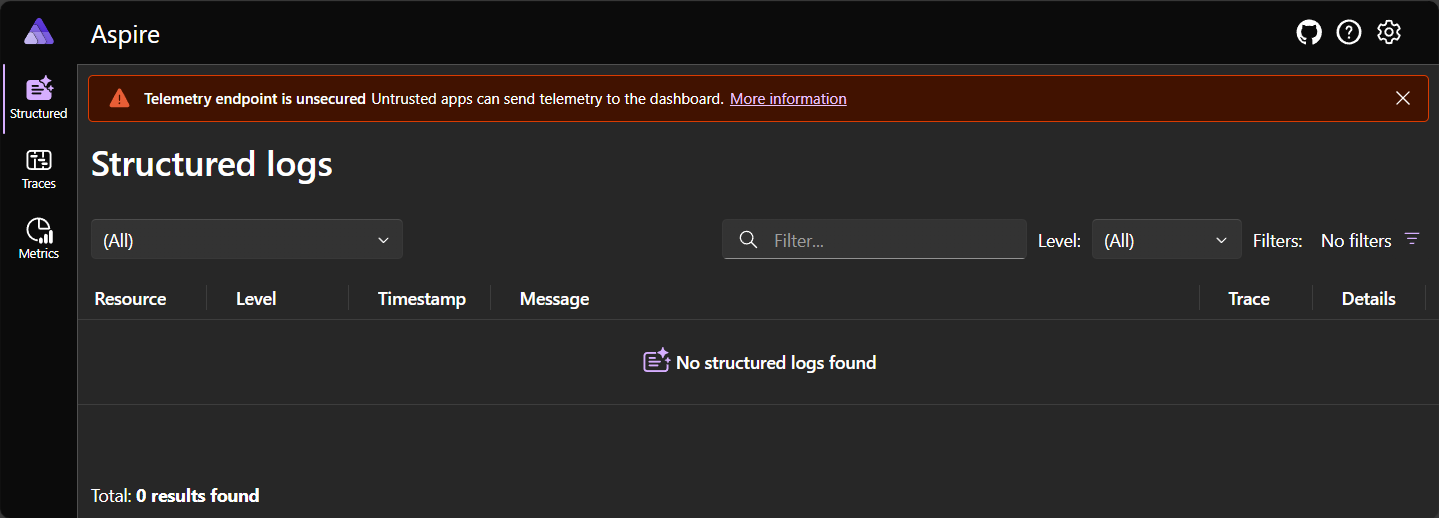독립 실행형 .NET.NET Aspire 대시보드
.NET .NET Aspire 대시보드 원격 분석을 볼 수 있는 훌륭한 UI를 제공합니다. 대시보드:
- OpenTelemetry 사용하도록 설정된 앱과 함께 사용할 수 있는 컨테이너 이미지로 배송됩니다.
- 나머지 .NET.NET Aspire없이 독립 실행형으로 사용할 수 있습니다.
대시보드 시작
대시보드가 Docker 명령줄을 사용하여 시작됩니다.
- Bash
-
PowerShell
docker run --rm -it -d \
-p 18888:18888 \
-p 4317:18889 \
--name aspire-dashboard \
mcr.microsoft.com/dotnet/aspire-dashboard:9.0
앞의 Docker 명령은 다음과 같습니다.
-
mcr.microsoft.com/dotnet/aspire-dashboard:9.0이미지에서 컨테이너를 시작합니다. - 컨테이너는 다음 두 개의 포트를 노출합니다.
- 대시보드의 OTLP 포트
18889호스트의 포트4317매핑합니다. 포트4317앱에서 OpenTelemetry 데이터를 받습니다. 앱은 OTLP(OpenTelemetry Protocol)사용하여 데이터를 보냅니다. - 대시보드의 포트
18888호스트의 포트18888매핑합니다. 포트18888대시보드 UI가 있습니다. 브라우저에서http://localhost:18888이동하여 대시보드를 봅니다.
- 대시보드의 OTLP 포트
대시보드에 로그인
대시보드에 표시되는 데이터는 중요할 수 있습니다. 기본적으로 대시보드는 로그인할 토큰이 필요한 인증으로 보호됩니다.
독립 실행형 컨테이너에서 대시보드를 실행하면 로그인 토큰이 컨테이너 로그에 출력됩니다. 강조 표시된 토큰을 로그인 페이지에 복사한 후 로그인 단추를 선택합니다.
팁
로그인을 방지하려면 DOTNET_DASHBOARD_UNSECURED_ALLOW_ANONYMOUS 환경 변수를 true설정하여 인증 요구 사항을 사용하지 않도록 설정할 수 있습니다. 추가 구성을 사용할 수 있습니다. 대시보드 구성참조하세요.
대시보드에 로그인하는 방법에 대한 자세한 내용은 대시보드 인증참조하세요.
대시보드 탐색
대시보드는 원격 분석을 보기 위한 UI를 제공합니다. 원격 분석 기능을 살펴보려면 설명서를 참조하세요.
대시보드가 실행되는 위치에는 제한이 없지만 대시보드는 개발 및 단기 진단 도구로 설계되었습니다. 대시보드는 메모리 내 원격 분석을 유지하여 몇 가지 제한 사항을 만듭니다.
- 원격 분석 제한
초과하면 원격 분석이 자동으로 제거됩니다. - 대시보드를 다시 시작할 때 원격 분석이 유지되지 않습니다.
대시보드에는 .NET.NET Aspire 리소스를 보는 기능도 있습니다. 대시보드 리소스 기능은 독립 실행형 모드에서 실행될 때 사용하지 않도록 설정됩니다. 리소스 UI를 사용하도록 설정하려면 리소스 서비스대한 구성을 추가해야
대시보드에 원격 분석 보내기
앱은 OTLP(OpenTelemetry Protocol)사용하여 대시보드에 원격 분석을 보냅니다. 대시보드는 OpenTelemetry 데이터를 수신하기 위한 포트를 노출해야 하며 앱은 해당 주소로 데이터를 보내도록 구성됩니다.
대시보드시작하기 4317 데이터를 받도록 컨테이너를 구성했습니다. OTLP 엔드포인트의 전체 주소는 http://localhost:4317.
OpenTelemetry SDK 구성
앱은 해당 언어의
구성하는 중요한 OpenTelemetry SDK 옵션:
- 대시보드의 구성과 일치해야 하는 OTLP 엔드포인트(예:
http://localhost:4317. - OTLP 프로토콜- 대시보드는 현재 OTLP/gRPC 프로토콜지원합니다.
grpc프로토콜을 사용하도록 애플리케이션을 구성합니다.
애플리케이션을 구성하려면 다음을 수행합니다.
- 애플리케이션 내에서 OpenTelemetry SDK API 사용 또는
알려진 환경 변수를 사용하여 앱을 시작합니다. - 값이
OTEL_EXPORTER_OTLP_PROTOCOLgrpc. - 값이
OTEL_EXPORTER_OTLP_ENDPOINThttp://localhost:4317.
- 값이
견본
독립 실행형 대시보드를 사용하는 샘플은 독립 실행형
다음 단계
.NET Aspire