Azure Data Factory 및 Synapse Analytics 파이프라인의 If Condition 작업
적용 대상:  Azure Data Factory
Azure Data Factory  Azure Synapse Analytics
Azure Synapse Analytics
팁
기업용 올인원 분석 솔루션인 Microsoft Fabric의 Data Factory를 사용해 보세요. Microsoft Fabric은 데이터 이동부터 데이터 과학, 실시간 분석, 비즈니스 인텔리전스 및 보고에 이르기까지 모든 것을 다룹니다. 무료로 새 평가판을 시작하는 방법을 알아봅니다!
If 조건 작업은 if 문에서 프로그래밍 언어로 제공하는 것과 동일한 기능을 제공합니다. 조건이 true로 평가되면 작업 집합을 실행하고, 조건이 false로 평가되면 다른 작업 집합을 실행합니다.
UI를 사용하여 If Condition 작업 만들기
파이프라인에서 If Condition 작업을 사용하려면 다음 단계를 완료합니다.
파이프라인 작업 창에서 If를 검색하고 If Condition 작업을 파이프라인 캔버스로 끕니다.
아직 선택하지 않은 경우 캔버스에서 새 If Condition 작업을 선택하고 해당 작업 탭을 선택하여 세부 정보를 편집합니다.
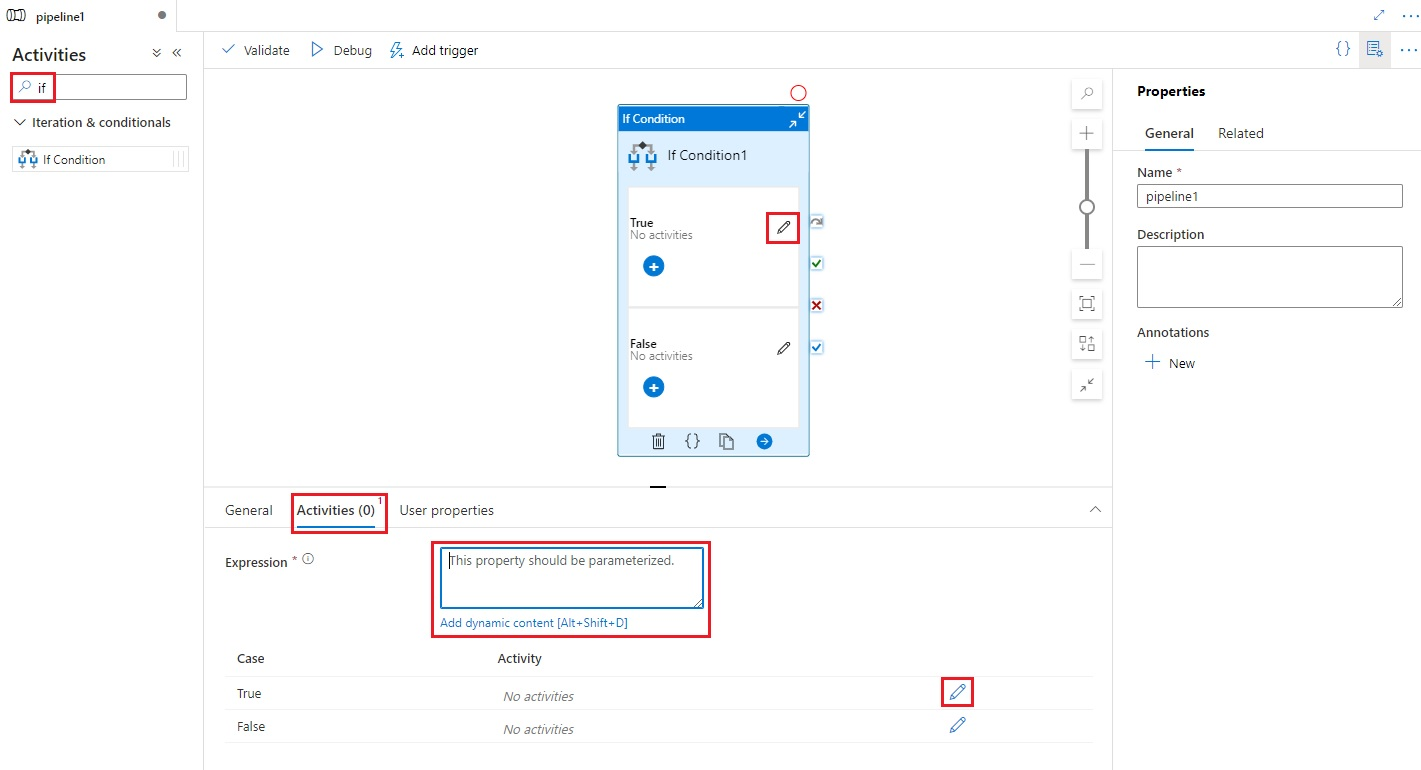
부울 true 또는 false 값을 반환하는 식을 입력합니다. 이는 동적 식, 함수, 시스템 변수 또는 다른 작업의 출력의 조합일 수 있습니다.
If Condition의 작업 탭에서 작업 편집 단추를 선택하거나 파이프라인 캔버스의 If Condition에서 직접 이 단추를 선택하여 식이 계산
true또는false로 평가될 때 실행할 작업을 추가합니다.
구문
{
"name": "<Name of the activity>",
"type": "IfCondition",
"typeProperties": {
"expression": {
"value": "<expression that evaluates to true or false>",
"type": "Expression"
},
"ifTrueActivities": [
{
"<Activity 1 definition>"
},
{
"<Activity 2 definition>"
},
{
"<Activity N definition>"
}
],
"ifFalseActivities": [
{
"<Activity 1 definition>"
},
{
"<Activity 2 definition>"
},
{
"<Activity N definition>"
}
]
}
}
형식 속성
| 속성 | 설명 | 허용된 값 | 필수 |
|---|---|---|---|
| name | if 조건 작업의 이름입니다. | 문자열 | 예 |
| type | IfCondition으로 설정해야 함 | 문자열 | 예 |
| 식 | true 또는 false로 평가되어야 하는 식입니다. | 결과 형식이 부울인 식 | 예 |
| ifTrueActivities | 식이 true로 평가될 때 실행되는 작업 집합입니다. |
배열 | 예 |
| ifFalseActivities | 식이 false로 평가될 때 실행되는 작업 집합입니다. |
배열 | 예 |
예시
이 샘플의 파이프라인에서는 입력 폴더의 데이터를 출력 폴더로 복사합니다. 출력 폴더는 파이프라인 매개 변수 routeSelection의 값에 의해 결정됩니다. routeSelection의 값이 true이면 데이터가 outputPath1로 복사됩니다. 또한 routeSelection의 값이 false이면 데이터가 outputPath2로 복사됩니다.
참고 항목
이 섹션에서는 파이프라인을 실행하는 JSON 정의 및 샘플 PowerShell 명령을 제공합니다. Azure PowerShell 및 JSON 정의를 사용하여 파이프라인을 만드는 단계별 지침이 포함된 연습은 자습서: Azure PowerShell을 사용하여 데이터 팩터리 만들기를 참조하세요.
IF 조건 작업이 포함된 파이프라인(Adfv2QuickStartPipeline.json)
{
"name": "Adfv2QuickStartPipeline",
"properties": {
"activities": [
{
"name": "MyIfCondition",
"type": "IfCondition",
"typeProperties": {
"expression": {
"value": "@bool(pipeline().parameters.routeSelection)",
"type": "Expression"
},
"ifTrueActivities": [
{
"name": "CopyFromBlobToBlob1",
"type": "Copy",
"inputs": [
{
"referenceName": "BlobDataset",
"parameters": {
"path": "@pipeline().parameters.inputPath"
},
"type": "DatasetReference"
}
],
"outputs": [
{
"referenceName": "BlobDataset",
"parameters": {
"path": "@pipeline().parameters.outputPath1"
},
"type": "DatasetReference"
}
],
"typeProperties": {
"source": {
"type": "BlobSource"
},
"sink": {
"type": "BlobSink"
}
}
}
],
"ifFalseActivities": [
{
"name": "CopyFromBlobToBlob2",
"type": "Copy",
"inputs": [
{
"referenceName": "BlobDataset",
"parameters": {
"path": "@pipeline().parameters.inputPath"
},
"type": "DatasetReference"
}
],
"outputs": [
{
"referenceName": "BlobDataset",
"parameters": {
"path": "@pipeline().parameters.outputPath2"
},
"type": "DatasetReference"
}
],
"typeProperties": {
"source": {
"type": "BlobSource"
},
"sink": {
"type": "BlobSink"
}
}
}
]
}
}
],
"parameters": {
"inputPath": {
"type": "String"
},
"outputPath1": {
"type": "String"
},
"outputPath2": {
"type": "String"
},
"routeSelection": {
"type": "String"
}
}
}
}
식에 대한 다른 예제는 다음과 같습니다.
"expression": {
"value": "@equals(pipeline().parameters.routeSelection,1)",
"type": "Expression"
}
Azure Storage 연결 서비스(AzureStorageLinkedService.json)
{
"name": "AzureStorageLinkedService",
"properties": {
"type": "AzureStorage",
"typeProperties": {
"connectionString": "DefaultEndpointsProtocol=https;AccountName=<Azure Storage account name>;AccountKey=<Azure Storage account key>"
}
}
}
매개 변수화된 Azure Blob 데이터 세트(BlobDataset.json)
파이프라인은 folderPath를 파이프라인의 outputPath1 또는 outputPath2 매개 변수 중 하나의 값으로 설정합니다.
{
"name": "BlobDataset",
"properties": {
"type": "AzureBlob",
"typeProperties": {
"folderPath": {
"value": "@{dataset().path}",
"type": "Expression"
}
},
"linkedServiceName": {
"referenceName": "AzureStorageLinkedService",
"type": "LinkedServiceReference"
},
"parameters": {
"path": {
"type": "String"
}
}
}
}
파이프라인 매개 변수 JSON(PipelineParameters.json)
{
"inputPath": "adftutorial/input",
"outputPath1": "adftutorial/outputIf",
"outputPath2": "adftutorial/outputElse",
"routeSelection": "false"
}
PowerShell 명령
참고 항목
Azure Az PowerShell 모듈을 사용하여 Azure와 상호 작용하는 것이 좋습니다. 시작하려면 Azure PowerShell 설치를 참조하세요. Az PowerShell 모듈로 마이그레이션하는 방법에 대한 자세한 내용은 Azure PowerShell을 AzureRM에서 Azure로 마이그레이션을 참조하세요.
이러한 명령에서는 JSON 파일이 C:\ADF 폴더에 저장되어 있다고 가정합니다.
Connect-AzAccount
Select-AzSubscription "<Your subscription name>"
$resourceGroupName = "<Resource Group Name>"
$dataFactoryName = "<Data Factory Name. Must be globally unique>";
Remove-AzDataFactoryV2 $dataFactoryName -ResourceGroupName $resourceGroupName -force
Set-AzDataFactoryV2 -ResourceGroupName $resourceGroupName -Location "East US" -Name $dataFactoryName
Set-AzDataFactoryV2LinkedService -DataFactoryName $dataFactoryName -ResourceGroupName $resourceGroupName -Name "AzureStorageLinkedService" -DefinitionFile "C:\ADF\AzureStorageLinkedService.json"
Set-AzDataFactoryV2Dataset -DataFactoryName $dataFactoryName -ResourceGroupName $resourceGroupName -Name "BlobDataset" -DefinitionFile "C:\ADF\BlobDataset.json"
Set-AzDataFactoryV2Pipeline -DataFactoryName $dataFactoryName -ResourceGroupName $resourceGroupName -Name "Adfv2QuickStartPipeline" -DefinitionFile "C:\ADF\Adfv2QuickStartPipeline.json"
$runId = Invoke-AzDataFactoryV2Pipeline -DataFactoryName $dataFactoryName -ResourceGroupName $resourceGroupName -PipelineName "Adfv2QuickStartPipeline" -ParameterFile C:\ADF\PipelineParameters.json
while ($True) {
$run = Get-AzDataFactoryV2PipelineRun -ResourceGroupName $resourceGroupName -DataFactoryName $DataFactoryName -PipelineRunId $runId
if ($run) {
if ($run.Status -ne 'InProgress') {
Write-Host "Pipeline run finished. The status is: " $run.Status -foregroundcolor "Yellow"
$run
break
}
Write-Host "Pipeline is running...status: InProgress" -foregroundcolor "Yellow"
}
Start-Sleep -Seconds 30
}
Write-Host "Activity run details:" -foregroundcolor "Yellow"
$result = Get-AzDataFactoryV2ActivityRun -DataFactoryName $dataFactoryName -ResourceGroupName $resourceGroupName -PipelineRunId $runId -RunStartedAfter (Get-Date).AddMinutes(-30) -RunStartedBefore (Get-Date).AddMinutes(30)
$result
Write-Host "Activity 'Output' section:" -foregroundcolor "Yellow"
$result.Output -join "`r`n"
Write-Host "\nActivity 'Error' section:" -foregroundcolor "Yellow"
$result.Error -join "`r`n"
관련 콘텐츠
지원되는 다른 제어 흐름 작업을 참조하세요.