빠른 시작: 1:1 영상 통화를 앱에 추가
Communication Services Calling SDK를 사용하여 앱에 1:1 영상 통화를 추가하여 Azure Communication Services를 시작하세요. JavaScript용 Azure Communication Services Calling SDK를 사용하여 영상 통화를 시작하고 응답하는 방법에 대해 알아봅니다.
예제 코드
끝으로 건너뛰려면 GitHub에서 이 빠른 시작을 샘플로 다운로드할 수 있습니다.
참고 항목
Azure Communication Services 사용자에 대한 아웃바운드 통화는 Azure Communication Services UI 라이브러리를 사용하여 액세스할 수 있습니다. UI 라이브러리를 사용하면 개발자가 몇 개의 코드 줄만 사용하여 VoIP가 사용하도록 설정된 통화 클라이언트를 애플리케이션에 추가할 수 있습니다.
필수 조건
활성 구독이 있는 Azure 계정을 얻습니다. 체험 계정을 만듭니다.
Node.js 18이 있어야 합니다. msi 설치 관리자를 사용하여 설치할 수 있습니다.
활성 Communication Services 리소스를 만듭니다. Communication Services 리소스 만들기 이 빠른 시작에 대한 연결 문자열을 기록해야 합니다.
호출 클라이언트를 인스턴스화하기 위한 사용자 액세스 토큰을 만듭니다. 사용자 액세스 토큰 만들기 및 관리 방법에 대해 알아봅니다. 또한 Azure CLI를 사용하고 연결 문자열과 함께 명령을 실행하여 사용자 및 액세스 토큰을 만들 수 있습니다.
az communication identity token issue --scope voip --connection-string "yourConnectionString"자세한 내용은 Azure CLI를 사용하여 액세스 토큰 만들기 및 관리를 참조하세요.
설정
새 Node.js 애플리케이션 만들기
터미널 또는 명령 창을 열어 앱에 대한 새 디렉터리를 만들고 해당 디렉터리로 이동합니다.
mkdir calling-quickstart && cd calling-quickstart
npm init -y를 실행하여 기본 설정으로 package.json 파일을 만듭니다.
npm init -y
패키지 설치
npm install 명령을 사용하여 JavaScript용 Azure Communication Services Calling SDK를 설치합니다.
npm install @azure/communication-common --save
npm install @azure/communication-calling --save
앱 프레임워크 설정
이 빠른 시작에서는 webpack을 사용하여 애플리케이션 자산을 번들로 묶습니다. 다음 명령을 실행하여 webpack, webpack-cli 및 webpack-dev-server npm 패키지를 설치하고 package.json에 개발 종속성으로 나열합니다.
npm install copy-webpack-plugin@^11.0.0 webpack@^5.88.2 webpack-cli@^5.1.4 webpack-dev-server@^4.15.1 --save-dev
코드는 다음과 같습니다.
프로젝트의 루트 디렉터리에 index.html 파일을 만듭니다. 이 파일을 사용하여 사용자가 1:1 영상 통화를 걸 수 있도록 하는 기본 레이아웃을 구성합니다.
<!-- index.html -->
<!DOCTYPE html>
<html>
<head>
<title>Azure Communication Services - Calling Web SDK</title>
<link rel="stylesheet" type="text/css" href="styles.css"/>
</head>
<body>
<h4>Azure Communication Services - Calling Web SDK</h4>
<input id="user-access-token"
type="text"
placeholder="User access token"
style="margin-bottom:1em; width: 500px;"/>
<button id="initialize-call-agent" type="button">Initialize Call Agent</button>
<br>
<br>
<input id="callee-acs-user-id"
type="text"
placeholder="Enter callee's Azure Communication Services user identity in format: '8:acs:resourceId_userId'"
style="margin-bottom:1em; width: 500px; display: block;"/>
<button id="start-call-button" type="button" disabled="true">Start Call</button>
<button id="hangup-call-button" type="button" disabled="true">Hang up Call</button>
<button id="accept-call-button" type="button" disabled="true">Accept Call</button>
<button id="start-video-button" type="button" disabled="true">Start Video</button>
<button id="stop-video-button" type="button" disabled="true">Stop Video</button>
<br>
<br>
<div id="connectedLabel" style="color: #13bb13;" hidden>Call is connected!</div>
<br>
<div id="remoteVideosGallery" style="width: 40%;" hidden>Remote participants' video streams:</div>
<br>
<div id="localVideoContainer" style="width: 30%;" hidden>Local video stream:</div>
<!-- points to the bundle generated from client.js -->
<script src="./main.js"></script>
</body>
</html>
Azure Communication Services 통화 SDK의 주요 기능 중 일부를 처리하는 클래스와 인터페이스는 다음과 같습니다.
| 이름 | 설명 |
|---|---|
CallClient |
통화 SDK의 주 진입점입니다. |
AzureCommunicationTokenCredential |
callAgent를 인스턴스화하는 데 사용되는 CommunicationTokenCredential 인터페이스를 구현합니다. |
CallAgent |
통화를 시작하고 관리하는 데 사용됩니다. |
DeviceManager |
미디어 디바이스를 관리하는 데 사용됩니다. |
Call |
호출을 나타내는 데 사용됩니다. |
LocalVideoStream |
로컬 시스템의 카메라 디바이스에 대한 로컬 비디오 스트림을 만드는 데 사용됩니다. |
RemoteParticipant |
호출에서 원격 참가자를 나타내는 데 사용됩니다. |
RemoteVideoStream |
원격 참가자로부터 원격 비디오 스트림을 나타내는 데 사용됩니다. |
이 빠른 시작에 대한 애플리케이션 로직을 포함하기 위해 index.js라는 프로젝트의 루트 디렉터리에 파일을 만듭니다. 다음 코드를 index.js에 추가합니다.
// Make sure to install the necessary dependencies
const { CallClient, VideoStreamRenderer, LocalVideoStream } = require('@azure/communication-calling');
const { AzureCommunicationTokenCredential } = require('@azure/communication-common');
const { AzureLogger, setLogLevel } = require("@azure/logger");
// Set the log level and output
setLogLevel('verbose');
AzureLogger.log = (...args) => {
console.log(...args);
};
// Calling web sdk objects
let callAgent;
let deviceManager;
let call;
let incomingCall;
let localVideoStream;
let localVideoStreamRenderer;
// UI widgets
let userAccessToken = document.getElementById('user-access-token');
let calleeAcsUserId = document.getElementById('callee-acs-user-id');
let initializeCallAgentButton = document.getElementById('initialize-call-agent');
let startCallButton = document.getElementById('start-call-button');
let hangUpCallButton = document.getElementById('hangup-call-button');
let acceptCallButton = document.getElementById('accept-call-button');
let startVideoButton = document.getElementById('start-video-button');
let stopVideoButton = document.getElementById('stop-video-button');
let connectedLabel = document.getElementById('connectedLabel');
let remoteVideosGallery = document.getElementById('remoteVideosGallery');
let localVideoContainer = document.getElementById('localVideoContainer');
/**
* Using the CallClient, initialize a CallAgent instance with a CommunicationUserCredential which will enable us to make outgoing calls and receive incoming calls.
* You can then use the CallClient.getDeviceManager() API instance to get the DeviceManager.
*/
initializeCallAgentButton.onclick = async () => {
try {
const callClient = new CallClient();
tokenCredential = new AzureCommunicationTokenCredential(userAccessToken.value.trim());
callAgent = await callClient.createCallAgent(tokenCredential)
// Set up a camera device to use.
deviceManager = await callClient.getDeviceManager();
await deviceManager.askDevicePermission({ video: true });
await deviceManager.askDevicePermission({ audio: true });
// Listen for an incoming call to accept.
callAgent.on('incomingCall', async (args) => {
try {
incomingCall = args.incomingCall;
acceptCallButton.disabled = false;
startCallButton.disabled = true;
} catch (error) {
console.error(error);
}
});
startCallButton.disabled = false;
initializeCallAgentButton.disabled = true;
} catch(error) {
console.error(error);
}
}
/**
* Place a 1:1 outgoing video call to a user
* Add an event listener to initiate a call when the `startCallButton` is clicked:
* First you have to enumerate local cameras using the deviceManager `getCameraList` API.
* In this quickstart we're using the first camera in the collection. Once the desired camera is selected, a
* LocalVideoStream instance will be constructed and passed within `videoOptions` as an item within the
* localVideoStream array to the call method. Once your call connects it will automatically start sending a video stream to the other participant.
*/
startCallButton.onclick = async () => {
try {
const localVideoStream = await createLocalVideoStream();
const videoOptions = localVideoStream ? { localVideoStreams: [localVideoStream] } : undefined;
call = callAgent.startCall([{ communicationUserId: calleeAcsUserId.value.trim() }], { videoOptions });
// Subscribe to the call's properties and events.
subscribeToCall(call);
} catch (error) {
console.error(error);
}
}
/**
* Accepting an incoming call with video
* Add an event listener to accept a call when the `acceptCallButton` is clicked:
* After subscribing to the `CallAgent.on('incomingCall')` event, you can accept the incoming call.
* You can pass the local video stream which you want to use to accept the call with.
*/
acceptCallButton.onclick = async () => {
try {
const localVideoStream = await createLocalVideoStream();
const videoOptions = localVideoStream ? { localVideoStreams: [localVideoStream] } : undefined;
call = await incomingCall.accept({ videoOptions });
// Subscribe to the call's properties and events.
subscribeToCall(call);
} catch (error) {
console.error(error);
}
}
/**
* Subscribe to a call obj.
* Listen for property changes and collection updates.
*/
subscribeToCall = (call) => {
try {
// Inspect the initial call.id value.
console.log(`Call Id: ${call.id}`);
//Subscribe to call's 'idChanged' event for value changes.
call.on('idChanged', () => {
console.log(`Call Id changed: ${call.id}`);
});
// Inspect the initial call.state value.
console.log(`Call state: ${call.state}`);
// Subscribe to call's 'stateChanged' event for value changes.
call.on('stateChanged', async () => {
console.log(`Call state changed: ${call.state}`);
if(call.state === 'Connected') {
connectedLabel.hidden = false;
acceptCallButton.disabled = true;
startCallButton.disabled = true;
hangUpCallButton.disabled = false;
startVideoButton.disabled = false;
stopVideoButton.disabled = false;
remoteVideosGallery.hidden = false;
} else if (call.state === 'Disconnected') {
connectedLabel.hidden = true;
startCallButton.disabled = false;
hangUpCallButton.disabled = true;
startVideoButton.disabled = true;
stopVideoButton.disabled = true;
console.log(`Call ended, call end reason={code=${call.callEndReason.code}, subCode=${call.callEndReason.subCode}}`);
}
});
call.on('isLocalVideoStartedChanged', () => {
console.log(`isLocalVideoStarted changed: ${call.isLocalVideoStarted}`);
});
console.log(`isLocalVideoStarted: ${call.isLocalVideoStarted}`);
call.localVideoStreams.forEach(async (lvs) => {
localVideoStream = lvs;
await displayLocalVideoStream();
});
call.on('localVideoStreamsUpdated', e => {
e.added.forEach(async (lvs) => {
localVideoStream = lvs;
await displayLocalVideoStream();
});
e.removed.forEach(lvs => {
removeLocalVideoStream();
});
});
// Inspect the call's current remote participants and subscribe to them.
call.remoteParticipants.forEach(remoteParticipant => {
subscribeToRemoteParticipant(remoteParticipant);
});
// Subscribe to the call's 'remoteParticipantsUpdated' event to be
// notified when new participants are added to the call or removed from the call.
call.on('remoteParticipantsUpdated', e => {
// Subscribe to new remote participants that are added to the call.
e.added.forEach(remoteParticipant => {
subscribeToRemoteParticipant(remoteParticipant)
});
// Unsubscribe from participants that are removed from the call
e.removed.forEach(remoteParticipant => {
console.log('Remote participant removed from the call.');
});
});
} catch (error) {
console.error(error);
}
}
/**
* Subscribe to a remote participant obj.
* Listen for property changes and collection updates.
*/
subscribeToRemoteParticipant = (remoteParticipant) => {
try {
// Inspect the initial remoteParticipant.state value.
console.log(`Remote participant state: ${remoteParticipant.state}`);
// Subscribe to remoteParticipant's 'stateChanged' event for value changes.
remoteParticipant.on('stateChanged', () => {
console.log(`Remote participant state changed: ${remoteParticipant.state}`);
});
// Inspect the remoteParticipants's current videoStreams and subscribe to them.
remoteParticipant.videoStreams.forEach(remoteVideoStream => {
subscribeToRemoteVideoStream(remoteVideoStream)
});
// Subscribe to the remoteParticipant's 'videoStreamsUpdated' event to be
// notified when the remoteParticipant adds new videoStreams and removes video streams.
remoteParticipant.on('videoStreamsUpdated', e => {
// Subscribe to new remote participant's video streams that were added.
e.added.forEach(remoteVideoStream => {
subscribeToRemoteVideoStream(remoteVideoStream)
});
// Unsubscribe from remote participant's video streams that were removed.
e.removed.forEach(remoteVideoStream => {
console.log('Remote participant video stream was removed.');
})
});
} catch (error) {
console.error(error);
}
}
/**
* Subscribe to a remote participant's remote video stream obj.
* You have to subscribe to the 'isAvailableChanged' event to render the remoteVideoStream. If the 'isAvailable' property
* changes to 'true', a remote participant is sending a stream. Whenever availability of a remote stream changes
* you can choose to destroy the whole 'Renderer', a specific 'RendererView' or keep them, but this will result in displaying blank video frame.
*/
subscribeToRemoteVideoStream = async (remoteVideoStream) => {
let renderer = new VideoStreamRenderer(remoteVideoStream);
let view;
let remoteVideoContainer = document.createElement('div');
remoteVideoContainer.className = 'remote-video-container';
let loadingSpinner = document.createElement('div');
loadingSpinner.className = 'loading-spinner';
remoteVideoStream.on('isReceivingChanged', () => {
try {
if (remoteVideoStream.isAvailable) {
const isReceiving = remoteVideoStream.isReceiving;
const isLoadingSpinnerActive = remoteVideoContainer.contains(loadingSpinner);
if (!isReceiving && !isLoadingSpinnerActive) {
remoteVideoContainer.appendChild(loadingSpinner);
} else if (isReceiving && isLoadingSpinnerActive) {
remoteVideoContainer.removeChild(loadingSpinner);
}
}
} catch (e) {
console.error(e);
}
});
const createView = async () => {
// Create a renderer view for the remote video stream.
view = await renderer.createView();
// Attach the renderer view to the UI.
remoteVideoContainer.appendChild(view.target);
remoteVideosGallery.appendChild(remoteVideoContainer);
}
// Remote participant has switched video on/off
remoteVideoStream.on('isAvailableChanged', async () => {
try {
if (remoteVideoStream.isAvailable) {
await createView();
} else {
view.dispose();
remoteVideosGallery.removeChild(remoteVideoContainer);
}
} catch (e) {
console.error(e);
}
});
// Remote participant has video on initially.
if (remoteVideoStream.isAvailable) {
try {
await createView();
} catch (e) {
console.error(e);
}
}
}
/**
* Start your local video stream.
* This will send your local video stream to remote participants so they can view it.
*/
startVideoButton.onclick = async () => {
try {
const localVideoStream = await createLocalVideoStream();
await call.startVideo(localVideoStream);
} catch (error) {
console.error(error);
}
}
/**
* Stop your local video stream.
* This will stop your local video stream from being sent to remote participants.
*/
stopVideoButton.onclick = async () => {
try {
await call.stopVideo(localVideoStream);
} catch (error) {
console.error(error);
}
}
/**
* To render a LocalVideoStream, you need to create a new instance of VideoStreamRenderer, and then
* create a new VideoStreamRendererView instance using the asynchronous createView() method.
* You may then attach view.target to any UI element.
*/
createLocalVideoStream = async () => {
const camera = (await deviceManager.getCameras())[0];
if (camera) {
return new LocalVideoStream(camera);
} else {
console.error(`No camera device found on the system`);
}
}
/**
* Display your local video stream preview in your UI
*/
displayLocalVideoStream = async () => {
try {
localVideoStreamRenderer = new VideoStreamRenderer(localVideoStream);
const view = await localVideoStreamRenderer.createView();
localVideoContainer.hidden = false;
localVideoContainer.appendChild(view.target);
} catch (error) {
console.error(error);
}
}
/**
* Remove your local video stream preview from your UI
*/
removeLocalVideoStream = async() => {
try {
localVideoStreamRenderer.dispose();
localVideoContainer.hidden = true;
} catch (error) {
console.error(error);
}
}
/**
* End current call
*/
hangUpCallButton.addEventListener("click", async () => {
// end the current call
await call.hangUp();
});
이 빠른 시작에 대한 애플리케이션 스타일링을 포함하기 위해 styles.css라는 프로젝트의 루트 디렉터리에 파일을 만듭니다. style.css에 다음 코드를 추가합니다.
/**
* CSS for styling the loading spinner over the remote video stream
*/
.remote-video-container {
position: relative;
}
.loading-spinner {
border: 12px solid #f3f3f3;
border-radius: 50%;
border-top: 12px solid #ca5010;
width: 100px;
height: 100px;
-webkit-animation: spin 2s linear infinite; /* Safari */
animation: spin 2s linear infinite;
position: absolute;
margin: auto;
top: 0;
bottom: 0;
left: 0;
right: 0;
transform: translate(-50%, -50%);
}
@keyframes spin {
0% { transform: rotate(0deg); }
100% { transform: rotate(360deg); }
}
/* Safari */
@-webkit-keyframes spin {
0% { -webkit-transform: rotate(0deg); }
100% { -webkit-transform: rotate(360deg); }
}
webpack 로컬 서버 코드 추가
이 빠른 시작에 대한 로컬 서버 논리를 포함하도록 webpack.config.js라는 프로젝트의 루트 디렉터리에 파일을 만듭니다. 다음 코드를 webpack.config.js에 추가합니다.
const path = require('path');
const CopyPlugin = require("copy-webpack-plugin");
module.exports = {
mode: 'development',
entry: './index.js',
output: {
filename: 'main.js',
path: path.resolve(__dirname, 'dist'),
},
devServer: {
static: {
directory: path.join(__dirname, './')
},
},
plugins: [
new CopyPlugin({
patterns: [
'./index.html'
]
}),
]
};
코드 실행
webpack-dev-server를 사용하여 앱을 빌드하고 실행합니다. 다음 명령을 실행하여 로컬 웹 서버에서 애플리케이션 호스트를 번들로 묶습니다.
npx webpack serve --config webpack.config.js
브라우저를 열고 두 탭에서 http://localhost:8080/.You으로 이동하면 다음 화면이 표시됩니다.

첫 번째 탭에서 유효한 사용자 액세스 토큰을 입력하고 다른 탭에서 다른 유효한 사용자 액세스 토큰을 입력합니다.
사용할 수 있는 토큰이 아직 없는 경우 사용자 액세스 토큰 설명서를 참조하세요.
두 탭에서 "에이전트 호출 초기화" 단추를 클릭합니다. 다음 화면이 표시됩니다.

첫 번째 탭에서 두 번째 탭의 Azure Communication Services 사용자 ID를 입력하고 "통화 시작" 단추를 클릭합니다. 첫 번째 탭이 두 번째 탭으로 발신 전화를 걸기 시작하고 두 번째 탭의 "통화 수락" 단추가 사용하도록 설정됩니다. 
두 번째 탭에서 "통화 수락" 단추를 클릭하면 통화가 시작되고 연결됩니다. 다음 화면이 표시됩니다. 
이제 두 탭 모두 1:1 화상 통화에 성공했습니다. 두 탭은 서로의 오디오를 듣고 서로의 동영상 스트리밍을 볼 수 있습니다.
Communication Services 통화 클라이언트 라이브러리를 사용하여 앱에 영상 통화를 추가하여 Azure Communication Services를 시작하세요. 1:1 영상 통화를 포함하는 방법과 그룹 통화를 만들거나 참가하는 방법을 알아봅니다. 또한 Android용 Azure Communication Services 통화 SDK를 사용하여 화상 통화를 시작, 응답 및 참가할 수 있습니다.
샘플 코드를 시작하려면 샘플 앱을 다운로드할 수 있습니다.
필수 조건
활성 구독이 있는 Azure 계정. 체험 계정을 만듭니다.
Android 스튜디오(Android 애플리케이션 만들기용)
배포된 Communication Services 리소스. Communication Services 리소스 만들기 이 빠른 시작에 대한 연결 문자열을 기록해야 합니다.
사용자 액세스 토큰(Azure Communication Service용) 또한 Azure CLI를 사용하고 연결 문자열과 함께 명령을 실행하여 사용자 및 액세스 토큰을 만들 수 있습니다.
az communication identity token issue --scope voip --connection-string "yourConnectionString"자세한 내용은 Azure CLI를 사용하여 액세스 토큰 만들기 및 관리를 참조하세요.
빈 활동을 사용하여 Android 앱 만들기
Android 스튜디오에서 새 Android 스튜디오 프로젝트 시작을 선택합니다.
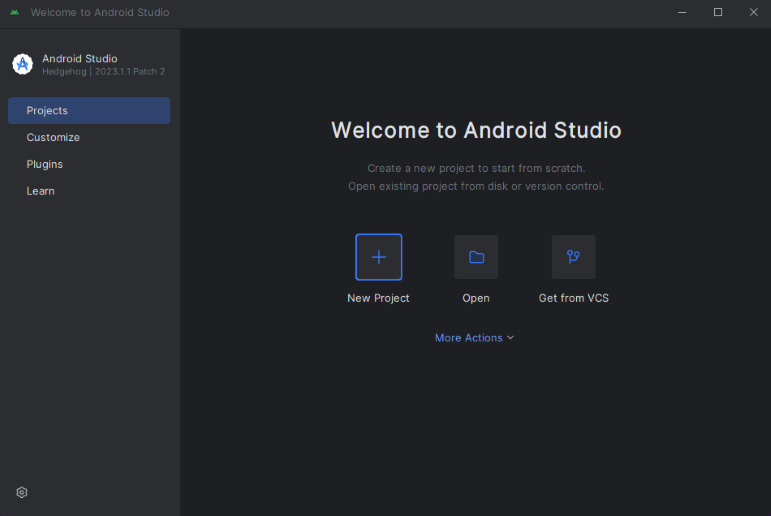
휴대폰 및 태블릿 아래에서 빈 활동 프로젝트 템플릿을 선택합니다.
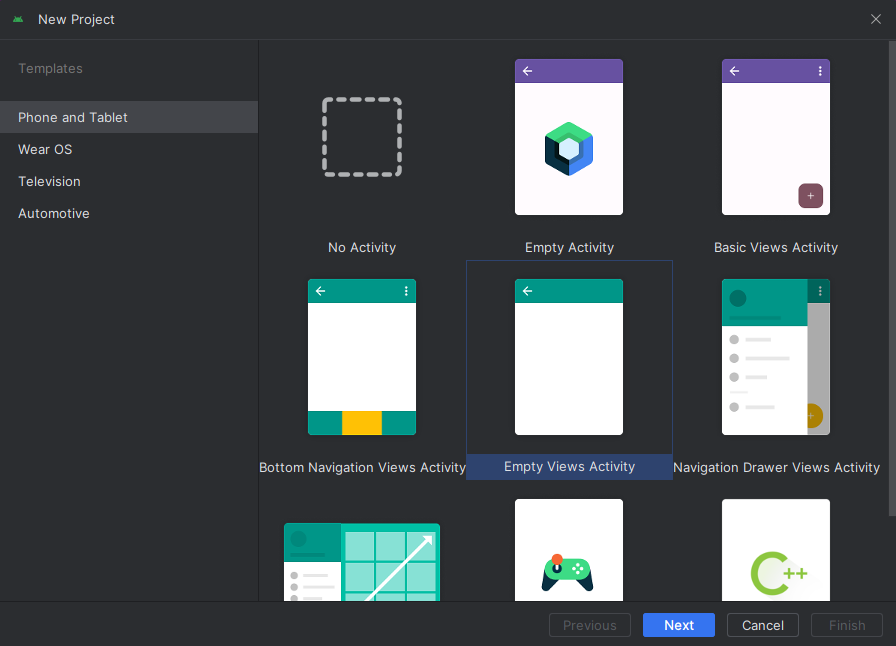
최소 SDK의 경우 API 26: Android 8.0(Oreo) 이상을 선택합니다. SDK 지원 버전을 참조하세요.
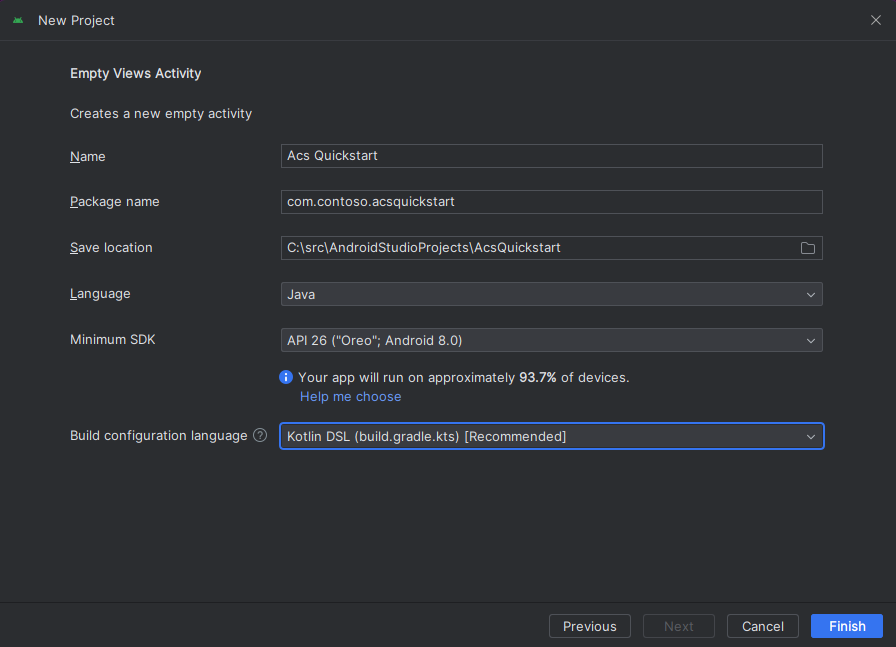
패키지 설치
프로젝트 수준 build.gradle을 찾고, mavenCentral()을 buildscript 및 allprojects 아래의 리포지토리 목록에 추가해야 합니다
buildscript {
repositories {
...
mavenCentral()
...
}
}
allprojects {
repositories {
...
mavenCentral()
...
}
}
그런 다음, 모듈 수준 build.gradle에서 dependencies 및 android 섹션에 다음 줄을 추가합니다.
android {
...
packagingOptions {
pickFirst 'META-INF/*'
}
compileOptions {
sourceCompatibility JavaVersion.VERSION_1_8
targetCompatibility JavaVersion.VERSION_1_8
}
}
dependencies {
...
implementation 'com.azure.android:azure-communication-calling:2.0.0'
...
}
애플리케이션 매니페스트에 권한 추가
전화를 거는 데 필요한 권한을 요청하려면 우선 애플리케이션 매니페스트(app/src/main/AndroidManifest.xml)에서 권한을 선언해야 합니다. 파일의 내용을 다음 코드로 바꿉니다.
<?xml version="1.0" encoding="utf-8"?>
<manifest xmlns:android="http://schemas.android.com/apk/res/android"
package="com.contoso.acsquickstart">
<uses-permission android:name="android.permission.INTERNET" />
<uses-permission android:name="android.permission.ACCESS_NETWORK_STATE" />
<uses-permission android:name="android.permission.ACCESS_WIFI_STATE" />
<uses-permission android:name="android.permission.RECORD_AUDIO" />
<uses-permission android:name="android.permission.CAMERA" />
<application
android:allowBackup="true"
android:icon="@mipmap/ic_launcher"
android:label="@string/app_name"
android:roundIcon="@mipmap/ic_launcher_round"
android:supportsRtl="true"
android:theme="@style/AppTheme">
<!--Our Calling SDK depends on the Apache HTTP SDK.
When targeting Android SDK 28+, this library needs to be explicitly referenced.
See https://developer.android.com/about/versions/pie/android-9.0-changes-28#apache-p-->
<uses-library android:name="org.apache.http.legacy" android:required="false"/>
<activity android:name=".MainActivity">
<intent-filter>
<action android:name="android.intent.action.MAIN" />
<category android:name="android.intent.category.LAUNCHER" />
</intent-filter>
</activity>
</application>
</manifest>
앱 레이아웃 설정
수신자 ID 또는 그룹 통화 ID에 대한 텍스트 입력, 전화를 걸기 위한 단추 및 전화를 끊기 위한 단추가 필요합니다.
또한 로컬 비디오를 켜고 끌 수 있는 두 개의 단추가 필요합니다. 로컬 및 원격 비디오 스트림용 2개의 컨테이너를 배치해야 합니다. 디자이너를 통해 또는 레이아웃 XML을 편집하여 이러한 단추를 추가할 수 있습니다.
app/src/main/res/layout/activity_main.xml로 이동하여 파일 내용을 다음 코드로 바꿉니다.
<?xml version="1.0" encoding="utf-8"?>
<androidx.constraintlayout.widget.ConstraintLayout xmlns:android="http://schemas.android.com/apk/res/android"
xmlns:app="http://schemas.android.com/apk/res-auto"
xmlns:tools="http://schemas.android.com/tools"
android:layout_width="match_parent"
android:layout_height="match_parent"
tools:context=".MainActivity">
<LinearLayout
android:layout_width="match_parent"
android:layout_height="wrap_content"
android:orientation="vertical">
<EditText
android:id="@+id/call_id"
android:layout_width="match_parent"
android:layout_height="wrap_content"
android:ems="10"
android:gravity="center"
android:hint="Callee ID"
android:inputType="textPersonName"
app:layout_constraintBottom_toTopOf="@+id/call_button"
app:layout_constraintEnd_toEndOf="parent"
app:layout_constraintStart_toStartOf="parent"
app:layout_constraintTop_toTopOf="parent"
app:layout_constraintVertical_bias="0.064" />
<LinearLayout
android:layout_width="match_parent"
android:layout_height="wrap_content">
<Button
android:id="@+id/call_button"
android:layout_width="wrap_content"
android:layout_height="wrap_content"
android:layout_marginBottom="16dp"
android:gravity="center"
android:text="Call"
app:layout_constraintBottom_toBottomOf="parent"
app:layout_constraintEnd_toEndOf="parent"
app:layout_constraintStart_toStartOf="parent" />
<Button
android:id="@+id/show_preview"
android:layout_width="wrap_content"
android:layout_height="wrap_content"
android:layout_marginBottom="16dp"
android:gravity="center"
android:text="Show Video"
app:layout_constraintBottom_toBottomOf="parent"
app:layout_constraintEnd_toEndOf="parent"
app:layout_constraintStart_toStartOf="parent" />
<Button
android:id="@+id/hide_preview"
android:layout_width="wrap_content"
android:layout_height="wrap_content"
android:layout_marginBottom="16dp"
android:gravity="center"
android:text="Hide Video"
app:layout_constraintBottom_toBottomOf="parent"
app:layout_constraintEnd_toEndOf="parent"
app:layout_constraintStart_toStartOf="parent" />
<Button
android:id="@+id/hang_up"
android:layout_width="wrap_content"
android:layout_height="wrap_content"
android:layout_marginBottom="16dp"
android:gravity="center"
android:text="Hang Up"
app:layout_constraintBottom_toBottomOf="parent"
app:layout_constraintEnd_toEndOf="parent"
app:layout_constraintStart_toStartOf="parent" />
</LinearLayout>
<ScrollView
android:layout_width="match_parent"
android:layout_height="wrap_content">
<GridLayout
android:id="@+id/remotevideocontainer"
android:layout_width="match_parent"
android:layout_height="wrap_content"
android:columnCount="2"
android:rowCount="2"
android:padding="10dp"></GridLayout>
</ScrollView>
</LinearLayout>
<FrameLayout
android:layout_width="match_parent"
android:layout_height="match_parent">
<LinearLayout
android:id="@+id/localvideocontainer"
android:layout_width="180dp"
android:layout_height="300dp"
android:layout_gravity="right|bottom"
android:orientation="vertical"
android:padding="10dp">
<Button
android:id="@+id/switch_source"
android:layout_width="match_parent"
android:layout_height="wrap_content"
android:gravity="center"
android:text="Switch Source"
android:visibility="invisible" />
</LinearLayout>
</FrameLayout>
</androidx.constraintlayout.widget.ConstraintLayout>
기본 활동 스캐폴딩 및 바인딩 만들기
레이아웃을 만들면 바인딩 및 작업의 기본 스캐폴딩을 추가할 수 있습니다. 이 활동은 런타임 권한을 요청하고, 통화 에이전트를 만들고, 단추가 눌러지면 전화를 겁니다.
onCreate 메서드는 getAllPermissions 및 createAgent를 호출하고 통화 단추에 대한 바인딩을 추가하도록 재정의됩니다. 이 이벤트는 활동이 만들어질 때 한 번만 발생합니다. onCreate에 대한 자세한 내용은 활동 수명 주기에 관한 이해 가이드를 참조하세요.
MainActivity.java 파일로 이동하고, 내용을 다음 코드로 바꿉니다.
package com.example.videocallingquickstart;
import androidx.appcompat.app.AppCompatActivity;
import androidx.core.app.ActivityCompat;
import android.Manifest;
import android.content.pm.PackageManager;
import android.media.AudioManager;
import android.os.Bundle;
import android.util.DisplayMetrics;
import android.util.Log;
import android.view.View;
import android.widget.Button;
import android.widget.EditText;
import android.widget.GridLayout;
import android.widget.Toast;
import android.widget.LinearLayout;
import android.content.Context;
import com.azure.android.communication.calling.CallState;
import com.azure.android.communication.calling.CallingCommunicationException;
import com.azure.android.communication.calling.ParticipantsUpdatedListener;
import com.azure.android.communication.calling.PropertyChangedEvent;
import com.azure.android.communication.calling.PropertyChangedListener;
import com.azure.android.communication.calling.StartCallOptions;
import com.azure.android.communication.calling.VideoDeviceInfo;
import com.azure.android.communication.common.CommunicationIdentifier;
import com.azure.android.communication.common.CommunicationTokenCredential;
import com.azure.android.communication.calling.CallAgent;
import com.azure.android.communication.calling.CallClient;
import com.azure.android.communication.calling.DeviceManager;
import com.azure.android.communication.calling.VideoOptions;
import com.azure.android.communication.calling.LocalVideoStream;
import com.azure.android.communication.calling.VideoStreamRenderer;
import com.azure.android.communication.calling.VideoStreamRendererView;
import com.azure.android.communication.calling.CreateViewOptions;
import com.azure.android.communication.calling.ScalingMode;
import com.azure.android.communication.calling.IncomingCall;
import com.azure.android.communication.calling.Call;
import com.azure.android.communication.calling.AcceptCallOptions;
import com.azure.android.communication.calling.ParticipantsUpdatedEvent;
import com.azure.android.communication.calling.RemoteParticipant;
import com.azure.android.communication.calling.RemoteVideoStream;
import com.azure.android.communication.calling.RemoteVideoStreamsEvent;
import com.azure.android.communication.calling.RendererListener;
import com.azure.android.communication.common.CommunicationUserIdentifier;
import com.azure.android.communication.common.MicrosoftTeamsUserIdentifier;
import com.azure.android.communication.common.PhoneNumberIdentifier;
import com.azure.android.communication.common.UnknownIdentifier;
import java.util.ArrayList;
import java.util.HashSet;
import java.util.List;
import java.util.HashMap;
import java.util.Map;
import java.util.concurrent.ExecutionException;
import java.util.concurrent.Executors;
import java.util.ArrayList;
import java.util.HashSet;
import java.util.List;
import java.util.HashMap;
import java.util.Map;
import java.util.concurrent.ExecutionException;
import java.util.concurrent.Executors;
public class MainActivity extends AppCompatActivity {
private CallAgent callAgent;
private VideoDeviceInfo currentCamera;
private LocalVideoStream currentVideoStream;
private DeviceManager deviceManager;
private IncomingCall incomingCall;
private Call call;
VideoStreamRenderer previewRenderer;
VideoStreamRendererView preview;
final Map<Integer, StreamData> streamData = new HashMap<>();
private boolean renderRemoteVideo = true;
private ParticipantsUpdatedListener remoteParticipantUpdatedListener;
private PropertyChangedListener onStateChangedListener;
final HashSet<String> joinedParticipants = new HashSet<>();
Button switchSourceButton;
@Override
protected void onCreate(Bundle savedInstanceState) {
super.onCreate(savedInstanceState);
setContentView(R.layout.activity_main);
getAllPermissions();
createAgent();
handleIncomingCall();
Button callButton = findViewById(R.id.call_button);
callButton.setOnClickListener(l -> startCall());
Button hangupButton = findViewById(R.id.hang_up);
hangupButton.setOnClickListener(l -> hangUp());
Button startVideo = findViewById(R.id.show_preview);
startVideo.setOnClickListener(l -> turnOnLocalVideo());
Button stopVideo = findViewById(R.id.hide_preview);
stopVideo.setOnClickListener(l -> turnOffLocalVideo());
switchSourceButton = findViewById(R.id.switch_source);
switchSourceButton.setOnClickListener(l -> switchSource());
setVolumeControlStream(AudioManager.STREAM_VOICE_CALL);
}
/**
* Request each required permission if the app doesn't already have it.
*/
private void getAllPermissions() {
// See section on requesting permissions
}
/**
* Create the call agent for placing calls
*/
private void createAgent() {
// See section on creating the call agent
}
/**
* Handle incoming calls
*/
private void handleIncomingCall() {
// See section on answering incoming call
}
/**
* Place a call to the callee id provided in `callee_id` text input.
*/
private void startCall() {
// See section on starting the call
}
/**
* End calls
*/
private void hangUp() {
// See section on ending the call
}
/**
* Mid-call operations
*/
public void turnOnLocalVideo() {
// See section
}
public void turnOffLocalVideo() {
// See section
}
/**
* Change the active camera for the next available
*/
public void switchSource() {
// See section
}
}
런타임에 권한 요청
Android 6.0 이상(API 수준 23) 및 targetSdkVersion 23 이상에서는 앱이 설치될 때가 아니라 런타임에 권한이 부여됩니다. 이를 지원하기 위해 필요한 각 권한에 대해 ActivityCompat.checkSelfPermission 및 ActivityCompat.requestPermissions를 호출하도록 getAllPermissions를 구현할 수 있습니다.
/**
* Request each required permission if the app doesn't already have it.
*/
private void getAllPermissions() {
String[] requiredPermissions = new String[]{Manifest.permission.RECORD_AUDIO, Manifest.permission.CAMERA, Manifest.permission.WRITE_EXTERNAL_STORAGE, Manifest.permission.READ_PHONE_STATE};
ArrayList<String> permissionsToAskFor = new ArrayList<>();
for (String permission : requiredPermissions) {
if (ActivityCompat.checkSelfPermission(this, permission) != PackageManager.PERMISSION_GRANTED) {
permissionsToAskFor.add(permission);
}
}
if (!permissionsToAskFor.isEmpty()) {
ActivityCompat.requestPermissions(this, permissionsToAskFor.toArray(new String[0]), 1);
}
}
참고 항목
앱을 설계할 때 언제 이러한 권한을 요청할지 해당 시기를 고려하세요. 권한은 미리 요청하는 것이 아니라 필요에 따라 요청해야 합니다. 자세한 내용은 Android 권한 가이드를 참조하세요.
개체 모델
Azure Communication Services 통화 SDK의 주요 기능 중 일부를 처리하는 클래스와 인터페이스는 다음과 같습니다.
| 이름 | 설명 |
|---|---|
CallClient |
통화 SDK의 주 진입점입니다. |
CallAgent |
통화를 시작하고 관리하는 데 사용됩니다. |
CommunicationTokenCredential |
CallAgent를 인스턴스화하기 위한 토큰 자격 증명으로 사용됩니다. |
CommunicationIdentifier |
통화의 일부가 될 수 있는 다른 유형의 참가자로 사용됩니다. |
사용자 액세스 토큰에서 에이전트 만들기
인증된 통화 에이전트를 만들려면 사용자 토큰이 필요합니다. 일반적으로 이 토큰은 애플리케이션과 관련된 인증을 사용하는 서비스에서 생성됩니다. 사용자 액세스 토큰에 대한 자세한 내용은 사용자 액세스 토큰을 확인하세요.
빠른 시작에서는 <User_Access_Token>을 Azure Communication Services 리소스에 대해 생성된 사용자 액세스 토큰으로 바꿉니다.
/**
* Create the call agent for placing calls
*/
private void createAgent() {
Context context = this.getApplicationContext();
String userToken = "<USER_ACCESS_TOKEN>";
try {
CommunicationTokenCredential credential = new CommunicationTokenCredential(userToken);
CallClient callClient = new CallClient();
deviceManager = callClient.getDeviceManager(context).get();
callAgent = callClient.createCallAgent(getApplicationContext(), credential).get();
} catch (Exception ex) {
Toast.makeText(context, "Failed to create call agent.", Toast.LENGTH_SHORT).show();
}
}
통화 에이전트를 사용하여 영상 통화를 시작합니다.
통화 에이전트를 사용하여 전화를 걸 수 있습니다. 호출 수신자 ID 목록과 통화 옵션만 제공하면 됩니다.
영상 통화를 걸려면 deviceManager getCameras API를 사용하여 로컬 카메라를 열거해야 합니다. 원하는 카메라를 선택한 후에는 이를 사용하여 LocalVideoStream 인스턴스를 생성합니다. 그런 다음, localVideoStream 배열의 videoOptions 항목으로 호출 메서드에 전달합니다. 전화가 연결되면 선택한 카메라에서 다른 참가자로 비디오 스트림을 자동으로 보내기 시작합니다.
private void startCall() {
Context context = this.getApplicationContext();
EditText callIdView = findViewById(R.id.call_id);
String callId = callIdView.getText().toString();
ArrayList<CommunicationIdentifier> participants = new ArrayList<CommunicationIdentifier>();
List<VideoDeviceInfo> cameras = deviceManager.getCameras();
StartCallOptions options = new StartCallOptions();
if(!cameras.isEmpty()) {
currentCamera = getNextAvailableCamera(null);
currentVideoStream = new LocalVideoStream(currentCamera, context);
LocalVideoStream[] videoStreams = new LocalVideoStream[1];
videoStreams[0] = currentVideoStream;
VideoOptions videoOptions = new VideoOptions(videoStreams);
options.setVideoOptions(videoOptions);
showPreview(currentVideoStream);
}
participants.add(new CommunicationUserIdentifier(callId));
call = callAgent.startCall(
context,
participants,
options);
//Subscribe to events on updates of call state and remote participants
remoteParticipantUpdatedListener = this::handleRemoteParticipantsUpdate;
onStateChangedListener = this::handleCallOnStateChanged;
call.addOnRemoteParticipantsUpdatedListener(remoteParticipantUpdatedListener);
call.addOnStateChangedListener(onStateChangedListener);
}
이 빠른 시작에서는 getNextAvailableCamera 함수를 사용하여 호출에서 사용하는 카메라를 선택합니다. 함수는 카메라의 열거형을 입력으로 사용하고 목록을 반복하여 다음 카메라를 사용할 수 있게 합니다. 인수가 null인 경우 함수는 목록에서 첫 번째 디바이스를 선택합니다. 통화 시작을 선택할 때 사용 가능한 카메라가 없으면 오디오 통화가 대신 시작됩니다. 그러나 원격 참가자가 비디오로 응답한 경우에도 원격 비디오 스트림을 볼 수 있습니다.
private VideoDeviceInfo getNextAvailableCamera(VideoDeviceInfo camera) {
List<VideoDeviceInfo> cameras = deviceManager.getCameras();
int currentIndex = 0;
if (camera == null) {
return cameras.isEmpty() ? null : cameras.get(0);
}
for (int i = 0; i < cameras.size(); i++) {
if (camera.getId().equals(cameras.get(i).getId())) {
currentIndex = i;
break;
}
}
int newIndex = (currentIndex + 1) % cameras.size();
return cameras.get(newIndex);
}
LocalVideoStream 인스턴스를 생성한 후에는 렌더러를 만들어 UI에 표시할 수 있습니다.
private void showPreview(LocalVideoStream stream) {
previewRenderer = new VideoStreamRenderer(stream, this);
LinearLayout layout = findViewById(R.id.localvideocontainer);
preview = previewRenderer.createView(new CreateViewOptions(ScalingMode.FIT));
preview.setTag(0);
runOnUiThread(() -> {
layout.addView(preview);
switchSourceButton.setVisibility(View.VISIBLE);
});
}
사용자가 로컬 비디오 원본을 토글할 수 있도록 하려면 switchSource를 사용합니다. 이 메서드는 사용 가능한 다음 카메라를 선택하고 로컬 스트림으로 정의합니다.
public void switchSource() {
if (currentVideoStream != null) {
try {
currentCamera = getNextAvailableCamera(currentCamera);
currentVideoStream.switchSource(currentCamera).get();
} catch (InterruptedException e) {
e.printStackTrace();
} catch (ExecutionException e) {
e.printStackTrace();
}
}
}
수신 전화 받기
callAgent에서 addOnIncomingCallListener를 구독하여 들어오는 호출을 가져올 수 있습니다.
private void handleIncomingCall() {
callAgent.addOnIncomingCallListener((incomingCall) -> {
this.incomingCall = incomingCall;
Executors.newCachedThreadPool().submit(this::answerIncomingCall);
});
}
비디오 카메라로 통화를 수락하려면 deviceManager getCameras API를 사용하여 로컬 카메라를 열거합니다. 카메라를 선택하고 LocalVideoStream 인스턴스를 구성합니다. call 개체에서 accept 메서드를 호출하기 전에 acceptCallOptions에 전달합니다.
private void answerIncomingCall() {
Context context = this.getApplicationContext();
if (incomingCall == null){
return;
}
AcceptCallOptions acceptCallOptions = new AcceptCallOptions();
List<VideoDeviceInfo> cameras = deviceManager.getCameras();
if(!cameras.isEmpty()) {
currentCamera = getNextAvailableCamera(null);
currentVideoStream = new LocalVideoStream(currentCamera, context);
LocalVideoStream[] videoStreams = new LocalVideoStream[1];
videoStreams[0] = currentVideoStream;
VideoOptions videoOptions = new VideoOptions(videoStreams);
acceptCallOptions.setVideoOptions(videoOptions);
showPreview(currentVideoStream);
}
try {
call = incomingCall.accept(context, acceptCallOptions).get();
} catch (InterruptedException e) {
e.printStackTrace();
} catch (ExecutionException e) {
e.printStackTrace();
}
//Subscribe to events on updates of call state and remote participants
remoteParticipantUpdatedListener = this::handleRemoteParticipantsUpdate;
onStateChangedListener = this::handleCallOnStateChanged;
call.addOnRemoteParticipantsUpdatedListener(remoteParticipantUpdatedListener);
call.addOnStateChangedListener(onStateChangedListener);
}
원격 참가자 및 원격 비디오 스트림
모든 원격 참가자는 통화 인스턴스의 getRemoteParticipants() 메서드를 통해 사용할 수 있습니다. 통화가 연결되면(CallState.CONNECTED) 통화의 원격 참가자에게 액세스하고 원격 비디오 스트림을 처리할 수 있습니다.
통화를 시작하거나 수신 전화에 응답할 때 addOnRemoteParticipantsUpdatedListener 이벤트를 구독하여 원격 참가자를 처리해야 합니다.
remoteParticipantUpdatedListener = this::handleRemoteParticipantsUpdate;
call.addOnRemoteParticipantsUpdatedListener(remoteParticipantUpdatedListener);
동일한 클래스 내에 정의된 이벤트 수신기를 사용하는 경우 수신기를 변수에 바인딩합니다. 변수를 인수로 전달하여 수신기 메서드를 추가하고 제거합니다.
수신기를 인수로 직접 전달하려고 하면 해당 수신기에 대한 참조가 손실됩니다. Java는 이러한 수신기의 새 인스턴스를 만들고 이전에 만든 인스턴스를 참조하지 않습니다. 이전 인스턴스에 대한 참조가 없으므로 제거할 수 없습니다.
참고 항목
사용자가 통화에 참가할 때 getRemoteParticipants() 메서드를 통해 현재 원격 참가자에 액세스할 수 있습니다. addOnRemoteParticipantsUpdatedListener 이벤트는 이러한 기존 참가자에 대해 트리거되지 않습니다. 이 이벤트는 사용자가 이미 통화 중일 때 원격 참가자가 통화에 참가하거나 나가는 경우에만 트리거됩니다.
원격 비디오 스트림 업데이트
1:1 통화의 경우 추가된 참가자를 처리해야 합니다. 원격 참가자를 제거하면 통화가 종료됩니다. 추가된 참가자의 경우 addOnVideoStreamsUpdatedListener를 구독하여 비디오 스트림 업데이트를 처리합니다.
public void handleRemoteParticipantsUpdate(ParticipantsUpdatedEvent args) {
handleAddedParticipants(args.getAddedParticipants());
}
private void handleAddedParticipants(List<RemoteParticipant> participants) {
for (RemoteParticipant remoteParticipant : participants) {
if(!joinedParticipants.contains(getId(remoteParticipant))) {
joinedParticipants.add(getId(remoteParticipant));
if (renderRemoteVideo) {
for (RemoteVideoStream stream : remoteParticipant.getVideoStreams()) {
StreamData data = new StreamData(stream, null, null);
streamData.put(stream.getId(), data);
startRenderingVideo(data);
}
}
remoteParticipant.addOnVideoStreamsUpdatedListener(videoStreamsEventArgs -> videoStreamsUpdated(videoStreamsEventArgs));
}
}
}
private void videoStreamsUpdated(RemoteVideoStreamsEvent videoStreamsEventArgs) {
for(RemoteVideoStream stream : videoStreamsEventArgs.getAddedRemoteVideoStreams()) {
StreamData data = new StreamData(stream, null, null);
streamData.put(stream.getId(), data);
if (renderRemoteVideo) {
startRenderingVideo(data);
}
}
for(RemoteVideoStream stream : videoStreamsEventArgs.getRemovedRemoteVideoStreams()) {
stopRenderingVideo(stream);
}
}
public String getId(final RemoteParticipant remoteParticipant) {
final CommunicationIdentifier identifier = remoteParticipant.getIdentifier();
if (identifier instanceof PhoneNumberIdentifier) {
return ((PhoneNumberIdentifier) identifier).getPhoneNumber();
} else if (identifier instanceof MicrosoftTeamsUserIdentifier) {
return ((MicrosoftTeamsUserIdentifier) identifier).getUserId();
} else if (identifier instanceof CommunicationUserIdentifier) {
return ((CommunicationUserIdentifier) identifier).getId();
} else {
return ((UnknownIdentifier) identifier).getId();
}
}
원격 비디오 렌더링
원격 비디오 스트림의 렌더러를 만들고 보기에 연결하여 원격 보기 렌더링을 시작합니다. 렌더링을 중지하려면 보기를 삭제합니다.
void startRenderingVideo(StreamData data){
if (data.renderer != null) {
return;
}
GridLayout layout = ((GridLayout)findViewById(R.id.remotevideocontainer));
data.renderer = new VideoStreamRenderer(data.stream, this);
data.renderer.addRendererListener(new RendererListener() {
@Override
public void onFirstFrameRendered() {
String text = data.renderer.getSize().toString();
Log.i("MainActivity", "Video rendering at: " + text);
}
@Override
public void onRendererFailedToStart() {
String text = "Video failed to render";
Log.i("MainActivity", text);
}
});
data.rendererView = data.renderer.createView(new CreateViewOptions(ScalingMode.FIT));
data.rendererView.setTag(data.stream.getId());
runOnUiThread(() -> {
GridLayout.LayoutParams params = new GridLayout.LayoutParams(layout.getLayoutParams());
DisplayMetrics displayMetrics = new DisplayMetrics();
getWindowManager().getDefaultDisplay().getMetrics(displayMetrics);
params.height = (int)(displayMetrics.heightPixels / 2.5);
params.width = displayMetrics.widthPixels / 2;
layout.addView(data.rendererView, params);
});
}
void stopRenderingVideo(RemoteVideoStream stream) {
StreamData data = streamData.get(stream.getId());
if (data == null || data.renderer == null) {
return;
}
runOnUiThread(() -> {
GridLayout layout = findViewById(R.id.remotevideocontainer);
for(int i = 0; i < layout.getChildCount(); ++ i) {
View childView = layout.getChildAt(i);
if ((int)childView.getTag() == data.stream.getId()) {
layout.removeViewAt(i);
}
}
});
data.rendererView = null;
// Dispose renderer
data.renderer.dispose();
data.renderer = null;
}
static class StreamData {
RemoteVideoStream stream;
VideoStreamRenderer renderer;
VideoStreamRendererView rendererView;
StreamData(RemoteVideoStream stream, VideoStreamRenderer renderer, VideoStreamRendererView rendererView) {
this.stream = stream;
this.renderer = renderer;
this.rendererView = rendererView;
}
}
통화 상태 업데이트
통화 상태가 연결됨에서 연결 끊김으로 변경될 수 있습니다. 통화가 연결되면 원격 참가자를 처리하고 통화 연결이 끊어지면 previewRenderer를 삭제하여 로컬 비디오를 중지합니다.
private void handleCallOnStateChanged(PropertyChangedEvent args) {
if (call.getState() == CallState.CONNECTED) {
runOnUiThread(() -> Toast.makeText(this, "Call is CONNECTED", Toast.LENGTH_SHORT).show());
handleCallState();
}
if (call.getState() == CallState.DISCONNECTED) {
runOnUiThread(() -> Toast.makeText(this, "Call is DISCONNECTED", Toast.LENGTH_SHORT).show());
if (previewRenderer != null) {
previewRenderer.dispose();
}
switchSourceButton.setVisibility(View.INVISIBLE);
}
}
통화 종료
통화 인스턴스에서 hangUp() 함수를 호출하여 통화를 종료합니다. previewRenderer를 삭제하여 로컬 비디오를 중지합니다.
private void hangUp() {
try {
call.hangUp().get();
switchSourceButton.setVisibility(View.INVISIBLE);
} catch (ExecutionException | InterruptedException e) {
e.printStackTrace();
}
if (previewRenderer != null) {
previewRenderer.dispose();
}
}
로컬 비디오 숨기기 및 표시
호출이 시작되면 turnOffLocalVideo()로 로컬 비디오 렌더링 및 스트리밍을 중지할 수 있습니다. 이 메서드는 로컬 렌더링을 래핑하는 뷰를 제거하고 현재 스트림을 삭제합니다. 스트림을 다시 시작하고 로컬 미리 보기를 다시 렌더링하려면 turnOnLocalVideo()를 사용합니다. 이 메서드는 비디오 미리 보기를 표시하고 스트리밍을 시작합니다.
public void turnOnLocalVideo() {
List<VideoDeviceInfo> cameras = deviceManager.getCameras();
if(!cameras.isEmpty()) {
try {
currentVideoStream = new LocalVideoStream(currentCamera, this);
showPreview(currentVideoStream);
call.startVideo(this, currentVideoStream).get();
switchSourceButton.setVisibility(View.VISIBLE);
} catch (CallingCommunicationException acsException) {
acsException.printStackTrace();
} catch (ExecutionException | InterruptedException e) {
e.printStackTrace();
}
}
}
public void turnOffLocalVideo() {
try {
LinearLayout container = findViewById(R.id.localvideocontainer);
for (int i = 0; i < container.getChildCount(); ++i) {
Object tag = container.getChildAt(i).getTag();
if (tag != null && (int)tag == 0) {
container.removeViewAt(i);
}
}
switchSourceButton.setVisibility(View.INVISIBLE);
previewRenderer.dispose();
previewRenderer = null;
call.stopVideo(this, currentVideoStream).get();
} catch (CallingCommunicationException acsException) {
acsException.printStackTrace();
} catch (ExecutionException | InterruptedException e) {
e.printStackTrace();
}
}
코드 실행
이제 Android Studio의 도구 모음에서 앱 실행 단추를 사용하여 앱을 시작할 수 있습니다.
| 완료된 애플리케이션 | 1:1 통화 |
|---|---|

|

|
그룹 통화 기능 추가
이제 사용자가 1:1 통화 또는 그룹 통화 중에서 선택할 수 있도록 앱을 업데이트할 수 있습니다.
레이아웃 업데이트
라디오 단추를 사용하여 SDK가 1:1 통화를 만들거나 그룹 통화에 참가하는지 여부를 선택합니다. 라디오 단추가 맨 위에 있으므로 app/src/main/res/layout/activity_main.xml의 첫 번째 섹션은 다음과 같이 끝납니다.
<?xml version="1.0" encoding="utf-8"?>
<androidx.constraintlayout.widget.ConstraintLayout xmlns:android="http://schemas.android.com/apk/res/android"
xmlns:app="http://schemas.android.com/apk/res-auto"
xmlns:tools="http://schemas.android.com/tools"
android:layout_width="match_parent"
android:layout_height="match_parent"
tools:context=".MainActivity">
<LinearLayout
android:layout_width="match_parent"
android:layout_height="wrap_content"
android:orientation="vertical">
<RadioGroup
android:layout_width="match_parent"
android:layout_height="wrap_content">
<RadioButton
android:id="@+id/one_to_one_call"
android:layout_width="match_parent"
android:layout_height="wrap_content"
android:text="One to one call" />
<RadioButton
android:id="@+id/group_call"
android:layout_width="match_parent"
android:layout_height="wrap_content"
android:text="Group call" />
</RadioGroup>
<EditText
android:id="@+id/call_id"
android:layout_width="match_parent"
android:layout_height="wrap_content"
android:ems="10"
android:gravity="center"
android:hint="Callee ID"
android:inputType="textPersonName"
app:layout_constraintBottom_toTopOf="@+id/call_button"
app:layout_constraintEnd_toEndOf="parent"
app:layout_constraintStart_toStartOf="parent"
app:layout_constraintTop_toTopOf="parent"
app:layout_constraintVertical_bias="0.064" />
.
.
.
</androidx.constraintlayout.widget.ConstraintLayout>
MainActivity.Java 업데이트
이제 요소와 논리를 업데이트하여 1:1 통화를 만들 시기와 그룹 통화에 참가할 시기를 결정할 수 있습니다. 코드의 첫 번째 부분에는 종속성, 항목 및 기타 구성을 추가하기 위한 업데이트가 필요합니다.
종속성:
import android.widget.RadioButton;
import com.azure.android.communication.calling.GroupCallLocator;
import com.azure.android.communication.calling.JoinCallOptions;
import java.util.UUID;
전역 요소:
RadioButton oneToOneCall, groupCall;
다음과 같이 onCreate()를 업데이트합니다.
@Override
protected void onCreate(Bundle savedInstanceState) {
super.onCreate(savedInstanceState);
setContentView(R.layout.activity_main);
getAllPermissions();
createAgent();
handleIncomingCall();
Button callButton = findViewById(R.id.call_button);
callButton.setOnClickListener(l -> startCall());
Button hangupButton = findViewById(R.id.hang_up);
hangupButton.setOnClickListener(l -> hangUp());
Button startVideo = findViewById(R.id.show_preview);
startVideo.setOnClickListener(l -> turnOnLocalVideo());
Button stopVideo = findViewById(R.id.hide_preview);
stopVideo.setOnClickListener(l -> turnOffLocalVideo());
switchSourceButton = findViewById(R.id.switch_source);
switchSourceButton.setOnClickListener(l -> switchSource());
setVolumeControlStream(AudioManager.STREAM_VOICE_CALL);
oneToOneCall = findViewById(R.id.one_to_one_call);
oneToOneCall.setOnClickListener(this::onCallTypeSelected);
oneToOneCall.setChecked(true);
groupCall = findViewById(R.id.group_call);
groupCall.setOnClickListener(this::onCallTypeSelected);
}
다음과 같이 startCall()를 업데이트합니다.
private void startCall() {
Context context = this.getApplicationContext();
EditText callIdView = findViewById(R.id.call_id);
String callId = callIdView.getText().toString();
ArrayList<CommunicationIdentifier> participants = new ArrayList<CommunicationIdentifier>();
List<VideoDeviceInfo> cameras = deviceManager.getCameras();
if(oneToOneCall.isChecked()){
StartCallOptions options = new StartCallOptions();
if(!cameras.isEmpty()) {
currentCamera = getNextAvailableCamera(null);
currentVideoStream = new LocalVideoStream(currentCamera, context);
LocalVideoStream[] videoStreams = new LocalVideoStream[1];
videoStreams[0] = currentVideoStream;
VideoOptions videoOptions = new VideoOptions(videoStreams);
options.setVideoOptions(videoOptions);
showPreview(currentVideoStream);
}
participants.add(new CommunicationUserIdentifier(callId));
call = callAgent.startCall(
context,
participants,
options);
}
else{
JoinCallOptions options = new JoinCallOptions();
if(!cameras.isEmpty()) {
currentCamera = getNextAvailableCamera(null);
currentVideoStream = new LocalVideoStream(currentCamera, context);
LocalVideoStream[] videoStreams = new LocalVideoStream[1];
videoStreams[0] = currentVideoStream;
VideoOptions videoOptions = new VideoOptions(videoStreams);
options.setVideoOptions(videoOptions);
showPreview(currentVideoStream);
}
GroupCallLocator groupCallLocator = new GroupCallLocator(UUID.fromString(callId));
call = callAgent.join(
context,
groupCallLocator,
options);
}
remoteParticipantUpdatedListener = this::handleRemoteParticipantsUpdate;
onStateChangedListener = this::handleCallOnStateChanged;
call.addOnRemoteParticipantsUpdatedListener(remoteParticipantUpdatedListener);
call.addOnStateChangedListener(onStateChangedListener);
}
onCallTypeSelected()를 추가합니다.
public void onCallTypeSelected(View view) {
boolean checked = ((RadioButton) view).isChecked();
EditText callIdView = findViewById(R.id.call_id);
switch(view.getId()) {
case R.id.one_to_one_call:
if (checked){
callIdView.setHint("Callee id");
}
break;
case R.id.group_call:
if (checked){
callIdView.setHint("Group Call GUID");
}
break;
}
}
업그레이드된 앱 실행
여기에서 Android Studio의 도구 모음에서 앱 실행 단추를 사용하여 앱을 시작할 수 있습니다.
| 화면 업데이트 | 그룹 통화 |
|---|---|

|

|
Communication Services Calling SDK를 사용하여 앱에 1:1 영상 통화를 추가하여 Azure Communication Services를 시작하세요. iOS용 Azure Communication Services Calling SDK를 사용하여 영상 통화를 시작하고 응답하는 방법에 대해 알아봅니다.
예제 코드
끝으로 건너뛰려면 GitHub에서 이 빠른 시작을 샘플로 다운로드할 수 있습니다.
필수 조건
활성 구독이 있는 Azure 계정을 얻습니다. 체험 계정을 만듭니다.
키 집합에 설치된 유효한 개발자 인증서와 함께 Xcode를 실행하는 Mac
활성 Communication Services 리소스를 만듭니다. Communication Services 리소스 만들기 이 빠른 시작에 대한 연결 문자열을 기록해야 합니다.
사용자 액세스 토큰(Azure Communication Service용) 또한 Azure CLI를 사용하고 연결 문자열과 함께 명령을 실행하여 사용자 및 액세스 토큰을 만들 수 있습니다.
az communication identity token issue --scope voip --connection-string "yourConnectionString"자세한 내용은 Azure CLI를 사용하여 액세스 토큰 만들기 및 관리를 참조하세요.
설정
Xcode 프로젝트 만들기
Xcode에서 새 iOS 프로젝트를 만들고 단일 보기 앱 템플릿을 선택합니다. 이 자습서에서는 SwiftUI 프레임워크를 사용하므로 언어를 Swift로, 사용자 인터페이스는 SwiftUI로 설정해야 합니다. 이 빠른 시작 중에는 테스트를 만들지 않습니다. 테스트 포함을 선택 취소합니다.
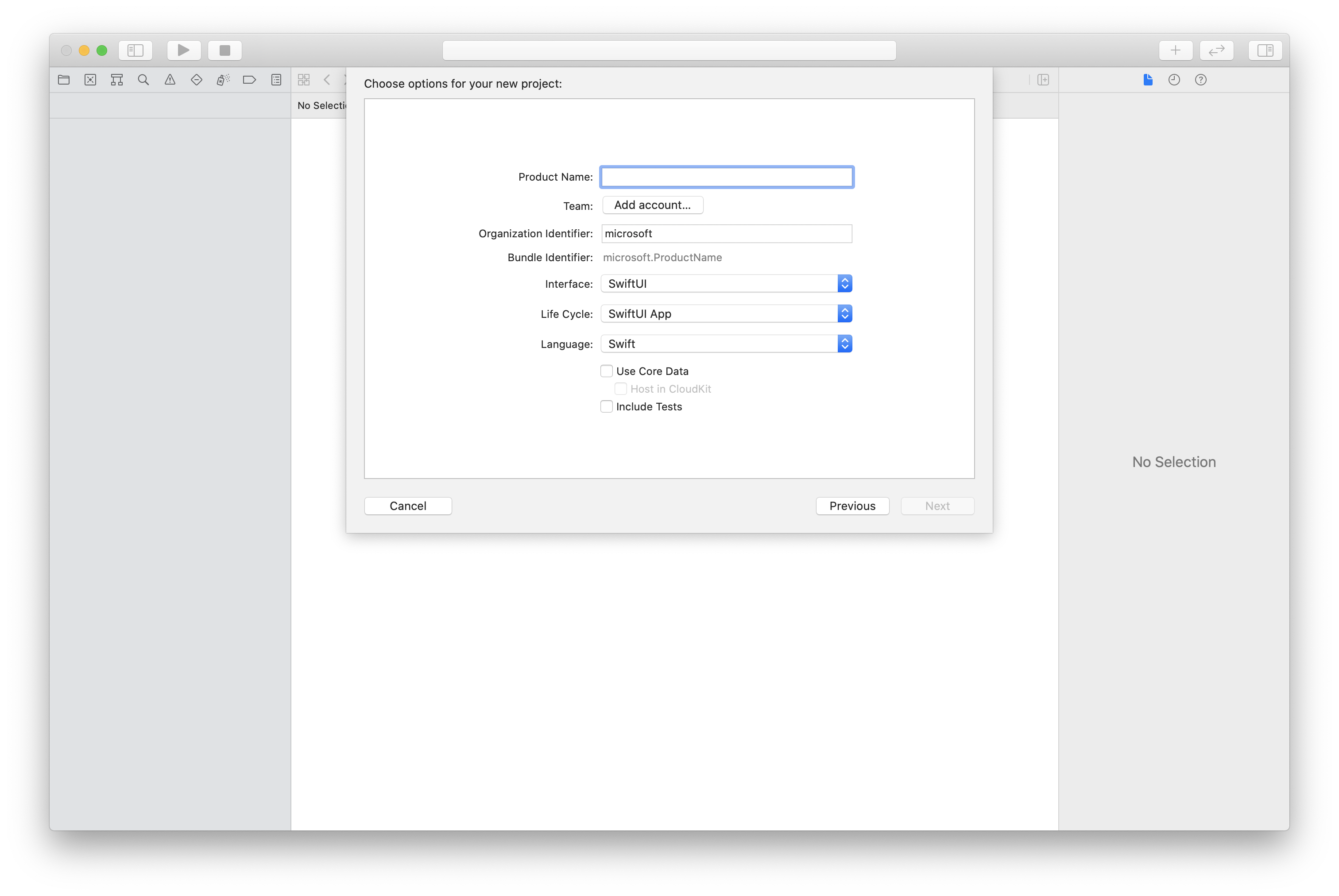
CocoaPods 설치
이 가이드를 사용하여 Mac에 CocoaPods를 설치합니다.
CocoaPods를 사용하여 패키지 및 종속성 설치
애플리케이션에 대한
Podfile을 만들려면 터미널을 열고 프로젝트 폴더로 이동한 후 pod init을 실행합니다.다음 코드를
Podfile에 추가하고 저장합니다. SDK 지원 버전을 참조하세요.
platform :ios, '13.0'
use_frameworks!
target 'VideoCallingQuickstart' do
pod 'AzureCommunicationCalling', '~> 1.0.0'
end
Pod 설치를 실행합니다.
Xcode로
.xcworkspace를 엽니다.
XCFramework 직접 사용
종속성 관리자로 CocoaPods를 사용하지 않는 경우 릴리스 페이지에서 AzureCommunicationCalling.xcframework을 직접 다운로드할 수 있습니다.
AzureCommunicationCalling가 AzureCommunicationCommon에 종속되어 있으므로 프로젝트에도 설치해야 한다는 점을 아는 것이 중요합니다.
참고 항목
AzureCommunicationCommon은(는) 순수 Swift 패키지이지만 AzureCommunicationCalling와 함께 사용하기 위해 Swift Package Manager를 사용하여 설치할 수 없습니다. 후자는 Objective-C 프레임워크이고 Swift Package Manager는 의도적으로 Swift ObjC 인터페이스 헤더를 지원하지 않도록 설계되어 있으므로 Swift Package Manager를 사용하여 설치하면 AzureCommunicationCalling와 함께 작업할 수 없습니다. 다른 종속성 관리자를 통해 설치하거나 AzureCommunicationCommon 원본에서 xcframework를 생성하고 프로젝트로 가져와야 합니다.
마이크, 카메라에 대한 액세스 요청
디바이스의 마이크 및 카메라에 액세스하려면 앱의 정보 속성 목록을 NSMicrophoneUsageDescription 및 NSCameraUsageDescription으로 업데이트해야 합니다. 시스템이 사용자의 액세스를 요청하는 데 사용하는 대화 상자에 포함될 문자열로 연결된 값을 설정합니다.
프로젝트 트리의 Info.plist 항목을 마우스 오른쪽 단추로 클릭하고 다음 형식으로 열기 > 소스 코드를 선택합니다. 최상위 <dict> 섹션에 다음 줄을 추가한 다음, 파일을 저장합니다.
<key>NSMicrophoneUsageDescription</key>
<string>Need microphone access for VOIP calling.</string>
<key>NSCameraUsageDescription</key>
<string>Need camera access for video calling</string>
앱 프레임워크 설정
프로젝트의 ContentView.swift 파일을 열고 파일 맨 위에 가져오기 선언을 추가하여 AzureCommunicationCalling 라이브러리 및 AVFoundation을 가져옵니다. AvFoundation은 코드에서 오디오 권한을 캡처하는 데 사용됩니다.
import AzureCommunicationCalling
import AVFoundation
개체 모델
iOS용 Azure Communication Services Calling SDK의 주요 기능 중 일부를 처리하는 클래스와 인터페이스는 다음과 같습니다.
| 이름 | 설명 |
|---|---|
CallClient |
CallClient는 Calling SDK의 기본 진입점입니다. |
CallAgent |
CallAgent는 통화를 시작하고 관리하는 데 사용됩니다. |
CommunicationTokenCredential |
CommunicationTokenCredential은 CallAgent를 인스턴스화하기 위한 토큰 자격 증명으로 사용됩니다. |
CommunicationIdentifier |
CommunicationIdentifier는 사용자의 ID를 나타내는 데 사용되며 다음 옵션(CommunicationUserIdentifier, PhoneNumberIdentifier 또는 CallingApplication) 중 하나일 수 있습니다. |
통화 에이전트 만들기
ContentView struct의 구현을 사용자가 통화를 시작하고 종료할 수 있는 몇 가지 간단한 UI 컨트롤로 대체합니다. 이 빠른 시작에서는 비즈니스 논리를 이러한 컨트롤에 추가합니다.
struct ContentView: View {
@State var callee: String = ""
@State var callClient: CallClient?
@State var callAgent: CallAgent?
@State var call: Call?
@State var deviceManager: DeviceManager?
@State var localVideoStream:[LocalVideoStream]?
@State var incomingCall: IncomingCall?
@State var sendingVideo:Bool = false
@State var errorMessage:String = "Unknown"
@State var remoteVideoStreamData:[Int32:RemoteVideoStreamData] = [:]
@State var previewRenderer:VideoStreamRenderer? = nil
@State var previewView:RendererView? = nil
@State var remoteRenderer:VideoStreamRenderer? = nil
@State var remoteViews:[RendererView] = []
@State var remoteParticipant: RemoteParticipant?
@State var remoteVideoSize:String = "Unknown"
@State var isIncomingCall:Bool = false
@State var callObserver:CallObserver?
@State var remoteParticipantObserver:RemoteParticipantObserver?
var body: some View {
NavigationView {
ZStack{
Form {
Section {
TextField("Who would you like to call?", text: $callee)
Button(action: startCall) {
Text("Start Call")
}.disabled(callAgent == nil)
Button(action: endCall) {
Text("End Call")
}.disabled(call == nil)
Button(action: toggleLocalVideo) {
HStack {
Text(sendingVideo ? "Turn Off Video" : "Turn On Video")
}
}
}
}
// Show incoming call banner
if (isIncomingCall) {
HStack() {
VStack {
Text("Incoming call")
.padding(10)
.frame(maxWidth: .infinity, alignment: .topLeading)
}
Button(action: answerIncomingCall) {
HStack {
Text("Answer")
}
.frame(width:80)
.padding(.vertical, 10)
.background(Color(.green))
}
Button(action: declineIncomingCall) {
HStack {
Text("Decline")
}
.frame(width:80)
.padding(.vertical, 10)
.background(Color(.red))
}
}
.frame(maxWidth: .infinity, alignment: .topLeading)
.padding(10)
.background(Color.gray)
}
ZStack{
VStack{
ForEach(remoteViews, id:\.self) { renderer in
ZStack{
VStack{
RemoteVideoView(view: renderer)
.frame(width: .infinity, height: .infinity)
.background(Color(.lightGray))
}
}
Button(action: endCall) {
Text("End Call")
}.disabled(call == nil)
Button(action: toggleLocalVideo) {
HStack {
Text(sendingVideo ? "Turn Off Video" : "Turn On Video")
}
}
}
}.frame(maxWidth: .infinity, maxHeight: .infinity, alignment: .topLeading)
VStack{
if(sendingVideo)
{
VStack{
PreviewVideoStream(view: previewView!)
.frame(width: 135, height: 240)
.background(Color(.lightGray))
}
}
}.frame(maxWidth:.infinity, maxHeight:.infinity,alignment: .bottomTrailing)
}
}
.navigationBarTitle("Video Calling Quickstart")
}.onAppear{
// Authenticate the client
// Initialize the CallAgent and access Device Manager
// Ask for permissions
}
}
}
//Functions and Observers
struct PreviewVideoStream: UIViewRepresentable {
let view:RendererView
func makeUIView(context: Context) -> UIView {
return view
}
func updateUIView(_ uiView: UIView, context: Context) {}
}
struct RemoteVideoView: UIViewRepresentable {
let view:RendererView
func makeUIView(context: Context) -> UIView {
return view
}
func updateUIView(_ uiView: UIView, context: Context) {}
}
struct ContentView_Previews: PreviewProvider {
static var previews: some View {
ContentView()
}
}
클라이언트 인증
CallAgent 인스턴스를 초기화하려면 통화를 주고받을 사용자 액세스 토큰이 필요합니다. 사용할 수 있는 토큰이 아직 없는 경우 사용자 액세스 토큰 설명서를 참조하세요.
토큰이 있으면 ContentView.swift의 onAppear 콜백에 다음 코드를 추가합니다. <USER ACCESS TOKEN>을 리소스에 대한 유효한 사용자 액세스 토큰으로 바꿔야 합니다.
var userCredential: CommunicationTokenCredential?
do {
userCredential = try CommunicationTokenCredential(token: "<USER ACCESS TOKEN>")
} catch {
print("ERROR: It was not possible to create user credential.")
return
}
CallAgent 초기화 및 디바이스 관리자 액세스
CallClient에서 CallAgent 인스턴스를 만들려면 초기화된 후 비동기적으로 CallAgent 개체를 반환하는 callClient.createCallAgent 메서드를 사용합니다. DeviceManager를 사용하여 오디오/비디오 스트림을 전송하는 호출에 사용 가능한 로컬 디바이스를 열거할 수 있습니다. 또한 사용자에게 마이크/카메라 액세스 권한을 요청할 수 있습니다.
self.callClient = CallClient()
self.callClient?.createCallAgent(userCredential: userCredential!) { (agent, error) in
if error != nil {
print("ERROR: It was not possible to create a call agent.")
return
}
else {
self.callAgent = agent
print("Call agent successfully created.")
self.callAgent!.delegate = incomingCallHandler
self.callClient?.getDeviceManager { (deviceManager, error) in
if (error == nil) {
print("Got device manager instance")
self.deviceManager = deviceManager
} else {
print("Failed to get device manager instance")
}
}
}
}
권한 요청
onAppear 콜백에 다음 코드를 추가하여 오디오 및 비디오에 대한 권한을 요청해야 합니다.
AVAudioSession.sharedInstance().requestRecordPermission { (granted) in
if granted {
AVCaptureDevice.requestAccess(for: .video) { (videoGranted) in
/* NO OPERATION */
}
}
}
오디오 세션 구성
AVAudioSession 개체를 사용하여 앱의 오디오 세션을 구성합니다. 다음은 앱에 Bluetooth 오디오 디바이스를 사용하도록 설정하는 예입니다.
func configureAudioSession() -> Error? {
// Retrieve the audio session.
let audioSession: AVAudioSession = AVAudioSession.sharedInstance()
// set options to allow bluetooth device
let options: AVAudioSession.CategoryOptions = .allowBluetooth
var configError: Error?
do {
// Set the audio session category.
try audioSession.setCategory(.playAndRecord, options: options)
print("configureAudioSession successfully")
} catch {
print("configureAudioSession failed")
configError = error
}
return configError
}
로컬 비디오 표시
통화를 시작하기 전에 비디오와 관련된 설정을 관리할 수 있습니다. 이 빠른 시작에서는 호출 전 또는 호출 중에 로컬 비디오를 전환하는 방법을 소개합니다.
먼저 deviceManager를 사용하여 로컬 카메라에 액세스해야 합니다. 원하는 카메라가 선택되면 LocalVideoStream을 생성하고 VideoStreamRenderer를 만든 다음 previewView에 연결할 수 있습니다. 통화 중에 startVideo 또는 stopVideo를 사용하여 원격 참가자에 대한 LocalVideoStream을 시작하거나 중지할 수 있습니다. 이 기능은 수신 전화를 처리하는 경우에도 사용합니다.
func toggleLocalVideo() {
// toggling video before call starts
if (call == nil)
{
if(!sendingVideo)
{
self.callClient = CallClient()
self.callClient?.getDeviceManager { (deviceManager, error) in
if (error == nil) {
print("Got device manager instance")
self.deviceManager = deviceManager
} else {
print("Failed to get device manager instance")
}
}
guard let deviceManager = deviceManager else {
return
}
let camera = deviceManager.cameras.first
let scalingMode = ScalingMode.fit
if (self.localVideoStream == nil) {
self.localVideoStream = [LocalVideoStream]()
}
localVideoStream!.append(LocalVideoStream(camera: camera!))
previewRenderer = try! VideoStreamRenderer(localVideoStream: localVideoStream!.first!)
previewView = try! previewRenderer!.createView(withOptions: CreateViewOptions(scalingMode:scalingMode))
self.sendingVideo = true
}
else{
self.sendingVideo = false
self.previewView = nil
self.previewRenderer!.dispose()
self.previewRenderer = nil
}
}
// toggle local video during the call
else{
if (sendingVideo) {
call!.stopVideo(stream: localVideoStream!.first!) { (error) in
if (error != nil) {
print("cannot stop video")
}
else {
self.sendingVideo = false
self.previewView = nil
self.previewRenderer!.dispose()
self.previewRenderer = nil
}
}
}
else {
guard let deviceManager = deviceManager else {
return
}
let camera = deviceManager.cameras.first
let scalingMode = ScalingMode.fit
if (self.localVideoStream == nil) {
self.localVideoStream = [LocalVideoStream]()
}
localVideoStream!.append(LocalVideoStream(camera: camera!))
previewRenderer = try! VideoStreamRenderer(localVideoStream: localVideoStream!.first!)
previewView = try! previewRenderer!.createView(withOptions: CreateViewOptions(scalingMode:scalingMode))
call!.startVideo(stream:(localVideoStream?.first)!) { (error) in
if (error != nil) {
print("cannot start video")
}
else {
self.sendingVideo = true
}
}
}
}
}
발신 전화 걸기
startCall 메서드는 통화 시작 단추를 누르면 수행되는 작업으로 설정됩니다. 이 빠른 시작에서 발신 전화는 기본적으로 오디오 전용입니다. 영상 통화를 시작하려면 VideoOptions를 LocalVideoStream으로 설정하고 startCallOptions로 전달하여 통화 초기 옵션을 설정해야 합니다.
func startCall() {
let startCallOptions = StartCallOptions()
if(sendingVideo)
{
if (self.localVideoStream == nil) {
self.localVideoStream = [LocalVideoStream]()
}
let videoOptions = VideoOptions(localVideoStreams: localVideoStream!)
startCallOptions.videoOptions = videoOptions
}
let callees:[CommunicationIdentifier] = [CommunicationUserIdentifier(self.callee)]
self.callAgent?.startCall(participants: callees, options: startCallOptions) { (call, error) in
setCallAndObserver(call: call, error: error)
}
}
CallObserver 및 RemoteParticipantObserver는 통화 중 이벤트 및 원격 참가자를 관리하는 데 사용됩니다. setCallAndObserver 함수에서 관찰자를 설정합니다.
func setCallAndObserver(call: Call!, error: Error?) {
if error == nil {
self.call = call
self.callObserver = CallObserver(self)
self.call!.delegate = self.callObserver
self.remoteParticipantObserver = RemoteParticipantObserver(self)
} else {
print("Failed to get call object")
}
}
수신 전화 응답
수신 전화에 응답하려면 IncomingCallHandler를 구현하여 통화에 응답하거나 거절할 수 있는 수신 전화 배너를 표시합니다. IncomingCallHandler.swift의 다음 구현에 붙여 넣습니다.
final class IncomingCallHandler: NSObject, CallAgentDelegate, IncomingCallDelegate {
public var contentView: ContentView?
private var incomingCall: IncomingCall?
private static var instance: IncomingCallHandler?
static func getOrCreateInstance() -> IncomingCallHandler {
if let c = instance {
return c
}
instance = IncomingCallHandler()
return instance!
}
private override init() {}
public func callAgent(_ callAgent: CallAgent, didReceiveIncomingCall incomingCall: IncomingCall) {
self.incomingCall = incomingCall
self.incomingCall?.delegate = self
contentView?.showIncomingCallBanner(self.incomingCall!)
}
public func callAgent(_ callAgent: CallAgent, didUpdateCalls args: CallsUpdatedEventArgs) {
if let removedCall = args.removedCalls.first {
contentView?.callRemoved(removedCall)
self.incomingCall = nil
}
}
}
다음 코드를 ContentView.swift의 onAppear 콜백에 추가하여 IncomingCallHandler의 인스턴스를 만들어야 합니다.
let incomingCallHandler = IncomingCallHandler.getOrCreateInstance()
incomingCallHandler.contentView = self
CallAgent가 성공적으로 생성된 후 CallAgent에 대리자를 설정합니다.
self.callAgent!.delegate = incomingCallHandler
수신 전화가 발생하면 IncomingCallHandler는 showIncomingCallBanner 기능을 호출하여 answer 및 decline 단추를 표시합니다.
func showIncomingCallBanner(_ incomingCall: IncomingCall?) {
isIncomingCall = true
self.incomingCall = incomingCall
}
answer 및 decline에 연결된 작업은 다음 코드와 같이 구현됩니다. 영상 통화에 응답하기 위해서는 로컬 비디오를 켜고 AcceptCallOptions 옵션을 localVideoStream으로 설정해야 합니다.
func answerIncomingCall() {
isIncomingCall = false
let options = AcceptCallOptions()
if (self.incomingCall != nil) {
guard let deviceManager = deviceManager else {
return
}
if (self.localVideoStream == nil) {
self.localVideoStream = [LocalVideoStream]()
}
if(sendingVideo)
{
let camera = deviceManager.cameras.first
localVideoStream!.append(LocalVideoStream(camera: camera!))
let videoOptions = VideoOptions(localVideoStreams: localVideoStream!)
options.videoOptions = videoOptions
}
self.incomingCall!.accept(options: options) { (call, error) in
setCallAndObserver(call: call, error: error)
}
}
}
func declineIncomingCall() {
self.incomingCall!.reject { (error) in }
isIncomingCall = false
}
원격 참가자 비디오 스트림
원격 참가자의 렌더링 비디오 스트림을 처리하는 RemoteVideoStreamData 클래스를 만들 수 있습니다.
public class RemoteVideoStreamData : NSObject, RendererDelegate {
public func videoStreamRenderer(didFailToStart renderer: VideoStreamRenderer) {
owner.errorMessage = "Renderer failed to start"
}
private var owner:ContentView
let stream:RemoteVideoStream
var renderer:VideoStreamRenderer? {
didSet {
if renderer != nil {
renderer!.delegate = self
}
}
}
var views:[RendererView] = []
init(view:ContentView, stream:RemoteVideoStream) {
owner = view
self.stream = stream
}
public func videoStreamRenderer(didRenderFirstFrame renderer: VideoStreamRenderer) {
let size:StreamSize = renderer.size
owner.remoteVideoSize = String(size.width) + " X " + String(size.height)
}
}
이벤트 구독
CallObserver 클래스를 구현하여 통화 중에 값이 변경될 때 알림을 받을 이벤트 모음을 구독할 수 있습니다.
public class CallObserver: NSObject, CallDelegate, IncomingCallDelegate {
private var owner: ContentView
init(_ view:ContentView) {
owner = view
}
public func call(_ call: Call, didChangeState args: PropertyChangedEventArgs) {
if(call.state == CallState.connected) {
initialCallParticipant()
}
}
// render remote video streams when remote participant changes
public func call(_ call: Call, didUpdateRemoteParticipant args: ParticipantsUpdatedEventArgs) {
for participant in args.addedParticipants {
participant.delegate = owner.remoteParticipantObserver
for stream in participant.videoStreams {
if !owner.remoteVideoStreamData.isEmpty {
return
}
let data:RemoteVideoStreamData = RemoteVideoStreamData(view: owner, stream: stream)
let scalingMode = ScalingMode.fit
data.renderer = try! VideoStreamRenderer(remoteVideoStream: stream)
let view:RendererView = try! data.renderer!.createView(withOptions: CreateViewOptions(scalingMode:scalingMode))
data.views.append(view)
self.owner.remoteViews.append(view)
owner.remoteVideoStreamData[stream.id] = data
}
owner.remoteParticipant = participant
}
}
// Handle remote video streams when the call is connected
public func initialCallParticipant() {
for participant in owner.call!.remoteParticipants {
participant.delegate = owner.remoteParticipantObserver
for stream in participant.videoStreams {
renderRemoteStream(stream)
}
owner.remoteParticipant = participant
}
}
//create render for RemoteVideoStream and attach it to view
public func renderRemoteStream(_ stream: RemoteVideoStream!) {
if !owner.remoteVideoStreamData.isEmpty {
return
}
let data:RemoteVideoStreamData = RemoteVideoStreamData(view: owner, stream: stream)
let scalingMode = ScalingMode.fit
data.renderer = try! VideoStreamRenderer(remoteVideoStream: stream)
let view:RendererView = try! data.renderer!.createView(withOptions: CreateViewOptions(scalingMode:scalingMode))
self.owner.remoteViews.append(view)
owner.remoteVideoStreamData[stream.id] = data
}
}
원격 참가자 관리
모든 원격 참가자는 RemoteParticipant 형식으로 표시되며 통화가 연결되면(CallState.connected) 통화 인스턴스에서 remoteParticipants 컬렉션을 통해 사용할 수 있습니다.
참고 항목
사용자가 통화에 참가하면 RemoteParticipants 컬렉션을 통해 현재 원격 참가자에 액세스할 수 있습니다. didUpdateRemoteParticipant 이벤트는 이러한 기존 참가자에 대해 트리거되지 않습니다. 이 이벤트는 사용자가 이미 통화 중일 때 원격 참가자가 통화에 참가하거나 나가는 경우에만 트리거됩니다.
RemoteParticipantObserver 클래스를 구현하여 원격 참가자의 원격 비디오 스트림에 대한 업데이트를 구독할 수 있습니다.
public class RemoteParticipantObserver : NSObject, RemoteParticipantDelegate {
private var owner:ContentView
init(_ view:ContentView) {
owner = view
}
public func renderRemoteStream(_ stream: RemoteVideoStream!) {
let data:RemoteVideoStreamData = RemoteVideoStreamData(view: owner, stream: stream)
let scalingMode = ScalingMode.fit
data.renderer = try! VideoStreamRenderer(remoteVideoStream: stream)
let view:RendererView = try! data.renderer!.createView(withOptions: CreateViewOptions(scalingMode:scalingMode))
self.owner.remoteViews.append(view)
owner.remoteVideoStreamData[stream.id] = data
}
// render RemoteVideoStream when remote participant turns on the video, dispose the renderer when remote video is off
public func remoteParticipant(_ remoteParticipant: RemoteParticipant, didUpdateVideoStreams args: RemoteVideoStreamsEventArgs) {
for stream in args.addedRemoteVideoStreams {
renderRemoteStream(stream)
}
for stream in args.removedRemoteVideoStreams {
for data in owner.remoteVideoStreamData.values {
data.renderer?.dispose()
}
owner.remoteViews.removeAll()
}
}
}
코드 실행
제품 > 실행을 선택하거나 (⌘-R) 키보드 단축키를 사용하여 iOS 시뮬레이터에서 앱을 빌드하고 실행할 수 있습니다.
이 빠른 시작에서는 Windows용 Azure Communication Services Calling SDK를 사용하여 1:1 화상 통화를 시작하는 방법에 대해 알아봅니다.
UWP 샘플 코드
필수 조건
이 자습서를 완료하려면 다음 필수 구성 요소가 필요합니다.
활성 구독이 있는 Azure 계정. 체험 계정을 만듭니다.
유니버설 Windows 플랫폼 개발 워크로드가 있는 Visual Studio 2022를 설치합니다.
배포된 Communication Services 리소스. Communication Services 리소스 만들기 이 빠른 시작에 대한 연결 문자열을 기록해야 합니다.
사용자 액세스 토큰(Azure Communication Service용) 또한 Azure CLI를 사용하고 연결 문자열과 함께 명령을 실행하여 사용자 및 액세스 토큰을 만들 수 있습니다.
az communication identity token issue --scope voip --connection-string "yourConnectionString"자세한 내용은 Azure CLI를 사용하여 액세스 토큰 만들기 및 관리를 참조하세요.
설정
프로젝트 만들기
Visual Studio에서 비어 있는 앱(유니버설 Windows) 템플릿을 사용하여 단일 페이지 UWP(유니버설 Windows 플랫폼) 앱을 설정하는 새 프로젝트를 만듭니다.

패키지 설치
프로젝트를 마우스 오른쪽 단추로 클릭하고 Manage Nuget Packages로 이동하여 Azure.Communication.Calling.WindowsClient 1.2.0-beta.1 이상을 설치합니다. 시험판 포함이 선택되어 있는지 확인합니다.
액세스 요청
Package.appxmanifest로 이동하여 Capabilities를 클릭합니다.
인터넷에 대한 인바운드 및 아웃바운드 액세스 권한을 얻으려면 Internet (Client & Server)을 선택합니다.
마이크의 오디오 피드에 액세스하려면 Microphone을 선택합니다.
디바이스의 카메라에 액세스하려면 WebCam을 선택합니다.
마우스 오른쪽 단추를 클릭하고 코드 보기를 선택하여 Package.appxmanifest에 다음 코드를 추가합니다.
<Extensions>
<Extension Category="windows.activatableClass.inProcessServer">
<InProcessServer>
<Path>RtmMvrUap.dll</Path>
<ActivatableClass ActivatableClassId="VideoN.VideoSchemeHandler" ThreadingModel="both" />
</InProcessServer>
</Extension>
</Extensions>
앱 프레임워크 설정
논리를 연결하려면 기본 레이아웃을 구성해야 합니다. 아웃바운드 통화를 수행하려면 호출 수신자의 사용자 ID를 입력할 TextBox가 필요합니다. 또한 Start Call 단추와 Hang Up 단추도 필요합니다.
로컬 비디오를 미리 보고 다른 참가자의 원격 비디오도 렌더링해야 합니다. 따라서 비디오 스트림을 표시하려면 두 개의 요소가 필요합니다.
프로젝트의 MainPage.xaml을 열고 콘텐츠를 다음 구현으로 바꿉니다.
<Page
x:Class="CallingQuickstart.MainPage"
xmlns="http://schemas.microsoft.com/winfx/2006/xaml/presentation"
xmlns:x="http://schemas.microsoft.com/winfx/2006/xaml"
xmlns:local="using:CallingQuickstart"
xmlns:d="http://schemas.microsoft.com/expression/blend/2008"
xmlns:mc="http://schemas.openxmlformats.org/markup-compatibility/2006"
mc:Ignorable="d"
Background="{ThemeResource ApplicationPageBackgroundThemeBrush}">
<Grid x:Name="MainGrid" HorizontalAlignment="Stretch">
<Grid.RowDefinitions>
<RowDefinition Height="*"/>
<RowDefinition Height="Auto"/>
<RowDefinition Height="200*"/>
<RowDefinition Height="60*"/>
<RowDefinition Height="Auto"/>
</Grid.RowDefinitions>
<Grid Grid.Row="0" x:Name="AppTitleBar" Background="LightSeaGreen">
<!-- Width of the padding columns is set in LayoutMetricsChanged handler. -->
<!-- Using padding columns instead of Margin ensures that the background paints the area under the caption control buttons (for transparent buttons). -->
<TextBlock x:Name="QuickstartTitle" Text="Calling Quickstart sample title bar" Style="{StaticResource CaptionTextBlockStyle}" Padding="4,4,0,0"/>
</Grid>
<TextBox Grid.Row="1" x:Name="CalleeTextBox" PlaceholderText="Who would you like to call?" TextWrapping="Wrap" VerticalAlignment="Center" />
<Grid Grid.Row="2" Background="LightGray">
<Grid.RowDefinitions>
<RowDefinition/>
</Grid.RowDefinitions>
<Grid.ColumnDefinitions>
<ColumnDefinition Width="*"/>
<ColumnDefinition Width="*"/>
</Grid.ColumnDefinitions>
<MediaPlayerElement x:Name="LocalVideo" HorizontalAlignment="Center" Stretch="UniformToFill" Grid.Column="0" VerticalAlignment="Center" AutoPlay="True" />
<MediaPlayerElement x:Name="RemoteVideo" HorizontalAlignment="Center" Stretch="UniformToFill" Grid.Column="1" VerticalAlignment="Center" AutoPlay="True" />
</Grid>
<StackPanel Grid.Row="3" Orientation="Vertical" Grid.RowSpan="2">
<StackPanel Orientation="Horizontal" Margin="10">
<TextBlock VerticalAlignment="Center">Cameras:</TextBlock>
<ComboBox x:Name="CameraList" HorizontalAlignment="Left" Grid.Column="0" DisplayMemberPath="Name" SelectionChanged="CameraList_SelectionChanged" Margin="10"/>
</StackPanel>
<StackPanel Orientation="Horizontal">
<Button x:Name="CallButton" Content="Start/Join call" Click="CallButton_Click" VerticalAlignment="Center" Margin="10,0,0,0" Height="40" Width="123"/>
<Button x:Name="HangupButton" Content="Hang up" Click="HangupButton_Click" VerticalAlignment="Center" Margin="10,0,0,0" Height="40" Width="123"/>
<CheckBox x:Name="MuteLocal" Content="Mute" Margin="10,0,0,0" Click="MuteLocal_Click" Width="74"/>
<CheckBox x:Name="BackgroundBlur" Content="Background blur" Width="142" Margin="10,0,0,0" Click="BackgroundBlur_Click"/>
</StackPanel>
</StackPanel>
<TextBox Grid.Row="4" x:Name="Stats" Text="" TextWrapping="Wrap" VerticalAlignment="Center" Height="30" Margin="0,2,0,0" BorderThickness="2" IsReadOnly="True" Foreground="LightSlateGray" />
</Grid>
</Page>
App.xaml.cs를 열고(마우스 오른쪽 단추를 클릭하고 코드 보기 선택) 이 줄을 맨 위에 추가합니다.
using CallingQuickstart;
MainPage.xaml.cs를 열고(마우스 오른쪽 단추로 클릭하고 코드 보기 선택) 콘텐츠를 다음 구현으로 바꿉니다.
using Azure.Communication.Calling.WindowsClient;
using System;
using System.Collections.Generic;
using System.Linq;
using System.Threading.Tasks;
using Windows.ApplicationModel;
using Windows.ApplicationModel.Core;
using Windows.Media.Core;
using Windows.Networking.PushNotifications;
using Windows.UI;
using Windows.UI.ViewManagement;
using Windows.UI.Xaml;
using Windows.UI.Xaml.Controls;
using Windows.UI.Xaml.Media;
using Windows.UI.Xaml.Navigation;
namespace CallingQuickstart
{
public sealed partial class MainPage : Page
{
private const string authToken = "<Azure Communication Services auth token>";
private CallClient callClient;
private CallTokenRefreshOptions callTokenRefreshOptions;
private CallAgent callAgent;
private CommunicationCall call = null;
private LocalOutgoingAudioStream micStream;
private LocalOutgoingVideoStream cameraStream;
#region Page initialization
public MainPage()
{
this.InitializeComponent();
// Hide default title bar.
var coreTitleBar = CoreApplication.GetCurrentView().TitleBar;
coreTitleBar.ExtendViewIntoTitleBar = true;
QuickstartTitle.Text = $"{Package.Current.DisplayName} - Ready";
Window.Current.SetTitleBar(AppTitleBar);
CallButton.IsEnabled = true;
HangupButton.IsEnabled = !CallButton.IsEnabled;
MuteLocal.IsChecked = MuteLocal.IsEnabled = !CallButton.IsEnabled;
ApplicationView.PreferredLaunchViewSize = new Windows.Foundation.Size(800, 600);
ApplicationView.PreferredLaunchWindowingMode = ApplicationViewWindowingMode.PreferredLaunchViewSize;
}
protected override async void OnNavigatedTo(NavigationEventArgs e)
{
await InitCallAgentAndDeviceManagerAsync();
base.OnNavigatedTo(e);
}
#endregion
private async Task InitCallAgentAndDeviceManagerAsync()
{
// Initialize call agent and Device Manager
}
private async void Agent_OnIncomingCallAsync(object sender, IncomingCall incomingCall)
{
// Accept an incoming call
}
private async void CallButton_Click(object sender, RoutedEventArgs e)
{
// Start a call with video
}
private async void HangupButton_Click(object sender, RoutedEventArgs e)
{
// End the current call
}
private async void Call_OnStateChangedAsync(object sender, PropertyChangedEventArgs args)
{
var call = sender as CommunicationCall;
if (call != null)
{
var state = call.State;
await Dispatcher.RunAsync(Windows.UI.Core.CoreDispatcherPriority.Normal, () =>
{
QuickstartTitle.Text = $"{Package.Current.DisplayName} - {state.ToString()}";
Window.Current.SetTitleBar(AppTitleBar);
HangupButton.IsEnabled = state == CallState.Connected || state == CallState.Ringing;
CallButton.IsEnabled = !HangupButton.IsEnabled;
MuteLocal.IsEnabled = !CallButton.IsEnabled;
});
switch (state)
{
case CallState.Connected:
{
break;
}
case CallState.Disconnected:
{
break;
}
default: break;
}
}
}
private async void CameraList_SelectionChanged(object sender, SelectionChangedEventArgs e)
{
// Handle camera selection
}
}
}
개체 모델
Azure Communication Services 통화 SDK의 주요 기능 중 일부를 처리하는 클래스와 인터페이스는 다음과 같습니다.
| 이름 | 설명 |
|---|---|
CallClient |
CallClient는 통화 클라이언트 라이브러리의 기본 진입점입니다. |
CallAgent |
CallAgent는 통화를 시작하고 참여하는 데 사용됩니다. |
CommunicationCall |
CommunicationCall은 발신 또는 참여한 통화를 관리하는 데 사용됩니다. |
CallTokenCredential |
CallTokenCredential은 CallAgent를 인스턴스화하기 위한 토큰 자격 증명으로 사용됩니다. |
CommunicationUserIdentifier |
CommunicationUserIdentifier는 사용자의 ID를 나타내는 데 사용되며 다음 옵션(CommunicationUserIdentifier, PhoneNumberIdentifier 또는 CallingApplication) 중 하나일 수 있습니다. |
클라이언트 인증
CallAgent를 초기화하려면 사용자 액세스 토큰이 필요합니다. 일반적으로 이 토큰은 애플리케이션과 관련된 인증을 사용하는 서비스에서 생성됩니다. 사용자 액세스 토큰에 대한 자세한 내용은 사용자 액세스 토큰 가이드를 확인하세요.
빠른 시작에서는 <AUTHENTICATION_TOKEN>을 Azure Communication Services 리소스에 대해 생성된 사용자 액세스 토큰으로 바꿉니다.
토큰이 있으면 이 토큰으로 CallAgent 인스턴스를 초기화하여 전화를 걸고 받을 수 있습니다. 디바이스의 카메라에 액세스하려면 디바이스 관리자 인스턴스도 가져와야 합니다.
InitCallAgentAndDeviceManagerAsync 함수에 다음 코드를 추가합니다.
this.callClient = new CallClient(new CallClientOptions() {
Diagnostics = new CallDiagnosticsOptions() {
AppName = "CallingQuickstart",
AppVersion="1.0",
Tags = new[] { "Calling", "ACS", "Windows" }
}
});
// Set up local video stream using the first camera enumerated
var deviceManager = await this.callClient.GetDeviceManagerAsync();
var camera = deviceManager?.Cameras?.FirstOrDefault();
var mic = deviceManager?.Microphones?.FirstOrDefault();
micStream = new LocalOutgoingAudioStream();
CameraList.ItemsSource = deviceManager.Cameras.ToList();
if (camera != null)
{
CameraList.SelectedIndex = 0;
}
callTokenRefreshOptions = new CallTokenRefreshOptions(false);
callTokenRefreshOptions.TokenRefreshRequested += OnTokenRefreshRequestedAsync;
var tokenCredential = new CallTokenCredential(authToken, callTokenRefreshOptions);
var callAgentOptions = new CallAgentOptions()
{
DisplayName = "Contoso",
//https://github.com/lukes/ISO-3166-Countries-with-Regional-Codes/blob/master/all/all.csv
EmergencyCallOptions = new EmergencyCallOptions() { CountryCode = "840" }
};
try
{
this.callAgent = await this.callClient.CreateCallAgentAsync(tokenCredential, callAgentOptions);
//await this.callAgent.RegisterForPushNotificationAsync(await this.RegisterWNS());
this.callAgent.CallsUpdated += OnCallsUpdatedAsync;
this.callAgent.IncomingCallReceived += OnIncomingCallAsync;
}
catch(Exception ex)
{
if (ex.HResult == -2147024809)
{
// E_INVALIDARG
// Handle possible invalid token
}
}
비디오로 통화 시작
영상 통화를 시작하려면 CallButton_Click에 구현을 추가합니다. 디바이스 관리자 인스턴스를 사용하여 카메라를 열거하고 LocalOutgoingVideoStream을 생성해야 합니다. LocalVideoStream을 사용하여 VideoOptions를 설정하고 startCallOptions를 전달하여 호출의 초기 옵션을 설정해야 합니다. LocalOutgoingVideoStream을 MediaElement에 연결하면 로컬 비디오의 미리 보기를 볼 수 있습니다.
var callString = CalleeTextBox.Text.Trim();
if (!string.IsNullOrEmpty(callString))
{
if (callString.StartsWith("8:")) // 1:1 Azure Communication Services call
{
call = await StartAcsCallAsync(callString);
}
else if (callString.StartsWith("+")) // 1:1 phone call
{
call = await StartPhoneCallAsync(callString, "+12133947338");
}
else if (Guid.TryParse(callString, out Guid groupId))// Join group call by group guid
{
call = await JoinGroupCallByIdAsync(groupId);
}
else if (Uri.TryCreate(callString, UriKind.Absolute, out Uri teamsMeetinglink)) //Teams meeting link
{
call = await JoinTeamsMeetingByLinkAsync(teamsMeetinglink);
}
}
if (call != null)
{
call.RemoteParticipantsUpdated += OnRemoteParticipantsUpdatedAsync;
call.StateChanged += OnStateChangedAsync;
}
다양한 유형의 통화(1:1 Azure Communication Services 통화, 1:1 전화 통화, Azure Communication Services 그룹 통화, Teams 모임 참가 등)를 시작하거나 참가하는 방법을 추가합니다.
private async Task<CommunicationCall> StartAcsCallAsync(string acsCallee)
{
var options = await GetStartCallOptionsAsync();
var call = await this.callAgent.StartCallAsync( new [] { new UserCallIdentifier(acsCallee) }, options);
return call;
}
private async Task<CommunicationCall> StartPhoneCallAsync(string acsCallee, string alternateCallerId)
{
var options = await GetStartCallOptionsAsync();
options.AlternateCallerId = new PhoneNumberCallIdentifier(alternateCallerId);
var call = await this.callAgent.StartCallAsync( new [] { new PhoneNumberCallIdentifier(acsCallee) }, options);
return call;
}
private async Task<CommunicationCall> JoinGroupCallByIdAsync(Guid groupId)
{
var joinCallOptions = await GetJoinCallOptionsAsync();
var groupCallLocator = new GroupCallLocator(groupId);
var call = await this.callAgent.JoinAsync(groupCallLocator, joinCallOptions);
return call;
}
private async Task<CommunicationCall> JoinTeamsMeetingByLinkAsync(Uri teamsCallLink)
{
var joinCallOptions = await GetJoinCallOptionsAsync();
var teamsMeetingLinkLocator = new TeamsMeetingLinkLocator(teamsCallLink.AbsoluteUri);
var call = await callAgent.JoinAsync(teamsMeetingLinkLocator, joinCallOptions);
return call;
}
private async Task<StartCallOptions> GetStartCallOptionsAsync()
{
return new StartCallOptions() {
OutgoingAudioOptions = new OutgoingAudioOptions() { IsOutgoingAudioMuted = true, OutgoingAudioStream = micStream },
OutgoingVideoOptions = new OutgoingVideoOptions() { OutgoingVideoStreams = new OutgoingVideoStream[] { cameraStream } }
};
}
private async Task<JoinCallOptions> GetJoinCallOptionsAsync()
{
return new JoinCallOptions() {
OutgoingAudioOptions = new OutgoingAudioOptions() { IsOutgoingAudioMuted = true },
OutgoingVideoOptions = new OutgoingVideoOptions() { OutgoingVideoStreams = new OutgoingVideoStream[] { cameraStream } }
};
}
CameraList_SelectionChanged 메서드에서 선택한 카메라에 따라 LocalVideoStream을 생성하는 코드를 추가합니다.
var selectedCamera = CameraList.SelectedItem as VideoDeviceDetails;
cameraStream = new LocalOutgoingVideoStream(selectedCamera);
var localUri = await cameraStream.StartPreviewAsync();
await Dispatcher.RunAsync(Windows.UI.Core.CoreDispatcherPriority.Normal, () =>
{
LocalVideo.Source = MediaSource.CreateFromUri(localUri);
});
if (call != null)
{
await call?.StartVideoAsync(cameraStream);
}
수신 전화 받기
구현을 OnIncomingCallAsync에 추가하여 비디오로 들어오는 호출에 응답하고 LocalVideoStream을 acceptCallOptions에 전달합니다.
var incomingCall = args.IncomingCall;
var acceptCallOptions = new AcceptCallOptions() {
IncomingVideoOptions = new IncomingVideoOptions()
{
IncomingVideoStreamKind = VideoStreamKind.RemoteIncoming
}
};
_ = await incomingCall.AcceptAsync(acceptCallOptions);
원격 참가자 및 원격 비디오 스트림
모든 원격 참가자는 통화 인스턴스의 RemoteParticipants 컬렉션을 통해 사용할 수 있습니다. 통화가 연결되면(CallState.Connected) 통화의 원격 참가자에게 액세스하고 원격 비디오 스트림을 처리할 수 있습니다.
참고 항목
사용자가 통화에 참가하면 RemoteParticipants 컬렉션을 통해 현재 원격 참가자에 액세스할 수 있습니다. RemoteParticipantsUpdated 이벤트는 이러한 기존 참가자에 대해 트리거되지 않습니다. 이 이벤트는 사용자가 이미 통화 중일 때 원격 참가자가 통화에 참가하거나 나가는 경우에만 트리거됩니다.
private async void Call_OnVideoStreamsUpdatedAsync(object sender, RemoteVideoStreamsEventArgs args)
{
foreach (var remoteVideoStream in args.AddedRemoteVideoStreams)
{
await Dispatcher.RunAsync(Windows.UI.Core.CoreDispatcherPriority.Normal, async () =>
{
RemoteVideo.Source = await remoteVideoStream.Start();
});
}
foreach (var remoteVideoStream in args.RemovedRemoteVideoStreams)
{
remoteVideoStream.Stop();
}
}
private async void Agent_OnCallsUpdatedAsync(object sender, CallsUpdatedEventArgs args)
{
var removedParticipants = new List<RemoteParticipant>();
var addedParticipants = new List<RemoteParticipant>();
foreach(var call in args.RemovedCalls)
{
removedParticipants.AddRange(call.RemoteParticipants.ToList<RemoteParticipant>());
}
foreach (var call in args.AddedCalls)
{
addedParticipants.AddRange(call.RemoteParticipants.ToList<RemoteParticipant>());
}
await OnParticipantChangedAsync(removedParticipants, addedParticipants);
}
private async Task OnParticipantChangedAsync(IEnumerable<RemoteParticipant> removedParticipants, IEnumerable<RemoteParticipant> addedParticipants)
{
foreach (var participant in removedParticipants)
{
foreach(var incomingVideoStream in participant.IncomingVideoStreams)
{
var remoteVideoStream = incomingVideoStream as RemoteIncomingVideoStream;
if (remoteVideoStream != null)
{
await remoteVideoStream.StopPreviewAsync();
}
}
participant.VideoStreamStateChanged -= OnVideoStreamStateChanged;
}
foreach (var participant in addedParticipants)
{
participant.VideoStreamStateChanged += OnVideoStreamStateChanged;
}
}
private void OnVideoStreamStateChanged(object sender, VideoStreamStateChangedEventArgs e)
{
CallVideoStream callVideoStream = e.CallVideoStream;
switch (callVideoStream.StreamDirection)
{
case StreamDirection.Outgoing:
OnOutgoingVideoStreamStateChanged(callVideoStream as OutgoingVideoStream);
break;
case StreamDirection.Incoming:
OnIncomingVideoStreamStateChanged(callVideoStream as IncomingVideoStream);
break;
}
}
private async void OnIncomingVideoStreamStateChanged(IncomingVideoStream incomingVideoStream)
{
switch (incomingVideoStream.State)
{
case VideoStreamState.Available:
{
switch (incomingVideoStream.Kind)
{
case VideoStreamKind.RemoteIncoming:
var remoteVideoStream = incomingVideoStream as RemoteIncomingVideoStream;
var uri = await remoteVideoStream.StartPreviewAsync();
await Dispatcher.RunAsync(Windows.UI.Core.CoreDispatcherPriority.Normal, () =>
{
RemoteVideo.Source = MediaSource.CreateFromUri(uri);
});
break;
case VideoStreamKind.RawIncoming:
break;
}
break;
}
case VideoStreamState.Started:
break;
case VideoStreamState.Stopping:
break;
case VideoStreamState.Stopped:
if (incomingVideoStream.Kind == VideoStreamKind.RemoteIncoming)
{
var remoteVideoStream = incomingVideoStream as RemoteIncomingVideoStream;
await remoteVideoStream.StopPreviewAsync();
}
break;
case VideoStreamState.NotAvailable:
break;
}
}
원격 비디오 렌더링
각 원격 비디오 스트림의 경우 MediaElement에 연결합니다.
private async Task AddVideoStreamsAsync(IReadOnlyList<RemoteVideoStream> remoteVideoStreams)
{
foreach (var remoteVideoStream in remoteVideoStreams)
{
var remoteUri = await remoteVideoStream.Start();
await Dispatcher.RunAsync(Windows.UI.Core.CoreDispatcherPriority.Normal, () =>
{
RemoteVideo.Source = remoteUri;
RemoteVideo.Play();
});
}
}
통화 상태 업데이트
통화 연결이 끊긴 후 비디오 렌더러를 정리하고 원격 참가자가 처음 통화에 참가할 때 사례를 처리해야 합니다.
private async void Call_OnStateChanged(object sender, PropertyChangedEventArgs args)
{
switch (((Call)sender).State)
{
case CallState.Disconnected:
await Dispatcher.RunAsync(Windows.UI.Core.CoreDispatcherPriority.Normal, () =>
{
LocalVideo.Source = null;
RemoteVideo.Source = null;
});
break;
case CallState.Connected:
foreach (var remoteParticipant in call.RemoteParticipants)
{
String remoteParticipantMRI = remoteParticipant.Identifier.ToString();
remoteParticipantDictionary.TryAdd(remoteParticipantMRI, remoteParticipant);
await AddVideoStreams(remoteParticipant.VideoStreams);
remoteParticipant.OnVideoStreamsUpdated += Call_OnVideoStreamsUpdated;
}
break;
default:
break;
}
}
통화 종료
Hang Up 단추를 클릭하면 현재 통화가 종료됩니다. HangupButton_Click에 구현을 추가하여 작성한 callAgent를 사용하여 통화를 종료하고 참가자 업데이트 및 통화 상태 이벤트 처리기를 해제합니다.
var call = this.callAgent?.Calls?.FirstOrDefault();
if (call != null)
{
try
{
await call.HangUpAsync(new HangUpOptions() { ForEveryone = true });
}
catch(Exception ex)
{
}
}
코드 실행
Visual Studio에서 코드를 빌드하고 실행할 수 있습니다. 지원되는 솔루션 플랫폼은 ARM64, x64 및 x86입니다.
텍스트 필드에 사용자 ID를 지정하고 Start Call 단추를 클릭하여 아웃바운드 비디오 호출을 수행할 수 있습니다.
참고: 에코 봇은 동영상 스트리밍을 지원하지 않으므로 8:echo123을 호출하면 동영상 스트리밍이 중지됩니다.
사용자 ID에 대한 자세한 내용은 사용자 액세스 토큰 가이드를 확인하세요.
WinUI 3 샘플 코드
필수 조건
이 자습서를 완료하려면 다음 필수 구성 요소가 필요합니다.
활성 구독이 있는 Azure 계정. 체험 계정을 만듭니다.
WinUI 3 앱을 만드는 방법에 대한 기본적인 이해. 첫 번째 WinUI 3(Windows App SDK) 프로젝트 만들기는 시작하기에 좋은 리소스입니다.
배포된 Communication Services 리소스. Communication Services 리소스 만들기 이 빠른 시작에 대한 연결 문자열을 기록해야 합니다.
사용자 액세스 토큰(Azure Communication Service용) 또한 Azure CLI를 사용하고 연결 문자열과 함께 명령을 실행하여 사용자 및 액세스 토큰을 만들 수 있습니다.
az communication identity token issue --scope voip --connection-string "yourConnectionString"자세한 내용은 Azure CLI를 사용하여 액세스 토큰 만들기 및 관리를 참조하세요.
설정
프로젝트 만들기
Visual Studio에서 빈 앱, 패키지됨(데스크톱의 WinUI 3) 템플릿으로 새 프로젝트를 만들어 단일 페이지 WinUI 3 앱을 설정합니다.

패키지 설치
프로젝트를 마우스 오른쪽 단추로 클릭하고 Manage Nuget Packages로 이동하여 Azure.Communication.Calling.WindowsClient 1.0.0 이상을 설치합니다. 시험판 포함이 선택되어 있는지 확인합니다.
액세스 요청
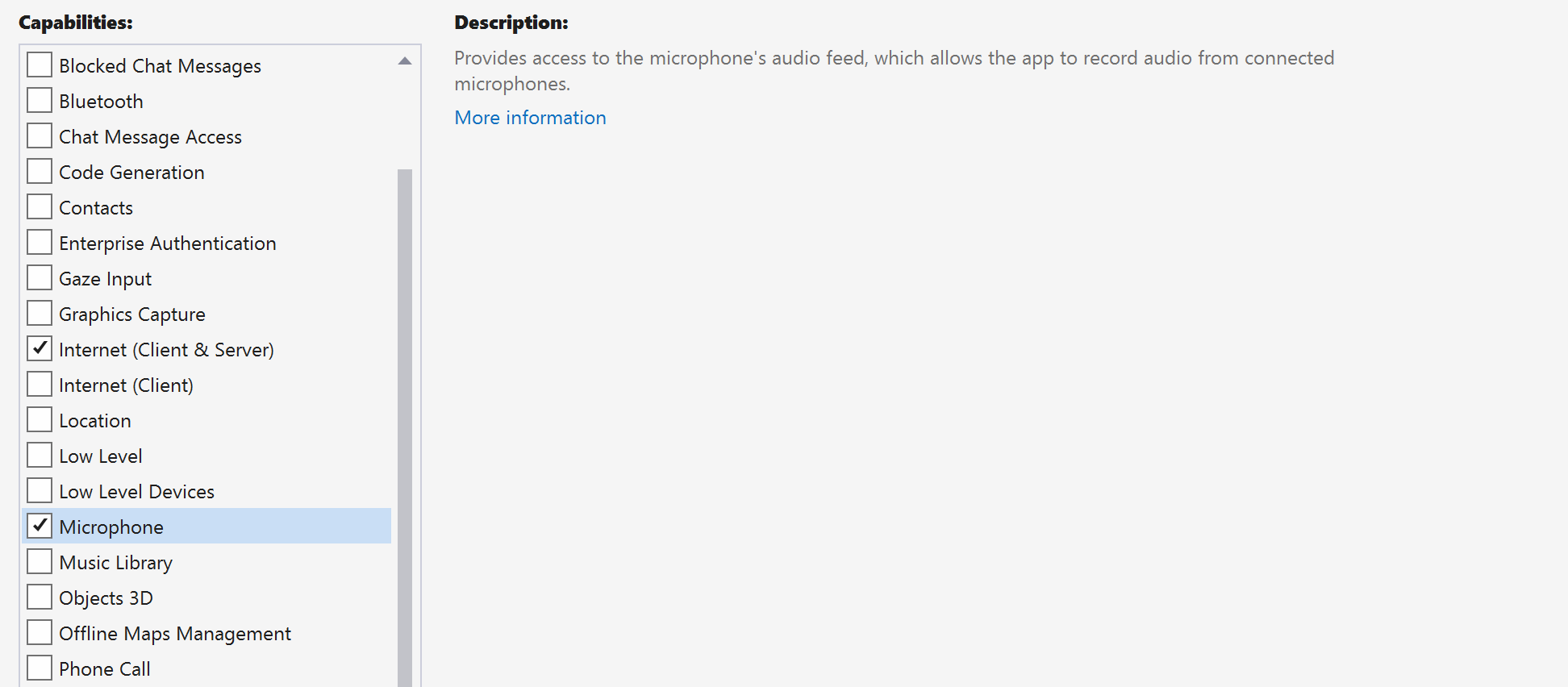
app.manifest에 다음 코드를 추가합니다.
<file name="RtmMvrMf.dll">
<activatableClass name="VideoN.VideoSchemeHandler" threadingModel="both" xmlns="urn:schemas-microsoft-com:winrt.v1" />
</file>
앱 프레임워크 설정
논리를 연결하려면 기본 레이아웃을 구성해야 합니다. 아웃바운드 통화를 수행하려면 호출 수신자의 사용자 ID를 입력할 TextBox가 필요합니다. 또한 Start Call 단추와 Hang Up 단추도 필요합니다.
로컬 비디오를 미리 보고 다른 참가자의 원격 비디오도 렌더링해야 합니다. 따라서 비디오 스트림을 표시하려면 두 개의 요소가 필요합니다.
프로젝트의 MainWindow.xaml을 열고 콘텐츠를 다음 구현으로 바꿉니다.
<Page
x:Class="CallingQuickstart.MainPage"
xmlns="http://schemas.microsoft.com/winfx/2006/xaml/presentation"
xmlns:x="http://schemas.microsoft.com/winfx/2006/xaml"
xmlns:local="using:CallingQuickstart"
xmlns:d="http://schemas.microsoft.com/expression/blend/2008"
xmlns:mc="http://schemas.openxmlformats.org/markup-compatibility/2006"
mc:Ignorable="d">
<Grid x:Name="MainGrid">
<Grid.RowDefinitions>
<RowDefinition Height="32"/>
<RowDefinition Height="Auto"/>
<RowDefinition Height="200*"/>
<RowDefinition Height="60*"/>
<RowDefinition Height="Auto"/>
</Grid.RowDefinitions>
<Grid Grid.Row="0" x:Name="AppTitleBar" Background="LightSeaGreen">
<!-- Width of the padding columns is set in LayoutMetricsChanged handler. -->
<!-- Using padding columns instead of Margin ensures that the background paints the area under the caption control buttons (for transparent buttons). -->
<TextBlock x:Name="QuickstartTitle" Text="Calling Quickstart sample title bar" Style="{StaticResource CaptionTextBlockStyle}" Padding="4,4,0,0"/>
</Grid>
<TextBox Grid.Row="1" x:Name="CalleeTextBox" PlaceholderText="Who would you like to call?" TextWrapping="Wrap" VerticalAlignment="Center" />
<Grid Grid.Row="2" Background="LightGray">
<Grid.RowDefinitions>
<RowDefinition/>
</Grid.RowDefinitions>
<Grid.ColumnDefinitions>
<ColumnDefinition Width="*"/>
<ColumnDefinition Width="*"/>
</Grid.ColumnDefinitions>
<MediaPlayerElement x:Name="LocalVideo" HorizontalAlignment="Center" Stretch="UniformToFill" Grid.Column="0" VerticalAlignment="Center" AutoPlay="True" />
<MediaPlayerElement x:Name="RemoteVideo" HorizontalAlignment="Center" Stretch="UniformToFill" Grid.Column="1" VerticalAlignment="Center" AutoPlay="True" />
</Grid>
<StackPanel Grid.Row="3" Orientation="Vertical" Grid.RowSpan="2">
<StackPanel Orientation="Horizontal" Margin="10">
<TextBlock VerticalAlignment="Center">Cameras:</TextBlock>
<ComboBox x:Name="CameraList" HorizontalAlignment="Left" Grid.Column="0" DisplayMemberPath="Name" SelectionChanged="CameraList_SelectionChanged" Margin="10"/>
</StackPanel>
<StackPanel Orientation="Horizontal">
<Button x:Name="CallButton" Content="Start/Join call" Click="CallButton_Click" VerticalAlignment="Center" Margin="10,0,0,0" Height="40" Width="123"/>
<Button x:Name="HangupButton" Content="Hang up" Click="HangupButton_Click" VerticalAlignment="Center" Margin="10,0,0,0" Height="40" Width="123"/>
<CheckBox x:Name="MuteLocal" Content="Mute" Margin="10,0,0,0" Click="MuteLocal_Click" Width="74"/>
<CheckBox x:Name="BackgroundBlur" Content="Background blur" Width="142" Margin="10,0,0,0" Click="BackgroundBlur_Click"/>
</StackPanel>
</StackPanel>
<TextBox Grid.Row="4" x:Name="Stats" Text="" TextWrapping="Wrap" VerticalAlignment="Center" Height="30" Margin="0,2,0,0" BorderThickness="2" IsReadOnly="True" Foreground="LightSlateGray" />
</Grid>
</Page>
App.xaml.cs를 열고(마우스 오른쪽 단추를 클릭하고 코드 보기 선택) 이 줄을 맨 위에 추가합니다.
using CallingQuickstart;
MainWindow.xaml.cs를 열고(마우스 오른쪽 단추로 클릭하고 코드 보기 선택) 콘텐츠를 다음 구현으로 바꿉니다.
using Azure.Communication.Calling.WindowsClient;
using Azure.WinRT.Communication;
using Microsoft.UI.Xaml;
using System;
using System.Collections.Generic;
using System.Linq;
using System.Threading.Tasks;
using Windows.Media.Core;
namespace CallingQuickstart
{
public sealed partial class MainWindow : Window
{
CallAgent callAgent;
Call call;
DeviceManager deviceManager;
Dictionary<string, RemoteParticipant> remoteParticipantDictionary = new Dictionary<string, RemoteParticipant>();
public MainWindow()
{
this.InitializeComponent();
Task.Run(() => this.InitCallAgentAndDeviceManagerAsync()).Wait();
}
private async Task InitCallAgentAndDeviceManagerAsync()
{
// Initialize call agent and Device Manager
}
private async void Agent_OnIncomingCallAsync(object sender, IncomingCall incomingCall)
{
// Accept an incoming call
}
private async void CallButton_Click(object sender, RoutedEventArgs e)
{
// Start a call with video
}
private async void HangupButton_Click(object sender, RoutedEventArgs e)
{
// End the current call
}
private async void Call_OnStateChangedAsync(object sender, PropertyChangedEventArgs args)
{
var state = (sender as Call)?.State;
this.DispatcherQueue.TryEnqueue(() => {
State.Text = state.ToString();
});
}
}
}
개체 모델
Azure Communication Services 통화 SDK의 주요 기능 중 일부를 처리하는 클래스와 인터페이스는 다음과 같습니다.
| 이름 | 설명 |
|---|---|
CallClient |
CallClient는 통화 클라이언트 라이브러리의 기본 진입점입니다. |
CallAgent |
CallAgent는 통화를 시작하고 참여하는 데 사용됩니다. |
CommunicationCall |
CommunicationCall은 발신 또는 참여한 통화를 관리하는 데 사용됩니다. |
CallTokenCredential |
CallTokenCredential은 CallAgent를 인스턴스화하기 위한 토큰 자격 증명으로 사용됩니다. |
CommunicationUserIdentifier |
CommunicationUserIdentifier는 사용자의 ID를 나타내는 데 사용되며 다음 옵션(CommunicationUserIdentifier, PhoneNumberIdentifier 또는 CallingApplication) 중 하나일 수 있습니다. |
클라이언트 인증
CallAgent를 초기화하려면 사용자 액세스 토큰이 필요합니다. 일반적으로 이 토큰은 애플리케이션과 관련된 인증을 사용하는 서비스에서 생성됩니다. 사용자 액세스 토큰에 대한 자세한 내용은 사용자 액세스 토큰 가이드를 확인하세요.
빠른 시작에서는 <AUTHENTICATION_TOKEN>을 Azure Communication Services 리소스에 대해 생성된 사용자 액세스 토큰으로 바꿉니다.
토큰이 있으면 이 토큰으로 CallAgent 인스턴스를 초기화하여 전화를 걸고 받을 수 있습니다. 디바이스의 카메라에 액세스하려면 디바이스 관리자 인스턴스도 가져와야 합니다.
InitCallAgentAndDeviceManagerAsync 함수에 다음 코드를 추가합니다.
var callClient = new CallClient();
this.deviceManager = await callClient.GetDeviceManagerAsync();
var tokenCredential = new CallTokenCredential("<AUTHENTICATION_TOKEN>");
var callAgentOptions = new CallAgentOptions()
{
DisplayName = "<DISPLAY_NAME>"
};
this.callAgent = await callClient.CreateCallAgentAsync(tokenCredential, callAgentOptions);
this.callAgent.OnCallsUpdated += Agent_OnCallsUpdatedAsync;
this.callAgent.OnIncomingCall += Agent_OnIncomingCallAsync;
비디오로 통화 시작
영상 통화를 시작하려면 CallButton_Click에 구현을 추가합니다. 디바이스 관리자 인스턴스를 사용하여 카메라를 열거하고 LocalVideoStream을 생성해야 합니다. LocalVideoStream을 사용하여 VideoOptions를 설정하고 startCallOptions를 전달하여 호출의 초기 옵션을 설정해야 합니다. LocalVideoStream을 MediaPlayerElement에 연결하면 로컬 비디오의 미리 보기를 볼 수 있습니다.
var startCallOptions = new StartCallOptions();
if (this.deviceManager.Cameras?.Count > 0)
{
var videoDeviceInfo = this.deviceManager.Cameras?.FirstOrDefault();
if (videoDeviceInfo != null)
{
var selectedCamera = CameraList.SelectedItem as VideoDeviceDetails;
cameraStream = new LocalOutgoingVideoStream(selectedCamera);
var localUri = await cameraStream.StartPreviewAsync();
await Dispatcher.RunAsync(Windows.UI.Core.CoreDispatcherPriority.Normal, () =>
{
LocalVideo.Source = MediaSource.CreateFromUri(localUri);
});
startCallOptions.VideoOptions = new OutgoingVideoOptions(new[] { cameraStream });
}
}
var callees = new ICommunicationIdentifier[1]
{
new CommunicationUserIdentifier(CalleeTextBox.Text.Trim())
};
this.call = await this.callAgent.StartCallAsync(callees, startCallOptions);
this.call.OnRemoteParticipantsUpdated += Call_OnRemoteParticipantsUpdatedAsync;
this.call.OnStateChanged += Call_OnStateChangedAsync;
수신 전화 받기
구현을 Agent_OnIncomingCallAsync에 추가하여 비디오로 들어오는 호출에 응답하고 LocalVideoStream을 acceptCallOptions에 전달합니다.
var acceptCallOptions = new AcceptCallOptions();
if (this.deviceManager.Cameras?.Count > 0)
{
var videoDeviceInfo = this.deviceManager.Cameras?.FirstOrDefault();
if (videoDeviceInfo != null)
{
var selectedCamera = CameraList.SelectedItem as VideoDeviceDetails;
cameraStream = new LocalOutgoingVideoStream(selectedCamera);
var localUri = await cameraStream.StartPreviewAsync();
await Dispatcher.RunAsync(Windows.UI.Core.CoreDispatcherPriority.Normal, () =>
{
LocalVideo.Source = MediaSource.CreateFromUri(localUri);
});
acceptCallOptions.VideoOptions = new OutgoingVideoOptions(new[] { localVideoStream });
}
}
call = await incomingCall.AcceptAsync(acceptCallOptions);
원격 참가자 및 원격 비디오 스트림
모든 원격 참가자는 통화 인스턴스의 RemoteParticipants 컬렉션을 통해 사용할 수 있습니다. 전화가 연결되면 전화의 원격 참가자에게 액세스하고 원격 비디오 스트림을 처리할 수 있습니다.
참고 항목
사용자가 통화에 참가하면 RemoteParticipants 컬렉션을 통해 현재 원격 참가자에 액세스할 수 있습니다. OnRemoteParticipantsUpdated 이벤트는 이러한 기존 참가자에 대해 트리거되지 않습니다. 이 이벤트는 사용자가 이미 통화 중일 때 원격 참가자가 통화에 참가하거나 나가는 경우에만 트리거됩니다.
private async void Call_OnVideoStreamsUpdatedAsync(object sender, RemoteVideoStreamsEventArgs args)
{
foreach (var remoteVideoStream in args.AddedRemoteVideoStreams)
{
this.DispatcherQueue.TryEnqueue(async () => {
RemoteVideo.Source = MediaSource.CreateFromUri(await remoteVideoStream.Start());
RemoteVideo.MediaPlayer.Play();
});
}
foreach (var remoteVideoStream in args.RemovedRemoteVideoStreams)
{
remoteVideoStream.Stop();
}
}
private async void Agent_OnCallsUpdatedAsync(object sender, CallsUpdatedEventArgs args)
{
foreach (var call in args.AddedCalls)
{
foreach (var remoteParticipant in call.RemoteParticipants)
{
var remoteParticipantMRI = remoteParticipant.Identifier.ToString();
this.remoteParticipantDictionary.TryAdd(remoteParticipantMRI, remoteParticipant);
await AddVideoStreamsAsync(remoteParticipant.VideoStreams);
remoteParticipant.OnVideoStreamsUpdated += Call_OnVideoStreamsUpdatedAsync;
}
}
}
private async void Call_OnRemoteParticipantsUpdatedAsync(object sender, ParticipantsUpdatedEventArgs args)
{
foreach (var remoteParticipant in args.AddedParticipants)
{
String remoteParticipantMRI = remoteParticipant.Identifier.ToString();
this.remoteParticipantDictionary.TryAdd(remoteParticipantMRI, remoteParticipant);
await AddVideoStreamsAsync(remoteParticipant.VideoStreams);
remoteParticipant.OnVideoStreamsUpdated += Call_OnVideoStreamsUpdatedAsync;
}
foreach (var remoteParticipant in args.RemovedParticipants)
{
String remoteParticipantMRI = remoteParticipant.Identifier.ToString();
this.remoteParticipantDictionary.Remove(remoteParticipantMRI);
}
}
원격 비디오 렌더링
각 원격 비디오 스트림의 경우 MediaPlayerElement에 연결합니다.
private async Task AddVideoStreamsAsync(IReadOnlyList<RemoteVideoStream> remoteVideoStreams)
{
foreach (var remoteVideoStream in remoteVideoStreams)
{
var remoteUri = await remoteVideoStream.Start();
this.DispatcherQueue.TryEnqueue(() => {
RemoteVideo.Source = MediaSource.CreateFromUri(remoteUri);
RemoteVideo.MediaPlayer.Play();
});
}
}
통화 상태 업데이트
통화 연결이 끊긴 후 비디오 렌더러를 정리하고 원격 참가자가 처음 통화에 참가할 때 사례를 처리해야 합니다.
private async void Call_OnStateChanged(object sender, PropertyChangedEventArgs args)
{
switch (((Call)sender).State)
{
case CallState.Disconnected:
this.DispatcherQueue.TryEnqueue(() => { =>
{
LocalVideo.Source = null;
RemoteVideo.Source = null;
});
break;
case CallState.Connected:
foreach (var remoteParticipant in call.RemoteParticipants)
{
String remoteParticipantMRI = remoteParticipant.Identifier.ToString();
remoteParticipantDictionary.TryAdd(remoteParticipantMRI, remoteParticipant);
await AddVideoStreams(remoteParticipant.VideoStreams);
remoteParticipant.OnVideoStreamsUpdated += Call_OnVideoStreamsUpdated;
}
break;
default:
break;
}
}
통화 종료
Hang Up 단추를 클릭하면 현재 통화가 종료됩니다. HangupButton_Click에 구현을 추가하여 작성한 callAgent를 사용하여 통화를 종료하고 참가자 업데이트 및 통화 상태 이벤트 처리기를 해제합니다.
this.call.OnRemoteParticipantsUpdated -= Call_OnRemoteParticipantsUpdatedAsync;
this.call.OnStateChanged -= Call_OnStateChangedAsync;
await this.call.HangUpAsync(new HangUpOptions());
코드 실행
Visual Studio에서 코드를 빌드하고 실행할 수 있습니다. 지원되는 솔루션 플랫폼은 ARM64, x64 및 x86입니다.
텍스트 필드에 사용자 ID를 지정하고 Start Call 단추를 클릭하여 아웃바운드 비디오 호출을 수행할 수 있습니다.
참고: 에코 봇은 동영상 스트리밍을 지원하지 않으므로 8:echo123을 호출하면 동영상 스트리밍이 중지됩니다.
사용자 ID에 대한 자세한 내용은 사용자 액세스 토큰 가이드를 확인하세요.
이 빠른 시작에서는 Unity용 Azure Communication Services Calling SDK를 사용하여 통화를 시작하는 방법에 대해 알아봅니다. Unity 플랫폼에서 비디오 프레임을 수신하고 렌더링하려면 원시 미디어 액세스 빠른 시작을 참조하세요.
샘플 앱은 GitHub에서 다운로드할 수 있습니다.
필수 조건
이 자습서를 완료하려면 다음 필수 구성 요소가 필요합니다.
활성 구독이 있는 Azure 계정. 체험 계정을 만듭니다.
유니버설 Windows 플랫폼 개발 워크로드가 있는 Unity Hub 및 Unity Editor를 설치합니다.
배포된 Communication Services 리소스. Communication Services 리소스 만들기 이 빠른 시작에 대한 연결 문자열을 기록해야 합니다.
사용자 액세스 토큰(Azure Communication Service용) 또한 Azure CLI를 사용하고 연결 문자열과 함께 명령을 실행하여 사용자 및 액세스 토큰을 만들 수 있습니다.
az communication identity token issue --scope voip --connection-string "yourConnectionString"자세한 내용은 Azure CLI를 사용하여 액세스 토큰 만들기 및 관리를 참조하세요.
설정
프로젝트 만들기
Unity Hub에서 2D Core 템플릿을 사용하여 새 프로젝트를 만들어 Unity 프로젝트를 설정합니다.
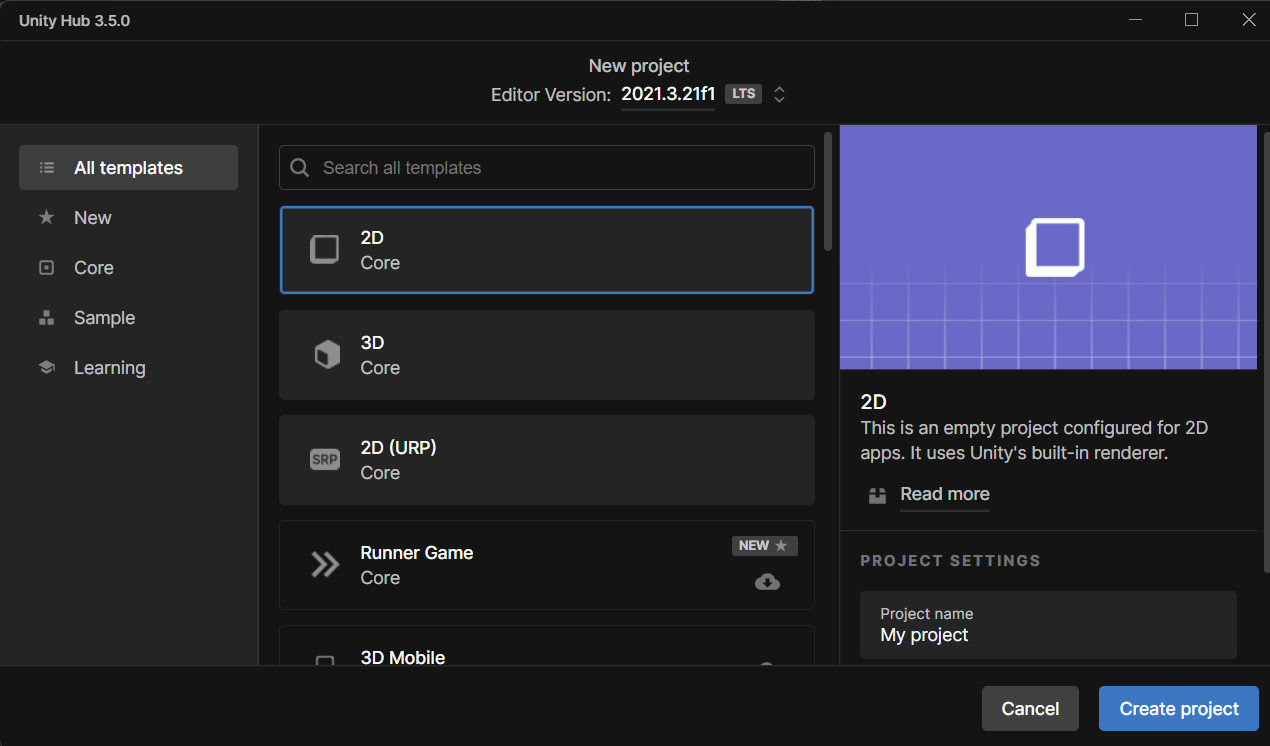
패키지 설치
Unity용 Azure Communication Calling SDK를 설치하는 방법에는 두 가지가 있습니다.
공용 npm 피드에서 SDK를 다운로드하고 Windows 탭 아래에 있는 Unity 편집기의 패키지 관리자로 가져옵니다.
Microsoft에서 Mixed Reality 기능 도구를 다운로드하고 혼합 현실 도구 관리자를 통해 설치합니다.
앱 프레임워크 설정
논리를 연결하려면 기본 레이아웃을 구성해야 합니다. 아웃바운드 통화를 수행하려면 호출 수신자의 사용자 ID를 입력할 TextBox가 필요합니다. 또한 Start/Join call 단추와 Hang up 단추도 필요합니다.
프로젝트에서 Main이라는 새 장면을 만듭니다.
Main.unity 파일을 열고 콘텐츠를 다음 구현으로 바꿉니다.
Main.Unity 코드
Main.unity
%YAML 1.1
%TAG !u! tag:unity3d.com,2011:
--- !u!29 &1
OcclusionCullingSettings:
m_ObjectHideFlags: 0
serializedVersion: 2
m_OcclusionBakeSettings:
smallestOccluder: 5
smallestHole: 0.25
backfaceThreshold: 100
m_SceneGUID: 00000000000000000000000000000000
m_OcclusionCullingData: {fileID: 0}
--- !u!104 &2
RenderSettings:
m_ObjectHideFlags: 0
serializedVersion: 9
m_Fog: 0
m_FogColor: {r: 0.5, g: 0.5, b: 0.5, a: 1}
m_FogMode: 3
m_FogDensity: 0.01
m_LinearFogStart: 0
m_LinearFogEnd: 300
m_AmbientSkyColor: {r: 0.212, g: 0.227, b: 0.259, a: 1}
m_AmbientEquatorColor: {r: 0.114, g: 0.125, b: 0.133, a: 1}
m_AmbientGroundColor: {r: 0.047, g: 0.043, b: 0.035, a: 1}
m_AmbientIntensity: 1
m_AmbientMode: 3
m_SubtractiveShadowColor: {r: 0.42, g: 0.478, b: 0.627, a: 1}
m_SkyboxMaterial: {fileID: 0}
m_HaloStrength: 0.5
m_FlareStrength: 1
m_FlareFadeSpeed: 3
m_HaloTexture: {fileID: 0}
m_SpotCookie: {fileID: 10001, guid: 0000000000000000e000000000000000, type: 0}
m_DefaultReflectionMode: 0
m_DefaultReflectionResolution: 128
m_ReflectionBounces: 1
m_ReflectionIntensity: 1
m_CustomReflection: {fileID: 0}
m_Sun: {fileID: 0}
m_IndirectSpecularColor: {r: 0, g: 0, b: 0, a: 1}
m_UseRadianceAmbientProbe: 0
--- !u!157 &3
LightmapSettings:
m_ObjectHideFlags: 0
serializedVersion: 12
m_GIWorkflowMode: 1
m_GISettings:
serializedVersion: 2
m_BounceScale: 1
m_IndirectOutputScale: 1
m_AlbedoBoost: 1
m_EnvironmentLightingMode: 0
m_EnableBakedLightmaps: 0
m_EnableRealtimeLightmaps: 0
m_LightmapEditorSettings:
serializedVersion: 12
m_Resolution: 2
m_BakeResolution: 40
m_AtlasSize: 1024
m_AO: 0
m_AOMaxDistance: 1
m_CompAOExponent: 1
m_CompAOExponentDirect: 0
m_ExtractAmbientOcclusion: 0
m_Padding: 2
m_LightmapParameters: {fileID: 0}
m_LightmapsBakeMode: 1
m_TextureCompression: 1
m_FinalGather: 0
m_FinalGatherFiltering: 1
m_FinalGatherRayCount: 256
m_ReflectionCompression: 2
m_MixedBakeMode: 2
m_BakeBackend: 0
m_PVRSampling: 1
m_PVRDirectSampleCount: 32
m_PVRSampleCount: 500
m_PVRBounces: 2
m_PVREnvironmentSampleCount: 500
m_PVREnvironmentReferencePointCount: 2048
m_PVRFilteringMode: 2
m_PVRDenoiserTypeDirect: 0
m_PVRDenoiserTypeIndirect: 0
m_PVRDenoiserTypeAO: 0
m_PVRFilterTypeDirect: 0
m_PVRFilterTypeIndirect: 0
m_PVRFilterTypeAO: 0
m_PVREnvironmentMIS: 0
m_PVRCulling: 1
m_PVRFilteringGaussRadiusDirect: 1
m_PVRFilteringGaussRadiusIndirect: 5
m_PVRFilteringGaussRadiusAO: 2
m_PVRFilteringAtrousPositionSigmaDirect: 0.5
m_PVRFilteringAtrousPositionSigmaIndirect: 2
m_PVRFilteringAtrousPositionSigmaAO: 1
m_ExportTrainingData: 0
m_TrainingDataDestination: TrainingData
m_LightProbeSampleCountMultiplier: 4
m_LightingDataAsset: {fileID: 0}
m_LightingSettings: {fileID: 0}
--- !u!196 &4
NavMeshSettings:
serializedVersion: 2
m_ObjectHideFlags: 0
m_BuildSettings:
serializedVersion: 2
agentTypeID: 0
agentRadius: 0.5
agentHeight: 2
agentSlope: 45
agentClimb: 0.4
ledgeDropHeight: 0
maxJumpAcrossDistance: 0
minRegionArea: 2
manualCellSize: 0
cellSize: 0.16666667
manualTileSize: 0
tileSize: 256
accuratePlacement: 0
maxJobWorkers: 0
preserveTilesOutsideBounds: 0
debug:
m_Flags: 0
m_NavMeshData: {fileID: 0}
--- !u!1 &247756367
GameObject:
m_ObjectHideFlags: 0
m_CorrespondingSourceObject: {fileID: 0}
m_PrefabInstance: {fileID: 0}
m_PrefabAsset: {fileID: 0}
serializedVersion: 6
m_Component:
- component: {fileID: 247756370}
- component: {fileID: 247756369}
- component: {fileID: 247756368}
m_Layer: 0
m_Name: EventSystem
m_TagString: Untagged
m_Icon: {fileID: 0}
m_NavMeshLayer: 0
m_StaticEditorFlags: 0
m_IsActive: 1
--- !u!114 &247756368
MonoBehaviour:
m_ObjectHideFlags: 0
m_CorrespondingSourceObject: {fileID: 0}
m_PrefabInstance: {fileID: 0}
m_PrefabAsset: {fileID: 0}
m_GameObject: {fileID: 247756367}
m_Enabled: 1
m_EditorHideFlags: 0
m_Script: {fileID: 11500000, guid: 4f231c4fb786f3946a6b90b886c48677, type: 3}
m_Name:
m_EditorClassIdentifier:
m_SendPointerHoverToParent: 1
m_HorizontalAxis: Horizontal
m_VerticalAxis: Vertical
m_SubmitButton: Submit
m_CancelButton: Cancel
m_InputActionsPerSecond: 10
m_RepeatDelay: 0.5
m_ForceModuleActive: 0
--- !u!114 &247756369
MonoBehaviour:
m_ObjectHideFlags: 0
m_CorrespondingSourceObject: {fileID: 0}
m_PrefabInstance: {fileID: 0}
m_PrefabAsset: {fileID: 0}
m_GameObject: {fileID: 247756367}
m_Enabled: 1
m_EditorHideFlags: 0
m_Script: {fileID: 11500000, guid: 76c392e42b5098c458856cdf6ecaaaa1, type: 3}
m_Name:
m_EditorClassIdentifier:
m_FirstSelected: {fileID: 0}
m_sendNavigationEvents: 1
m_DragThreshold: 10
--- !u!4 &247756370
Transform:
m_ObjectHideFlags: 0
m_CorrespondingSourceObject: {fileID: 0}
m_PrefabInstance: {fileID: 0}
m_PrefabAsset: {fileID: 0}
m_GameObject: {fileID: 247756367}
m_LocalRotation: {x: 0, y: 0, z: 0, w: 1}
m_LocalPosition: {x: 0, y: 0, z: 0}
m_LocalScale: {x: 1, y: 1, z: 1}
m_ConstrainProportionsScale: 0
m_Children: []
m_Father: {fileID: 0}
m_RootOrder: 2
m_LocalEulerAnglesHint: {x: 0, y: 0, z: 0}
--- !u!1 &293984669
GameObject:
m_ObjectHideFlags: 0
m_CorrespondingSourceObject: {fileID: 0}
m_PrefabInstance: {fileID: 0}
m_PrefabAsset: {fileID: 0}
serializedVersion: 6
m_Component:
- component: {fileID: 293984671}
- component: {fileID: 293984670}
m_Layer: 0
m_Name: AppManager
m_TagString: Untagged
m_Icon: {fileID: 0}
m_NavMeshLayer: 0
m_StaticEditorFlags: 0
m_IsActive: 1
--- !u!114 &293984670
MonoBehaviour:
m_ObjectHideFlags: 0
m_CorrespondingSourceObject: {fileID: 0}
m_PrefabInstance: {fileID: 0}
m_PrefabAsset: {fileID: 0}
m_GameObject: {fileID: 293984669}
m_Enabled: 1
m_EditorHideFlags: 0
m_Script: {fileID: 11500000, guid: 7c7d18b32fdb6b14e857ebb6d9627958, type: 3}
m_Name:
m_EditorClassIdentifier:
callStatus: {fileID: 1529611528}
videoPlayer: {fileID: 0}
--- !u!4 &293984671
Transform:
m_ObjectHideFlags: 0
m_CorrespondingSourceObject: {fileID: 0}
m_PrefabInstance: {fileID: 0}
m_PrefabAsset: {fileID: 0}
m_GameObject: {fileID: 293984669}
m_LocalRotation: {x: 0, y: 0, z: 0, w: 1}
m_LocalPosition: {x: 0, y: 0, z: 0}
m_LocalScale: {x: 1, y: 1, z: 1}
m_ConstrainProportionsScale: 0
m_Children: []
m_Father: {fileID: 0}
m_RootOrder: 1
m_LocalEulerAnglesHint: {x: 0, y: 0, z: 0}
--- !u!1 &438770860
GameObject:
m_ObjectHideFlags: 0
m_CorrespondingSourceObject: {fileID: 0}
m_PrefabInstance: {fileID: 0}
m_PrefabAsset: {fileID: 0}
serializedVersion: 6
m_Component:
- component: {fileID: 438770861}
- component: {fileID: 438770863}
- component: {fileID: 438770862}
m_Layer: 5
m_Name: Text (TMP)
m_TagString: Untagged
m_Icon: {fileID: 0}
m_NavMeshLayer: 0
m_StaticEditorFlags: 0
m_IsActive: 1
--- !u!224 &438770861
RectTransform:
m_ObjectHideFlags: 0
m_CorrespondingSourceObject: {fileID: 0}
m_PrefabInstance: {fileID: 0}
m_PrefabAsset: {fileID: 0}
m_GameObject: {fileID: 438770860}
m_LocalRotation: {x: 0, y: 0, z: 0, w: 1}
m_LocalPosition: {x: 0, y: 0, z: 0}
m_LocalScale: {x: 1, y: 1, z: 1}
m_ConstrainProportionsScale: 0
m_Children: []
m_Father: {fileID: 1732033234}
m_RootOrder: 0
m_LocalEulerAnglesHint: {x: 0, y: 0, z: 0}
m_AnchorMin: {x: 0, y: 0}
m_AnchorMax: {x: 1, y: 1}
m_AnchoredPosition: {x: 0, y: 0}
m_SizeDelta: {x: 0, y: 0}
m_Pivot: {x: 0.5, y: 0.5}
--- !u!114 &438770862
MonoBehaviour:
m_ObjectHideFlags: 0
m_CorrespondingSourceObject: {fileID: 0}
m_PrefabInstance: {fileID: 0}
m_PrefabAsset: {fileID: 0}
m_GameObject: {fileID: 438770860}
m_Enabled: 1
m_EditorHideFlags: 0
m_Script: {fileID: 11500000, guid: f4688fdb7df04437aeb418b961361dc5, type: 3}
m_Name:
m_EditorClassIdentifier:
m_Material: {fileID: 0}
m_Color: {r: 1, g: 1, b: 1, a: 1}
m_RaycastTarget: 1
m_RaycastPadding: {x: 0, y: 0, z: 0, w: 0}
m_Maskable: 1
m_OnCullStateChanged:
m_PersistentCalls:
m_Calls: []
m_text: Start Call
m_isRightToLeft: 0
m_fontAsset: {fileID: 11400000, guid: 8f586378b4e144a9851e7b34d9b748ee, type: 2}
m_sharedMaterial: {fileID: 2180264, guid: 8f586378b4e144a9851e7b34d9b748ee, type: 2}
m_fontSharedMaterials: []
m_fontMaterial: {fileID: 0}
m_fontMaterials: []
m_fontColor32:
serializedVersion: 2
rgba: 4281479730
m_fontColor: {r: 0.19607843, g: 0.19607843, b: 0.19607843, a: 1}
m_enableVertexGradient: 0
m_colorMode: 3
m_fontColorGradient:
topLeft: {r: 1, g: 1, b: 1, a: 1}
topRight: {r: 1, g: 1, b: 1, a: 1}
bottomLeft: {r: 1, g: 1, b: 1, a: 1}
bottomRight: {r: 1, g: 1, b: 1, a: 1}
m_fontColorGradientPreset: {fileID: 0}
m_spriteAsset: {fileID: 0}
m_tintAllSprites: 0
m_StyleSheet: {fileID: 0}
m_TextStyleHashCode: -1183493901
m_overrideHtmlColors: 0
m_faceColor:
serializedVersion: 2
rgba: 4294967295
m_fontSize: 24
m_fontSizeBase: 24
m_fontWeight: 400
m_enableAutoSizing: 0
m_fontSizeMin: 18
m_fontSizeMax: 72
m_fontStyle: 0
m_HorizontalAlignment: 2
m_VerticalAlignment: 512
m_textAlignment: 65535
m_characterSpacing: 0
m_wordSpacing: 0
m_lineSpacing: 0
m_lineSpacingMax: 0
m_paragraphSpacing: 0
m_charWidthMaxAdj: 0
m_enableWordWrapping: 1
m_wordWrappingRatios: 0.4
m_overflowMode: 0
m_linkedTextComponent: {fileID: 0}
parentLinkedComponent: {fileID: 0}
m_enableKerning: 1
m_enableExtraPadding: 0
checkPaddingRequired: 0
m_isRichText: 1
m_parseCtrlCharacters: 1
m_isOrthographic: 1
m_isCullingEnabled: 0
m_horizontalMapping: 0
m_verticalMapping: 0
m_uvLineOffset: 0
m_geometrySortingOrder: 0
m_IsTextObjectScaleStatic: 0
m_VertexBufferAutoSizeReduction: 0
m_useMaxVisibleDescender: 1
m_pageToDisplay: 1
m_margin: {x: 0, y: 0, z: 0, w: 0}
m_isUsingLegacyAnimationComponent: 0
m_isVolumetricText: 0
m_hasFontAssetChanged: 0
m_baseMaterial: {fileID: 0}
m_maskOffset: {x: 0, y: 0, z: 0, w: 0}
--- !u!222 &438770863
CanvasRenderer:
m_ObjectHideFlags: 0
m_CorrespondingSourceObject: {fileID: 0}
m_PrefabInstance: {fileID: 0}
m_PrefabAsset: {fileID: 0}
m_GameObject: {fileID: 438770860}
m_CullTransparentMesh: 1
--- !u!1 &519420028
GameObject:
m_ObjectHideFlags: 0
m_CorrespondingSourceObject: {fileID: 0}
m_PrefabInstance: {fileID: 0}
m_PrefabAsset: {fileID: 0}
serializedVersion: 6
m_Component:
- component: {fileID: 519420032}
- component: {fileID: 519420031}
- component: {fileID: 519420029}
m_Layer: 0
m_Name: Main Camera
m_TagString: MainCamera
m_Icon: {fileID: 0}
m_NavMeshLayer: 0
m_StaticEditorFlags: 0
m_IsActive: 1
--- !u!81 &519420029
AudioListener:
m_ObjectHideFlags: 0
m_CorrespondingSourceObject: {fileID: 0}
m_PrefabInstance: {fileID: 0}
m_PrefabAsset: {fileID: 0}
m_GameObject: {fileID: 519420028}
m_Enabled: 1
--- !u!20 &519420031
Camera:
m_ObjectHideFlags: 0
m_CorrespondingSourceObject: {fileID: 0}
m_PrefabInstance: {fileID: 0}
m_PrefabAsset: {fileID: 0}
m_GameObject: {fileID: 519420028}
m_Enabled: 1
serializedVersion: 2
m_ClearFlags: 2
m_BackGroundColor: {r: 0.19215687, g: 0.3019608, b: 0.4745098, a: 0}
m_projectionMatrixMode: 1
m_GateFitMode: 2
m_FOVAxisMode: 0
m_SensorSize: {x: 36, y: 24}
m_LensShift: {x: 0, y: 0}
m_FocalLength: 50
m_NormalizedViewPortRect:
serializedVersion: 2
x: 0
y: 0
width: 1
height: 1
near clip plane: 0.3
far clip plane: 1000
field of view: 60
orthographic: 1
orthographic size: 5
m_Depth: -1
m_CullingMask:
serializedVersion: 2
m_Bits: 4294967295
m_RenderingPath: -1
m_TargetTexture: {fileID: 0}
m_TargetDisplay: 0
m_TargetEye: 0
m_HDR: 1
m_AllowMSAA: 0
m_AllowDynamicResolution: 0
m_ForceIntoRT: 0
m_OcclusionCulling: 0
m_StereoConvergence: 10
m_StereoSeparation: 0.022
--- !u!4 &519420032
Transform:
m_ObjectHideFlags: 0
m_CorrespondingSourceObject: {fileID: 0}
m_PrefabInstance: {fileID: 0}
m_PrefabAsset: {fileID: 0}
m_GameObject: {fileID: 519420028}
m_LocalRotation: {x: 0, y: 0, z: 0, w: 1}
m_LocalPosition: {x: 0, y: 0, z: -10}
m_LocalScale: {x: 1, y: 1, z: 1}
m_ConstrainProportionsScale: 0
m_Children: []
m_Father: {fileID: 0}
m_RootOrder: 0
m_LocalEulerAnglesHint: {x: 0, y: 0, z: 0}
--- !u!1 &857336305
GameObject:
m_ObjectHideFlags: 0
m_CorrespondingSourceObject: {fileID: 0}
m_PrefabInstance: {fileID: 0}
m_PrefabAsset: {fileID: 0}
serializedVersion: 6
m_Component:
- component: {fileID: 857336306}
- component: {fileID: 857336309}
- component: {fileID: 857336308}
- component: {fileID: 857336307}
m_Layer: 5
m_Name: Placeholder
m_TagString: Untagged
m_Icon: {fileID: 0}
m_NavMeshLayer: 0
m_StaticEditorFlags: 0
m_IsActive: 1
--- !u!224 &857336306
RectTransform:
m_ObjectHideFlags: 0
m_CorrespondingSourceObject: {fileID: 0}
m_PrefabInstance: {fileID: 0}
m_PrefabAsset: {fileID: 0}
m_GameObject: {fileID: 857336305}
m_LocalRotation: {x: 0, y: 0, z: 0, w: 1}
m_LocalPosition: {x: 0, y: 0, z: 0}
m_LocalScale: {x: 1, y: 1, z: 1}
m_ConstrainProportionsScale: 0
m_Children: []
m_Father: {fileID: 1787936407}
m_RootOrder: 0
m_LocalEulerAnglesHint: {x: 0, y: 0, z: 0}
m_AnchorMin: {x: 0, y: 0}
m_AnchorMax: {x: 1, y: 1}
m_AnchoredPosition: {x: 0, y: 0}
m_SizeDelta: {x: 0, y: 0}
m_Pivot: {x: 0.5, y: 0.5}
--- !u!114 &857336307
MonoBehaviour:
m_ObjectHideFlags: 0
m_CorrespondingSourceObject: {fileID: 0}
m_PrefabInstance: {fileID: 0}
m_PrefabAsset: {fileID: 0}
m_GameObject: {fileID: 857336305}
m_Enabled: 1
m_EditorHideFlags: 0
m_Script: {fileID: 11500000, guid: 306cc8c2b49d7114eaa3623786fc2126, type: 3}
m_Name:
m_EditorClassIdentifier:
m_IgnoreLayout: 1
m_MinWidth: -1
m_MinHeight: -1
m_PreferredWidth: -1
m_PreferredHeight: -1
m_FlexibleWidth: -1
m_FlexibleHeight: -1
m_LayoutPriority: 1
--- !u!114 &857336308
MonoBehaviour:
m_ObjectHideFlags: 0
m_CorrespondingSourceObject: {fileID: 0}
m_PrefabInstance: {fileID: 0}
m_PrefabAsset: {fileID: 0}
m_GameObject: {fileID: 857336305}
m_Enabled: 1
m_EditorHideFlags: 0
m_Script: {fileID: 11500000, guid: f4688fdb7df04437aeb418b961361dc5, type: 3}
m_Name:
m_EditorClassIdentifier:
m_Material: {fileID: 0}
m_Color: {r: 1, g: 1, b: 1, a: 1}
m_RaycastTarget: 1
m_RaycastPadding: {x: 0, y: 0, z: 0, w: 0}
m_Maskable: 1
m_OnCullStateChanged:
m_PersistentCalls:
m_Calls: []
m_text: Who Would you like to call?
m_isRightToLeft: 0
m_fontAsset: {fileID: 11400000, guid: 8f586378b4e144a9851e7b34d9b748ee, type: 2}
m_sharedMaterial: {fileID: 2180264, guid: 8f586378b4e144a9851e7b34d9b748ee, type: 2}
m_fontSharedMaterials: []
m_fontMaterial: {fileID: 0}
m_fontMaterials: []
m_fontColor32:
serializedVersion: 2
rgba: 2150773298
m_fontColor: {r: 0.19607843, g: 0.19607843, b: 0.19607843, a: 0.5}
m_enableVertexGradient: 0
m_colorMode: 3
m_fontColorGradient:
topLeft: {r: 1, g: 1, b: 1, a: 1}
topRight: {r: 1, g: 1, b: 1, a: 1}
bottomLeft: {r: 1, g: 1, b: 1, a: 1}
bottomRight: {r: 1, g: 1, b: 1, a: 1}
m_fontColorGradientPreset: {fileID: 0}
m_spriteAsset: {fileID: 0}
m_tintAllSprites: 0
m_StyleSheet: {fileID: 0}
m_TextStyleHashCode: -1183493901
m_overrideHtmlColors: 0
m_faceColor:
serializedVersion: 2
rgba: 4294967295
m_fontSize: 14
m_fontSizeBase: 14
m_fontWeight: 400
m_enableAutoSizing: 0
m_fontSizeMin: 18
m_fontSizeMax: 72
m_fontStyle: 2
m_HorizontalAlignment: 1
m_VerticalAlignment: 256
m_textAlignment: 65535
m_characterSpacing: 0
m_wordSpacing: 0
m_lineSpacing: 0
m_lineSpacingMax: 0
m_paragraphSpacing: 0
m_charWidthMaxAdj: 0
m_enableWordWrapping: 0
m_wordWrappingRatios: 0.4
m_overflowMode: 0
m_linkedTextComponent: {fileID: 0}
parentLinkedComponent: {fileID: 0}
m_enableKerning: 1
m_enableExtraPadding: 1
checkPaddingRequired: 0
m_isRichText: 1
m_parseCtrlCharacters: 1
m_isOrthographic: 1
m_isCullingEnabled: 0
m_horizontalMapping: 0
m_verticalMapping: 0
m_uvLineOffset: 0
m_geometrySortingOrder: 0
m_IsTextObjectScaleStatic: 0
m_VertexBufferAutoSizeReduction: 0
m_useMaxVisibleDescender: 1
m_pageToDisplay: 1
m_margin: {x: 0, y: 0, z: 0, w: 0}
m_isUsingLegacyAnimationComponent: 0
m_isVolumetricText: 0
m_hasFontAssetChanged: 0
m_baseMaterial: {fileID: 0}
m_maskOffset: {x: 0, y: 0, z: 0, w: 0}
--- !u!222 &857336309
CanvasRenderer:
m_ObjectHideFlags: 0
m_CorrespondingSourceObject: {fileID: 0}
m_PrefabInstance: {fileID: 0}
m_PrefabAsset: {fileID: 0}
m_GameObject: {fileID: 857336305}
m_CullTransparentMesh: 1
--- !u!1 &963546686
GameObject:
m_ObjectHideFlags: 0
m_CorrespondingSourceObject: {fileID: 0}
m_PrefabInstance: {fileID: 0}
m_PrefabAsset: {fileID: 0}
serializedVersion: 6
m_Component:
- component: {fileID: 963546687}
- component: {fileID: 963546690}
- component: {fileID: 963546689}
- component: {fileID: 963546688}
m_Layer: 5
m_Name: InputField (TMP)
m_TagString: Untagged
m_Icon: {fileID: 0}
m_NavMeshLayer: 0
m_StaticEditorFlags: 0
m_IsActive: 1
--- !u!224 &963546687
RectTransform:
m_ObjectHideFlags: 0
m_CorrespondingSourceObject: {fileID: 0}
m_PrefabInstance: {fileID: 0}
m_PrefabAsset: {fileID: 0}
m_GameObject: {fileID: 963546686}
m_LocalRotation: {x: 0, y: 0, z: 0, w: 1}
m_LocalPosition: {x: 0, y: 0, z: 0}
m_LocalScale: {x: 1, y: 1, z: 1}
m_ConstrainProportionsScale: 0
m_Children:
- {fileID: 1787936407}
m_Father: {fileID: 1843906927}
m_RootOrder: 0
m_LocalEulerAnglesHint: {x: 0, y: 0, z: 0}
m_AnchorMin: {x: 0.5, y: 0.5}
m_AnchorMax: {x: 0.5, y: 0.5}
m_AnchoredPosition: {x: 0.00002861, y: 327}
m_SizeDelta: {x: 1337.7578, y: 71.4853}
m_Pivot: {x: 0.5, y: 0.5}
--- !u!114 &963546688
MonoBehaviour:
m_ObjectHideFlags: 0
m_CorrespondingSourceObject: {fileID: 0}
m_PrefabInstance: {fileID: 0}
m_PrefabAsset: {fileID: 0}
m_GameObject: {fileID: 963546686}
m_Enabled: 1
m_EditorHideFlags: 0
m_Script: {fileID: 11500000, guid: 2da0c512f12947e489f739169773d7ca, type: 3}
m_Name:
m_EditorClassIdentifier:
m_Navigation:
m_Mode: 3
m_WrapAround: 0
m_SelectOnUp: {fileID: 0}
m_SelectOnDown: {fileID: 0}
m_SelectOnLeft: {fileID: 0}
m_SelectOnRight: {fileID: 0}
m_Transition: 1
m_Colors:
m_NormalColor: {r: 1, g: 1, b: 1, a: 1}
m_HighlightedColor: {r: 0.9607843, g: 0.9607843, b: 0.9607843, a: 1}
m_PressedColor: {r: 0.78431374, g: 0.78431374, b: 0.78431374, a: 1}
m_SelectedColor: {r: 0.9607843, g: 0.9607843, b: 0.9607843, a: 1}
m_DisabledColor: {r: 0.78431374, g: 0.78431374, b: 0.78431374, a: 0.5019608}
m_ColorMultiplier: 1
m_FadeDuration: 0.1
m_SpriteState:
m_HighlightedSprite: {fileID: 0}
m_PressedSprite: {fileID: 0}
m_SelectedSprite: {fileID: 0}
m_DisabledSprite: {fileID: 0}
m_AnimationTriggers:
m_NormalTrigger: Normal
m_HighlightedTrigger: Highlighted
m_PressedTrigger: Pressed
m_SelectedTrigger: Selected
m_DisabledTrigger: Disabled
m_Interactable: 1
m_TargetGraphic: {fileID: 963546689}
m_TextViewport: {fileID: 1787936407}
m_TextComponent: {fileID: 1676708954}
m_Placeholder: {fileID: 857336308}
m_VerticalScrollbar: {fileID: 0}
m_VerticalScrollbarEventHandler: {fileID: 0}
m_LayoutGroup: {fileID: 0}
m_ScrollSensitivity: 1
m_ContentType: 0
m_InputType: 0
m_AsteriskChar: 42
m_KeyboardType: 0
m_LineType: 0
m_HideMobileInput: 0
m_HideSoftKeyboard: 0
m_CharacterValidation: 0
m_RegexValue:
m_GlobalPointSize: 14
m_CharacterLimit: 0
m_OnEndEdit:
m_PersistentCalls:
m_Calls: []
m_OnSubmit:
m_PersistentCalls:
m_Calls: []
m_OnSelect:
m_PersistentCalls:
m_Calls: []
m_OnDeselect:
m_PersistentCalls:
m_Calls: []
m_OnTextSelection:
m_PersistentCalls:
m_Calls: []
m_OnEndTextSelection:
m_PersistentCalls:
m_Calls: []
m_OnValueChanged:
m_PersistentCalls:
m_Calls:
- m_Target: {fileID: 293984670}
m_TargetAssemblyTypeName: CallClientHost, Assembly-CSharp
m_MethodName: set_CalleeIdentity
m_Mode: 0
m_Arguments:
m_ObjectArgument: {fileID: 0}
m_ObjectArgumentAssemblyTypeName: UnityEngine.Object, UnityEngine
m_IntArgument: 0
m_FloatArgument: 0
m_StringArgument:
m_BoolArgument: 0
m_CallState: 2
m_OnTouchScreenKeyboardStatusChanged:
m_PersistentCalls:
m_Calls: []
m_CaretColor: {r: 0.19607843, g: 0.19607843, b: 0.19607843, a: 1}
m_CustomCaretColor: 0
m_SelectionColor: {r: 0.65882355, g: 0.80784315, b: 1, a: 0.7529412}
m_Text:
m_CaretBlinkRate: 0.85
m_CaretWidth: 1
m_ReadOnly: 0
m_RichText: 1
m_GlobalFontAsset: {fileID: 11400000, guid: 8f586378b4e144a9851e7b34d9b748ee, type: 2}
m_OnFocusSelectAll: 1
m_ResetOnDeActivation: 1
m_RestoreOriginalTextOnEscape: 1
m_isRichTextEditingAllowed: 0
m_LineLimit: 0
m_InputValidator: {fileID: 0}
--- !u!114 &963546689
MonoBehaviour:
m_ObjectHideFlags: 0
m_CorrespondingSourceObject: {fileID: 0}
m_PrefabInstance: {fileID: 0}
m_PrefabAsset: {fileID: 0}
m_GameObject: {fileID: 963546686}
m_Enabled: 1
m_EditorHideFlags: 0
m_Script: {fileID: 11500000, guid: fe87c0e1cc204ed48ad3b37840f39efc, type: 3}
m_Name:
m_EditorClassIdentifier:
m_Material: {fileID: 0}
m_Color: {r: 1, g: 1, b: 1, a: 1}
m_RaycastTarget: 1
m_RaycastPadding: {x: 0, y: 0, z: 0, w: 0}
m_Maskable: 1
m_OnCullStateChanged:
m_PersistentCalls:
m_Calls: []
m_Sprite: {fileID: 10911, guid: 0000000000000000f000000000000000, type: 0}
m_Type: 1
m_PreserveAspect: 0
m_FillCenter: 1
m_FillMethod: 4
m_FillAmount: 1
m_FillClockwise: 1
m_FillOrigin: 0
m_UseSpriteMesh: 0
m_PixelsPerUnitMultiplier: 1
--- !u!222 &963546690
CanvasRenderer:
m_ObjectHideFlags: 0
m_CorrespondingSourceObject: {fileID: 0}
m_PrefabInstance: {fileID: 0}
m_PrefabAsset: {fileID: 0}
m_GameObject: {fileID: 963546686}
m_CullTransparentMesh: 1
--- !u!1 &1184525248
GameObject:
m_ObjectHideFlags: 0
m_CorrespondingSourceObject: {fileID: 0}
m_PrefabInstance: {fileID: 0}
m_PrefabAsset: {fileID: 0}
serializedVersion: 6
m_Component:
- component: {fileID: 1184525249}
- component: {fileID: 1184525251}
- component: {fileID: 1184525250}
m_Layer: 5
m_Name: Status Header
m_TagString: Untagged
m_Icon: {fileID: 0}
m_NavMeshLayer: 0
m_StaticEditorFlags: 0
m_IsActive: 1
--- !u!224 &1184525249
RectTransform:
m_ObjectHideFlags: 0
m_CorrespondingSourceObject: {fileID: 0}
m_PrefabInstance: {fileID: 0}
m_PrefabAsset: {fileID: 0}
m_GameObject: {fileID: 1184525248}
m_LocalRotation: {x: 0, y: 0, z: 0, w: 1}
m_LocalPosition: {x: 0, y: 0, z: 0}
m_LocalScale: {x: 1, y: 1, z: 1}
m_ConstrainProportionsScale: 0
m_Children: []
m_Father: {fileID: 1843906927}
m_RootOrder: 3
m_LocalEulerAnglesHint: {x: 0, y: 0, z: 0}
m_AnchorMin: {x: 0.5, y: 0.5}
m_AnchorMax: {x: 0.5, y: 0.5}
m_AnchoredPosition: {x: -23, y: -303}
m_SizeDelta: {x: 159.05, y: 33.5037}
m_Pivot: {x: 0.5, y: 0.5}
--- !u!114 &1184525250
MonoBehaviour:
m_ObjectHideFlags: 0
m_CorrespondingSourceObject: {fileID: 0}
m_PrefabInstance: {fileID: 0}
m_PrefabAsset: {fileID: 0}
m_GameObject: {fileID: 1184525248}
m_Enabled: 1
m_EditorHideFlags: 0
m_Script: {fileID: 11500000, guid: f4688fdb7df04437aeb418b961361dc5, type: 3}
m_Name:
m_EditorClassIdentifier:
m_Material: {fileID: 0}
m_Color: {r: 1, g: 1, b: 1, a: 1}
m_RaycastTarget: 1
m_RaycastPadding: {x: 0, y: 0, z: 0, w: 0}
m_Maskable: 1
m_OnCullStateChanged:
m_PersistentCalls:
m_Calls: []
m_text: Status
m_isRightToLeft: 0
m_fontAsset: {fileID: 11400000, guid: 8f586378b4e144a9851e7b34d9b748ee, type: 2}
m_sharedMaterial: {fileID: 2180264, guid: 8f586378b4e144a9851e7b34d9b748ee, type: 2}
m_fontSharedMaterials: []
m_fontMaterial: {fileID: 0}
m_fontMaterials: []
m_fontColor32:
serializedVersion: 2
rgba: 4294967295
m_fontColor: {r: 1, g: 1, b: 1, a: 1}
m_enableVertexGradient: 0
m_colorMode: 3
m_fontColorGradient:
topLeft: {r: 1, g: 1, b: 1, a: 1}
topRight: {r: 1, g: 1, b: 1, a: 1}
bottomLeft: {r: 1, g: 1, b: 1, a: 1}
bottomRight: {r: 1, g: 1, b: 1, a: 1}
m_fontColorGradientPreset: {fileID: 0}
m_spriteAsset: {fileID: 0}
m_tintAllSprites: 0
m_StyleSheet: {fileID: 0}
m_TextStyleHashCode: -1183493901
m_overrideHtmlColors: 0
m_faceColor:
serializedVersion: 2
rgba: 4294967295
m_fontSize: 24
m_fontSizeBase: 24
m_fontWeight: 400
m_enableAutoSizing: 0
m_fontSizeMin: 18
m_fontSizeMax: 72
m_fontStyle: 0
m_HorizontalAlignment: 1
m_VerticalAlignment: 256
m_textAlignment: 65535
m_characterSpacing: 0
m_wordSpacing: 0
m_lineSpacing: 0
m_lineSpacingMax: 0
m_paragraphSpacing: 0
m_charWidthMaxAdj: 0
m_enableWordWrapping: 1
m_wordWrappingRatios: 0.4
m_overflowMode: 0
m_linkedTextComponent: {fileID: 0}
parentLinkedComponent: {fileID: 0}
m_enableKerning: 1
m_enableExtraPadding: 0
checkPaddingRequired: 0
m_isRichText: 1
m_parseCtrlCharacters: 1
m_isOrthographic: 1
m_isCullingEnabled: 0
m_horizontalMapping: 0
m_verticalMapping: 0
m_uvLineOffset: 0
m_geometrySortingOrder: 0
m_IsTextObjectScaleStatic: 0
m_VertexBufferAutoSizeReduction: 0
m_useMaxVisibleDescender: 1
m_pageToDisplay: 1
m_margin: {x: 0, y: 2.5243988, z: 10.097656, w: -2.5243645}
m_isUsingLegacyAnimationComponent: 0
m_isVolumetricText: 0
m_hasFontAssetChanged: 0
m_baseMaterial: {fileID: 0}
m_maskOffset: {x: 0, y: 0, z: 0, w: 0}
--- !u!222 &1184525251
CanvasRenderer:
m_ObjectHideFlags: 0
m_CorrespondingSourceObject: {fileID: 0}
m_PrefabInstance: {fileID: 0}
m_PrefabAsset: {fileID: 0}
m_GameObject: {fileID: 1184525248}
m_CullTransparentMesh: 1
--- !u!1 &1332239153
GameObject:
m_ObjectHideFlags: 0
m_CorrespondingSourceObject: {fileID: 0}
m_PrefabInstance: {fileID: 0}
m_PrefabAsset: {fileID: 0}
serializedVersion: 6
m_Component:
- component: {fileID: 1332239154}
- component: {fileID: 1332239157}
- component: {fileID: 1332239156}
- component: {fileID: 1332239155}
m_Layer: 5
m_Name: Hang Up Button
m_TagString: Untagged
m_Icon: {fileID: 0}
m_NavMeshLayer: 0
m_StaticEditorFlags: 0
m_IsActive: 1
--- !u!224 &1332239154
RectTransform:
m_ObjectHideFlags: 0
m_CorrespondingSourceObject: {fileID: 0}
m_PrefabInstance: {fileID: 0}
m_PrefabAsset: {fileID: 0}
m_GameObject: {fileID: 1332239153}
m_LocalRotation: {x: 0, y: 0, z: 0, w: 1}
m_LocalPosition: {x: 0, y: 0, z: 0}
m_LocalScale: {x: 1, y: 1, z: 1}
m_ConstrainProportionsScale: 0
m_Children:
- {fileID: 1917486034}
m_Father: {fileID: 1843906927}
m_RootOrder: 2
m_LocalEulerAnglesHint: {x: 0, y: 0, z: 0}
m_AnchorMin: {x: 0.5, y: 0.5}
m_AnchorMax: {x: 0.5, y: 0.5}
m_AnchoredPosition: {x: -277, y: -329}
m_SizeDelta: {x: 212.1357, y: 53.698}
m_Pivot: {x: 0.5, y: 0.5}
--- !u!114 &1332239155
MonoBehaviour:
m_ObjectHideFlags: 0
m_CorrespondingSourceObject: {fileID: 0}
m_PrefabInstance: {fileID: 0}
m_PrefabAsset: {fileID: 0}
m_GameObject: {fileID: 1332239153}
m_Enabled: 1
m_EditorHideFlags: 0
m_Script: {fileID: 11500000, guid: 4e29b1a8efbd4b44bb3f3716e73f07ff, type: 3}
m_Name:
m_EditorClassIdentifier:
m_Navigation:
m_Mode: 3
m_WrapAround: 0
m_SelectOnUp: {fileID: 0}
m_SelectOnDown: {fileID: 0}
m_SelectOnLeft: {fileID: 0}
m_SelectOnRight: {fileID: 0}
m_Transition: 1
m_Colors:
m_NormalColor: {r: 1, g: 1, b: 1, a: 1}
m_HighlightedColor: {r: 0.9607843, g: 0.9607843, b: 0.9607843, a: 1}
m_PressedColor: {r: 0.78431374, g: 0.78431374, b: 0.78431374, a: 1}
m_SelectedColor: {r: 0.9607843, g: 0.9607843, b: 0.9607843, a: 1}
m_DisabledColor: {r: 0.78431374, g: 0.78431374, b: 0.78431374, a: 0.5019608}
m_ColorMultiplier: 1
m_FadeDuration: 0.1
m_SpriteState:
m_HighlightedSprite: {fileID: 0}
m_PressedSprite: {fileID: 0}
m_SelectedSprite: {fileID: 0}
m_DisabledSprite: {fileID: 0}
m_AnimationTriggers:
m_NormalTrigger: Normal
m_HighlightedTrigger: Highlighted
m_PressedTrigger: Pressed
m_SelectedTrigger: Selected
m_DisabledTrigger: Disabled
m_Interactable: 1
m_TargetGraphic: {fileID: 1332239156}
m_OnClick:
m_PersistentCalls:
m_Calls:
- m_Target: {fileID: 293984670}
m_TargetAssemblyTypeName: AppManager, Assembly-CSharp
m_MethodName: HangupButton_Click
m_Mode: 1
m_Arguments:
m_ObjectArgument: {fileID: 0}
m_ObjectArgumentAssemblyTypeName: UnityEngine.Object, UnityEngine
m_IntArgument: 0
m_FloatArgument: 0
m_StringArgument:
m_BoolArgument: 0
m_CallState: 2
--- !u!114 &1332239156
MonoBehaviour:
m_ObjectHideFlags: 0
m_CorrespondingSourceObject: {fileID: 0}
m_PrefabInstance: {fileID: 0}
m_PrefabAsset: {fileID: 0}
m_GameObject: {fileID: 1332239153}
m_Enabled: 1
m_EditorHideFlags: 0
m_Script: {fileID: 11500000, guid: fe87c0e1cc204ed48ad3b37840f39efc, type: 3}
m_Name:
m_EditorClassIdentifier:
m_Material: {fileID: 0}
m_Color: {r: 1, g: 1, b: 1, a: 1}
m_RaycastTarget: 1
m_RaycastPadding: {x: 0, y: 0, z: 0, w: 0}
m_Maskable: 1
m_OnCullStateChanged:
m_PersistentCalls:
m_Calls: []
m_Sprite: {fileID: 10905, guid: 0000000000000000f000000000000000, type: 0}
m_Type: 1
m_PreserveAspect: 0
m_FillCenter: 1
m_FillMethod: 4
m_FillAmount: 1
m_FillClockwise: 1
m_FillOrigin: 0
m_UseSpriteMesh: 0
m_PixelsPerUnitMultiplier: 1
--- !u!222 &1332239157
CanvasRenderer:
m_ObjectHideFlags: 0
m_CorrespondingSourceObject: {fileID: 0}
m_PrefabInstance: {fileID: 0}
m_PrefabAsset: {fileID: 0}
m_GameObject: {fileID: 1332239153}
m_CullTransparentMesh: 1
--- !u!1 &1529611526
GameObject:
m_ObjectHideFlags: 0
m_CorrespondingSourceObject: {fileID: 0}
m_PrefabInstance: {fileID: 0}
m_PrefabAsset: {fileID: 0}
serializedVersion: 6
m_Component:
- component: {fileID: 1529611527}
- component: {fileID: 1529611529}
- component: {fileID: 1529611528}
m_Layer: 5
m_Name: Status
m_TagString: Untagged
m_Icon: {fileID: 0}
m_NavMeshLayer: 0
m_StaticEditorFlags: 0
m_IsActive: 1
--- !u!224 &1529611527
RectTransform:
m_ObjectHideFlags: 0
m_CorrespondingSourceObject: {fileID: 0}
m_PrefabInstance: {fileID: 0}
m_PrefabAsset: {fileID: 0}
m_GameObject: {fileID: 1529611526}
m_LocalRotation: {x: 0, y: 0, z: 0, w: 1}
m_LocalPosition: {x: 0, y: 0, z: 0}
m_LocalScale: {x: 1, y: 1, z: 1}
m_ConstrainProportionsScale: 0
m_Children: []
m_Father: {fileID: 1843906927}
m_RootOrder: 4
m_LocalEulerAnglesHint: {x: 0, y: 0, z: 0}
m_AnchorMin: {x: 0.5, y: 0.5}
m_AnchorMax: {x: 0.5, y: 0.5}
m_AnchoredPosition: {x: -2.525, y: -344.75}
m_SizeDelta: {x: 200, y: 50}
m_Pivot: {x: 0.5, y: 0.5}
--- !u!114 &1529611528
MonoBehaviour:
m_ObjectHideFlags: 0
m_CorrespondingSourceObject: {fileID: 0}
m_PrefabInstance: {fileID: 0}
m_PrefabAsset: {fileID: 0}
m_GameObject: {fileID: 1529611526}
m_Enabled: 1
m_EditorHideFlags: 0
m_Script: {fileID: 11500000, guid: f4688fdb7df04437aeb418b961361dc5, type: 3}
m_Name:
m_EditorClassIdentifier:
m_Material: {fileID: 0}
m_Color: {r: 1, g: 1, b: 1, a: 1}
m_RaycastTarget: 1
m_RaycastPadding: {x: 0, y: 0, z: 0, w: 0}
m_Maskable: 1
m_OnCullStateChanged:
m_PersistentCalls:
m_Calls: []
m_text: Disconnected
m_isRightToLeft: 0
m_fontAsset: {fileID: 11400000, guid: 8f586378b4e144a9851e7b34d9b748ee, type: 2}
m_sharedMaterial: {fileID: 2180264, guid: 8f586378b4e144a9851e7b34d9b748ee, type: 2}
m_fontSharedMaterials: []
m_fontMaterial: {fileID: 0}
m_fontMaterials: []
m_fontColor32:
serializedVersion: 2
rgba: 4294967295
m_fontColor: {r: 1, g: 1, b: 1, a: 1}
m_enableVertexGradient: 0
m_colorMode: 3
m_fontColorGradient:
topLeft: {r: 1, g: 1, b: 1, a: 1}
topRight: {r: 1, g: 1, b: 1, a: 1}
bottomLeft: {r: 1, g: 1, b: 1, a: 1}
bottomRight: {r: 1, g: 1, b: 1, a: 1}
m_fontColorGradientPreset: {fileID: 0}
m_spriteAsset: {fileID: 0}
m_tintAllSprites: 0
m_StyleSheet: {fileID: 0}
m_TextStyleHashCode: -1183493901
m_overrideHtmlColors: 0
m_faceColor:
serializedVersion: 2
rgba: 4294967295
m_fontSize: 30
m_fontSizeBase: 30
m_fontWeight: 400
m_enableAutoSizing: 0
m_fontSizeMin: 18
m_fontSizeMax: 72
m_fontStyle: 0
m_HorizontalAlignment: 1
m_VerticalAlignment: 256
m_textAlignment: 65535
m_characterSpacing: 0
m_wordSpacing: 0
m_lineSpacing: 0
m_lineSpacingMax: 0
m_paragraphSpacing: 0
m_charWidthMaxAdj: 0
m_enableWordWrapping: 1
m_wordWrappingRatios: 0.4
m_overflowMode: 0
m_linkedTextComponent: {fileID: 0}
parentLinkedComponent: {fileID: 0}
m_enableKerning: 1
m_enableExtraPadding: 0
checkPaddingRequired: 0
m_isRichText: 1
m_parseCtrlCharacters: 1
m_isOrthographic: 1
m_isCullingEnabled: 0
m_horizontalMapping: 0
m_verticalMapping: 0
m_uvLineOffset: 0
m_geometrySortingOrder: 0
m_IsTextObjectScaleStatic: 0
m_VertexBufferAutoSizeReduction: 0
m_useMaxVisibleDescender: 1
m_pageToDisplay: 1
m_margin: {x: 0, y: 0, z: -25.861023, w: 0}
m_isUsingLegacyAnimationComponent: 0
m_isVolumetricText: 0
m_hasFontAssetChanged: 0
m_baseMaterial: {fileID: 0}
m_maskOffset: {x: 0, y: 0, z: 0, w: 0}
--- !u!222 &1529611529
CanvasRenderer:
m_ObjectHideFlags: 0
m_CorrespondingSourceObject: {fileID: 0}
m_PrefabInstance: {fileID: 0}
m_PrefabAsset: {fileID: 0}
m_GameObject: {fileID: 1529611526}
m_CullTransparentMesh: 1
--- !u!1 &1676708952
GameObject:
m_ObjectHideFlags: 0
m_CorrespondingSourceObject: {fileID: 0}
m_PrefabInstance: {fileID: 0}
m_PrefabAsset: {fileID: 0}
serializedVersion: 6
m_Component:
- component: {fileID: 1676708953}
- component: {fileID: 1676708955}
- component: {fileID: 1676708954}
m_Layer: 5
m_Name: Text
m_TagString: Untagged
m_Icon: {fileID: 0}
m_NavMeshLayer: 0
m_StaticEditorFlags: 0
m_IsActive: 1
--- !u!224 &1676708953
RectTransform:
m_ObjectHideFlags: 0
m_CorrespondingSourceObject: {fileID: 0}
m_PrefabInstance: {fileID: 0}
m_PrefabAsset: {fileID: 0}
m_GameObject: {fileID: 1676708952}
m_LocalRotation: {x: 0, y: 0, z: 0, w: 1}
m_LocalPosition: {x: 0, y: 0, z: 0}
m_LocalScale: {x: 1, y: 1, z: 1}
m_ConstrainProportionsScale: 0
m_Children: []
m_Father: {fileID: 1787936407}
m_RootOrder: 1
m_LocalEulerAnglesHint: {x: 0, y: 0, z: 0}
m_AnchorMin: {x: 0, y: 0}
m_AnchorMax: {x: 1, y: 1}
m_AnchoredPosition: {x: 0, y: 0}
m_SizeDelta: {x: 0, y: 0}
m_Pivot: {x: 0.5, y: 0.5}
--- !u!114 &1676708954
MonoBehaviour:
m_ObjectHideFlags: 0
m_CorrespondingSourceObject: {fileID: 0}
m_PrefabInstance: {fileID: 0}
m_PrefabAsset: {fileID: 0}
m_GameObject: {fileID: 1676708952}
m_Enabled: 1
m_EditorHideFlags: 0
m_Script: {fileID: 11500000, guid: f4688fdb7df04437aeb418b961361dc5, type: 3}
m_Name:
m_EditorClassIdentifier:
m_Material: {fileID: 0}
m_Color: {r: 1, g: 1, b: 1, a: 1}
m_RaycastTarget: 1
m_RaycastPadding: {x: 0, y: 0, z: 0, w: 0}
m_Maskable: 1
m_OnCullStateChanged:
m_PersistentCalls:
m_Calls: []
m_text: "\u200B"
m_isRightToLeft: 0
m_fontAsset: {fileID: 11400000, guid: 8f586378b4e144a9851e7b34d9b748ee, type: 2}
m_sharedMaterial: {fileID: 2180264, guid: 8f586378b4e144a9851e7b34d9b748ee, type: 2}
m_fontSharedMaterials: []
m_fontMaterial: {fileID: 0}
m_fontMaterials: []
m_fontColor32:
serializedVersion: 2
rgba: 4281479730
m_fontColor: {r: 0.19607843, g: 0.19607843, b: 0.19607843, a: 1}
m_enableVertexGradient: 0
m_colorMode: 3
m_fontColorGradient:
topLeft: {r: 1, g: 1, b: 1, a: 1}
topRight: {r: 1, g: 1, b: 1, a: 1}
bottomLeft: {r: 1, g: 1, b: 1, a: 1}
bottomRight: {r: 1, g: 1, b: 1, a: 1}
m_fontColorGradientPreset: {fileID: 0}
m_spriteAsset: {fileID: 0}
m_tintAllSprites: 0
m_StyleSheet: {fileID: 0}
m_TextStyleHashCode: -1183493901
m_overrideHtmlColors: 0
m_faceColor:
serializedVersion: 2
rgba: 4294967295
m_fontSize: 14
m_fontSizeBase: 14
m_fontWeight: 400
m_enableAutoSizing: 0
m_fontSizeMin: 18
m_fontSizeMax: 72
m_fontStyle: 0
m_HorizontalAlignment: 1
m_VerticalAlignment: 256
m_textAlignment: 65535
m_characterSpacing: 0
m_wordSpacing: 0
m_lineSpacing: 0
m_lineSpacingMax: 0
m_paragraphSpacing: 0
m_charWidthMaxAdj: 0
m_enableWordWrapping: 0
m_wordWrappingRatios: 0.4
m_overflowMode: 0
m_linkedTextComponent: {fileID: 0}
parentLinkedComponent: {fileID: 0}
m_enableKerning: 1
m_enableExtraPadding: 1
checkPaddingRequired: 0
m_isRichText: 1
m_parseCtrlCharacters: 1
m_isOrthographic: 1
m_isCullingEnabled: 0
m_horizontalMapping: 0
m_verticalMapping: 0
m_uvLineOffset: 0
m_geometrySortingOrder: 0
m_IsTextObjectScaleStatic: 0
m_VertexBufferAutoSizeReduction: 0
m_useMaxVisibleDescender: 1
m_pageToDisplay: 1
m_margin: {x: 0, y: 0, z: 0, w: 0}
m_isUsingLegacyAnimationComponent: 0
m_isVolumetricText: 0
m_hasFontAssetChanged: 0
m_baseMaterial: {fileID: 0}
m_maskOffset: {x: 0, y: 0, z: 0, w: 0}
--- !u!222 &1676708955
CanvasRenderer:
m_ObjectHideFlags: 0
m_CorrespondingSourceObject: {fileID: 0}
m_PrefabInstance: {fileID: 0}
m_PrefabAsset: {fileID: 0}
m_GameObject: {fileID: 1676708952}
m_CullTransparentMesh: 1
--- !u!1 &1732033233
GameObject:
m_ObjectHideFlags: 0
m_CorrespondingSourceObject: {fileID: 0}
m_PrefabInstance: {fileID: 0}
m_PrefabAsset: {fileID: 0}
serializedVersion: 6
m_Component:
- component: {fileID: 1732033234}
- component: {fileID: 1732033237}
- component: {fileID: 1732033236}
- component: {fileID: 1732033235}
m_Layer: 5
m_Name: Start Call Button
m_TagString: Untagged
m_Icon: {fileID: 0}
m_NavMeshLayer: 0
m_StaticEditorFlags: 0
m_IsActive: 1
--- !u!224 &1732033234
RectTransform:
m_ObjectHideFlags: 0
m_CorrespondingSourceObject: {fileID: 0}
m_PrefabInstance: {fileID: 0}
m_PrefabAsset: {fileID: 0}
m_GameObject: {fileID: 1732033233}
m_LocalRotation: {x: 0, y: 0, z: 0, w: 1}
m_LocalPosition: {x: 0, y: 0, z: 0}
m_LocalScale: {x: 1, y: 1, z: 1}
m_ConstrainProportionsScale: 0
m_Children:
- {fileID: 438770861}
m_Father: {fileID: 1843906927}
m_RootOrder: 1
m_LocalEulerAnglesHint: {x: 0, y: 0, z: 0}
m_AnchorMin: {x: 0.5, y: 0.5}
m_AnchorMax: {x: 0.5, y: 0.5}
m_AnchoredPosition: {x: -525.52, y: -329}
m_SizeDelta: {x: 212.1357, y: 53.698}
m_Pivot: {x: 0.5, y: 0.5}
--- !u!114 &1732033235
MonoBehaviour:
m_ObjectHideFlags: 0
m_CorrespondingSourceObject: {fileID: 0}
m_PrefabInstance: {fileID: 0}
m_PrefabAsset: {fileID: 0}
m_GameObject: {fileID: 1732033233}
m_Enabled: 1
m_EditorHideFlags: 0
m_Script: {fileID: 11500000, guid: 4e29b1a8efbd4b44bb3f3716e73f07ff, type: 3}
m_Name:
m_EditorClassIdentifier:
m_Navigation:
m_Mode: 3
m_WrapAround: 0
m_SelectOnUp: {fileID: 0}
m_SelectOnDown: {fileID: 0}
m_SelectOnLeft: {fileID: 0}
m_SelectOnRight: {fileID: 0}
m_Transition: 1
m_Colors:
m_NormalColor: {r: 1, g: 1, b: 1, a: 1}
m_HighlightedColor: {r: 0.9607843, g: 0.9607843, b: 0.9607843, a: 1}
m_PressedColor: {r: 0.78431374, g: 0.78431374, b: 0.78431374, a: 1}
m_SelectedColor: {r: 0.9607843, g: 0.9607843, b: 0.9607843, a: 1}
m_DisabledColor: {r: 0.78431374, g: 0.78431374, b: 0.78431374, a: 0.5019608}
m_ColorMultiplier: 1
m_FadeDuration: 0.1
m_SpriteState:
m_HighlightedSprite: {fileID: 0}
m_PressedSprite: {fileID: 0}
m_SelectedSprite: {fileID: 0}
m_DisabledSprite: {fileID: 0}
m_AnimationTriggers:
m_NormalTrigger: Normal
m_HighlightedTrigger: Highlighted
m_PressedTrigger: Pressed
m_SelectedTrigger: Selected
m_DisabledTrigger: Disabled
m_Interactable: 1
m_TargetGraphic: {fileID: 1732033236}
m_OnClick:
m_PersistentCalls:
m_Calls:
- m_Target: {fileID: 293984670}
m_TargetAssemblyTypeName: CallClientHost, Assembly-CSharp
m_MethodName: CallButton_Click
m_Mode: 1
m_Arguments:
m_ObjectArgument: {fileID: 0}
m_ObjectArgumentAssemblyTypeName: UnityEngine.Object, UnityEngine
m_IntArgument: 0
m_FloatArgument: 0
m_StringArgument:
m_BoolArgument: 0
m_CallState: 2
--- !u!114 &1732033236
MonoBehaviour:
m_ObjectHideFlags: 0
m_CorrespondingSourceObject: {fileID: 0}
m_PrefabInstance: {fileID: 0}
m_PrefabAsset: {fileID: 0}
m_GameObject: {fileID: 1732033233}
m_Enabled: 1
m_EditorHideFlags: 0
m_Script: {fileID: 11500000, guid: fe87c0e1cc204ed48ad3b37840f39efc, type: 3}
m_Name:
m_EditorClassIdentifier:
m_Material: {fileID: 0}
m_Color: {r: 1, g: 1, b: 1, a: 1}
m_RaycastTarget: 1
m_RaycastPadding: {x: 0, y: 0, z: 0, w: 0}
m_Maskable: 1
m_OnCullStateChanged:
m_PersistentCalls:
m_Calls: []
m_Sprite: {fileID: 10905, guid: 0000000000000000f000000000000000, type: 0}
m_Type: 1
m_PreserveAspect: 0
m_FillCenter: 1
m_FillMethod: 4
m_FillAmount: 1
m_FillClockwise: 1
m_FillOrigin: 0
m_UseSpriteMesh: 0
m_PixelsPerUnitMultiplier: 1
--- !u!222 &1732033237
CanvasRenderer:
m_ObjectHideFlags: 0
m_CorrespondingSourceObject: {fileID: 0}
m_PrefabInstance: {fileID: 0}
m_PrefabAsset: {fileID: 0}
m_GameObject: {fileID: 1732033233}
m_CullTransparentMesh: 1
--- !u!1 &1787936406
GameObject:
m_ObjectHideFlags: 0
m_CorrespondingSourceObject: {fileID: 0}
m_PrefabInstance: {fileID: 0}
m_PrefabAsset: {fileID: 0}
serializedVersion: 6
m_Component:
- component: {fileID: 1787936407}
- component: {fileID: 1787936408}
m_Layer: 5
m_Name: Text Area
m_TagString: Untagged
m_Icon: {fileID: 0}
m_NavMeshLayer: 0
m_StaticEditorFlags: 0
m_IsActive: 1
--- !u!224 &1787936407
RectTransform:
m_ObjectHideFlags: 0
m_CorrespondingSourceObject: {fileID: 0}
m_PrefabInstance: {fileID: 0}
m_PrefabAsset: {fileID: 0}
m_GameObject: {fileID: 1787936406}
m_LocalRotation: {x: 0, y: 0, z: 0, w: 1}
m_LocalPosition: {x: 0, y: 0, z: 0}
m_LocalScale: {x: 1, y: 1, z: 1}
m_ConstrainProportionsScale: 0
m_Children:
- {fileID: 857336306}
- {fileID: 1676708953}
m_Father: {fileID: 963546687}
m_RootOrder: 0
m_LocalEulerAnglesHint: {x: 0, y: 0, z: 0}
m_AnchorMin: {x: 0, y: 0}
m_AnchorMax: {x: 1, y: 1}
m_AnchoredPosition: {x: 0, y: -0.4999962}
m_SizeDelta: {x: -20, y: -13}
m_Pivot: {x: 0.5, y: 0.5}
--- !u!114 &1787936408
MonoBehaviour:
m_ObjectHideFlags: 0
m_CorrespondingSourceObject: {fileID: 0}
m_PrefabInstance: {fileID: 0}
m_PrefabAsset: {fileID: 0}
m_GameObject: {fileID: 1787936406}
m_Enabled: 1
m_EditorHideFlags: 0
m_Script: {fileID: 11500000, guid: 3312d7739989d2b4e91e6319e9a96d76, type: 3}
m_Name:
m_EditorClassIdentifier:
m_Padding: {x: -8, y: -5, z: -8, w: -5}
m_Softness: {x: 0, y: 0}
--- !u!1 &1843906923
GameObject:
m_ObjectHideFlags: 0
m_CorrespondingSourceObject: {fileID: 0}
m_PrefabInstance: {fileID: 0}
m_PrefabAsset: {fileID: 0}
serializedVersion: 6
m_Component:
- component: {fileID: 1843906927}
- component: {fileID: 1843906926}
- component: {fileID: 1843906925}
- component: {fileID: 1843906924}
m_Layer: 5
m_Name: Canvas
m_TagString: Untagged
m_Icon: {fileID: 0}
m_NavMeshLayer: 0
m_StaticEditorFlags: 0
m_IsActive: 1
--- !u!114 &1843906924
MonoBehaviour:
m_ObjectHideFlags: 0
m_CorrespondingSourceObject: {fileID: 0}
m_PrefabInstance: {fileID: 0}
m_PrefabAsset: {fileID: 0}
m_GameObject: {fileID: 1843906923}
m_Enabled: 1
m_EditorHideFlags: 0
m_Script: {fileID: 11500000, guid: dc42784cf147c0c48a680349fa168899, type: 3}
m_Name:
m_EditorClassIdentifier:
m_IgnoreReversedGraphics: 1
m_BlockingObjects: 0
m_BlockingMask:
serializedVersion: 2
m_Bits: 4294967295
--- !u!114 &1843906925
MonoBehaviour:
m_ObjectHideFlags: 0
m_CorrespondingSourceObject: {fileID: 0}
m_PrefabInstance: {fileID: 0}
m_PrefabAsset: {fileID: 0}
m_GameObject: {fileID: 1843906923}
m_Enabled: 1
m_EditorHideFlags: 0
m_Script: {fileID: 11500000, guid: 0cd44c1031e13a943bb63640046fad76, type: 3}
m_Name:
m_EditorClassIdentifier:
m_UiScaleMode: 0
m_ReferencePixelsPerUnit: 100
m_ScaleFactor: 1
m_ReferenceResolution: {x: 800, y: 600}
m_ScreenMatchMode: 0
m_MatchWidthOrHeight: 0
m_PhysicalUnit: 3
m_FallbackScreenDPI: 96
m_DefaultSpriteDPI: 96
m_DynamicPixelsPerUnit: 1
m_PresetInfoIsWorld: 0
--- !u!223 &1843906926
Canvas:
m_ObjectHideFlags: 0
m_CorrespondingSourceObject: {fileID: 0}
m_PrefabInstance: {fileID: 0}
m_PrefabAsset: {fileID: 0}
m_GameObject: {fileID: 1843906923}
m_Enabled: 1
serializedVersion: 3
m_RenderMode: 0
m_Camera: {fileID: 0}
m_PlaneDistance: 100
m_PixelPerfect: 0
m_ReceivesEvents: 1
m_OverrideSorting: 0
m_OverridePixelPerfect: 0
m_SortingBucketNormalizedSize: 0
m_AdditionalShaderChannelsFlag: 25
m_SortingLayerID: 0
m_SortingOrder: 0
m_TargetDisplay: 0
--- !u!224 &1843906927
RectTransform:
m_ObjectHideFlags: 0
m_CorrespondingSourceObject: {fileID: 0}
m_PrefabInstance: {fileID: 0}
m_PrefabAsset: {fileID: 0}
m_GameObject: {fileID: 1843906923}
m_LocalRotation: {x: 0, y: 0, z: 0, w: 1}
m_LocalPosition: {x: 0, y: 0, z: 0}
m_LocalScale: {x: 0, y: 0, z: 0}
m_ConstrainProportionsScale: 0
m_Children:
- {fileID: 963546687}
- {fileID: 1732033234}
- {fileID: 1332239154}
- {fileID: 1184525249}
- {fileID: 1529611527}
m_Father: {fileID: 0}
m_RootOrder: 3
m_LocalEulerAnglesHint: {x: 0, y: 0, z: 0}
m_AnchorMin: {x: 0, y: 0}
m_AnchorMax: {x: 0, y: 0}
m_AnchoredPosition: {x: 0, y: 0}
m_SizeDelta: {x: 0, y: 0}
m_Pivot: {x: 0, y: 0}
--- !u!1 &1917486033
GameObject:
m_ObjectHideFlags: 0
m_CorrespondingSourceObject: {fileID: 0}
m_PrefabInstance: {fileID: 0}
m_PrefabAsset: {fileID: 0}
serializedVersion: 6
m_Component:
- component: {fileID: 1917486034}
- component: {fileID: 1917486036}
- component: {fileID: 1917486035}
m_Layer: 5
m_Name: Text (TMP)
m_TagString: Untagged
m_Icon: {fileID: 0}
m_NavMeshLayer: 0
m_StaticEditorFlags: 0
m_IsActive: 1
--- !u!224 &1917486034
RectTransform:
m_ObjectHideFlags: 0
m_CorrespondingSourceObject: {fileID: 0}
m_PrefabInstance: {fileID: 0}
m_PrefabAsset: {fileID: 0}
m_GameObject: {fileID: 1917486033}
m_LocalRotation: {x: 0, y: 0, z: 0, w: 1}
m_LocalPosition: {x: 0, y: 0, z: 0}
m_LocalScale: {x: 1, y: 1, z: 1}
m_ConstrainProportionsScale: 0
m_Children: []
m_Father: {fileID: 1332239154}
m_RootOrder: 0
m_LocalEulerAnglesHint: {x: 0, y: 0, z: 0}
m_AnchorMin: {x: 0, y: 0}
m_AnchorMax: {x: 1, y: 1}
m_AnchoredPosition: {x: 0, y: 0}
m_SizeDelta: {x: 0, y: 0}
m_Pivot: {x: 0.5, y: 0.5}
--- !u!114 &1917486035
MonoBehaviour:
m_ObjectHideFlags: 0
m_CorrespondingSourceObject: {fileID: 0}
m_PrefabInstance: {fileID: 0}
m_PrefabAsset: {fileID: 0}
m_GameObject: {fileID: 1917486033}
m_Enabled: 1
m_EditorHideFlags: 0
m_Script: {fileID: 11500000, guid: f4688fdb7df04437aeb418b961361dc5, type: 3}
m_Name:
m_EditorClassIdentifier:
m_Material: {fileID: 0}
m_Color: {r: 1, g: 1, b: 1, a: 1}
m_RaycastTarget: 1
m_RaycastPadding: {x: 0, y: 0, z: 0, w: 0}
m_Maskable: 1
m_OnCullStateChanged:
m_PersistentCalls:
m_Calls: []
m_text: Hang Up
m_isRightToLeft: 0
m_fontAsset: {fileID: 11400000, guid: 8f586378b4e144a9851e7b34d9b748ee, type: 2}
m_sharedMaterial: {fileID: 2180264, guid: 8f586378b4e144a9851e7b34d9b748ee, type: 2}
m_fontSharedMaterials: []
m_fontMaterial: {fileID: 0}
m_fontMaterials: []
m_fontColor32:
serializedVersion: 2
rgba: 4281479730
m_fontColor: {r: 0.19607843, g: 0.19607843, b: 0.19607843, a: 1}
m_enableVertexGradient: 0
m_colorMode: 3
m_fontColorGradient:
topLeft: {r: 1, g: 1, b: 1, a: 1}
topRight: {r: 1, g: 1, b: 1, a: 1}
bottomLeft: {r: 1, g: 1, b: 1, a: 1}
bottomRight: {r: 1, g: 1, b: 1, a: 1}
m_fontColorGradientPreset: {fileID: 0}
m_spriteAsset: {fileID: 0}
m_tintAllSprites: 0
m_StyleSheet: {fileID: 0}
m_TextStyleHashCode: -1183493901
m_overrideHtmlColors: 0
m_faceColor:
serializedVersion: 2
rgba: 4294967295
m_fontSize: 24
m_fontSizeBase: 24
m_fontWeight: 400
m_enableAutoSizing: 0
m_fontSizeMin: 18
m_fontSizeMax: 72
m_fontStyle: 0
m_HorizontalAlignment: 2
m_VerticalAlignment: 512
m_textAlignment: 65535
m_characterSpacing: 0
m_wordSpacing: 0
m_lineSpacing: 0
m_lineSpacingMax: 0
m_paragraphSpacing: 0
m_charWidthMaxAdj: 0
m_enableWordWrapping: 1
m_wordWrappingRatios: 0.4
m_overflowMode: 0
m_linkedTextComponent: {fileID: 0}
parentLinkedComponent: {fileID: 0}
m_enableKerning: 1
m_enableExtraPadding: 0
checkPaddingRequired: 0
m_isRichText: 1
m_parseCtrlCharacters: 1
m_isOrthographic: 1
m_isCullingEnabled: 0
m_horizontalMapping: 0
m_verticalMapping: 0
m_uvLineOffset: 0
m_geometrySortingOrder: 0
m_IsTextObjectScaleStatic: 0
m_VertexBufferAutoSizeReduction: 0
m_useMaxVisibleDescender: 1
m_pageToDisplay: 1
m_margin: {x: 0, y: 0, z: 0, w: 0}
m_isUsingLegacyAnimationComponent: 0
m_isVolumetricText: 0
m_hasFontAssetChanged: 0
m_baseMaterial: {fileID: 0}
m_maskOffset: {x: 0, y: 0, z: 0, w: 0}
--- !u!222 &1917486036
CanvasRenderer:
m_ObjectHideFlags: 0
m_CorrespondingSourceObject: {fileID: 0}
m_PrefabInstance: {fileID: 0}
m_PrefabAsset: {fileID: 0}
m_GameObject: {fileID: 1917486033}
m_CullTransparentMesh: 1
AppManager.cs라는 스크립트를 만들고 Unity 편집기에서 AppManager 개체에 연결합니다. 콘텐츠를 다음 구현으로 바꿉니다.
using Azure.Communication.Calling.UnityClient;
using System.Runtime.InteropServices.ComTypes;
using System;
using UnityEngine;
using System.Linq;
using UnityEngine.UI;
using TMPro;
/// <summary>
/// A singleton which hosts an Azure Communication calling client. This calling client
/// is then shared across the application.
/// </summary>
public class AppManager : MonoBehaviour
{
private CallClient callClient;
private CallAgent callAgent;
private DeviceManager deviceManager;
private CommunicationCall call;
private LocalOutgoingAudioStream micStream;
private LocalVideoStream cameraStream;
public string CalleeIdentity { get; set; }
public TMP_Text callStatus;
public static AppManager Instance;
private void Awake()
{
// start of new code
if (Instance != null)
{
Destroy(gameObject);
return;
}
// end of new code
callClient = new CallClient();
Instance = this;
DontDestroyOnLoad(gameObject);
InitCallAgentAndDeviceManagerAsync();
}
public async void CallButton_Click()
{
// Start a call
}
public async void HangupButton_Click()
{
// Hang up a call
}
#region API event handlers
private async void OnIncomingCallAsync(object sender, IncomingCallReceivedEventArgs args)
{
// Handle incoming call event
}
private async void OnStateChangedAsync(object sender, Azure.Communication.Calling.UnityClient.PropertyChangedEventArgs args)
{
// Handle connected and disconnected state change of a call
}
private async void OnRemoteParticipantsUpdatedAsync(object sender, ParticipantsUpdatedEventArgs args)
{
// Handle remote participant arrival or departure events and subscribe to individual participant's VideoStreamStateChanged event
}
private void OnVideoStreamStateChanged(object sender, VideoStreamStateChangedEventArgs e)
{
// Handle incoming or outgoing video stream change events
}
private async void OnIncomingVideoStreamStateChangedAsync(IncomingVideoStream incomingVideoStream)
{
// Handle incoming IncomingVideoStreamStateChanged event and process individual VideoStreamState
}
#endregion
//Used For Updating the UI
private void Update()
{
if (call != null)
{
switch (call.State)
{
case CallState.Connected:
if (callStatus.text != "Connected")
callStatus.text = "Connected";
break;
case CallState.Disconnected:
if (callStatus.text != "Disconnected")
callStatus.text = "Disconnected";
break;
}
}
}
}
AppManager라는 GameObject에서 새로 만든 스크립트를 해당 스크립트 구성 요소로 끌어옵니다. 상태 텍스트 개체를 통화 상태 텍스트 필드로 끌어서 통화 상태의 UI 업데이트를 사용하도록 설정합니다. SDK는 URI를 통해 비디오를 제공하지만 현재 Unity의 비디오 플레이어는 URI 재생을 지원하지 않을 수 있습니다.
개체 모델
다음 표에는 Azure Communication Services Calling SDK의 주요 기능 중 일부를 처리하는 클래스 및 인터페이스가 나열되어 있습니다.
| 이름 | 설명 |
|---|---|
CallClient |
CallClient는 Calling SDK의 기본 진입점입니다. |
CallAgent |
CallAgent는 통화를 시작하고 관리하는 데 사용됩니다. |
Call |
CommunicationCall는 진행 중인 통화를 관리하는 데 사용됩니다. |
CallTokenCredential |
CallTokenCredential은 CallAgent를 인스턴스화하기 위한 토큰 자격 증명으로 사용됩니다. |
CallIdentifier |
CallIdentifier는 사용자의 ID를 나타내는 데 사용되며 다음 옵션(UserCallIdentifier, PhoneNumberCallIdentifier 등) 중 하나일 수 있습니다. |
클라이언트 인증
전화를 걸고 받을 수 있는 사용자 액세스 토큰을 사용하여 CallAgent 인스턴스를 초기화하고 필요에 따라 DeviceManager 인스턴스를 가져와 클라이언트 디바이스 구성을 쿼리합니다.
코드에서 <AUTHENTICATION_TOKEN>을 사용자 액세스 토큰으로 바꿉니다. 사용할 수 있는 토큰이 아직 없는 경우 사용자 액세스 토큰 설명서를 참조하세요.
SDK를 부트스트랩하는 InitCallAgentAndDeviceManagerAsync 함수를 추가합니다. 이 도우미는 애플리케이션의 요구 사항을 충족하도록 사용자 지정할 수 있습니다.
private async void InitCallAgentAndDeviceManagerAsync()
{
deviceManager = await callClient.GetDeviceManager();
var tokenCredential = new CallTokenCredential(<AUTHENTICATION_TOKEN>);
var callAgentOptions = new CallAgentOptions()
{
DisplayName = $"{Environment.MachineName}/{Environment.UserName}",
};
callAgent = await callClient.CreateCallAgent(tokenCredential, callAgentOptions);
callAgent.IncomingCallReceived += OnIncomingCallAsync;
}
비디오로 통화 시작
StartCallOptions 개체를 얻은 후에는 CallAgent를 사용하여 Azure Communication Services 통화를 시작할 수 있습니다.
public async void CallButton_Click()
{
var startCallOptions = new StartCallOptions();
startCallOptions = new StartCallOptions()
{
OutgoingVideoOptions = new OutgoingVideoOptions() { Streams = new OutgoingVideoStream[] { cameraStream } }
};
var callee = new UserCallIdentifier(CalleeIdentity);
call = await callAgent.StartCallAsync(new CallIdentifier[] { callee }, startCallOptions);
// Set up handler for remote participant updated events, such as VideoStreamStateChanged event
call.RemoteParticipantsUpdated += OnRemoteParticipantsUpdatedAsync;
// Set up handler for call StateChanged event
call.StateChanged += OnStateChangedAsync;
}
원격 참가자 및 원격 수신 비디오 처리
수신 비디오는 특정 원격 참가자와 연결되므로 RemoteParticipantsUpdated는 계속 알림을 받고 변경되는 참가자에 대한 참조를 얻는 핵심 이벤트입니다.
private void OnRemoteParticipantsUpdatedAsync(object sender, ParticipantsUpdatedEventArgs args)
{
foreach (var participant in args.RemovedParticipants)
{
foreach (var incomingVideoStream in participant.IncomingVideoStreams)
{
var remoteVideoStream = incomingVideoStream as RemoteVideoStream;
if (remoteVideoStream != null)
{
remoteVideoStream.Stop();
}
}
// Tear down the event handler on the departing participant
participant.VideoStreamStateChanged -= OnVideoStreamStateChanged;
}
foreach (var participant in args.AddedParticipants)
{
// Set up handler for VideoStreamStateChanged of the participant who just joined the call
participant.VideoStreamStateChanged += OnVideoStreamStateChanged;
}
}
모든 원격 참가자는 통화 인스턴스의 RemoteParticipants 컬렉션을 통해 사용할 수 있습니다. 전화가 연결되면 전화의 원격 참가자에게 액세스하고 원격 비디오 스트림을 처리할 수 있습니다.
private void OnVideoStreamStateChanged(object sender, VideoStreamStateChangedEventArgs e)
{
CallVideoStream callVideoStream = e.Stream;
switch (callVideoStream.Direction)
{
case StreamDirection.Outgoing:
//OnOutgoingVideoStreamStateChanged(callVideoStream as OutgoingVideoStream);
break;
case StreamDirection.Incoming:
OnIncomingVideoStreamStateChangedAsync(callVideoStream as IncomingVideoStream);
break;
}
}
비디오 스트림은 일련의 내부 상태를 통해 전송됩니다. VideoStreamState.Available은 MediaPlayerElement와 같은 비디오 스트림을 렌더링하기 위해 UI 요소에 비디오 스트림을 바인딩하는 데 선호되는 상태이며, VideoStreamState.Stopped는 일반적으로 비디오 미리 보기 중지와 같은 정리 작업을 수행해야 하는 위치입니다.
private async void OnIncomingVideoStreamStateChangedAsync(IncomingVideoStream incomingVideoStream)
{
switch (incomingVideoStream.State)
{
case VideoStreamState.Available:
switch (incomingVideoStream.Kind)
{
case VideoStreamKind.RemoteIncoming:
var remoteVideoStream = incomingVideoStream as RemoteVideoStream;
var uri = await remoteVideoStream.StartAsync();
break;
case VideoStreamKind.RawIncoming:
break;
}
break;
case VideoStreamState.Started:
break;
case VideoStreamState.Stopping:
case VideoStreamState.Stopped:
if (incomingVideoStream.Kind == VideoStreamKind.RemoteIncoming)
{
var remoteVideoStream = incomingVideoStream as RemoteVideoStream;
remoteVideoStream.Stop();
}
break;
case VideoStreamState.NotAvailable:
break;
}
}
통화 종료
Hang up 단추를 클릭하면 현재 통화가 종료됩니다. HangupButton_Click에 구현을 추가하여 통화를 종료하고 미리 보기 및 비디오 스트림을 중지합니다.
public async void HangupButton_Click()
{
if (call != null)
{
try
{
await call.HangUpAsync(new HangUpOptions() { ForEveryone = false });
}
catch (Exception ex)
{
}
}
}
수신 전화 받기
IncomingCallReceived 이벤트 싱크는 SDK 부트스트랩 도우미 InitCallAgentAndDeviceManagerAsync에서 설정됩니다.
callAgent.IncomingCallReceived += OnIncomingCallAsync;
애플리케이션은 비디오 및 오디오 스트림 종류와 같이 수신 전화를 수락하는 방법을 구성할 수 있습니다.
private async void OnIncomingCallAsync(object sender, IncomingCallReceivedEventArgs args)
{
var incomingCall = args.IncomingCall;
var acceptCallOptions = new AcceptCallOptions()
{
IncomingVideoOptions = new IncomingVideoOptions()
{
StreamKind = VideoStreamKind.RemoteIncoming
}
};
call = await incomingCall.AcceptAsync(acceptCallOptions);
// Set up handler for remote participant updated events, such as VideoStreamStateChanged event
call.RemoteParticipantsUpdated += OnRemoteParticipantsUpdatedAsync;
// Set up handler for incoming call StateChanged event
call.StateChanged += OnStateChangedAsync;
}
통화 상태 변경 이벤트에 대한 모니터링 및 응답
진행 중인 통화가 한 상태에서 다른 상태로 트랜잭션될 때 Call 개체의 StateChanged 이벤트가 발생합니다. 애플리케이션은 상태 변경을 UI에 반영하거나 비즈니스 논리를 삽입할 수 있는 기회를 제공합니다.
private async void OnStateChangedAsync(object sender, Azure.Communication.Calling.UnityClient.PropertyChangedEventArgs args)
{
var call = sender as CommunicationCall;
if (call != null)
{
var state = call.State;
switch (state)
{
case CallState.Connected:
{
await call.StartAudioAsync(micStream);
break;
}
case CallState.Disconnected:
{
call.RemoteParticipantsUpdated -= OnRemoteParticipantsUpdatedAsync;
call.StateChanged -= OnStateChangedAsync;
call.Dispose();
break;
}
default: break;
}
}
}
코드 실행
Unity 편집기 또는 Unity를 사용하는 디바이스에서 코드를 빌드하고 실행할 수 있습니다.
텍스트 필드에 사용자 ID를 지정하고 Start Call/Join 단추를 클릭하여 아웃바운드 호출을 수행할 수 있습니다. 8:echo123에 전화를 걸면 에코 봇과 연결됩니다. 이 기능은 통화를 시작하고 오디오 디바이스가 작동하는지 확인하는 데 유용합니다.
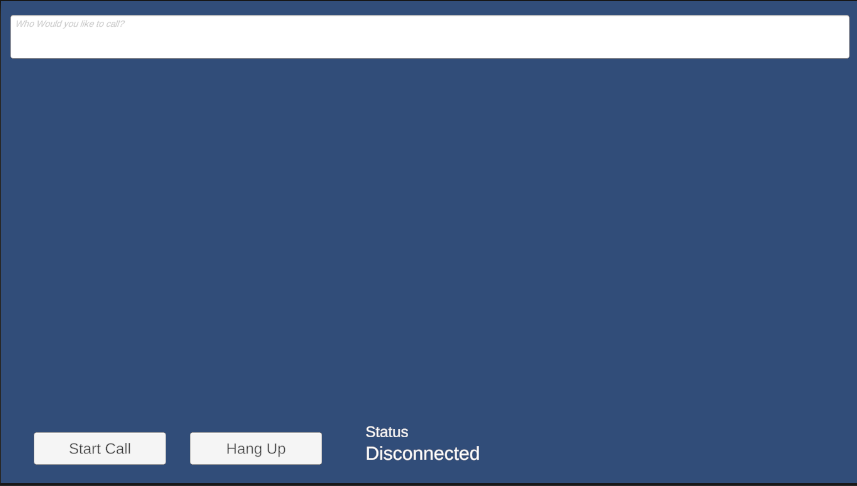
리소스 정리
Communication Services 구독을 정리하고 제거하려면 리소스 또는 리소스 그룹을 삭제하면 됩니다. 리소스 그룹을 삭제하면 해당 리소스 그룹에 연결된 다른 모든 리소스가 함께 삭제됩니다. 리소스 정리에 대해 자세히 알아보세요.
다음 단계
자세한 내용은 다음 문서를 참조하세요.