Azure Cloud Services에 .NET Profiler 사용
.NET용 Application Insights Profiler를 사용하도록 설정하여 Azure Cloud Services 인스턴스에 대한 성능 추적을 받을 수 있습니다. Profiler는 Azure Diagnostics 확장을 통해 Azure Cloud Services 인스턴스에 설치됩니다.
이 가이드에서는 다음 작업 방법을 배웁니다.
- Azure Cloud Services 인스턴스에서 Application Insights로 진단 데이터를 보낼 수 있도록 설정합니다.
- 솔루션 내에서 Azure Diagnostics 확장을 구성하여 .NET Profiler를 설치합니다.
- 서비스를 배포하고 트래픽을 생성하여 Profiler 추적을 봅니다.
필수 조건
- Azure Cloud Services 인스턴스에 대한 진단을 설정했는지 확인합니다.
- .NET Framework 4.6.1 이상을 사용합니다.
Application Insights를 사용하여 요청 추적
Azure Cloud Services 인스턴스를 Azure Portal에 게시하는 경우 Azure Cloud Services에 Application Insights SDK를 추가합니다.
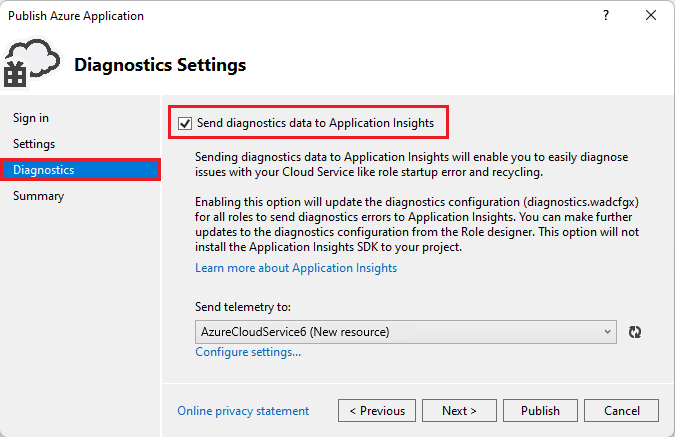
SDK를 추가하고 Azure Cloud Services 인스턴스를 Azure Portal에 게시한 후 Application Insights를 사용하여 요청을 추적합니다.
- ASP.NET 웹 역할: Application Insights에서 요청을 자동으로 추적합니다.
- 작업자 역할: 요청을 추적하기 위해 애플리케이션에 코드를 수동으로 추가해야 합니다.
Azure Diagnostics 확장 구성
애플리케이션 역할에 대한 Azure Diagnostics diagnostics.wadcfgx 파일을 찾습니다.

다음 SinksConfig 섹션을 WadCfg의 자식 요소로 추가합니다.
<WadCfg>
<DiagnosticMonitorConfiguration>...</DiagnosticMonitorConfiguration>
<SinksConfig>
<Sink name="MyApplicationInsightsProfiler">
<!-- Replace with your own Application Insights instrumentation key. -->
<ApplicationInsightsProfiler>00000000-0000-0000-0000-000000000000</ApplicationInsightsProfiler>
</Sink>
</SinksConfig>
</WadCfg>
참고 항목
애플리케이션 및 ApplicationInsightsProfiler 싱크에서 사용하는 계측 키는 일치해야 합니다.
새로운 진단 구성으로 서비스를 배포합니다. 이제 .NET용 Application Insights Profiler가 Azure Cloud Services 인스턴스에서 실행되도록 구성되었습니다.
다음 단계
참고 항목
2025년 3월 31일에 계측 키 수집에 대한 지원이 종료됩니다. 계측 키 수집은 계속 작동하지만 더 이상 기능에 대한 업데이트 또는 지원을 제공하지 않습니다. 연결 문자열로 전환하여 새로운 기능을 활용합니다.