빠른 시작: ARM 템플릿에서 Azure Functions 리소스 만들기 및 배포
이 문서에서는 ARM 템플릿(Azure Resource Manager 템플릿)과 함께 Azure Functions를 사용하여 Azure에서 함수 앱 및 관련 리소스를 만듭니다. 함수 앱은 함수 코드 실행을 위한 실행 컨텍스트를 제공합니다.
이 빠른 시작을 완료하면 Azure 계정에서 USD 센트 이하의 작은 비용이 발생합니다.
Azure Resource Manager 템플릿은 프로젝트에 대한 인프라 및 구성을 정의하는 JSON(JavaScript Object Notation) 파일입니다. 이 템플릿은 선언적 구문을 사용합니다. 배포를 만들기 위한 프로그래밍 명령의 시퀀스를 작성하지 않고 의도하는 배포를 설명합니다.
환경이 필수 구성 요소를 충족하고 ARM 템플릿 사용에 익숙한 경우 Azure에 배포 단추를 선택합니다. 그러면 Azure Portal에서 템플릿이 열립니다.
함수 앱을 만든 후 해당 앱에 Azure Functions 프로젝트 코드를 배포할 수 있습니다.
필수 조건
Azure 계정
시작하기 전에 활성 구독이 포함된 Azure 계정이 있어야 합니다. 체험 계정을 만듭니다.
템플릿 검토
이 빠른 시작에서 사용되는 템플릿은 Azure 빠른 시작 템플릿에서 나온 것입니다.
{
"$schema": "https://schema.management.azure.com/schemas/2019-04-01/deploymentTemplate.json#",
"contentVersion": "1.0.0.0",
"metadata": {
"_generator": {
"name": "bicep",
"version": "0.15.31.15270",
"templateHash": "11861629922040246994"
}
},
"parameters": {
"appName": {
"type": "string",
"defaultValue": "[format('fnapp{0}', uniqueString(resourceGroup().id))]",
"metadata": {
"description": "The name of the function app that you wish to create."
}
},
"storageAccountType": {
"type": "string",
"defaultValue": "Standard_LRS",
"allowedValues": [
"Standard_LRS",
"Standard_GRS",
"Standard_RAGRS"
],
"metadata": {
"description": "Storage Account type"
}
},
"location": {
"type": "string",
"defaultValue": "[resourceGroup().location]",
"metadata": {
"description": "Location for all resources."
}
},
"appInsightsLocation": {
"type": "string",
"metadata": {
"description": "Location for Application Insights"
}
},
"runtime": {
"type": "string",
"defaultValue": "node",
"allowedValues": [
"node",
"dotnet",
"java"
],
"metadata": {
"description": "The language worker runtime to load in the function app."
}
}
},
"variables": {
"functionAppName": "[parameters('appName')]",
"hostingPlanName": "[parameters('appName')]",
"applicationInsightsName": "[parameters('appName')]",
"storageAccountName": "[format('{0}azfunctions', uniqueString(resourceGroup().id))]",
"functionWorkerRuntime": "[parameters('runtime')]"
},
"resources": [
{
"type": "Microsoft.Storage/storageAccounts",
"apiVersion": "2022-05-01",
"name": "[variables('storageAccountName')]",
"location": "[parameters('location')]",
"sku": {
"name": "[parameters('storageAccountType')]"
},
"kind": "Storage",
"properties": {
"supportsHttpsTrafficOnly": true,
"defaultToOAuthAuthentication": true
}
},
{
"type": "Microsoft.Web/serverfarms",
"apiVersion": "2021-03-01",
"name": "[variables('hostingPlanName')]",
"location": "[parameters('location')]",
"sku": {
"name": "Y1",
"tier": "Dynamic"
},
"properties": {}
},
{
"type": "Microsoft.Web/sites",
"apiVersion": "2021-03-01",
"name": "[variables('functionAppName')]",
"location": "[parameters('location')]",
"kind": "functionapp",
"identity": {
"type": "SystemAssigned"
},
"properties": {
"serverFarmId": "[resourceId('Microsoft.Web/serverfarms', variables('hostingPlanName'))]",
"siteConfig": {
"appSettings": [
{
"name": "AzureWebJobsStorage",
"value": "[format('DefaultEndpointsProtocol=https;AccountName={0};EndpointSuffix={1};AccountKey={2}', variables('storageAccountName'), environment().suffixes.storage, listKeys(resourceId('Microsoft.Storage/storageAccounts', variables('storageAccountName')), '2022-05-01').keys[0].value)]"
},
{
"name": "WEBSITE_CONTENTAZUREFILECONNECTIONSTRING",
"value": "[format('DefaultEndpointsProtocol=https;AccountName={0};EndpointSuffix={1};AccountKey={2}', variables('storageAccountName'), environment().suffixes.storage, listKeys(resourceId('Microsoft.Storage/storageAccounts', variables('storageAccountName')), '2022-05-01').keys[0].value)]"
},
{
"name": "WEBSITE_CONTENTSHARE",
"value": "[toLower(variables('functionAppName'))]"
},
{
"name": "FUNCTIONS_EXTENSION_VERSION",
"value": "~4"
},
{
"name": "WEBSITE_NODE_DEFAULT_VERSION",
"value": "~14"
},
{
"name": "APPINSIGHTS_INSTRUMENTATIONKEY",
"value": "[reference(resourceId('Microsoft.Insights/components', variables('applicationInsightsName')), '2020-02-02').InstrumentationKey]"
},
{
"name": "FUNCTIONS_WORKER_RUNTIME",
"value": "[variables('functionWorkerRuntime')]"
}
],
"ftpsState": "FtpsOnly",
"minTlsVersion": "1.2"
},
"httpsOnly": true
},
"dependsOn": [
"[resourceId('Microsoft.Insights/components', variables('applicationInsightsName'))]",
"[resourceId('Microsoft.Web/serverfarms', variables('hostingPlanName'))]",
"[resourceId('Microsoft.Storage/storageAccounts', variables('storageAccountName'))]"
]
},
{
"type": "Microsoft.Insights/components",
"apiVersion": "2020-02-02",
"name": "[variables('applicationInsightsName')]",
"location": "[parameters('appInsightsLocation')]",
"kind": "web",
"properties": {
"Application_Type": "web",
"Request_Source": "rest"
}
}
]
}
이 템플릿에서 생성되는 네 가지 Azure 리소스는 다음과 같습니다.
- Microsoft.Storage/storageAccounts: Functions에 필요한 Azure Storage 계정을 만듭니다.
- Microsoft.Web/serverfarms: 함수 앱에 대한 서버리스 소비 호스팅 계획을 만듭니다.
- Microsoft.Web/sites: 함수 앱을 만듭니다.
- microsoft.insights/components: 모니터링을 위한 Application Insights 인스턴스를 만듭니다.
Important
스토리지 계정은 중요한 앱 데이터를 저장하는 데 사용되며, 이러한 중요 앱 데이터에 애플리케이션 코드 자체가 포함되는 경우도 있습니다. 다른 앱이나 사용자가 스토리지 계정에 액세스하는 행위를 제한해야 합니다.
템플릿 배포
다음 스크립트는 Azure Cloud Shell용으로 디자인 및 테스트되었습니다. 시도를 선택하여 브라우저에서 바로 Cloud Shell 인스턴스를 엽니다.
read -p "Enter a resource group name that is used for generating resource names:" resourceGroupName &&
read -p "Enter the location (like 'eastus' or 'northeurope'):" location &&
templateUri="https://raw.githubusercontent.com/Azure/azure-quickstart-templates/master/quickstarts/microsoft.web/function-app-create-dynamic/azuredeploy.json" &&
az group create --name $resourceGroupName --location "$location" &&
az deployment group create --resource-group $resourceGroupName --template-uri $templateUri &&
echo "Press [ENTER] to continue ..." &&
read
함수 앱 시작 페이지 방문
이전 유효성 검사 단계의 출력을 사용하여 함수 앱에 대해 만든 고유 이름을 검색합니다.
브라우저를 열고 다음 URL을 입력합니다. <https://<appName.azurewebsites.net>. <\appName>을 함수 앱에 대해 만든 고유한 이름으로 바꿔야 합니다.
URL을 방문하면 다음과 같은 페이지가 표시됩니다.
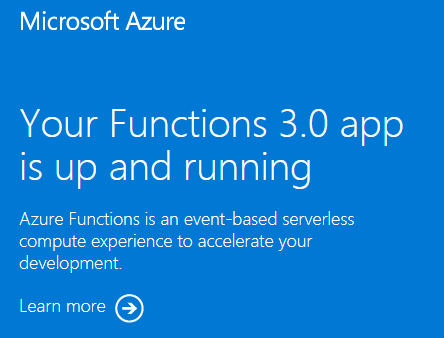
리소스 정리
다음 단계를 계속 진행하고 Azure Storage 큐 출력 바인딩을 추가하는 경우 이미 수행한 작업을 기반으로 하여 빌드되는 모든 리소스를 그대로 유지합니다.
그렇지 않으면 추가 비용이 발생하지 않도록 다음 명령을 사용하여 리소스 그룹 및 포함된 모든 리소스를 삭제합니다.
az group delete --name <RESOURCE_GROUP_NAME>
<RESOURCE_GROUP_NAME>을 사용자의 리소스 그룹 이름으로 바꿉니다.
다음 단계
이제 Azure에서 함수 앱 리소스를 만들었으므로 다음 도구 중 하나를 사용하여 코드를 기존 앱에 배포할 수 있습니다.
