Installation Logs for System Center 2012 - Virtual Machine Manager
This topic includes VMM feature installation-related troubleshooting.
- VMM Server Setup Logging
- VMM Agent Installation Logging
- Windows Installer (MSI) Logging
- Viewing VMM Installation Logs
- Known Issues – Setup and Upgrade
VMM Server Setup Logging
Separate reports exist for the installation of each of the primary features of VMM. Installation logs are written, by default, to the following hidden folder on Windows Server 2008 R2:
C:\ProgramData\VMMLogs
VMM Agent Installation Logging
Local agent installation information is logged in the following hidden folders:
Windows Server 2003:
C:\Documents and Settings\All Users\Application Data\VMMLogs
- AgentSetup.log
- vmmAgent.msi_<m-d-yyy_hh-mm-dss>.log
- vmmmsxml6setup_<m-d-yyy_hh-mm-dss>.log
- vmmvssetup_<m-d-yyy_hh-mm-dss>.log
Windows Server 2008 and Windows Server 2008 R2:
C:\ProgramData\VMMLogs
- AgentSetup.logvmm
- Agent.msi_<m-d-yyy_hh-mm-dss>.log
Important: |
If installation logging does not provide enough information to determine the cause of a failure, tracing may be enabled prior to starting the installation, using the VMM MPS Reports tool. |
Windows Installer (MSI) Logging
VMM features that are provided as Windows Installer packages (.msi files), including agent installation packages, are installed using the Windows Installer service (MSI). When installing an MSI package, such as installing the VMM agent manually, you can enable logging using the following command:
msiexec /I <MSIPackageName.msi> /L*V <path\logfilename>.log
Host Agent install example:
**msiexec /I “**C:\Program Files\Microsoft System Center 2012\Virtual Machine Manager\agents\amd64\2.0.5007.0\vmmAgent.msi” /L*V c:\temp\vmmagent.log
Viewing VMM Installation Logs
When viewing the installation logs for the main VMM features, begin by viewing the log from the bottom, which lists the most recent activity.
More Information: |
When viewing logs, it is common to see errors reported as Carmine error. “Carmine” was the code name of VMM during its development process. |
In most cases, the primary error text will be at the bottom of the log and will be indented from the rest of the lines as shown in the following figure.
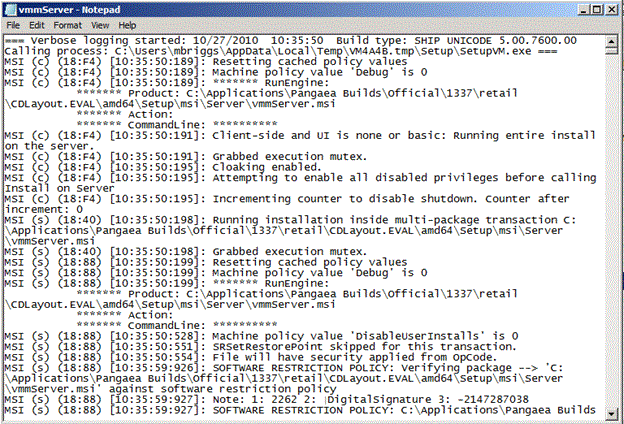
Sample vmmServer.log file
As with any log-based troubleshooting, having a good understanding of what a successful installation log contains is valuable when trying to identify an issue versus expected exceptions. Fully understanding the problem scenario, then successfully reproducing the same steps to obtain a known-good log is often needed so a valid working versus non-working log analysis may be performed.
Known Issues
Known issues to be added.