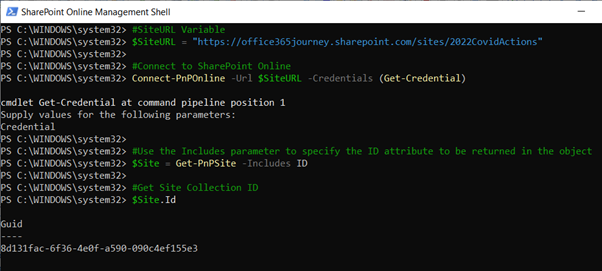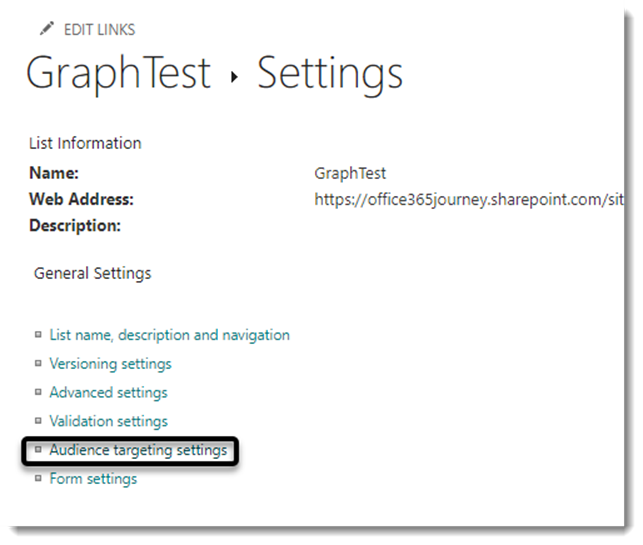PnP PowerShell : Fetch SharePoint Site and List ID
- Introduction
- Use Case
- Fetch the Site ID
- Script
- Fetch the List ID
- Script
- Easier way to get List ID
- Summary
Introduction
Many a times we would need to get the ID of SharePoint List or Site for use with some kind of development activities. Though we have a shortcut to get the list ID out of the box from the UI, the Site collection ID is something that is obfuscated from the UI. In this article, we will see how to use PnP PowerShell to fetch a specific Site or List Unique ID.
Use Case
In case we want to work with Graph API to create a SharePoint List Item, we will be issuing a POST request to the URL : https://graph.microsoft.com/v1.0/sites/{site-id}/lists/{list-id}/items with the body payload
{
"fields": {
"Title": "1",
"Source": "Created from Microsoft Graph"
}
}
This will create the list item in the SharePoint list. However, we need to know the Site ID and the List ID where we want to create the list item.
Fetch the Site ID
We will be using PnP PowerShell to connect to SharePoint Online using the Connect-PnPOnline cmdlet and then use the Get-PnPSite command to fetch the details of the site. Ensure to use the -Includes parameter and mention the ID attribute which will be returned with the site. In case we need to fetch any of the remaining properties listed here, add them as well.
Get-PnPSite Official Documentation
Script
#SiteURL Variable
$SiteURL = "https://office365journey.sharepoint.com/sites/2022CovidActions"
#Connect to SharePoint Online
Connect-PnPOnline -Url $SiteURL -Credentials (Get-Credential)
#Use the Includes parameter to specify the ID attribute to be returned in the object
$Site = Get-PnPSite -Includes ID
#Get Site Collection ID
$Site.Id
Fetch the List ID
Similar way, we can fetch the list id by using the Get-PnPList command .
Get-PnPList Official Documentation
Script
#SiteURL Variable
$SiteURL="https://office365journey.sharepoint.com/sites/2022CovidActions"
#List Name Variable
$ListName = "GraphTest"
#Connect to SharePoint Online
Connect-PnPOnline -Url $SiteURL -Credentials (Get-Credential)
#Get List Object
$List = Get-PnPList -Identity $ListName
#Get the List ID
$List.Id
Easier way to get List ID
However we do have an easier way to fetch the list id. Head over to the List Settings page of the corresponding list and right click the Audience targeting settings and copy the link.
Pasting it over to a notepad will reveal the List ID located towards the end of the URL
Summary
Thus we saw how to fetch the Site and List ID using PnP PowerShell which will help us while working on operation related to SharePoint Site or List