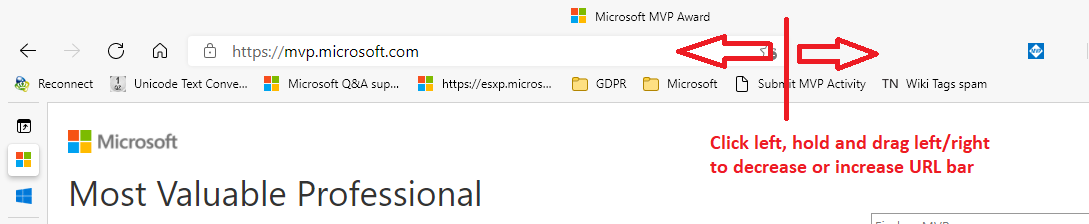Edge Quick Tip: Vertical browser tabs
Introduction
With the March 2021 release of Edge, amongst some performance updates, also an interesting feature has been added to the Microsoft Edge browser: vertical tabs.
Certainly with a wide screen display, like the 16:9 format of screen that a lot of people currenlty use... this is an interesting option to improve your browsing experience.
But it won't take long to get used to it, searching for the browser tabs on a different location.
Enabling vertical browser tabs
Steps
- - Go to the triple dot settings button on the upper right corner
- Click the settings option
- Check the "Appearance" option in the left hand menu (probably on the 3rd line)
- In the "Customize toolbar" section, enable the "Show vertical tabs buttion"
The you should be able to experience the view as shown below:
Pinning the tab labels to show tab texts
By default, the vertical tabs are shown with the icon only.
If you wish you can also pin the tabs to show their name/label.
Steps to pin the tabs
- Hover over the tabs list on the left hand side
- Click the pin button to keep the extended width for the tab list
Increase/decrease URL address bar
Another interesting option is to increase or decrease the length of the URL address bar. Just move your mouse to the end of the bar, click left, hold and drag to the required length.
References
For more information, check these detailed explanations
- Microsoft Announcement: https://blogs.windows.com/windowsexperience/2021/03/04/amp-up-your-performance-with-startup-boost-and-find-information-blazingly-fast-with-microsoft-edge-and-bing/
- The verge: https://www.theverge.com/2021/3/4/22313433/microsoft-edge-vertical-tabs-startup-boost-features
- How to geek: https://www.howtogeek.com/697986/how-to-enable-and-use-vertical-tabs-in-microsoft-edge/