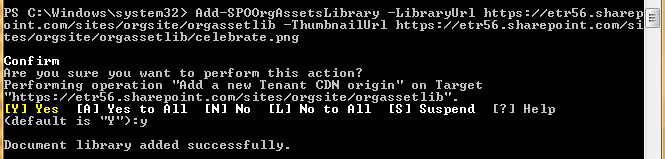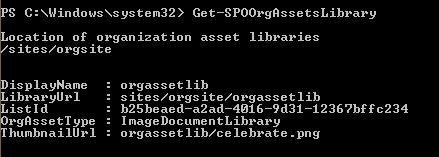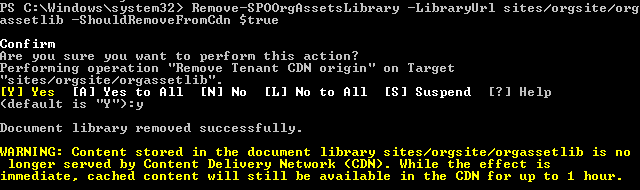SharePoint Online: Manage your organization assets library using Powershell
What is organization assets library?
Organization assets library is a feature introduced in May 2019 which lets you register one or more document libraries via PowerShell as a special source for images, such as photos and logos, across all sites. The feature is not available for Office 365 Germany, Office 365 operated by 21Vianet (China), or Office 365 US Government plans.
If your organization needs to store and manage images centrally for all your users to use, you can specify up to 30 document libraries as an organization assets library.
How does it work?
The organization assets library makes your assets readily available and easily accessible for users when they create SharePoint sites and pages.
When a user adds a web part to any modern page in SharePoint and that web part opens the file picker, the user can select "Your organization" in the left pane to browse the libraries you've specified.
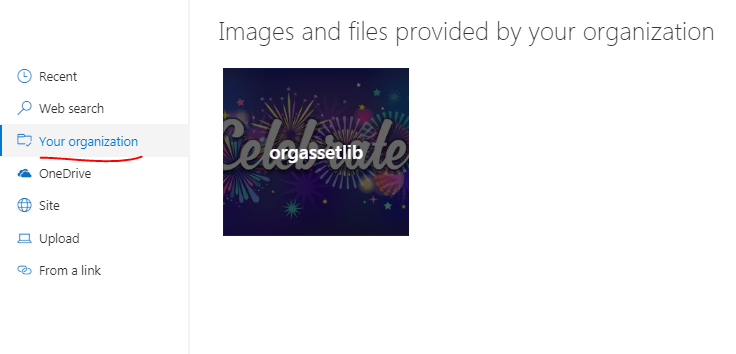
Create
Cmdlet Add-SPOOrgAssetsLibrary sets a library to be a central location for organization assets across the tenant. Once this cmdlet is run, assets stored within this library are available to sites across the entire tenant. The name publicly displayed for the library will be the name of the library on the SharePoint site.
Add-SPOOrgAssetsLibrary -LibraryUrl "https://etr56.sharepoint.com/sites/orgsite/orgassetlib" -ThumbnailUrl "https://etr56.sharepoint.com/sites/orgsite/orgassetlib/celebrate.png"
***LibraryUrl ***Absolute URL of the library to be designated as a central location for organization assets, e.g. "https://etr56.sharepoint.com/sites/orgsite/orgassetlib"
OrgAssetType Type of content in this library. Currently supported value is ImageDocumentLibrary, which is set by default.
ThumbnailUrl URL of the background image used when the library is publicly displayed, e.g. "https://etr56.sharepoint.com/sites/orgsite/orgassetlib/libraryLogo.jpg". ThumbnailURL must be on the same site as the library. If no thumbnail URL is indicated, the card will have a gray background.
Display
Cmdlet Get-SPOOrgAssetsLibrary displays information about all libraries designated as locations for organization assets. It doesn't take any parameters. It displays LibraryUrl, DisplayName, LIstID, OrgAssetType and ThumbnailUrl.
Delete
The cmdlet Remove-SPOOrgAssetsLibrary removes a designated assets library. Assets within this library will no longer be accessible from the "Your organization" tab in the file picker, e.g.
Remove-SPOOrgAssetsLibrary -LibraryURL sites/orgsite/Assets -ShouldRemoveFromCdn $true
LibraryUrl Mandatory. Server relative URL of the library to be removed as a central location for organization assets.
ShouldRemoveFromCdn Mandatory. Boolean. Removes the designated library from CDN.
References
New SharePoint CSOM version released
Add-SPOOrgAssetsLibrary
Get-SPOOrgAssetsLibrary
SharePoint Online Management Shell cmdlets