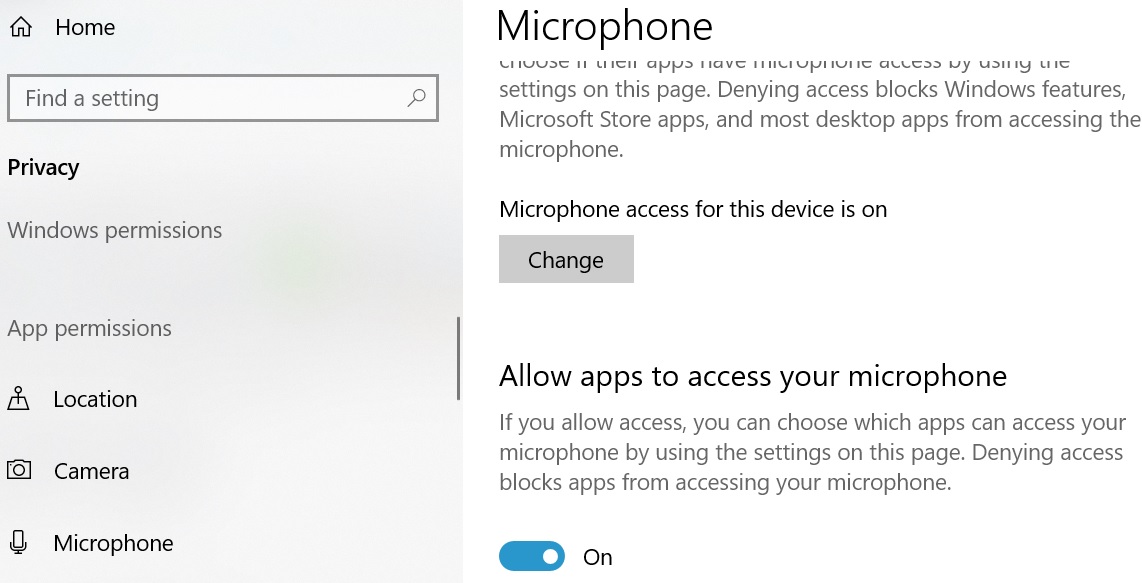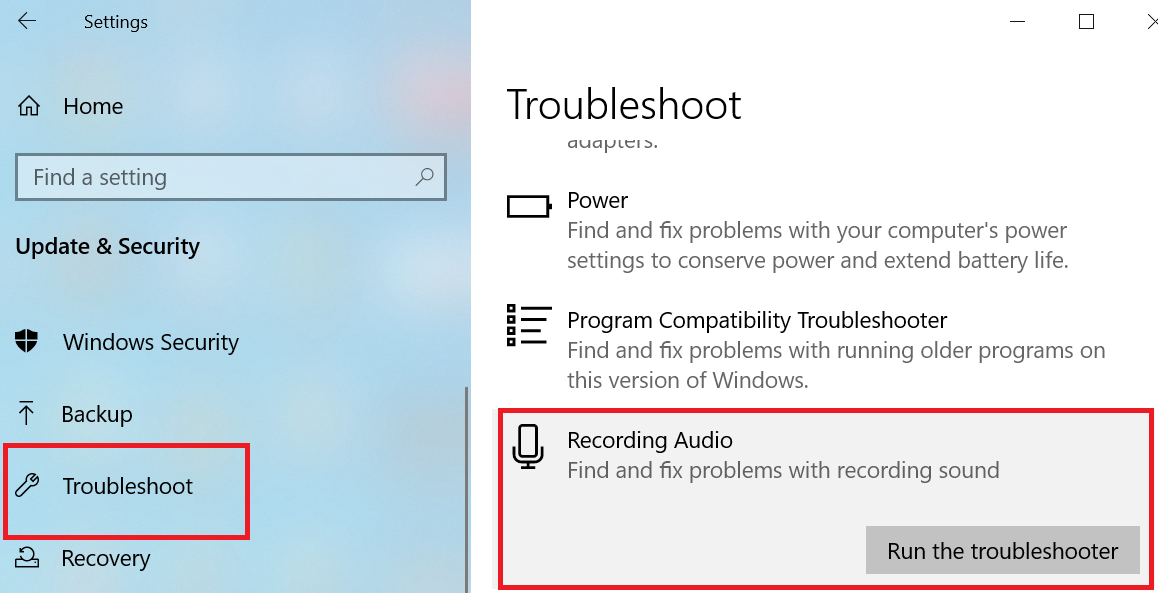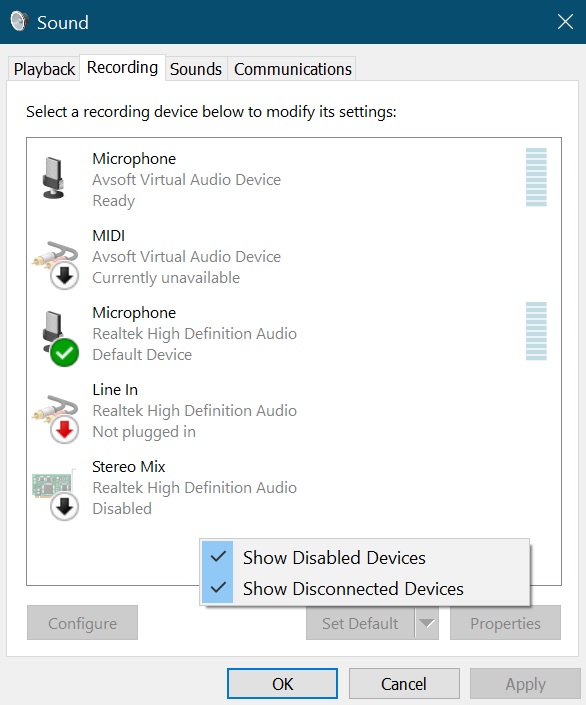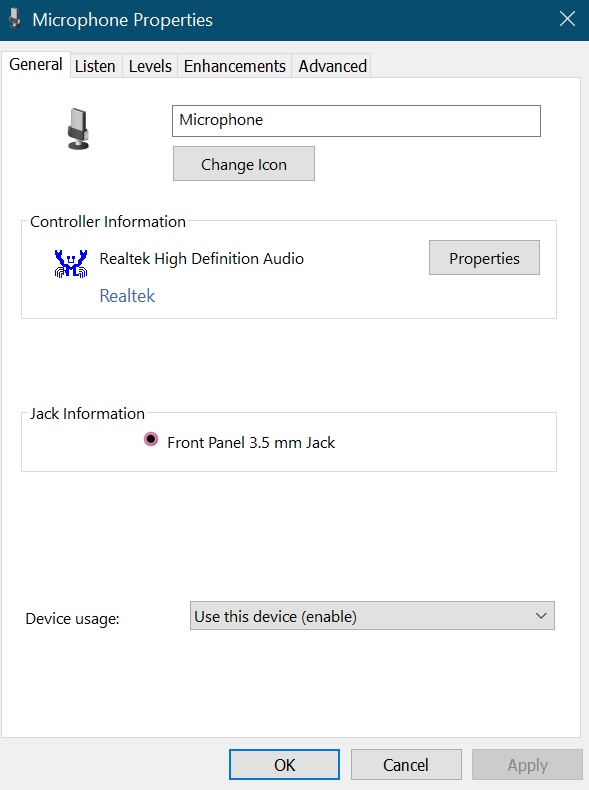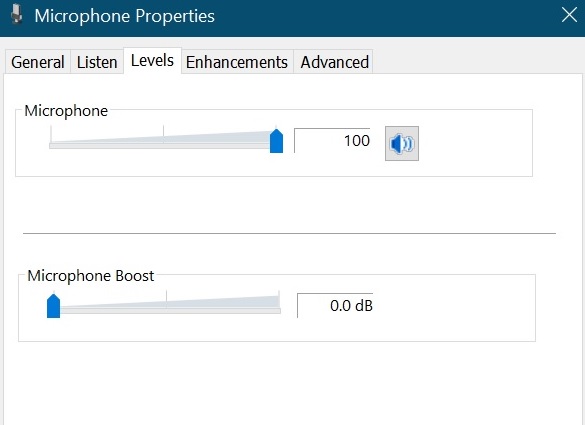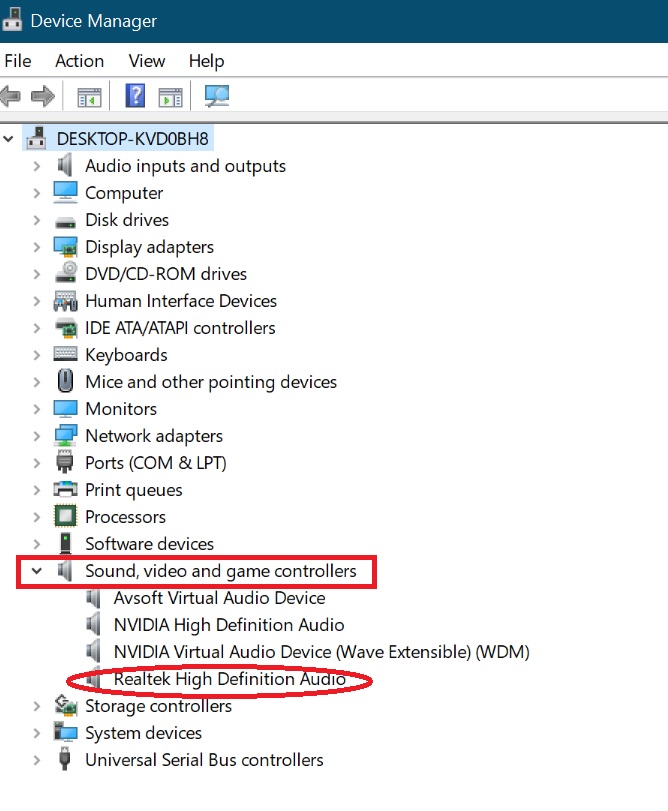Built-in Microphone is not working after upgrading to Windows 10 version 1903
Introduction:
The built-in microphone has stopped working after upgrading to Windows 10 version 1903. The system is updated with the latest audio driver. If the scenario is like this then the users can follow the following troubleshooting guide.
Step By Step Troubleshooting:
Step 1: Allow apps to access your microphone:
- Go to Settings
- Select Privacy
- Select Microphone
- Make sure Microphone access for this device is enabled.
- Click on Change button to view the status. If Off then drag it to On position.
Step 2: Running the Built-in Find and fix problems with recording sound
- Open Settings
- In Search box type troubleshooting
- Select Recording Audio
- Run the troubleshooter
Step 3: Configuring sound properties:
- In Start Search Type Control Panel and hit the Enter key.
- Select Sound and click on it.
- Click Recording tab,
- Right-click on an empty space and select Show Disconnected Devices and Show Disabled Devices.
- Select Microphone and click Properties and make sure that the microphone is enabled.
- Go to drop down menu under Device usage and choose Use this device (enable)
- Click OK or Apply.
Check the microphone is set to default, which is indicated by a green check mark.
Step 4: Checking Sound Level:
Make sure the built-in microphone is not mute and the audio level is working up and down. The user can drag the slider to increase or decrease audio level accordingly.
Step 5: Uninstall, Reinstall and Update Audio Driver:
- In Search box type Device Manager and hit the Enter key.
- Navigate to Sound, video and game controllers, right-click on Realtek High Definition Audio or any sound card device and then choose Uninstall.
- Reboot.
- Let the OS detect the hardware.
Step 6:Update Audio Driver:
- Visit the support site of the manufacturer and download and install latest the compatible audio driver.
- Alternatively, open Device Manager again.
- Click to expand Sound, video and game controllers, right-click on the device, and choose Update Driver Software.
- A pop-up wizard is displayed. Click on the Search automatically for updated driver software option.
See Also:
Fix sound problems in Windows 10