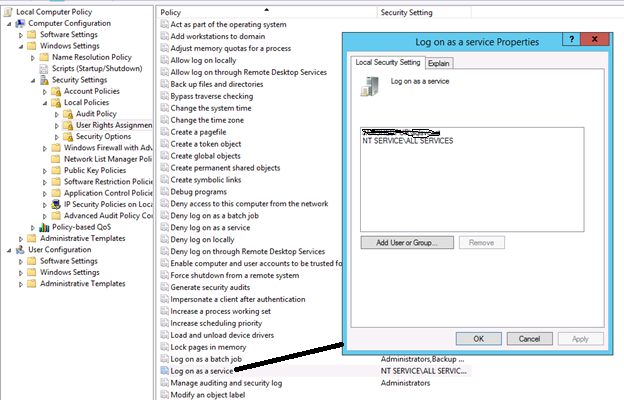SQL Server Troubleshooting: Logon failure - the user has not been granted the requested logon type at this computer
https://msdnshared.blob.core.windows.net/media/2016/08/7827.NinjaAwardTinyBronze.png Bronze award in Jan 2019
Explanation of the problem
Mssql service is not starting, with the following error message :
"The request failed or the service did not respond in a timely fashion.
Consult the event log or other applicable error logs for details."
Refer screenshot.
Event log
When we check Event Log for more error details we can see, as the image below, that we get "7041 Service Control Manager Error".
General description:
Description:
"The MSSQLSERVER service was unable to log on as with the currently configured password due to the following error:
Logon failure: the user has not been granted the requested logon type at this computer.
Service: MSSQLSERVER
Domain and account: ...
This service account does not have the required user right "Log on as a service."
User Action
Assign "Log on as a service" to the service account on this computer. You can use Local Security Settings (Secpol.msc) to do this. If this computer is a node in a cluster, check that this user right is assigned to the Cluster service account on all nodes in the cluster.
If you have already assigned this user right to the service account, and the user right appears to be removed, check with your domain administrator to find out if a Group Policy object associated with this node might be removing the right." [support.microsoft.com]
- Check the Group Policy Settings.
- Click Start and type gpedit.msc in the start search box and press Enter.
- Navigate to the following location, Computer Configuration/ Windows Settings/ Security Settings/ Local Policies
- Under this click on User Rights Assignment
- Double click Access this computer from the network and check that **EVERYONE **is added to the list. If not add it by clicking Add User or **group **
Refer following screenshot.
Solution
After adding account in "Log on as a service" property, server.Sql services are started.