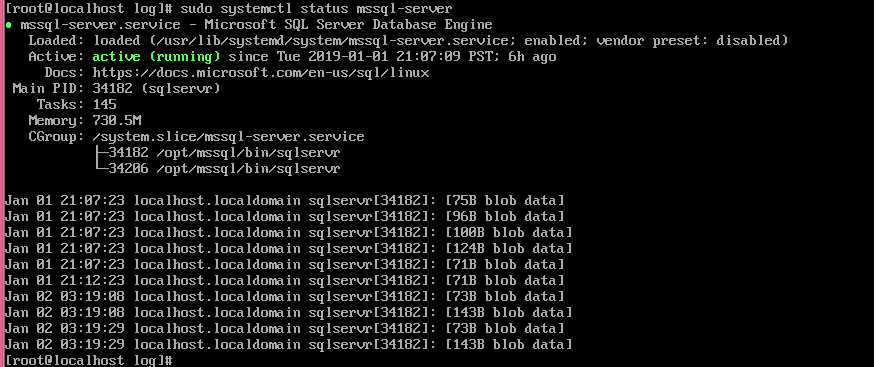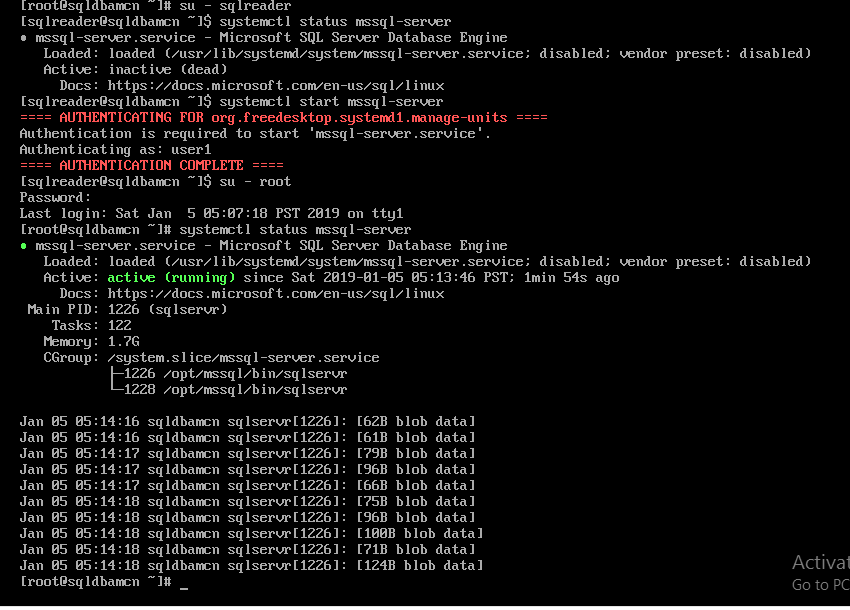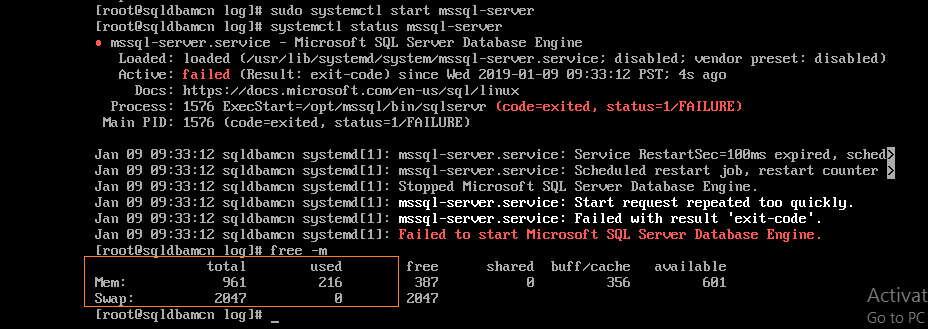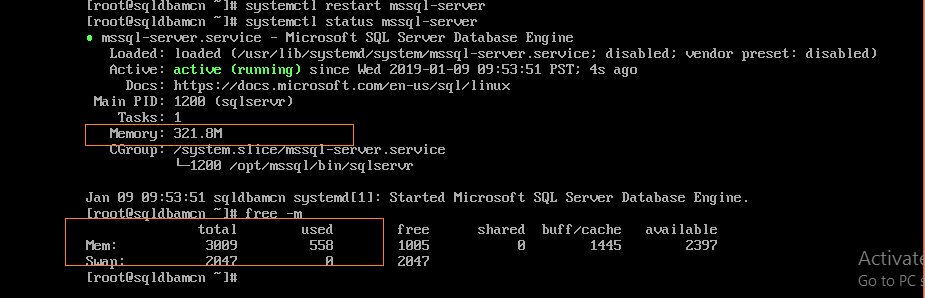SQL Server on Linux: Troubleshooting
https://msdnshared.blob.core.windows.net/media/2016/05/0640_NinjaAwardTinyGold.png won Gold award in Jan 2019
1. MSSQL is inactive dead state
problem: when starting MSSQL services or checking status, active -inactive (dead) will shown in MSSQL
Solution:
You need configure
sudo /opt/mssql/bin/mssql-conf setup
sudo /opt/mssql/bin/mssql-conf setup
The license terms for this product can be downloaded from
http://go.microsoft.com/fwlink/?LinkId=746388 Jump
and found in /usr/share/doc/mssql-server/LICENSE.TXT.
Do you accept the license terms? [Yes/No]:yes
Setting up Microsoft SQL Server
Enter the new SQL Server system administrator password: --Enter strong password
Confirm the new SQL Server system administrator password: --Enter strong password
starting Microsoft SQL Server...
Enabling Microsoft SQL Server to run at boot...
Setup completed successfully.
after completion configuration we are able to see services are running state.
2. sqlcmd: command not found
Problem: After mssql installation we trying access suing sqlcmd we getting following error.
-bash :sqlcmd command not found
Solution:
you need check ODBC drive installed and create a symlink for sqldcmd.
curl https://packages.microsoft.com/config/rhel/7/prod.repo > /etc/yum.repos.d/msprod.repo sudo yum remove mssql-tools unixODBC-utf16-devel
--modify your PATH in the ~/.bash_profile file
sudo yum install mssql-tools unixODBC-devel
sudo yum check-update
sudo yum update mssql-tools
--modify your PATH in the ~/.bash_profile file
echo 'export PATH="$PATH:/opt/mssql-tools/bin"' >> ~/.bash_profile
---modify the PATH in the ~/.bashrc file
echo 'export PATH="$PATH:/opt/mssql-tools/bin"' >> ~/.bashrc
source ~/.bashrc
sudo ls /opt/mssql-tools/bin/sqlcmd*
After you get the name of the tool you can create a symlink:
sudo ln -sfn /opt/mssql-tools/bin/sqlcmd /usr/bin/sqlcmd
3. Unable status SQL services with normal user
Problem : Authentication is required to start 'mssql-server.service'
We have created new user
adduser sqlreader
We have to set a password by following command
passwd sqlreader
Solution:
we have to log using the root user and to check the status of the SQL services.
** su - root**
We have check SQL services status by the root user.
systemctl status mssql-server
4. mssql is not starting below 2 GB ram
For this, we are testing set 1 GB ram to server.
After increasing memory 3 Gb .We have started mssql services and sql services is started.
Note
MSSQL require minimum 2 GB ram.

Suggested reading: |
SQL Server on Linux: How to Change SA password |