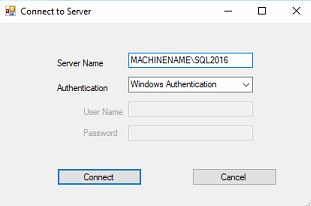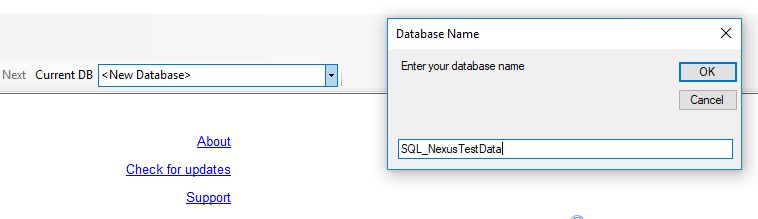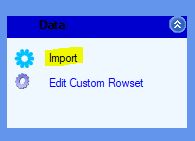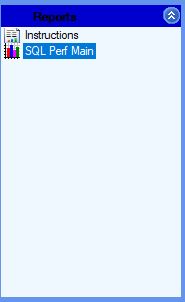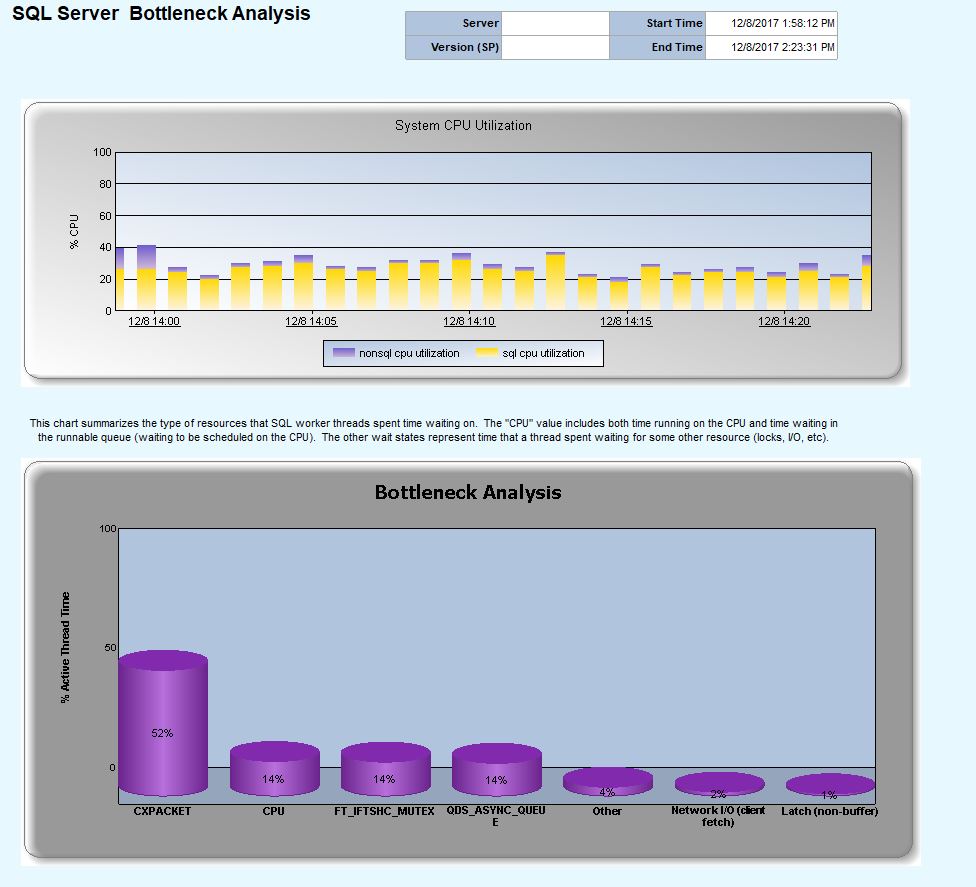SQL Server: Working with SQL Nexus
Introduction
SQL Nexus is a very useful utility that helps to identify SQL Server performance issues, by visualizing data logs using chart and reports. You can read how to collect diagnostics data using pssdiag in a previous article here.
Before we install SQL Nexus, we must be sure that SQL Server 2016 Report View libraries are already installed on the machine.
SQL Nexus Hands On
Step 1, Connect to the SQL Server
The first time SQL Nexus opens, we must select a SQL Server instance. Type the SQL Server instance credentials and click [Connect].
Step 2, Create the Database
We need to create a SQL Nexus database, where we will insert the data from the log.
Step 3, Import the data
From the left pane, select Import
Step 4, Output Folder
Select the output folder and click [Import]
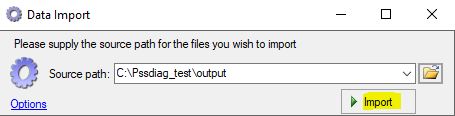
Step 5, Import is running
Data Import procedure is running..
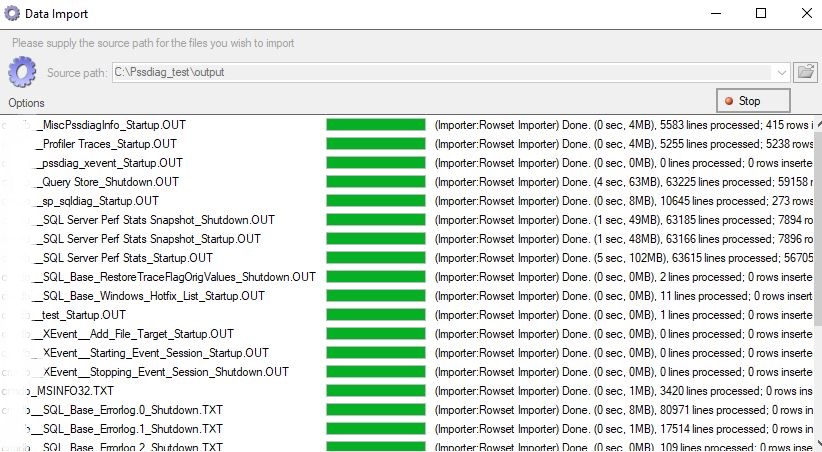
Step 6, Create the Report
After the previous steps, we are ready to start creating the reports. To achieve this move on the left pane [Reports], and select SQL Perf Main
Step 7, Analyzing the data
We are almost finished, we need to select the report we want Per category and begin to analyze the data.
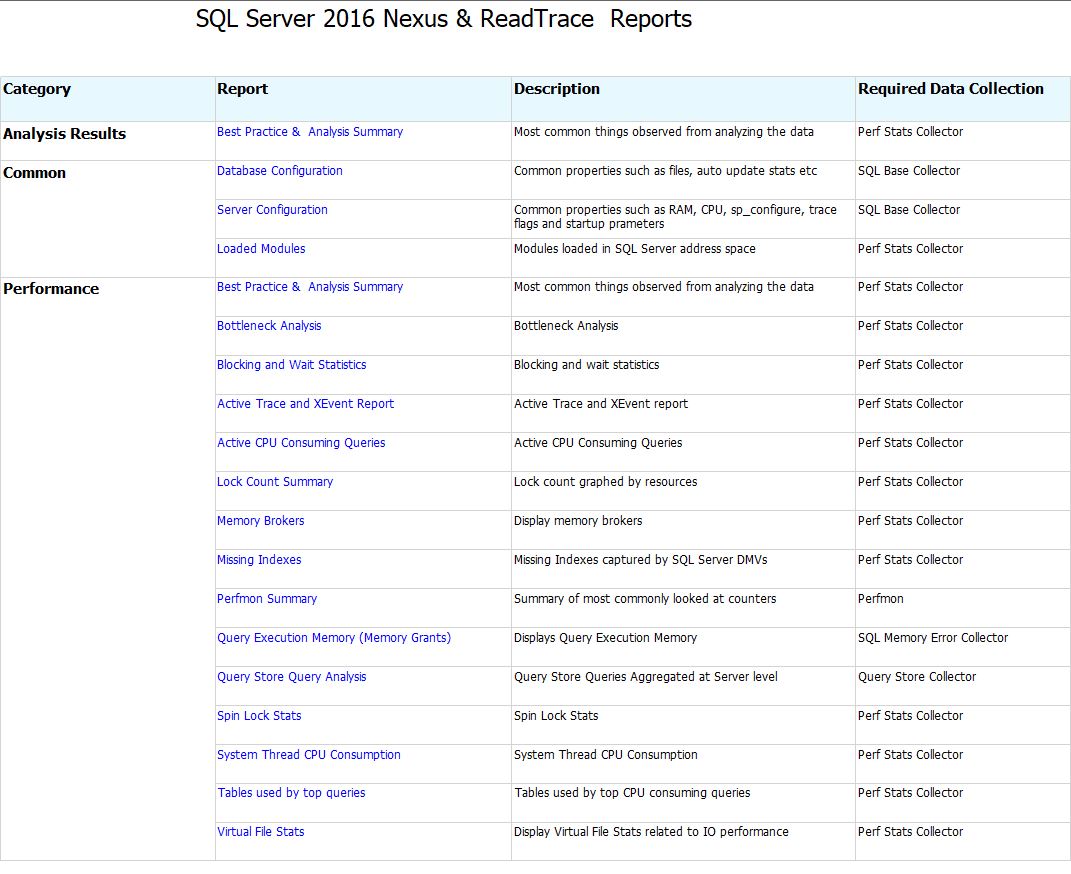
For example, we can see at the following report, the Bottleneck Analysis.