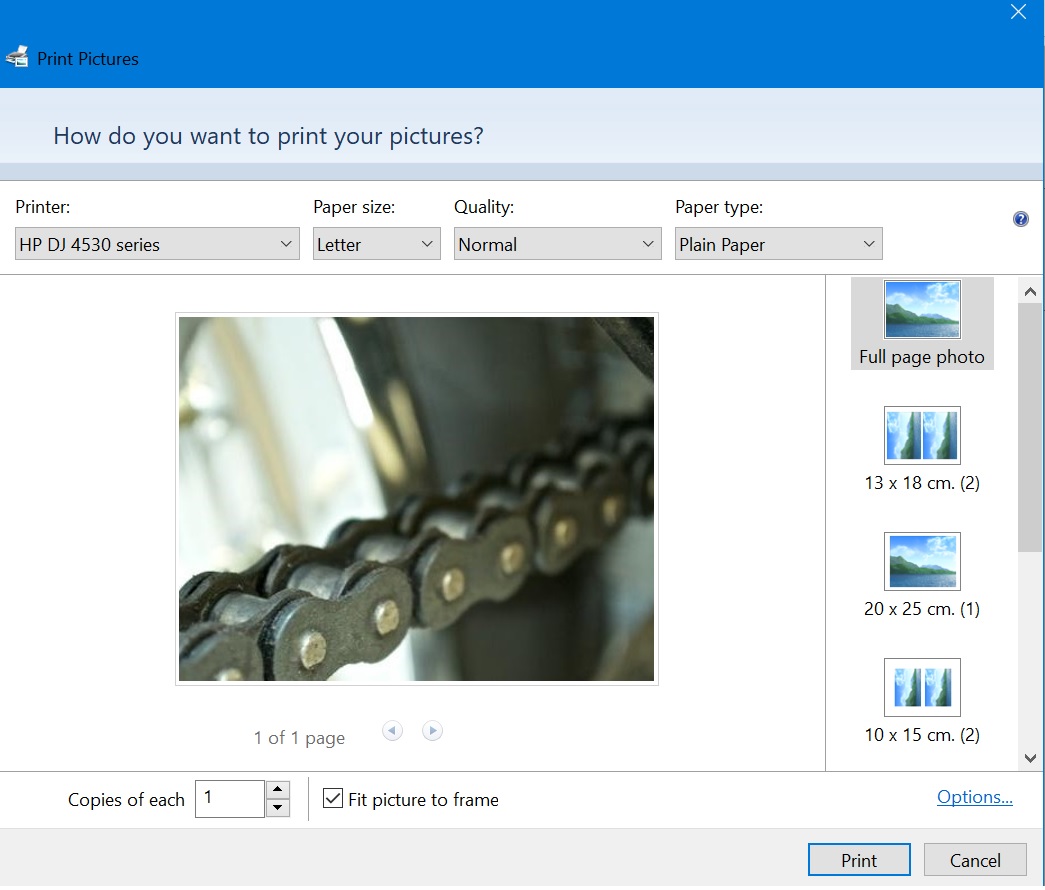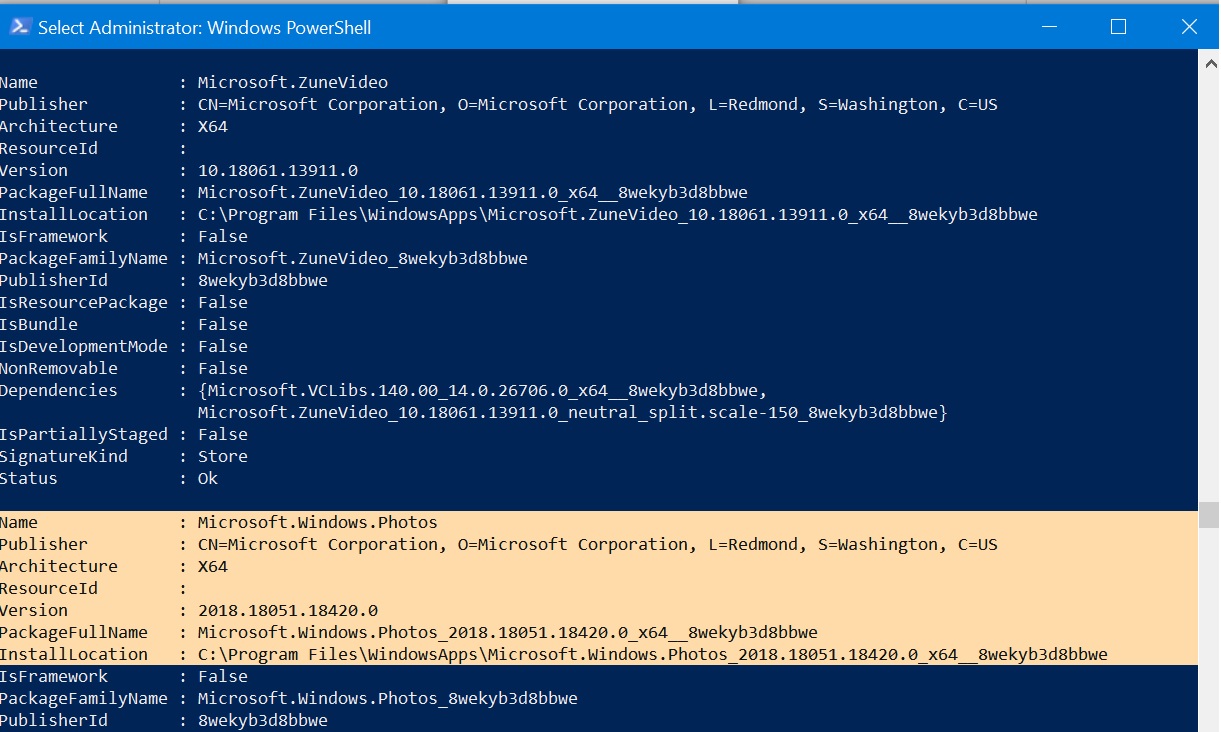Print Pictures Wizard is Not Working in Windows 10
Introduction:
One of the salient features of Windows is Print Pictures wizard. Whenever we right click on an image and select Print the Print Pictures wizard pops up. This a friendly wizard which allows a user to select Printer,Paper size,Quality,Paper type,various sizes from full page to contact sheet,copies as well as with an option to fit picture to frame or not etc.
Sometimes when a user is trying to print a picture the Print Pictures wizard may not work. Here is the guide to fix this issue.
How to Fix:
- Open Settings.
- Click Apps.
- Select Default apps.
- Now select Photos as default app.
- If the Photos app is corrupted then try running the troubleshooter for Microsoft Store apps. Run troubleshooter.
- If it doesn't work then you need to uninstall and reinstall the app.
- To do this, open PowerShell as Administrator and type the following command followed by pressing the Enter key:
** Get-AppxPackage –AllUsers**
- Now scroll down to Microsoft.Windows.Photos, and copy its PackageFullName to Notepad.
- In elevated PowerShell type the following command:
** remove-AppxPackage PackageFullName**
- Now open Microsoft Stores and search Microsoft Photos app.
- Download and install the app.
Mi