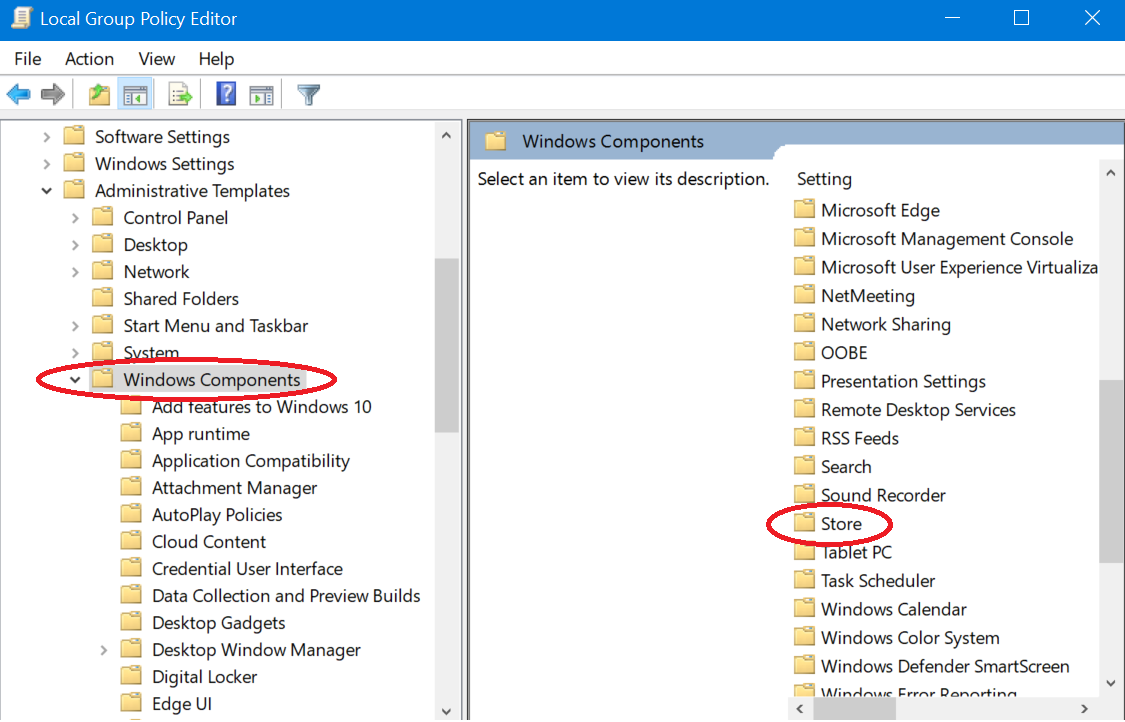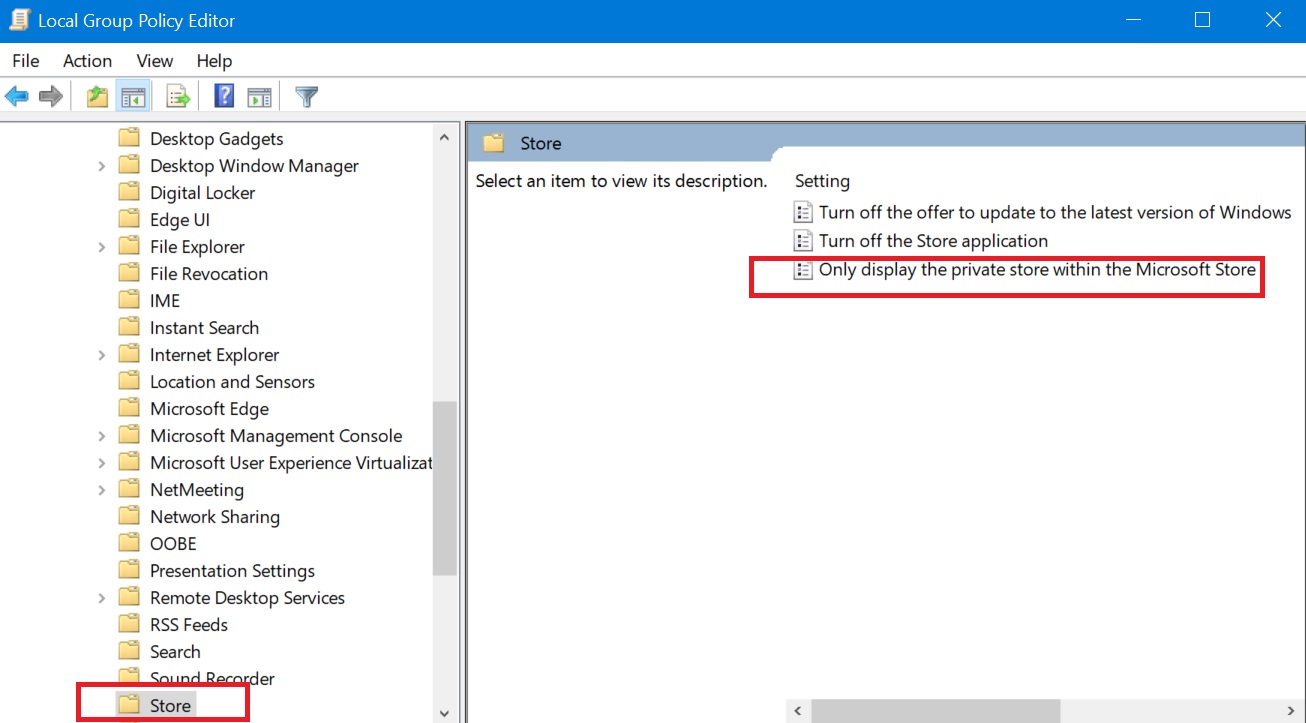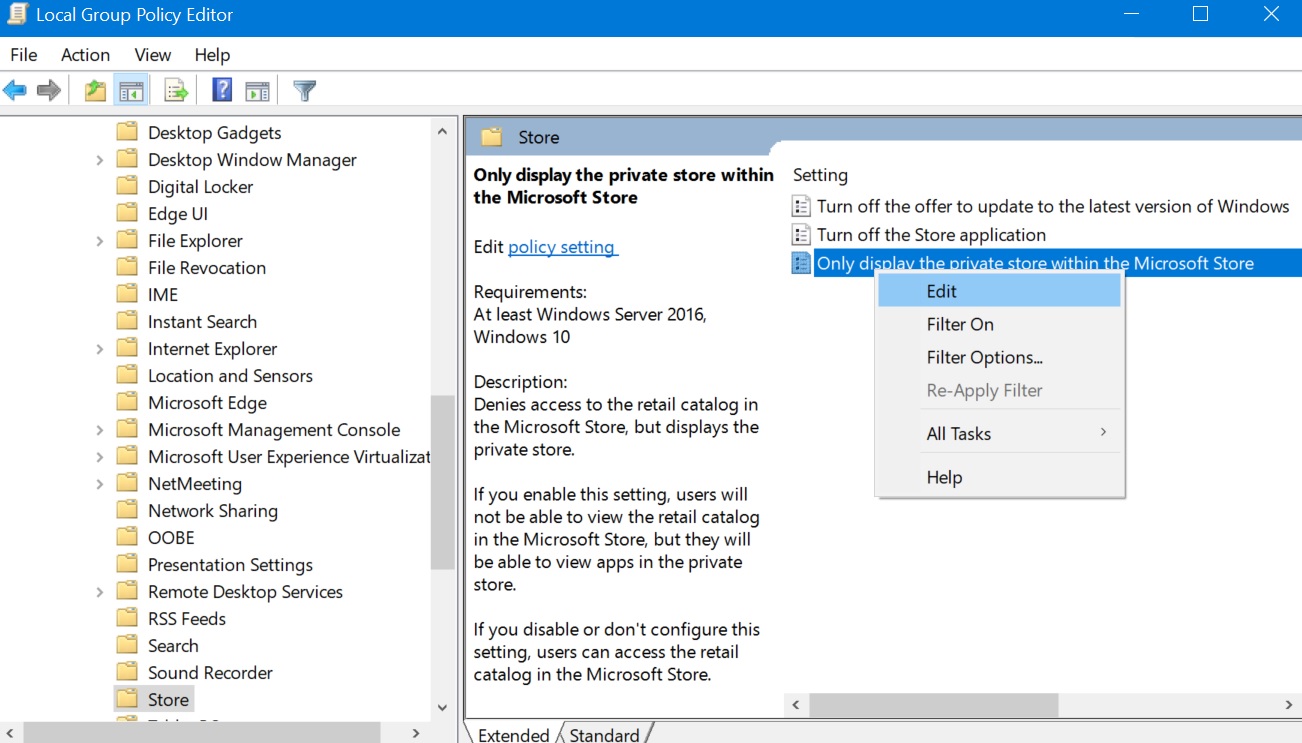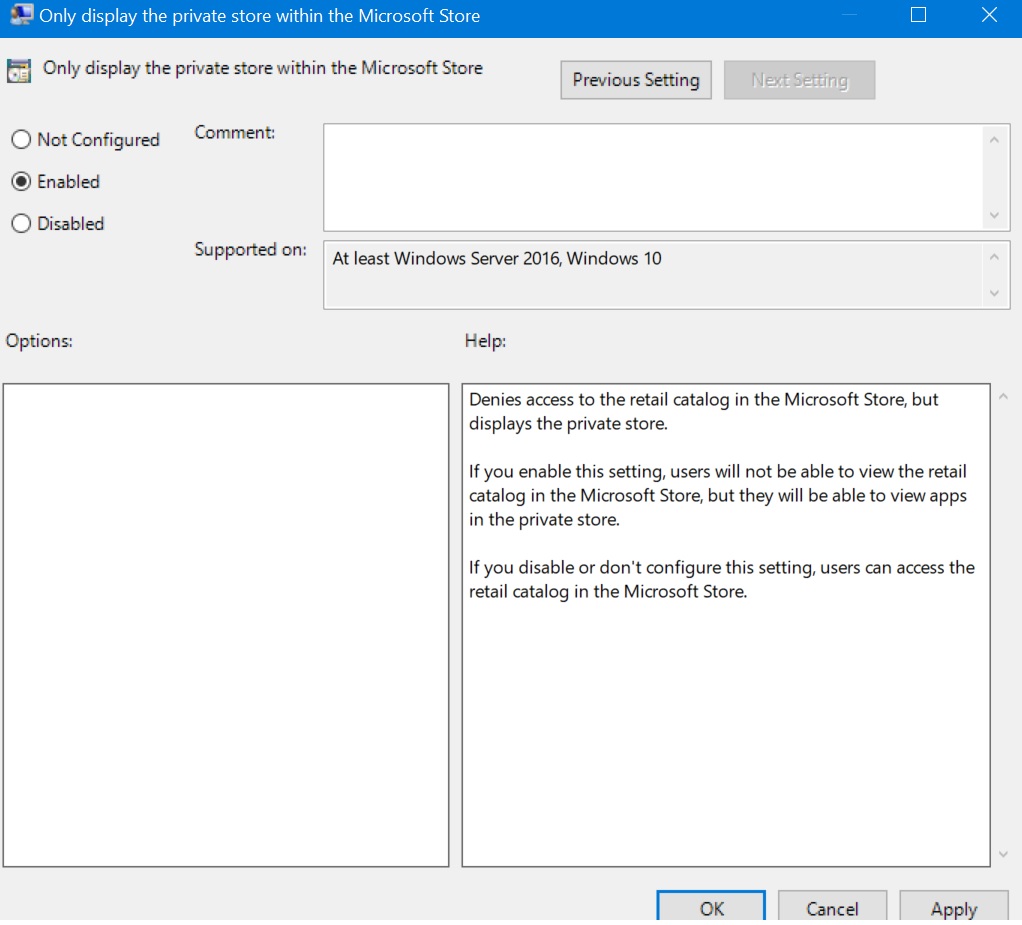Configuring Private Store in Windows 10
Introduction:
The private store is a feature in Microsoft Store for Business. You as an Administrator can add apps to the private stores. To add apps to the private store you need online licenses. Once done your employees can access those apps and download them. Your private store is available as a tab in Microsoft Store app.
Now with the help of Group Policy in Windows 10 Enterprise and Windows 10 Education you can allow your employees to view and install apps that the admin has added to organization's private store. In this case Microsoft Store app will still be available, but employees can't view or purchase apps.
How to apply Group Policy:
To do this follow the steps mentioned below:
• In Start Search type Gpedit and hit the Enter key.
• Local Group Policy Editor opens.
• Now move to User Configuration or Computer Configuration > Administrative Templates > Windows Components, and then click Store.
• Right-click Only display the private store within the Microsoft Store app in the right pane, and click Edit.
• Now click on Enabled radio button to enable Only display the private store within the Microsoft Store app policy.
• Click OK or, Apply.