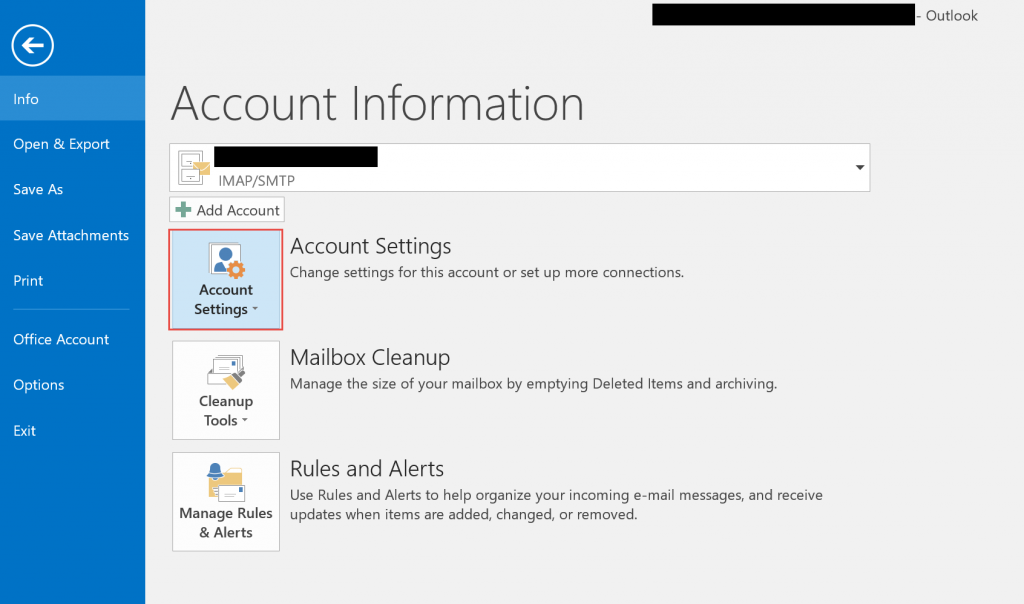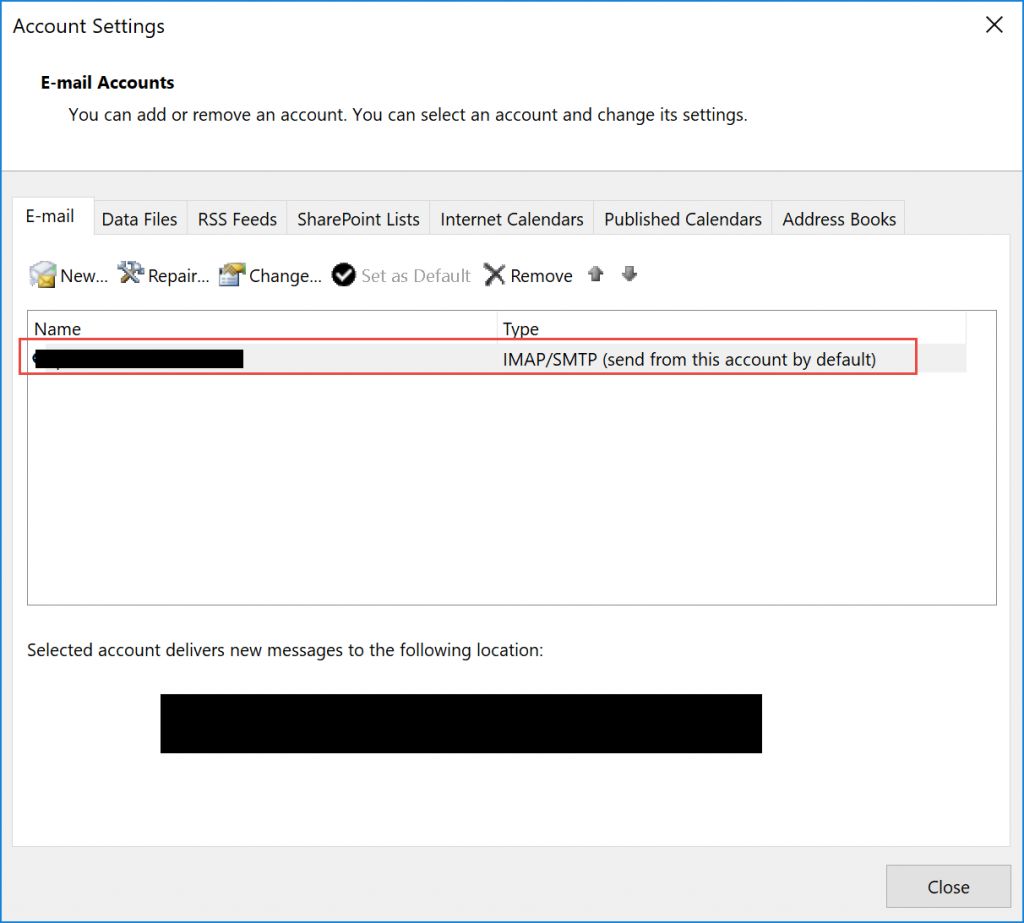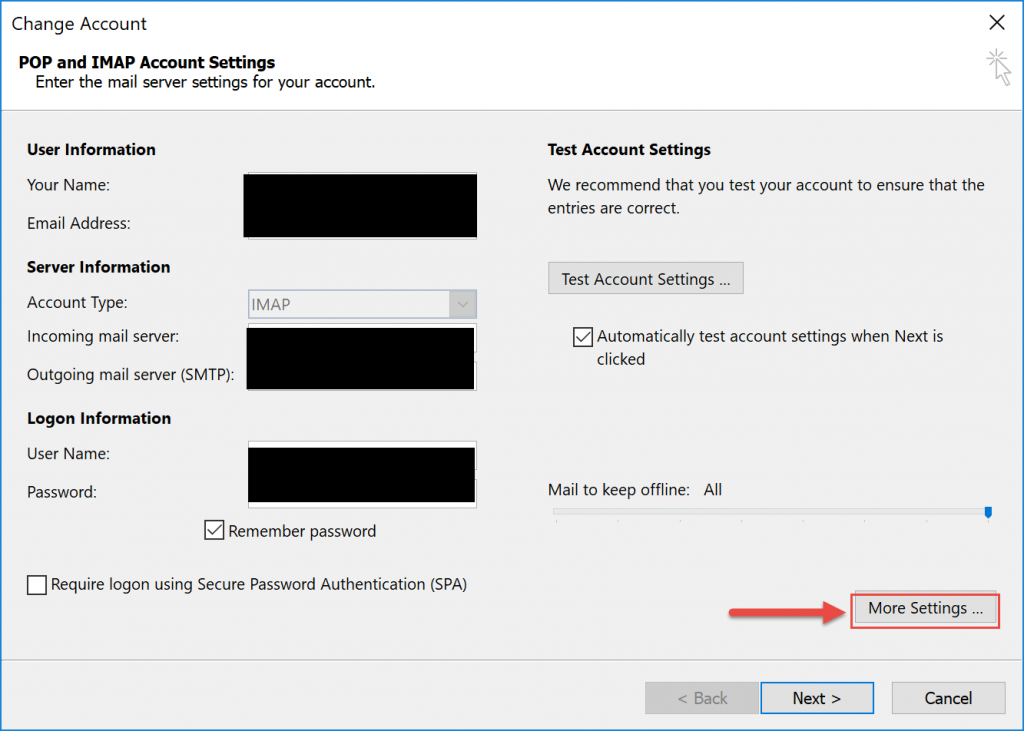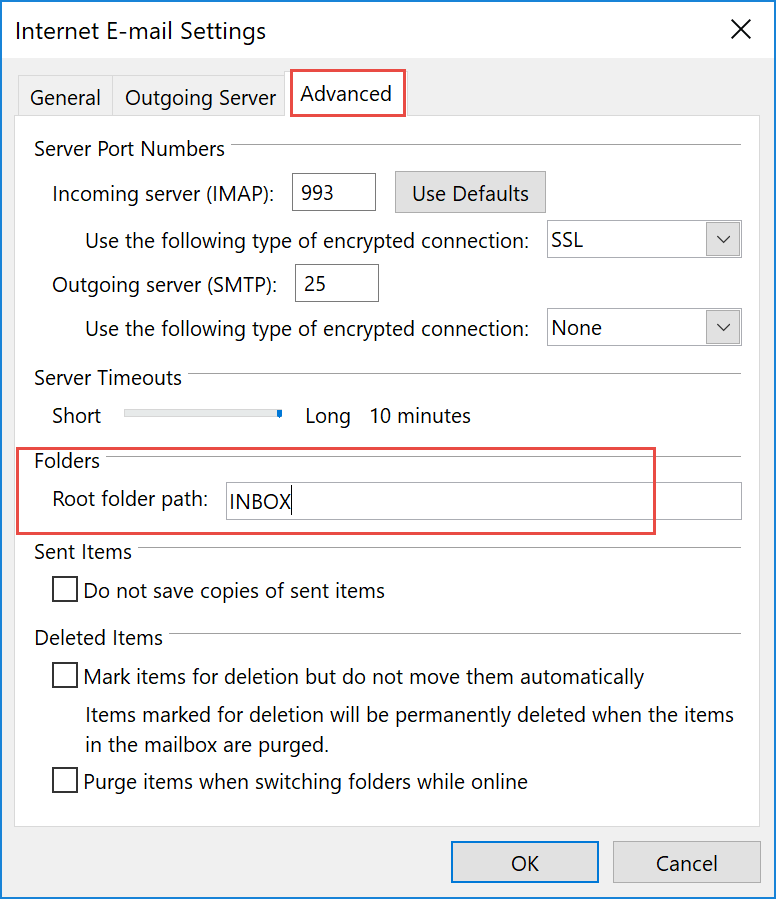Outlook Troubleshooting:IMAP Account not downloading all email
A strange one, a customer reported that her Outlook Web Access shows all email however when she launches outlook and logs in to her IMAP account, there is a big difference.
One way you can try to fix this is to update the settings for the IMAP account in Outlook. To do this from within Outlook, click on File then Account settings and Account Settings again.
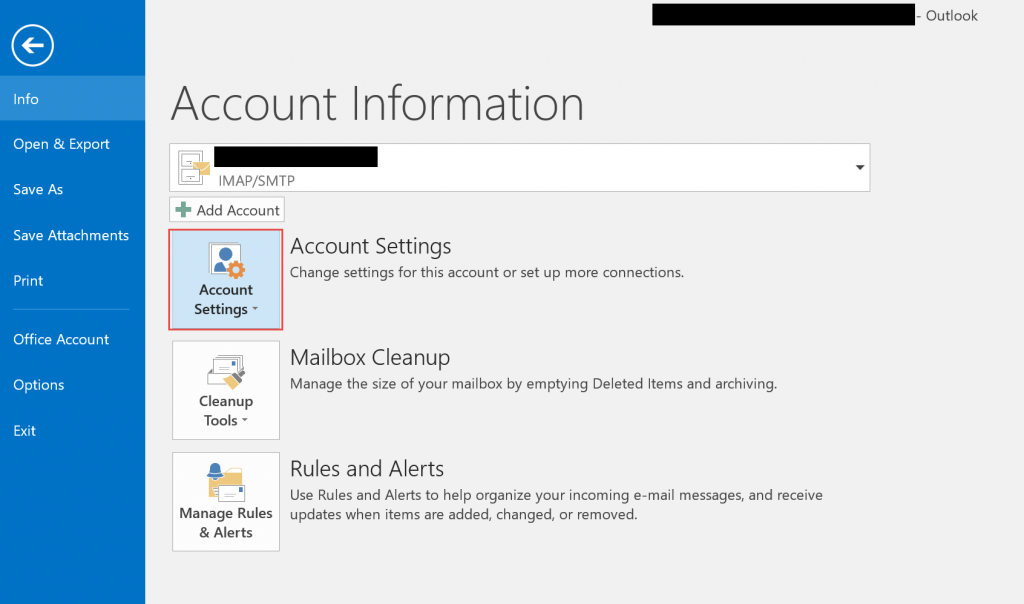
The email accounts window will come up, double-click on the account in question to open up the next window:
Now on the next window that shows the IMAP accounts settings, click on the More Settings button on the bottom right as shown below:
A new window will show, click on the Advanced Tab as shown below:
After that, type in INBOX in the Root folder path box as shown above.
Then click on OK and then click Next >, this will then do a Test of the account settings, after which you can click Close and then finally finish.
Let Outlook update and then you should see all the mail and new emails coming in.