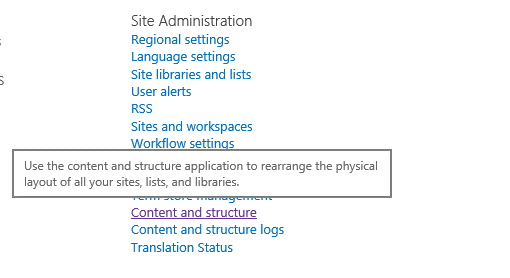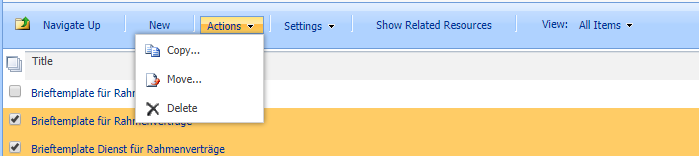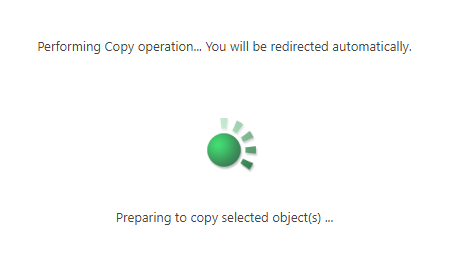SharePoint Online: Moving items between lists
Overview
**When we are maintaining our content in a number of lists or libraries on SharePoint platform, there might be a requirement to move the content between lists or libraries within the site collection.
*The article provides an overview of detailed requirement *and provides a step by step solution to solve the stated requirement.
Requirement
While customizing and developing solutions on SharePoint Online, one of the requirement came from a client who is managing contract data in multiple SharePoint lists. The requirement is to move these contract items between three lists without losing the metadata and version history.
The scenarios can be further extended to:
- Moving/ copying list items from one list to another on the same site
- Moving/ copying list items from one list to another from one subsite to another subsite within the same site collection
- Moving/ copying list items or folders within same list/ library but in a different folder.
- Moving/ copying documents from one library to another
The requirement can be accomplished by creating SharePoint Workflows or Microsoft flows and other custom solutions. But then we came across an Out-Of-the-box feature available in SharePoint Online called "Content and Structure".
Solution
To achieve the above requirements, we have an out-of-the-box option available in SharePoint Online i.e., “Content and Structure”.
The "Content and Structure " feature allows site members and administrators to manage the content within the site collection between various lists or libraries of the site or subsites.
Enabling the feature
Content and Structure option is available as part of SharePoint Publishing Infrastructure and requires this feature to be enabled for the site collection.
After enabling this feature, Content and Structure option is available on the site settings page under the head Site Administration.
Clicking on Content and structure will open a site explorer page where an end user can see all the lists and libraries within the site collection, all the sub-sites along with its lists and libraries.
The page can be accessed directly using the URL - http(s)://YourSiteURL/_layouts/15/sitemanager.aspx (URL could be changed w.r.t. working environment i.e. on-premise / Office 365)
Please note the lists and libraries hidden on Site contents page (such as Master Page Gallery Library) will be available on Content and Structure page.
Steps to Copy/ Move list Items from One list to another:
Select the source list/ library from the left-hand site explorer menu.

On selecting the list, all list items will be displayed on the right. Select the items we want to move from the selected list to another list.
After selecting the list items, go to the Action menu in the menu bar and select Copy or Move based on our requirement.
Copy Action will create a new list item at the destination while Move action will move an item from source list to destination list.
Clicking on Copy/ Move, will open a dialog box to allow the user to select the destination list. Click OK.

A user can track the copy/ move progress. After successful completion, the destination will open here the user can see the new items.
Auditing/ Logs for content movement
Content and Structure feature also keep the log information of all the actions taken as part of the content movement. "Content and Structure Logs" can be accessed from the Site Settings page and under the site administration head. This feature will provide reporting to the site administrator to keep track of all the data movement happened on the site collection.
Considerations
While working on Content and Structure feature, there are few points to take note of:
1. The structure of both the source and destination list/ library should be same. If structure is not same, the list items will be copied with missing column values at the destination.
2. Move/ copy operation will not work for checked out documents
3. Move/ Copy or Delete options available to the user based on the security context of the logged in user.
Conclusion
Apart from moving and copying data, Content and Structure feature allows to completely manage the content within the site collection more than just moving/ copying list items or documents. The end user can delete, add new items or discard check out items from a single page.
So try your hands on this amazing and helpful feature.
Suggested Readings
- https://support.office.com/en-us/article/work-with-site-content-and-structure-30fcaad9-02b1-4347-8b03-e1ccc5a4c19f#bm4
- https://www.kalmstrom.com/Tips/SharePoint-Online-Course/Publishing-Infrastructure-Content-Structure.htm
- https://www.c-sharpcorner.com/UploadFile/472cc1/content-and-structure-in-sharepoint-2013/