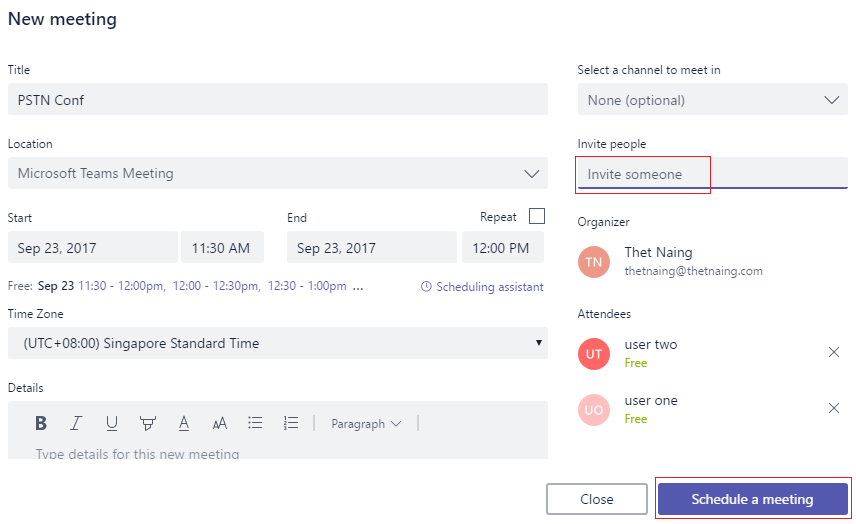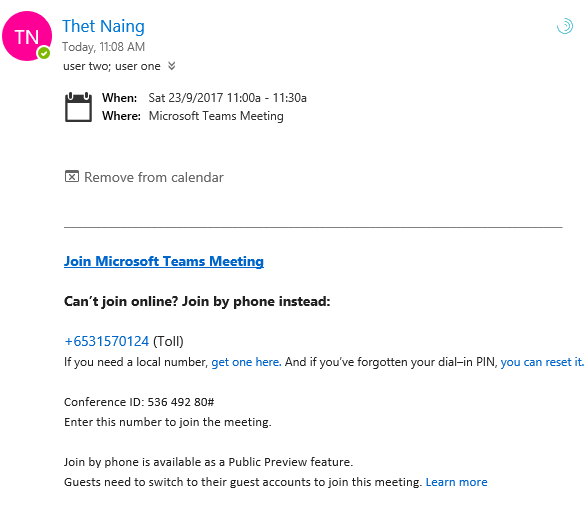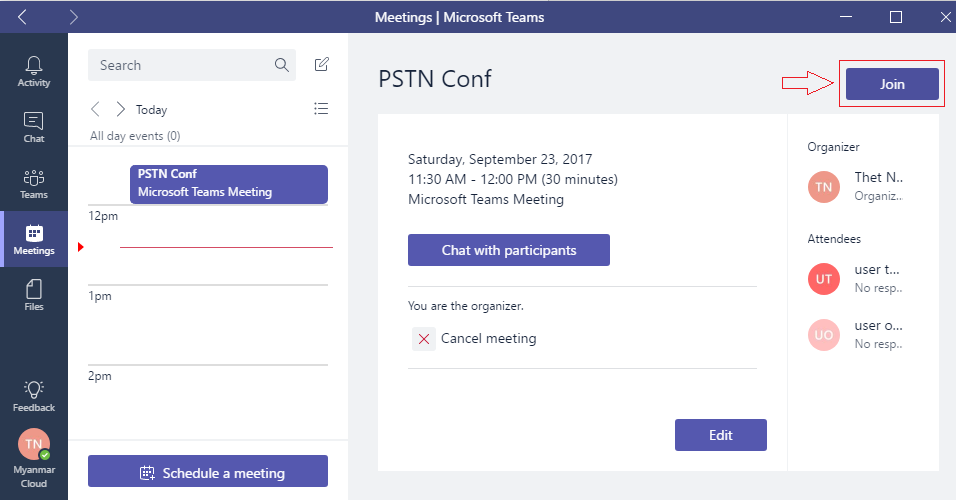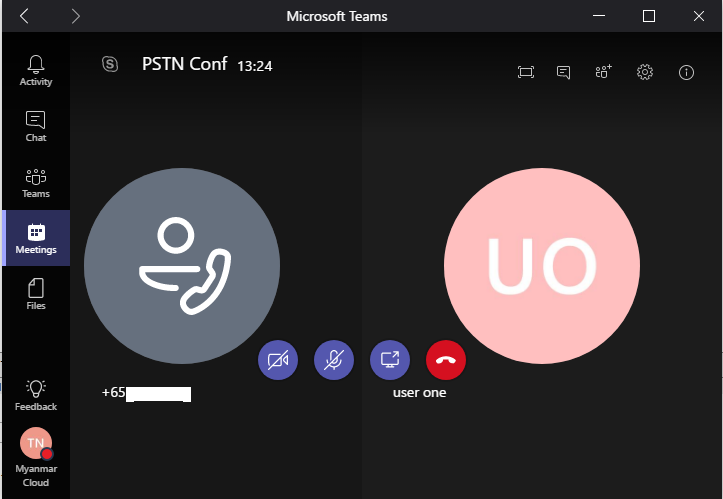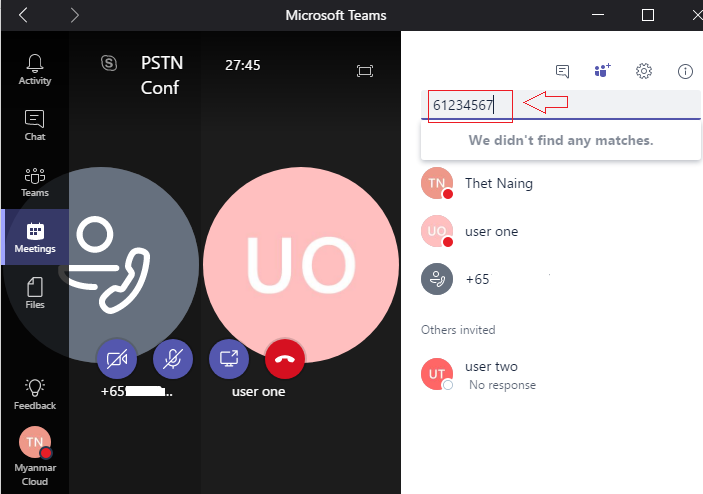Microsoft Teams: Setup PSTN Conferencing
Microsoft just released Teams PSTN Conferencing service right before Microsoft Ignite.
- First of all, ensure that you assigned PSTN conferencing license(s) to user(s)
- Login to Teams
- Meetings > Schedule a Meeting
[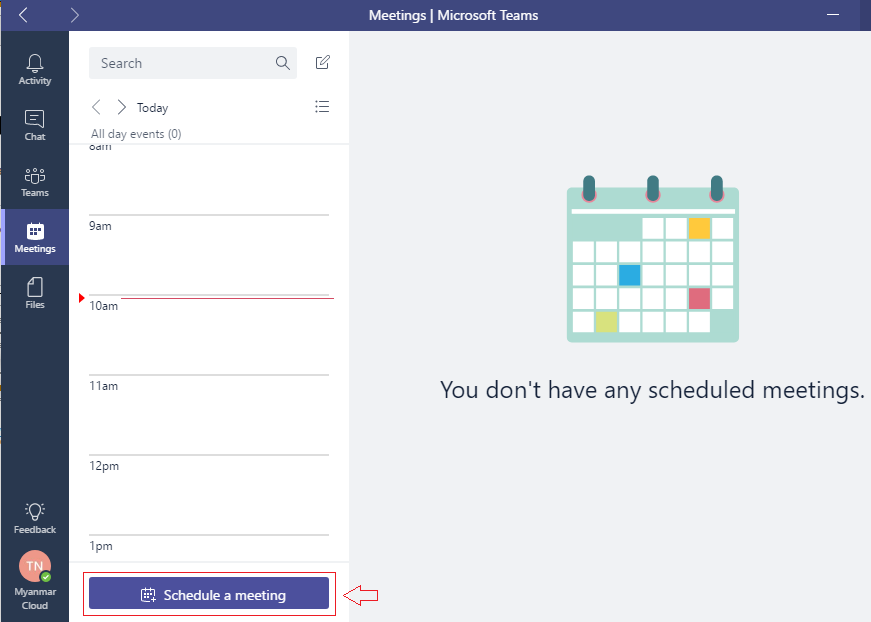
](resources/561745.1.png)
4. Setup a new meeting, add attendees as follow.
For now, you cannot invite external users as attendees in Teams yet like you can in SFB Meeting Invite, I believe you can do that in soon future. So, if you need to invite external users, just copy the invite message and email them.
Attendees received meeting invitation email as follow,
Meetings > click Join button to start a meeting.
I invited two users, one user is my internal user who received the invite email, I manually copy the invitation email and send to the other user, who will join the meeting using his mobile/phone; both joined the meeting, you will see a user is using his mobile number to join and while my internal users use teams client to join.
It's surprising to take note that I cannot join Teams meeting using my SFB client though I can see the invite in my SFB client's meeting calendar, when I click the meeting link, it brings me to either use web browser or use Teams client.
It’s also noted that I cannot invite external users and dial telephone number.