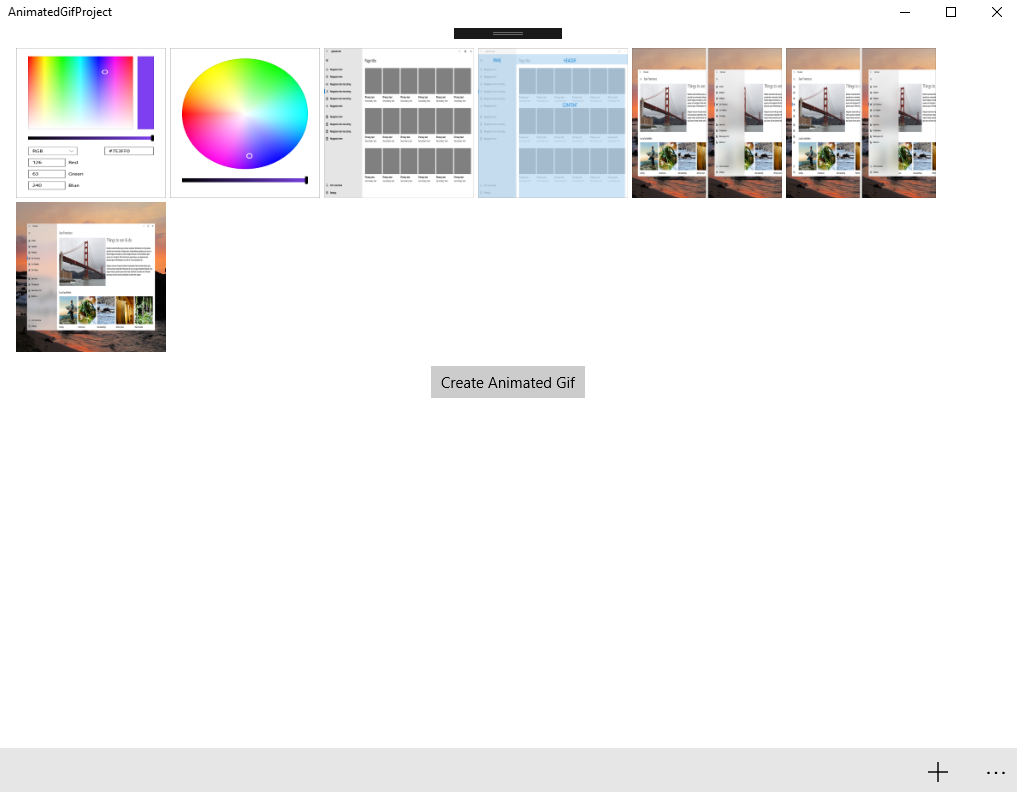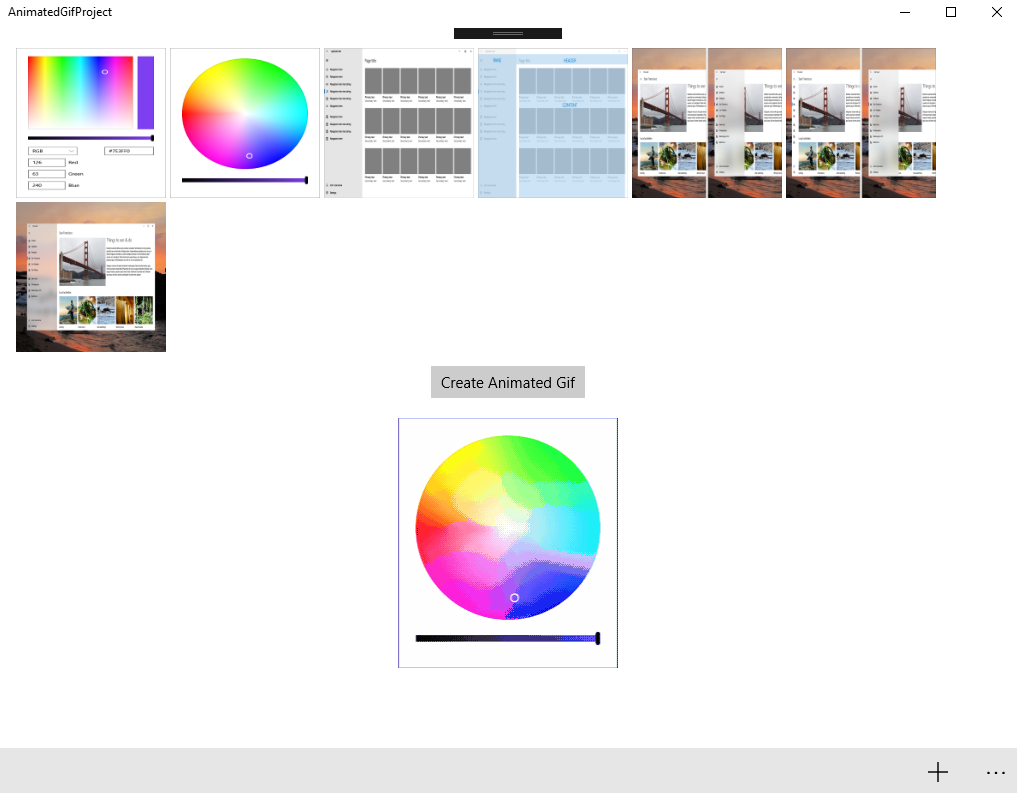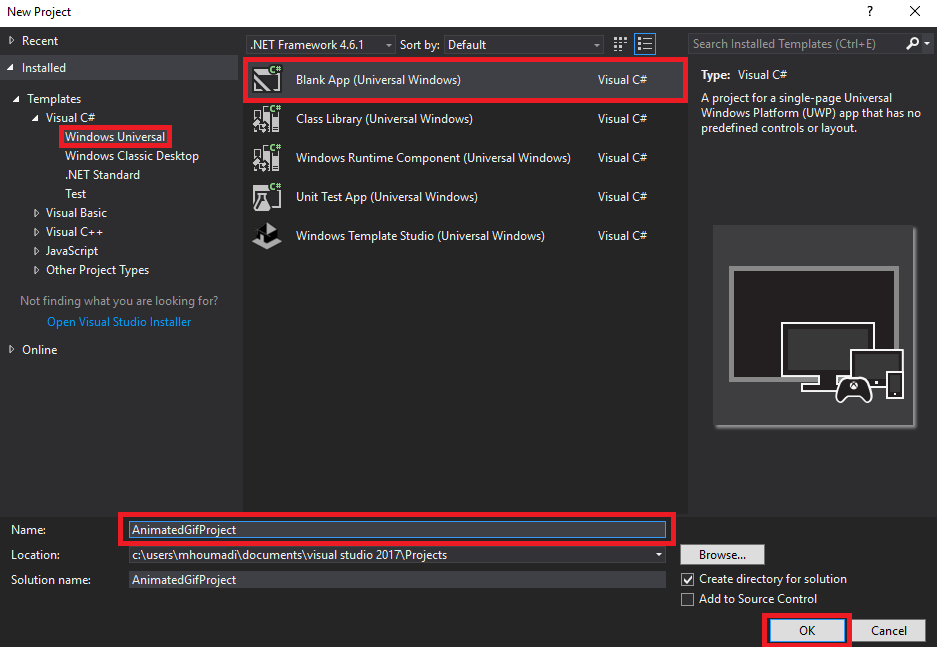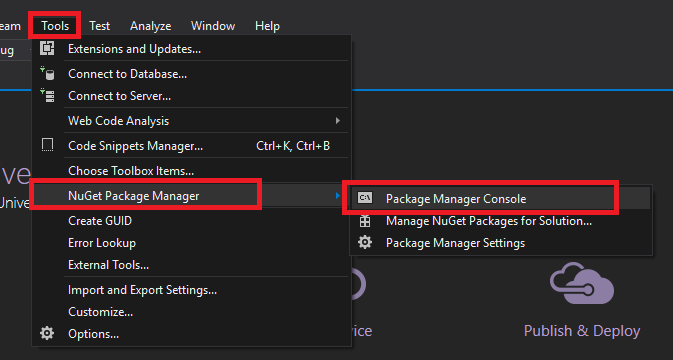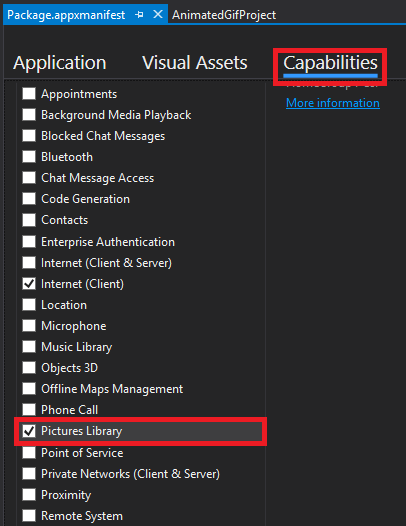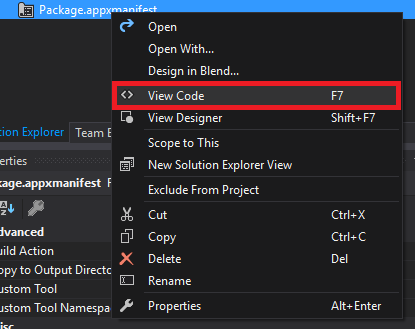Universal Windows App: Create and display animated GIF
Introduction
In this Wiki, we will see how to create and display an animated gif in a Universal Windows App (XAML and C#) with Visual Studio 2017 on Windows 10 Creators Update (10.0; Build 15063).
**
**
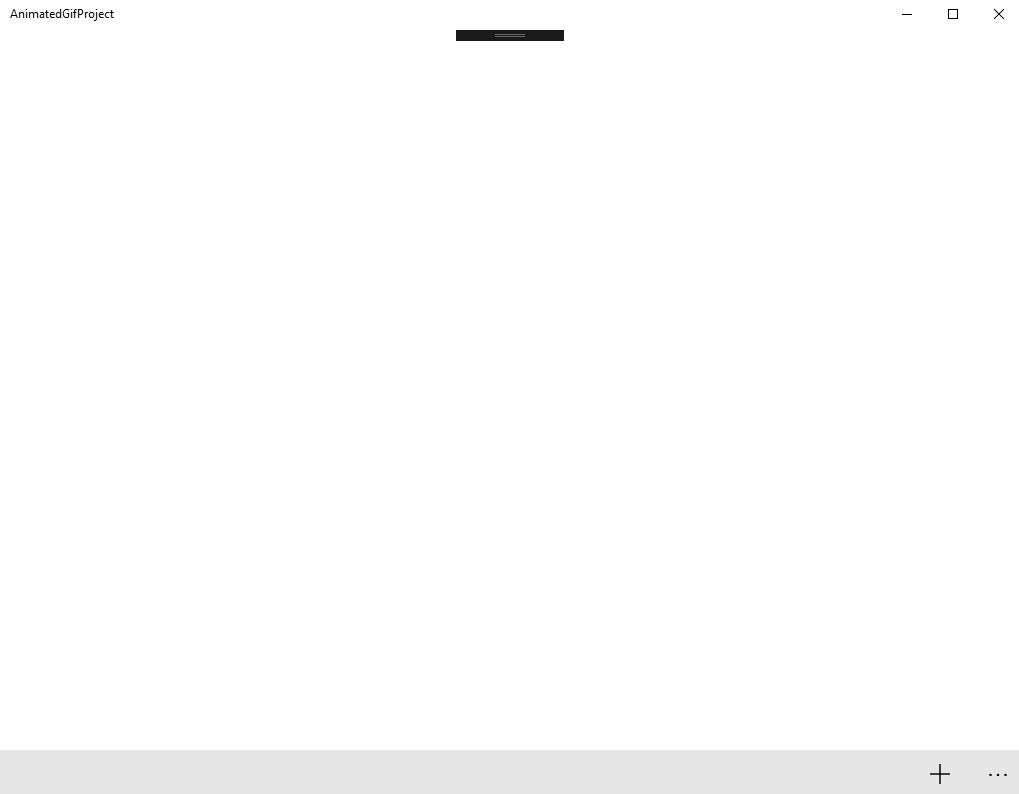
Create and configure the Universal Windows project
Create Universal Windows App
- Open Visual Studio 2017 and create a new Blank App (Universal Windows): Animated GIF Project
- Click OK
Download the Lumia Imaging SDK UWP
The Lumia Imaging SDK is a rich set of image and video frame processing tools for developers to provide amazing visual experiences in their apps.
It is an open source project.
The source code project can be found in Lumia Imaging SDK Extras Git repository.
To install Lumia Imaging SDK UWP, run the following command in the Package Manager Console (See below).
*Install-Package LumiaImagingSDK.UWP -Version 3.0.593
*
Configure the Package.appxmanifest
- Open the Package.appxmanifest
- Access to the Capabilities tab
- Select the Pictures Library
- Open the Package.appxmanifest in the View Code
- Add the following code inside Package tag:
<Extensions>
<Extension Category="windows.activatableClass.inProcessServer">
<InProcessServer>
<Path>Lumia.Imaging.dll</Path>
<ActivatableClass ActivatableClassId="Lumia.Imaging.StorageFileImageSource" ThreadingModel="both" />
</InProcessServer>
</Extension>
</Extensions>
Select GIF images
Create bottom App bar
· Open the MainPage.xaml and add the following code inside the Page tag and before the Grid tag:
<Page.BottomAppBar>
<CommandBar>
<AppBarButton Icon="Add" x:Name="BtnAddPictures" Tapped="BtnAddPictures_Tapped"
Label="Pictures" />
</CommandBar>
</Page.BottomAppBar>
Create GridView and button
· In the MainPage.xaml add the following code inside the Grid tag:
<StackPanel Margin="20">
<GridView x:Name="GVImages"
>
<GridView.ItemTemplate>
<DataTemplate>
<Image Source="{Binding}"
Height="150"
Width="150" />
</DataTemplate>
</GridView.ItemTemplate>
</GridView>
<Button Content="Create Animated Gif"
x:Name="BtnCreateAnimatedGif"
Tapped="BtnCreateAnimatedGif_Tapped"
Visibility="Collapsed"
HorizontalAlignment="Center" />
<Image x:Name="MyImage" Margin="0 20 0 0"
Height="250"
Width="250" />
</StackPanel>
Display selected images
- Open the MainPage.xaml.cs and add the following code before the MainPage contructor:
List<StorageFile> NamesLst = new List<StorageFile>();
List<BitmapImage> LstImages = new List<BitmapImage>();
- In the MainPage.xaml.cs add the following code after the **MainPage **contructor:
/// <summary>
/// Select images gif and display them to the GridView
/// </summary>
/// <param name="sender"></param>
/// <param name="e"></param>
private async void BtnAddPictures_Tapped(object sender, TappedRoutedEventArgs e)
{
//Configure the FileOpenPicker
FileOpenPicker picker = new FileOpenPicker();
picker.ViewMode = PickerViewMode.Thumbnail;
picker.SuggestedStartLocation =
PickerLocationId.PicturesLibrary;
picker.FileTypeFilter.Add(".gif");
//Retrieve the selected gif images
IReadOnlyList<StorageFile> files = await picker.PickMultipleFilesAsync();
if (files.Count > 0)
{
NamesLst.Clear();
LstImages.Clear();
foreach (StorageFile file in files)
{
var stream = await file.OpenReadAsync();
BitmapImage imageSource = new BitmapImage();
imageSource.DecodePixelHeight = 175;
imageSource.DecodePixelWidth = 175;
await imageSource.SetSourceAsync(stream);
LstImages.Add(imageSource);
NamesLst.Add(file);
}
//Display the images to the GridView
GVImages.ItemsSource = LstImages;
//Display and Hide the CreateGif button
if (LstImages.Count!=0)
{
BtnCreateAnimatedGif.Visibility = Visibility.Visible;
}
else
{
BtnCreateAnimatedGif.Visibility = Visibility.Collapsed;
}
}
}
Create an animated GIF
- In the MainPage.xaml.cs add the following code:
/// <summary>
/// Create animated gif from selected images
/// </summary>
/// <param name="sender"></param>
/// <param name="e"></param>
private async void BtnCreateAnimatedGif_Tapped(object sender, TappedRoutedEventArgs e)
{
List<IImageProvider> sources = new List<IImageProvider>();
BitmapImage bitmap =new BitmapImage();
IBuffer buffer;
//Create Animated GIF from selected images
using (StorageFileImageSource FirstImageSource = new StorageFileImageSource(NamesLst[0]))
{
for (int i = 1; i < NamesLst.Count; i++)
{
StorageFileImageSource OtherImageSource = new StorageFileImageSource(NamesLst[i]);
sources.Add(OtherImageSource);
}
using (GifRenderer gifRenderer = new GifRenderer(sources))
{
gifRenderer.Size = new Size(250, 250);
gifRenderer.Duration = 300;
buffer = await gifRenderer.RenderAsync();
}
}
}
Save the animated GIF
· In the MainPage.xaml.cs, after this using bloc:
using (StorageFileImageSource FirstImageSource = new StorageFileImageSource(NamesLst[0]))
{
……
}
Add the following code:
//Save the created animated gif
string GifName = "myAnimatedGif.gif";
StorageFile storageFile = await KnownFolders.SavedPictures.CreateFileAsync(GifName, CreationCollisionOption.ReplaceExisting);
using (var stream = await storageFile.OpenAsync(FileAccessMode.ReadWrite))
{
await stream.WriteAsync(buffer);
}
Display an animated GIF
In the MainPage.xaml.cs, after this using bloc:
using (var stream = await storageFile.OpenAsync(FileAccessMode.ReadWrite))
{
...
}
Add the following code:
// Show the GIF
bitmap = new BitmapImage();
await bitmap.SetSourceAsync(buffer.AsStream().AsRandomAccessStream());
MyImage.Source = bitmap;
Conclusion
In this Wiki, we showed how simple it is to create and display an animated GIF in the Universal Windows Apps using the Lumia Imaging SDK.
Download
You can download all project in this link: Universal Windows App: Create and display animated GIF