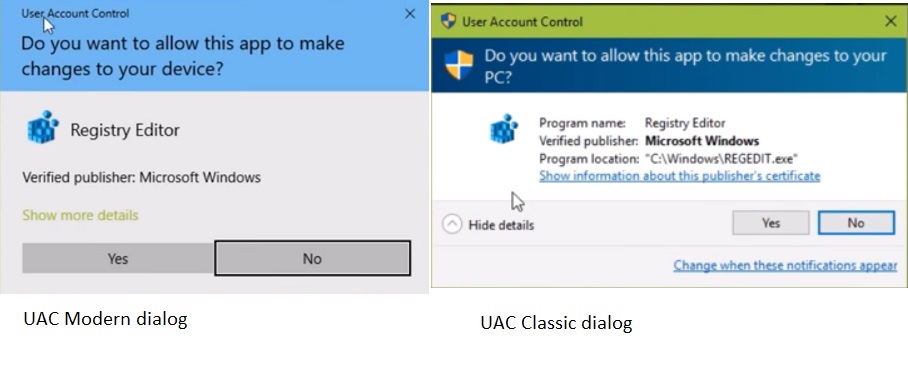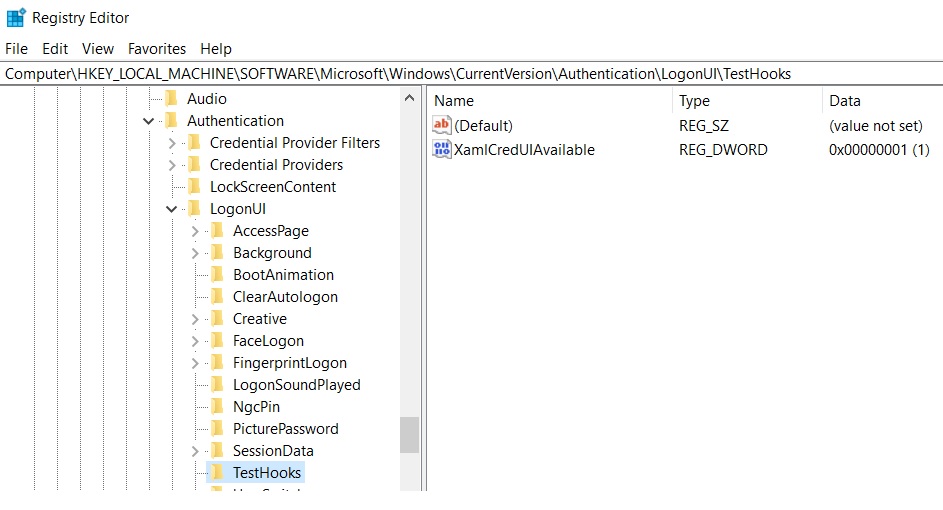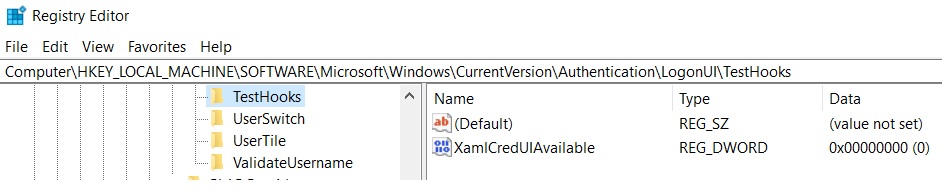You cannot restore Classic UAC dialog in Windows 10 Insider 15031 Preview Build
Introduction
UAC helps to prevent unwanted system-wide changes on your system, it was introduced first in Windows Vista. When such scenario comes then Windows shows an UAC confirmation dialog where the user confirms with "Yes" or, "No" to allow the app to make changes or not.
Now this UAC confirmation dialog may be classical or modern. With the release of Anniversary update UAC confirmation dialog became modern. There is a registry tweak to restore the classical UAC confirmation dialog from the Modern one in Anniversary update.
The Registry Tweak
In the Start Search box type in Regedit and hit the Enter key
Confirm Yes to the UAC prompt
Now locate the following registry location:
HKEY_LOCAL_MACHINE\SOFTWARE\Microsoft\Windows\CurrentVersion\Authentication\LogonUI\TestHooks
In right-side pane, double-click on a DWORD XamlCredUIAvailable and change its value from 1 to 0 **to get the Classic UAC prompt dialog.
Close the registry editor.
Now if you type regedit in Start Search box you will get the classic UAC dialog box.**
In Windows 10 Insider Preview Build 15031 if you follow the above registry tweak you will find there is no change. You cannot restore classic UAC confirmation dialog.
More References
User Account Control
User Account Control Group Policy and registry key settings