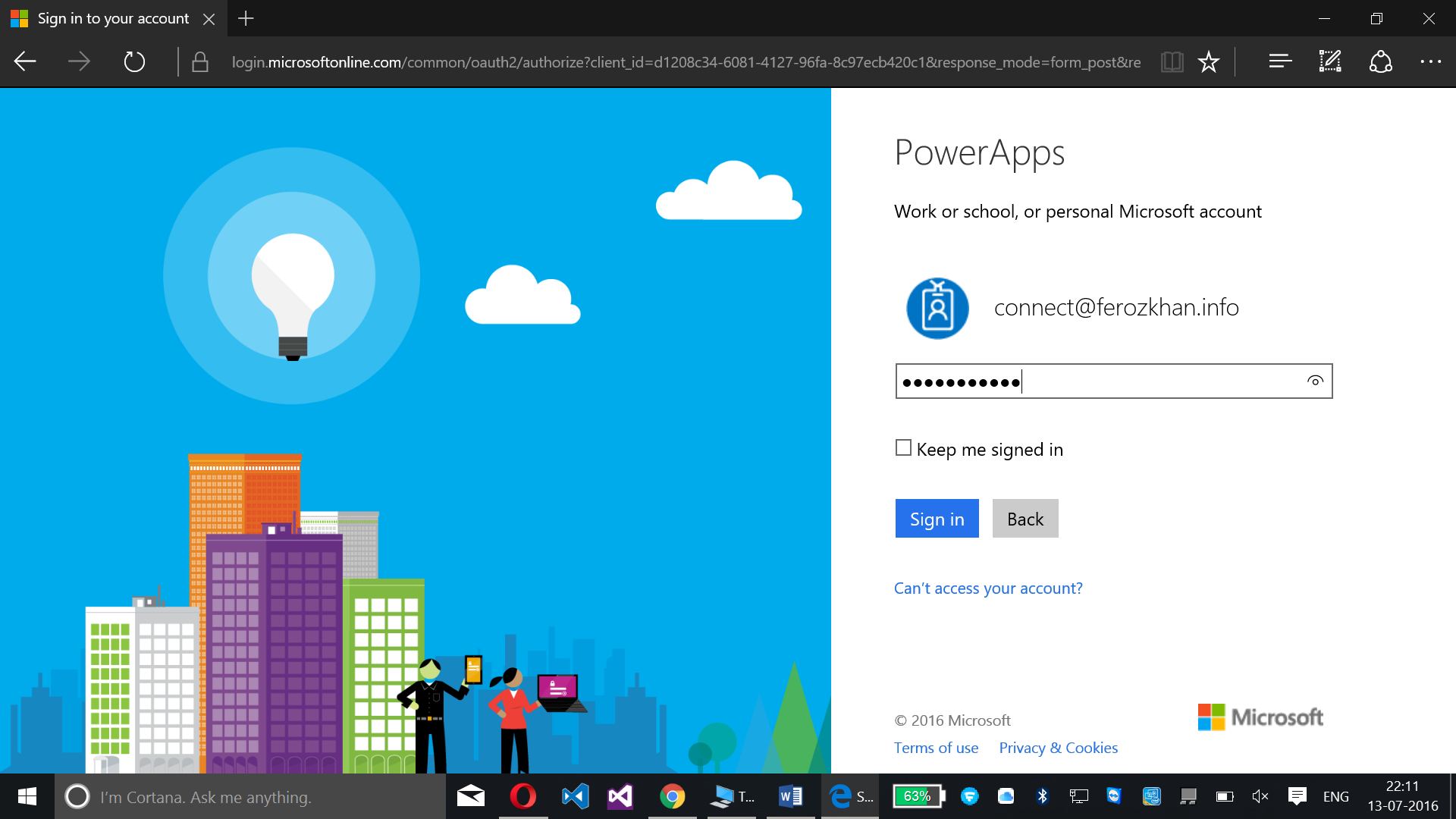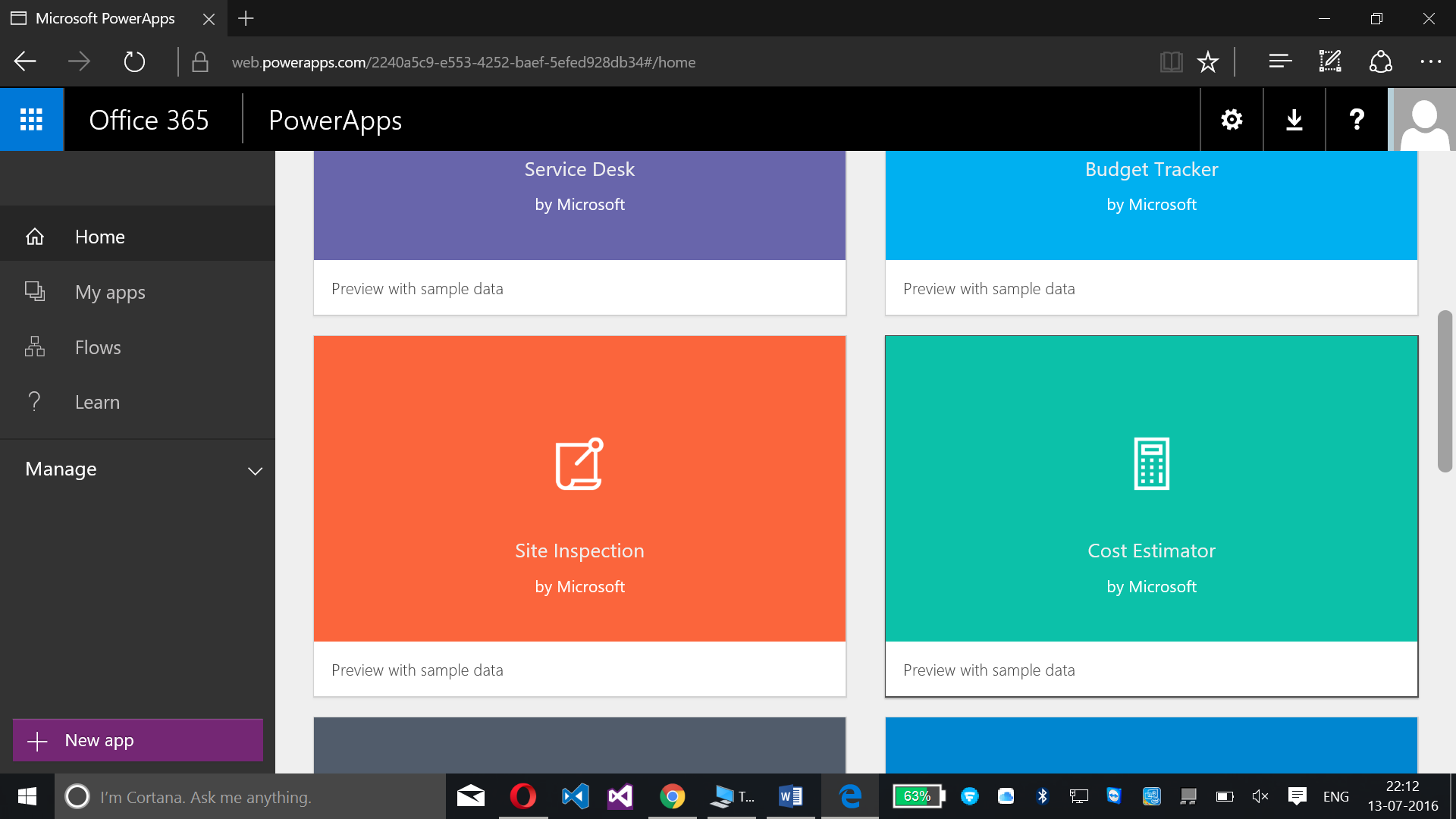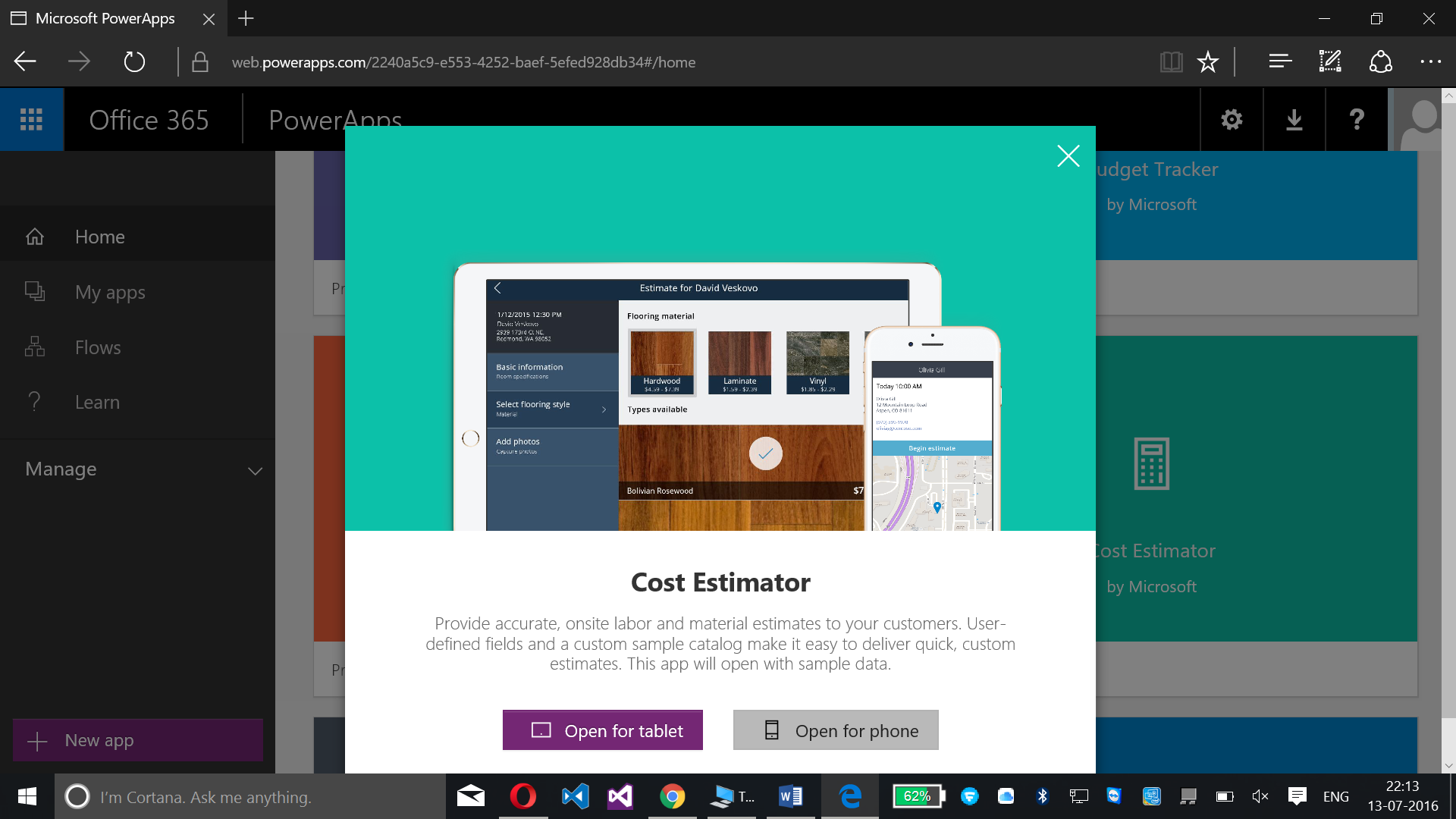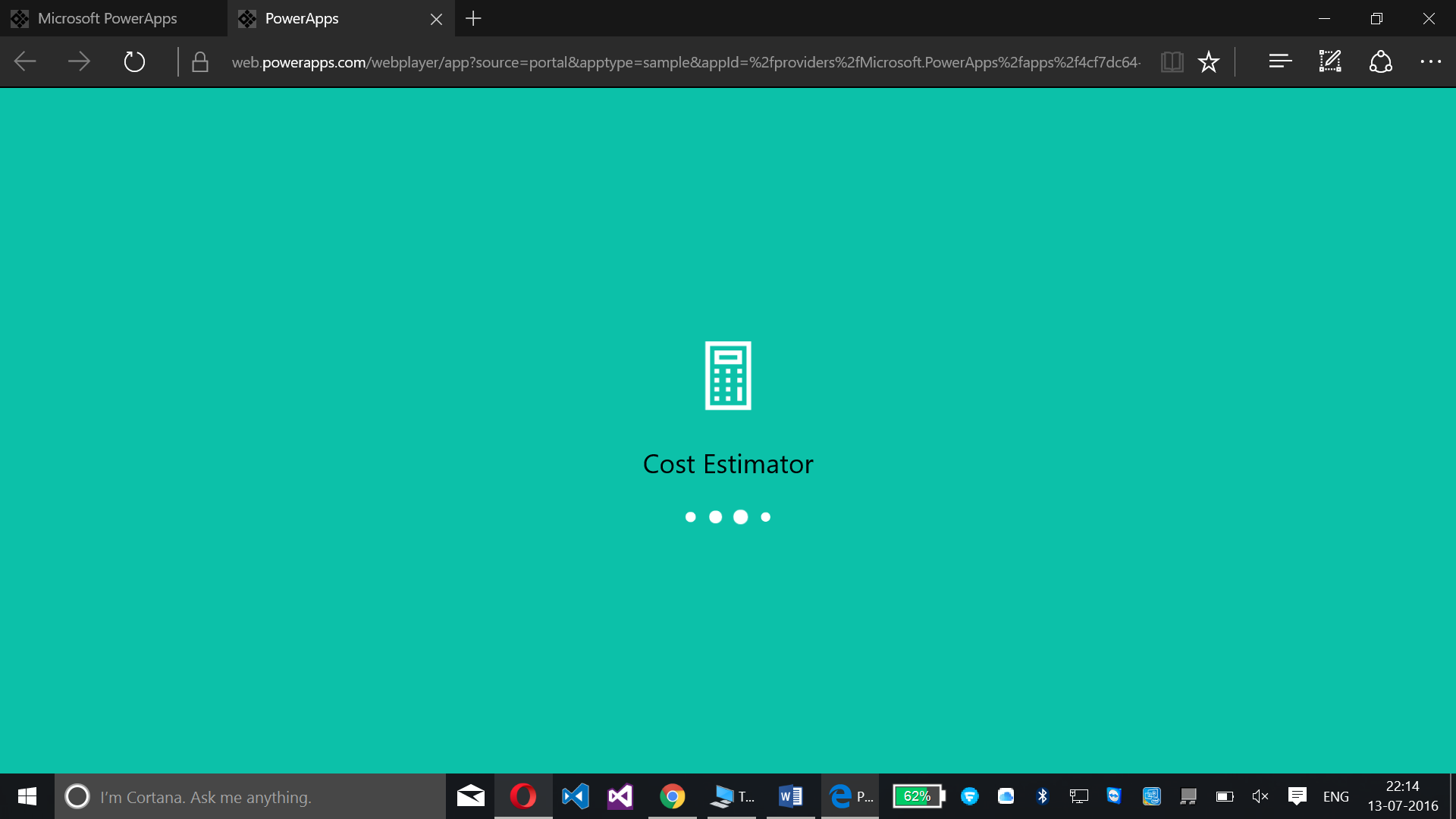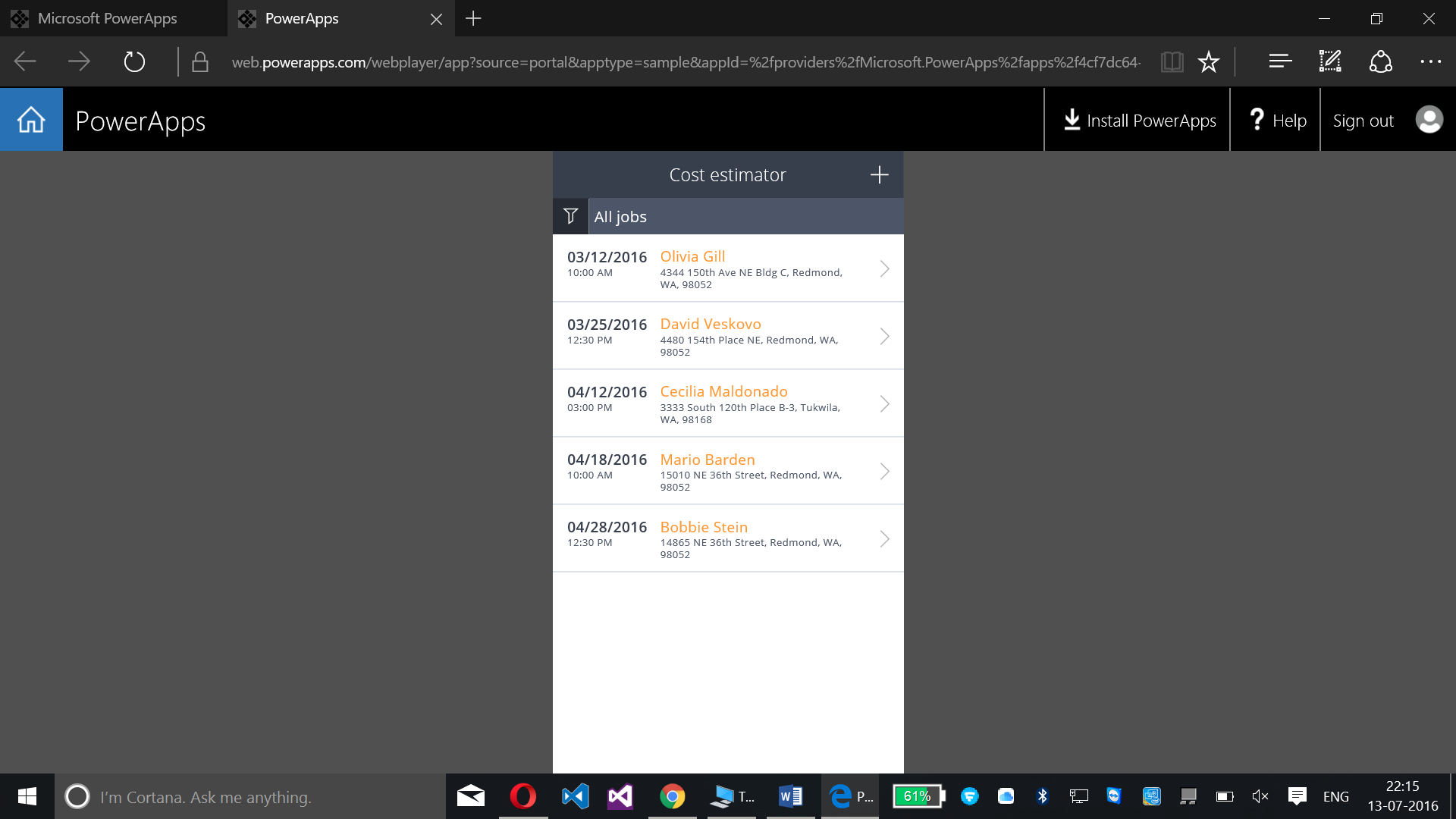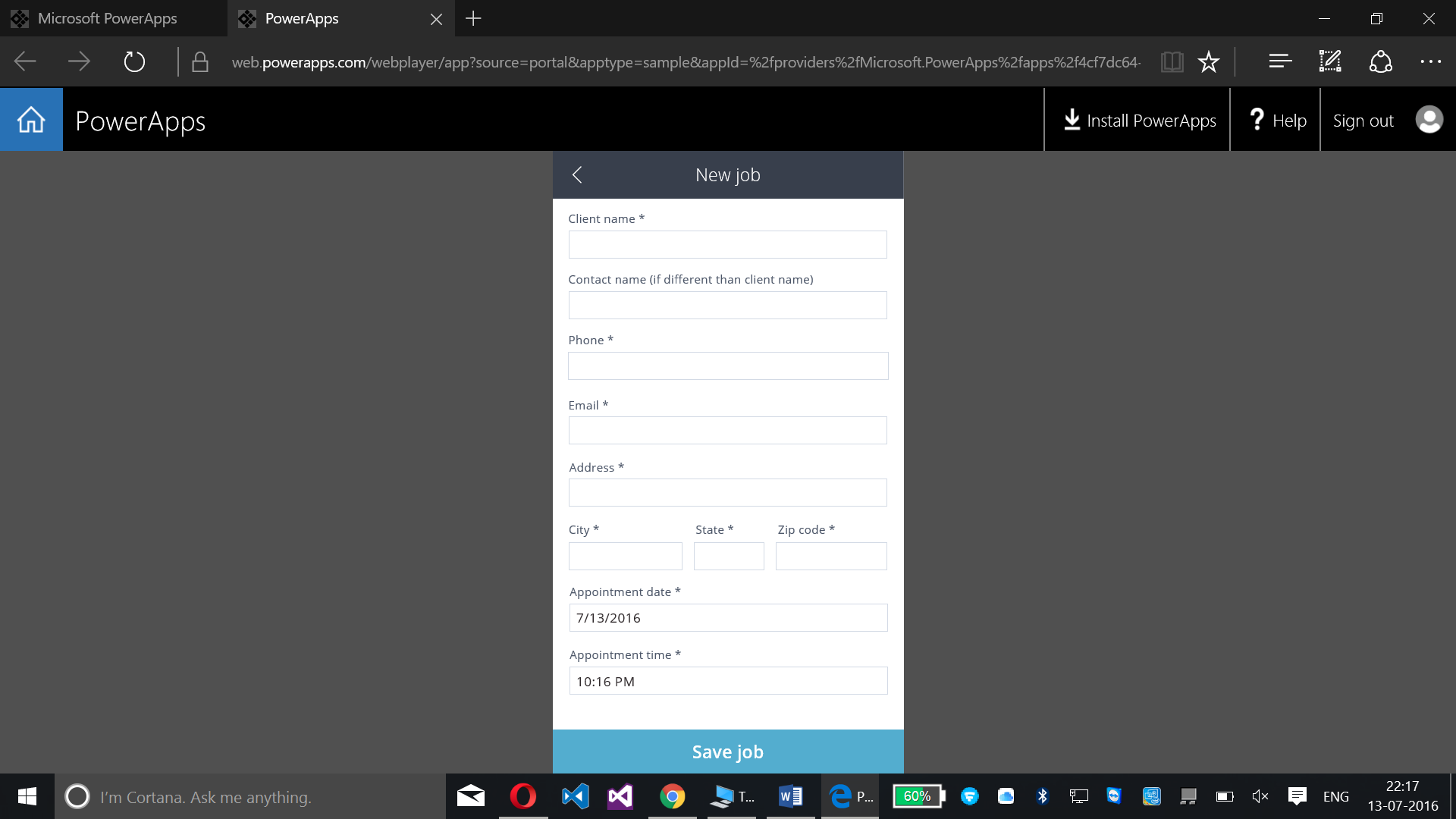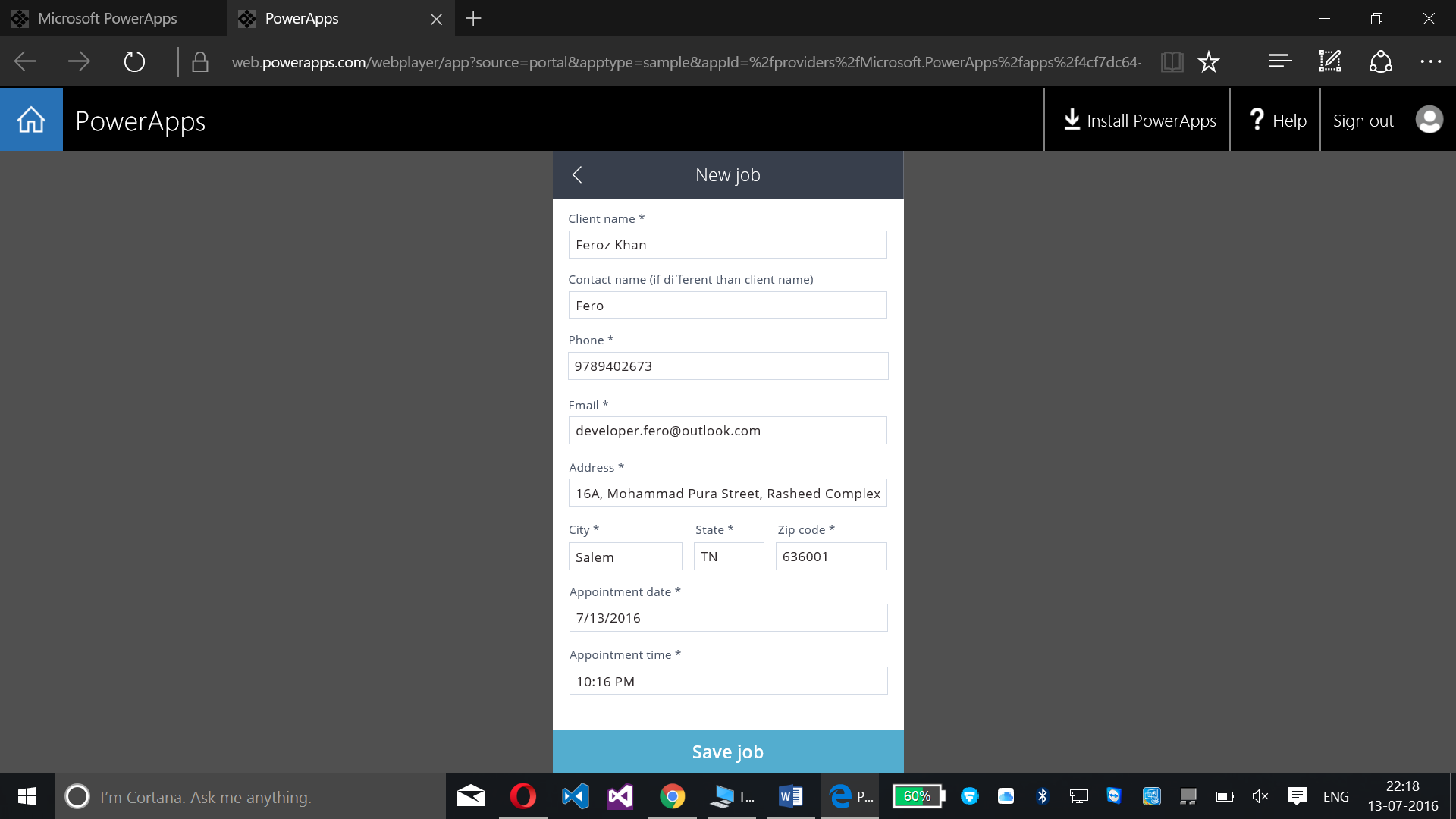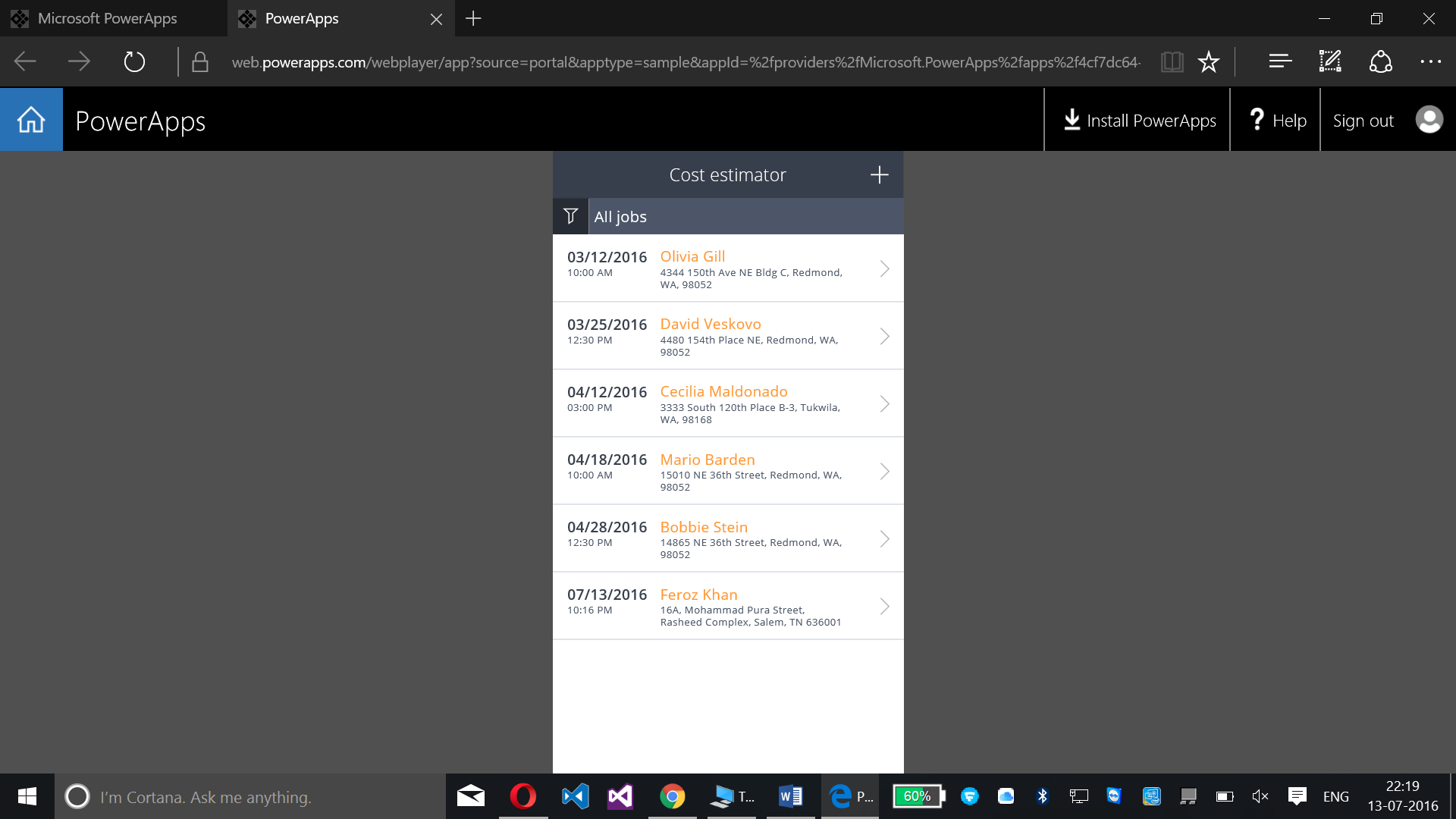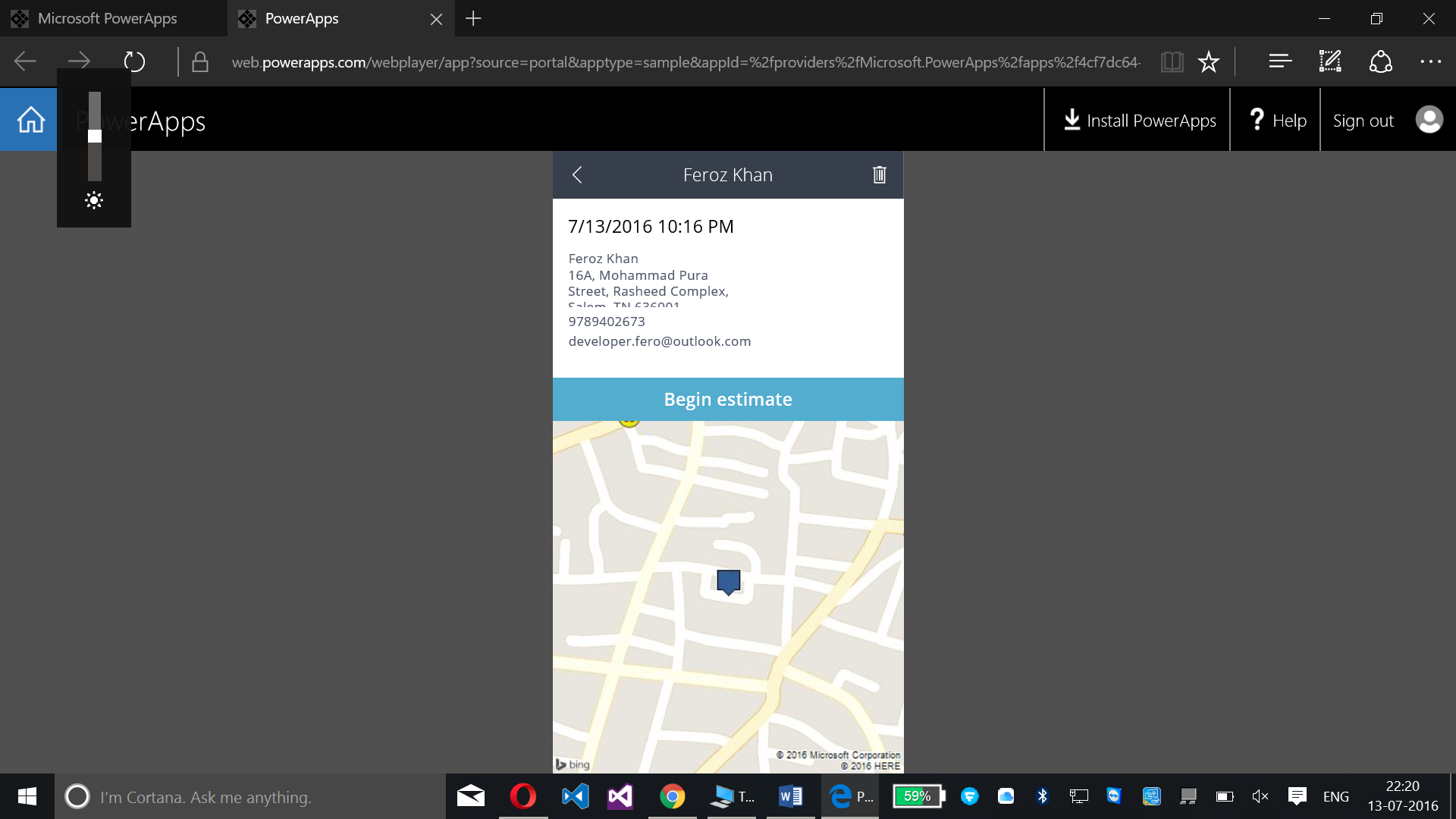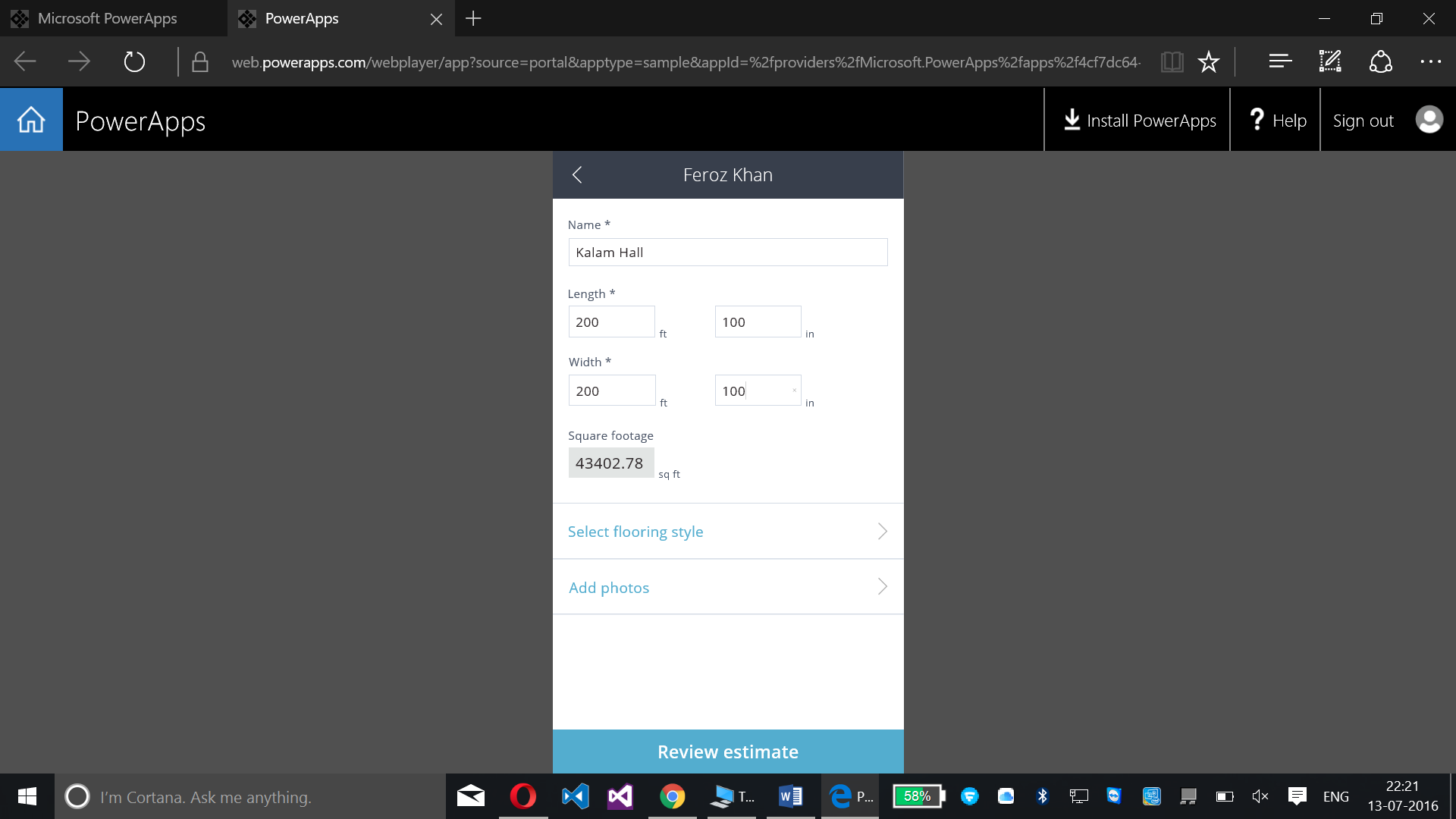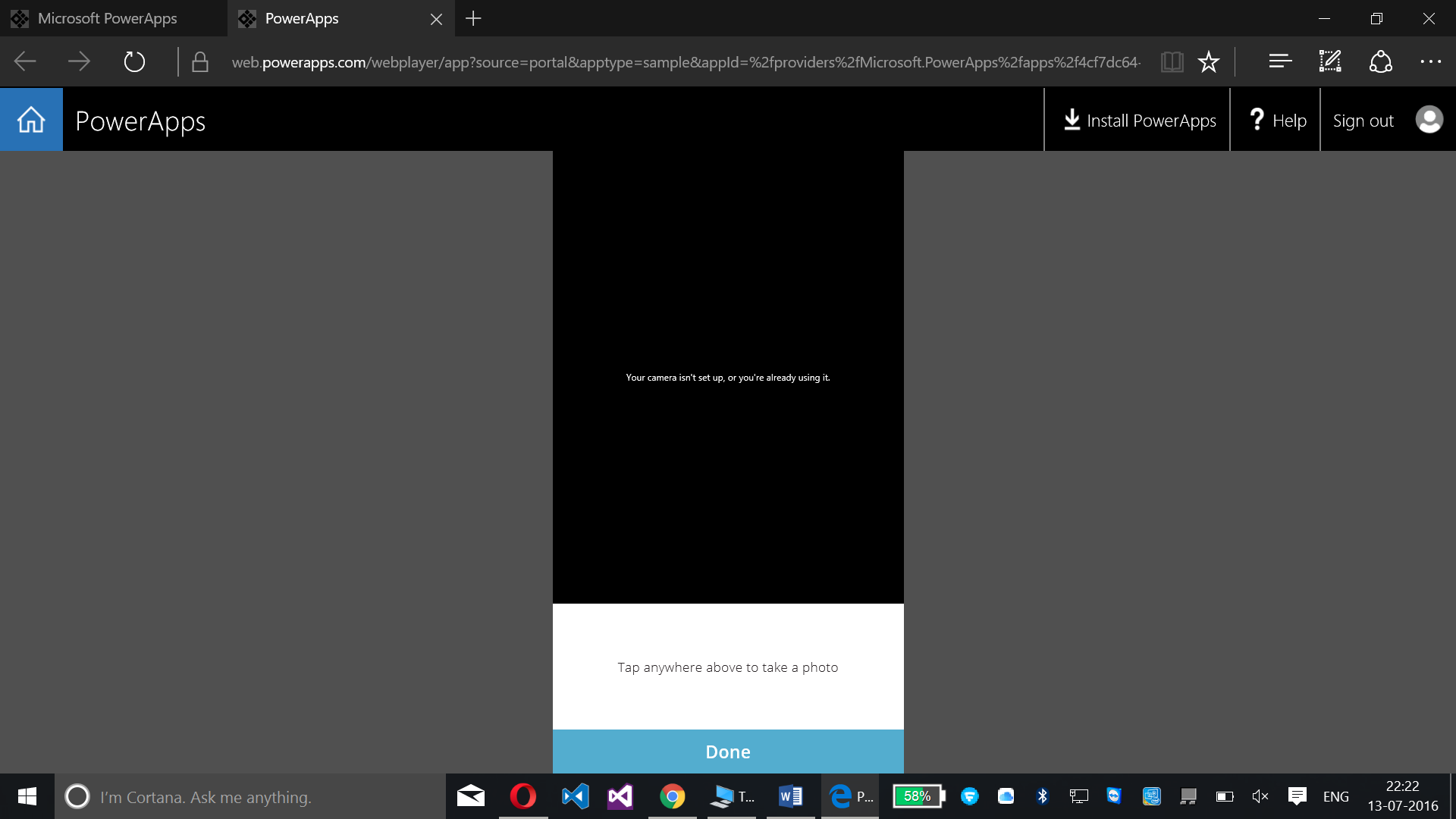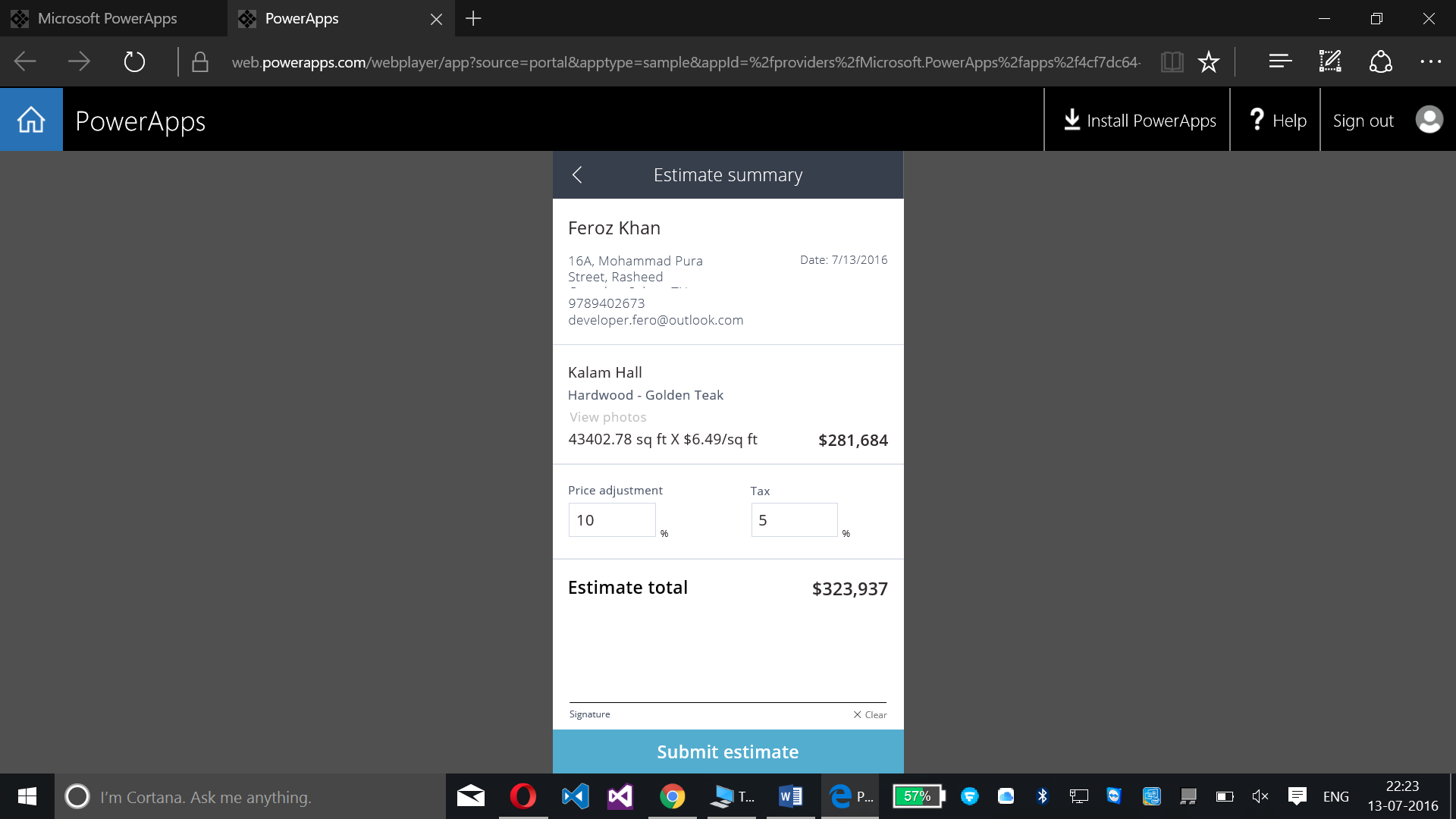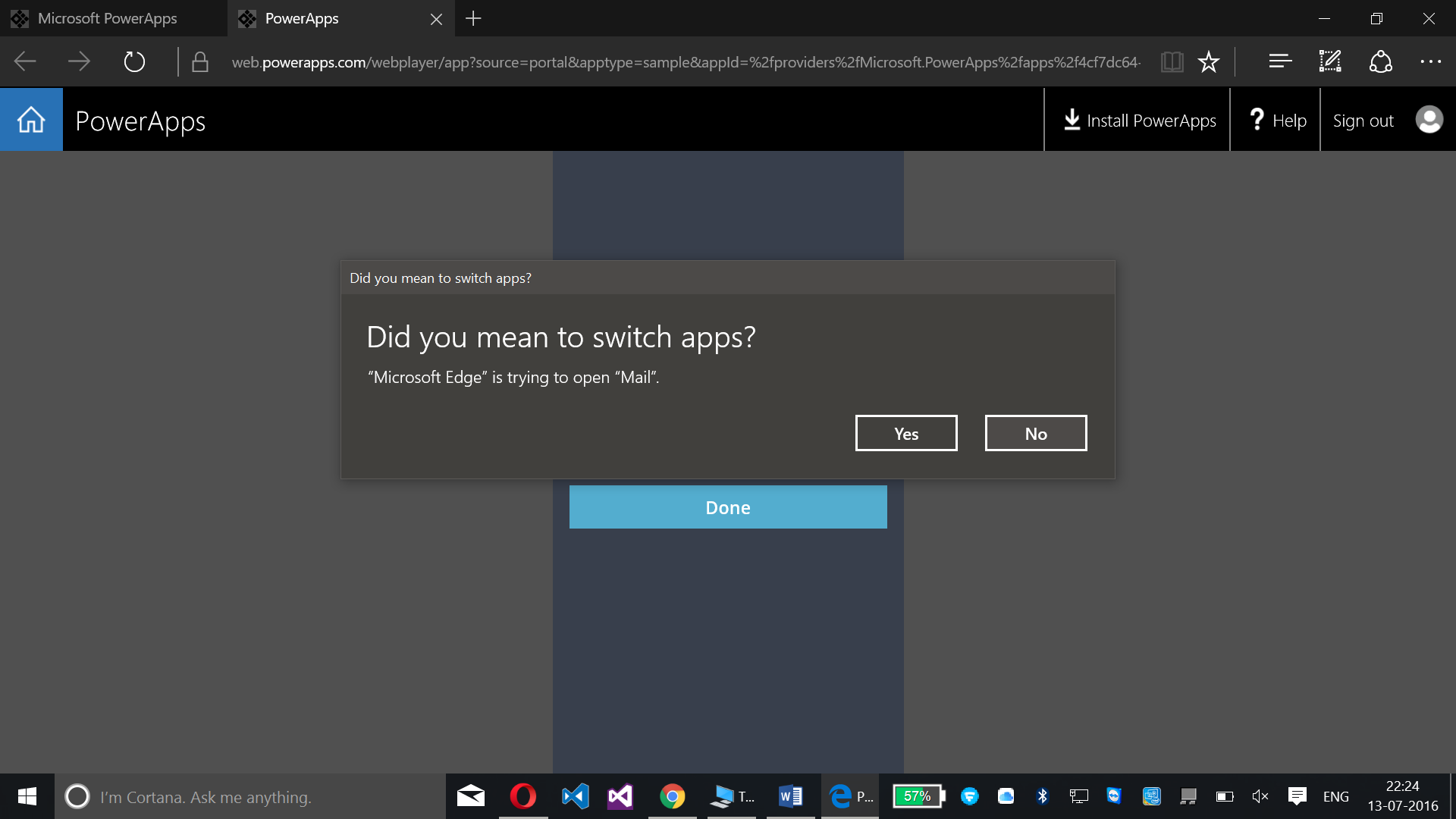Build Cost Estimator Powerapps in Windows Azure
Introduction:
Here we will be working with a cost estimator app under Powerapps without any code in Windows Azure.
Developer Requirements:
- Powerapp account signed in at www.powerapps.com
- Powerapp installed on your Windows Machine or you can even work with the browser itself.
Click here to learn about PowerApps, how to build a normal sample app with the default template available at PowerApps portal
Click here to share the apps which has been built by you or shared to you from your organization, user group or by you.
Follow the below steps to build a Cost Estimator powerapp in Windows Azure:
Step – 01:
Login to powerapps
Step – 02:
Under Sample Apps click on Cost Estimator
Let’s work with phone here so click on Open for Phone
This PowerApp created now will contain some data for appointment with date and time added with estimating the cost. To install PowerApps on your local Windows machine click on Install PowerApps at the top right side of the screen.
Step – 03:
Clicking on “+” will help you to add a new job
Fill some details for the appointment and click on save job
Step – 04:
Clicking on the appointment added will help you to begin the estimate where you can add the location of you appointment such as Room no., Photos, etc., You can also delete the app by clicking on the delete option at the top right corner.
Click on Add Photos and add photo, tap below to take photo and allow the browser to access camera on your machine
Now click on Done, you will get the Estimate summary done
Step – 06:
Click on Submit Estimate, this will allow you to access mail.
Click on Yes which will allow you to send the appointment and estimate details via mail to the recipient
Clicking on Done will complete the Estimate and you can submit it.
Summary:
With help of this article we can build a cost estimate app without any code from the PowerApps portal of Azure. We can work with this cost estimator PowerApp either with help of PowerApp portal via browser or even by installing PowerApps from the Windows Store portal towards your local Windows machine.