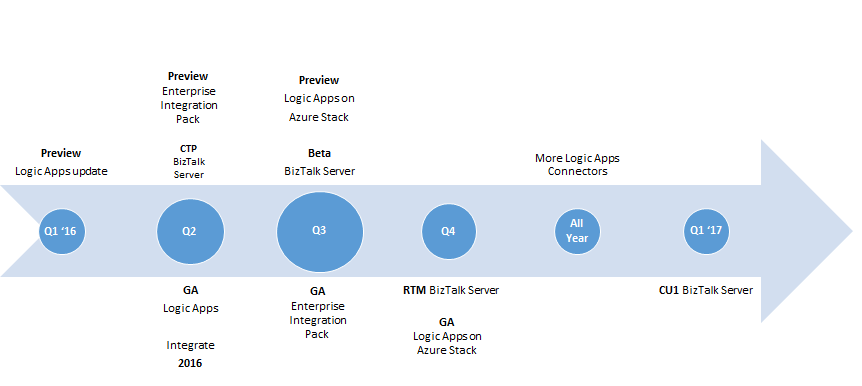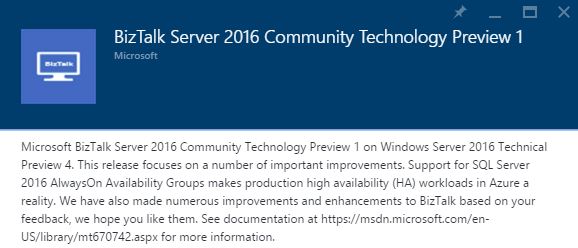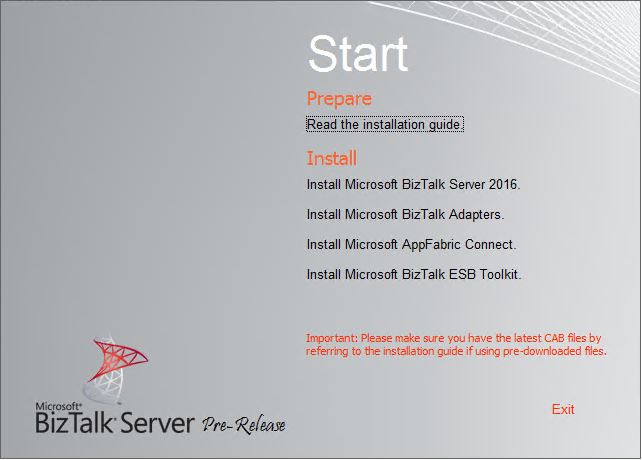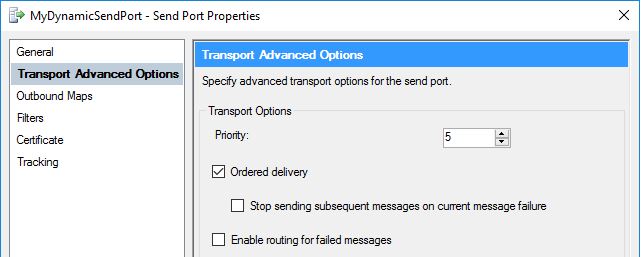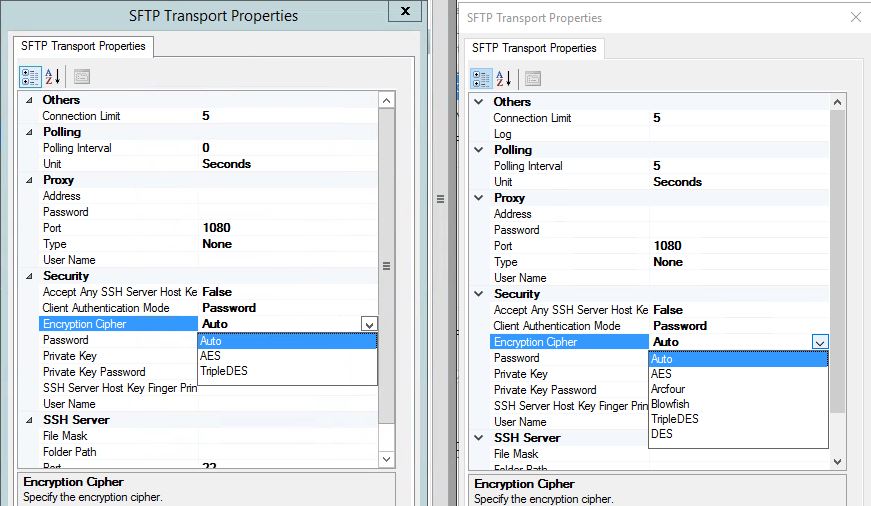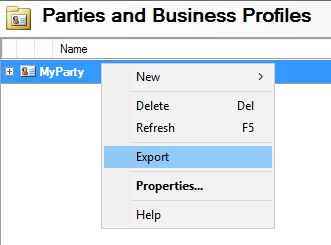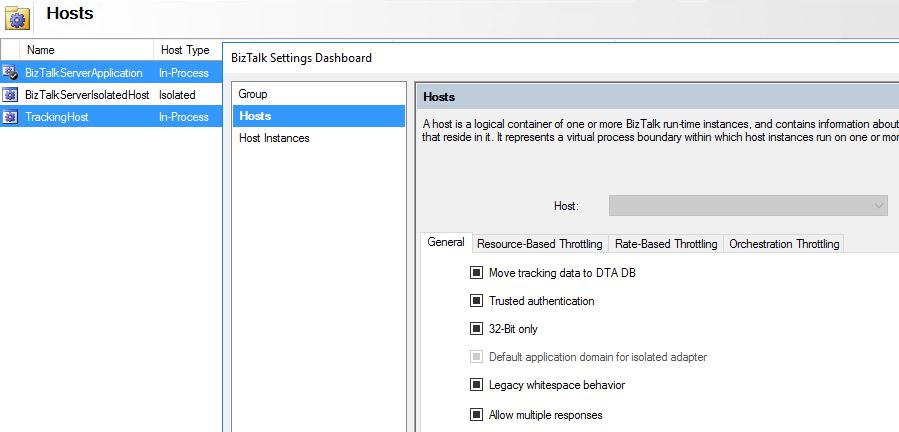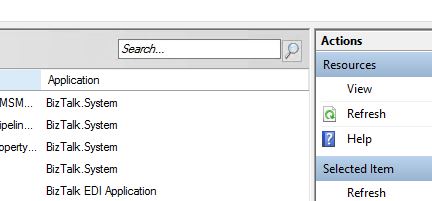BizTalk Server 2016: Getting a First Look
Introduction
Microsoft published an integration roadmap in December 2015. A CTP for BizTalk Server 2016 was planned for Q2 2016. This is now available in the Azure portal as a virtual machine image. This article is a first look at the new features in BizTalk Server 2016 (CTP1).
What's New
Microsoft has published an overview of new features and improvements planned for BizTalk Server 2016. Additions may occur during the year. As you can see from the image above, RTM is planned for Q4 this year. Currently, there is no TAP program for BizTalk Server 2016.
Support for newer platforms
BizTalk Server 2016 will support
- Windows Server 2016
- SQL Server 2016
- Visual Studio 2015
- Office 2016
The CTP image in Azure is running on Windows Server 2016 TP4. It is not clear at this time if Windows Server 2012R2 will be supported. Note that neither Visual Studio, SQL Server nor BizTalk Server are actually installed on the Azure image. The BizTalk Server installation files are present on the C-drive, but SQL Server and Visual Studio must be downloaded from MSDN. I used SQL Server 2016 RC2 Developer edition.
The BizTalk Server installation is the same as before. Note that UDDI Services and BizTalk RFID are no longer available from the installation menu. The CAB-file for Windows Server 2016 is available on the C-drive. BizTalk Server Configuration has also not changed.
Ordered delivery on dynamic ports
There are two new options on dynamic send ports. Ordered delivery and Stop sending subsequent messages on current message failure were not available in previous versions of BizTalk Server. Ordered delivery was only available on static send port.
Improved SFTP adapter
More SFTP servers are supported, it uses WinSCP for connections, there are logging options and more encryption ciphers available. The screenshot below illustrates the differences in a receive location between BizTalk Server 2013R2 (on the left) and BizTalk Server 2016 (on the right).
Import/Export improvements
The import and export option is separated from the application. For example, you can export a party without exporting the application. You can import a party without importing the application. You can also choose which parties, business profiles, and agreements you want to import or export. You can continue to import/export the business-to-business artifacts as you do in previous versions of BizTalk Server.
Settings for multiple hosts/host instances
It is now possible to change settings for multiple hosts and host instances at the same time. This had to be done host by host in previous versions, and can now save some time. This is especially useful in environments with a large number of hosts/host instances. Things that cannot be changed in common are disabled.
Search capability
There is now a search bar in the Administration Console. It provides basic search capability in several locations, for instances send ports. This can be useful in environments with a large number of artifacts. Note another bug fix in artifact lists. Previously, when sorting for instance receive locations by Status, and then changing a port, the sorting is reset to the default one after making changes. This was very annoying when performing a task on several artifacts. This has been fixed in BizTalk Server 2016.
Save multiple suspended messages
Being a BizTalk Application Administrator can sometimes be very frustrating. When lots of messages are suspended, and you have to save them one by one, frustration increases. This has now been solved. As the screenshot below illustrates, you can now select multiple messages, and save them in one operation. They are stored on disk as multiple files.
Others Languages
See Also
- BizTalk Server 2016 What's New
- Microsoft Integration Roadmap
- BizTalk Server 2016: Hardware and Software Requirements
Another important place to find a huge amount of BizTalk related articles is the TechNet Wiki itself. The best entry point is BizTalk Server Resources on the TechNet Wiki.