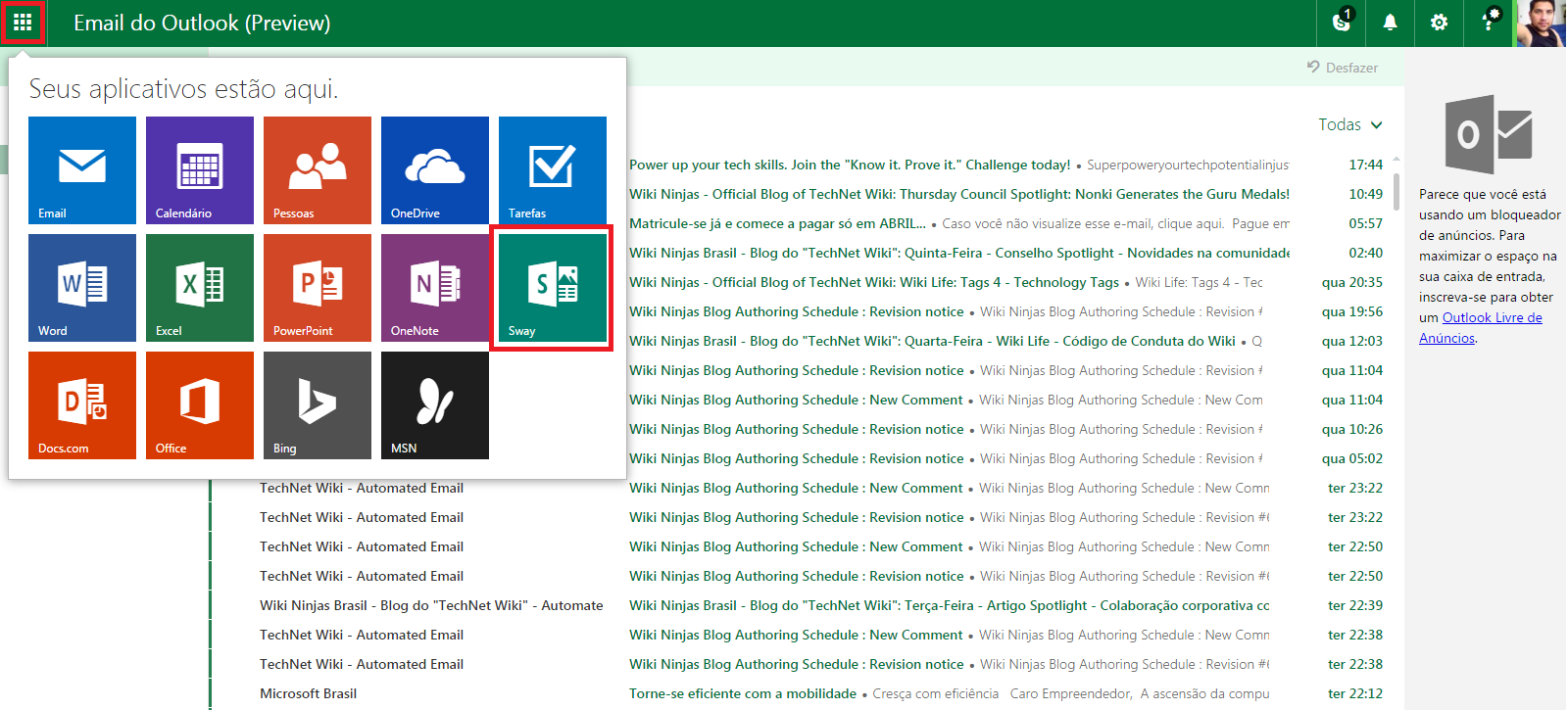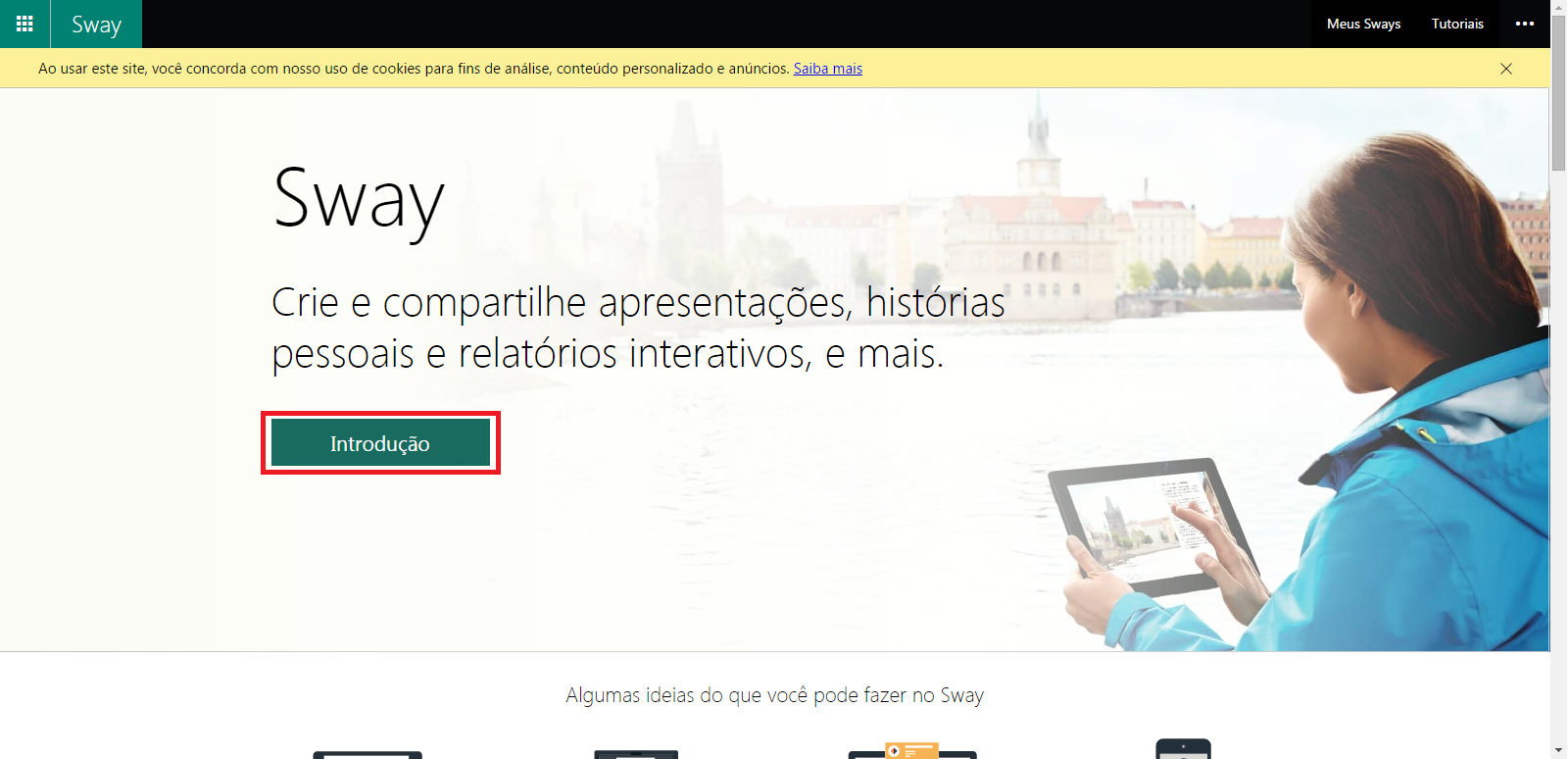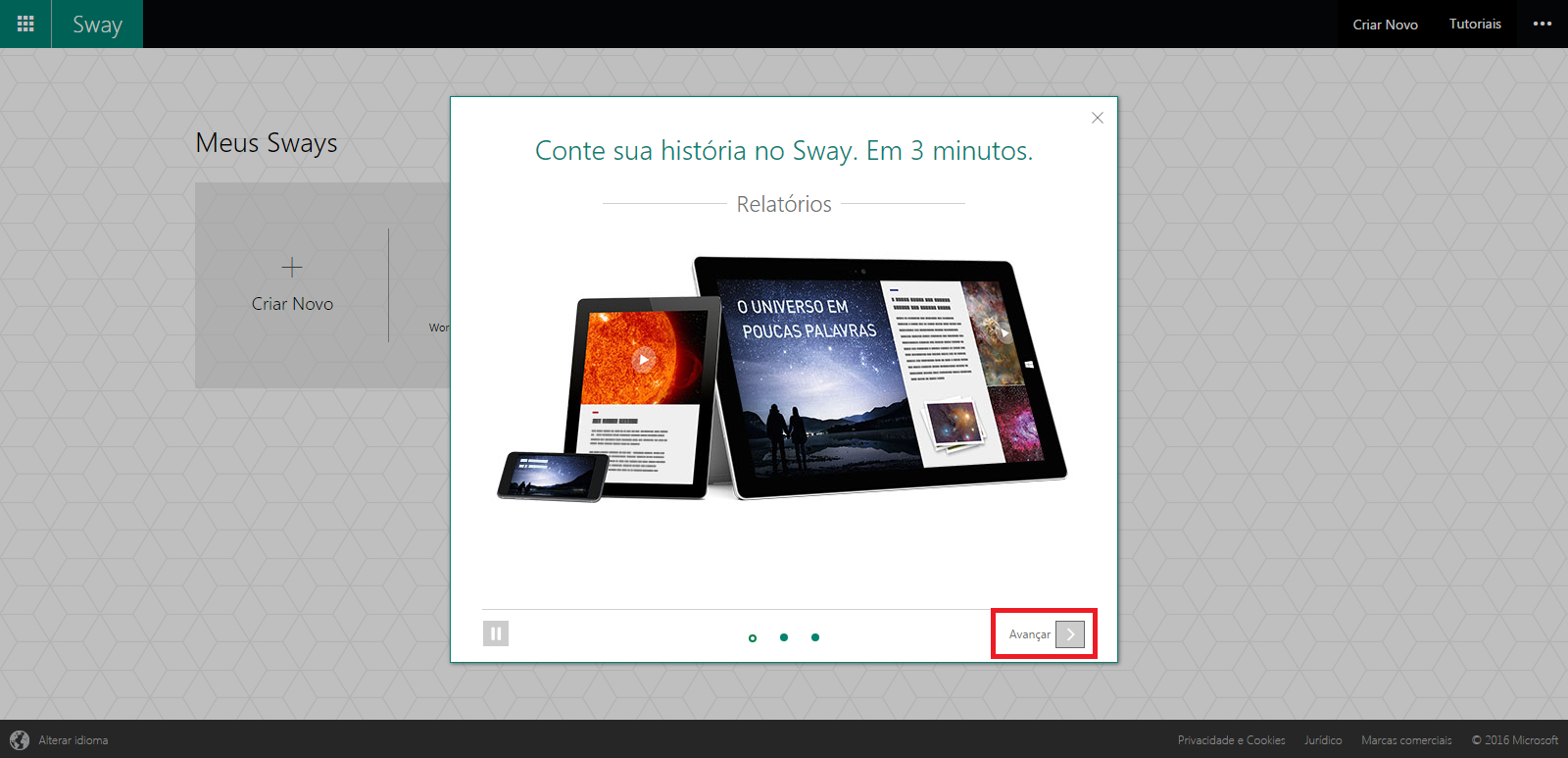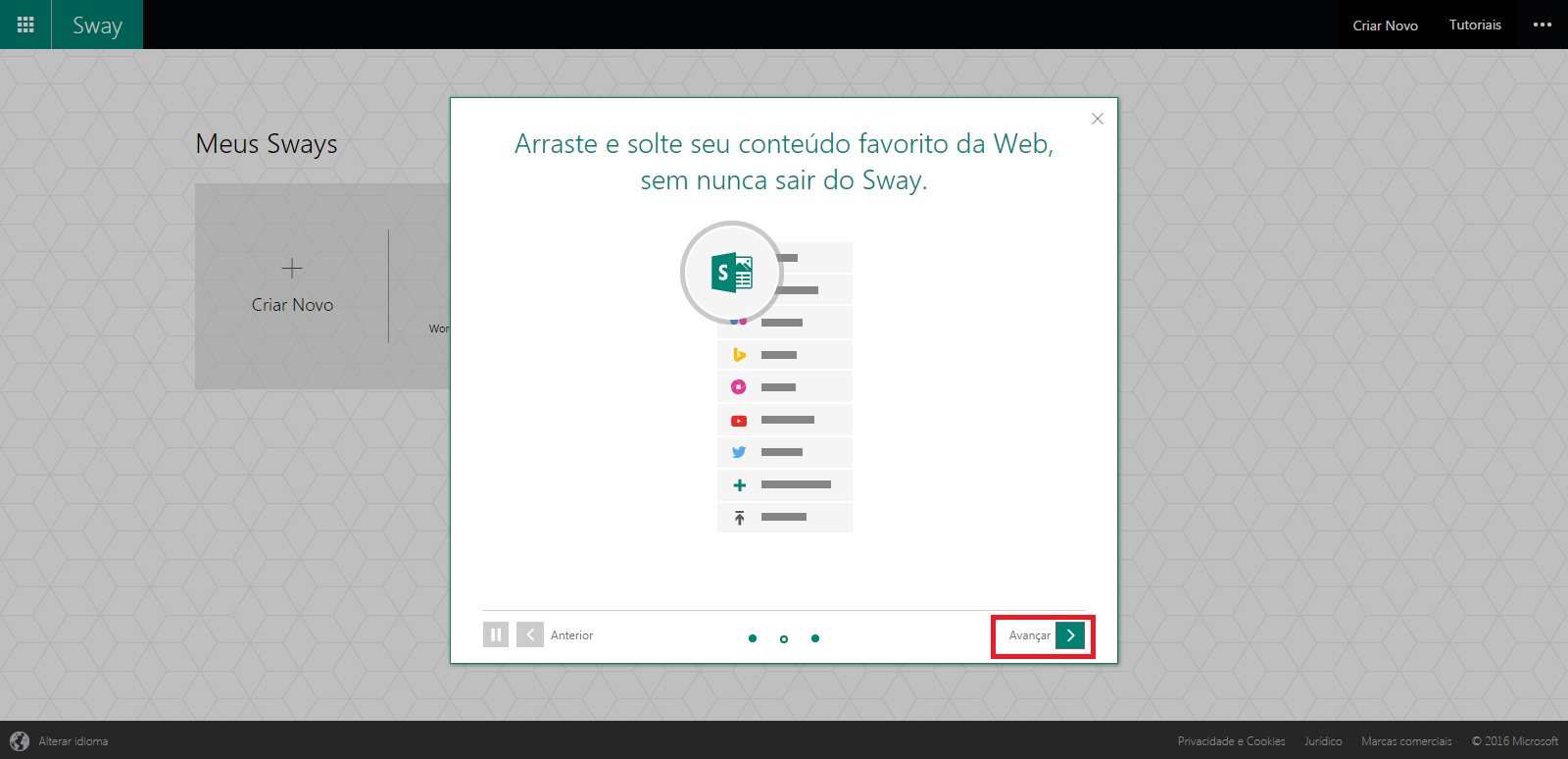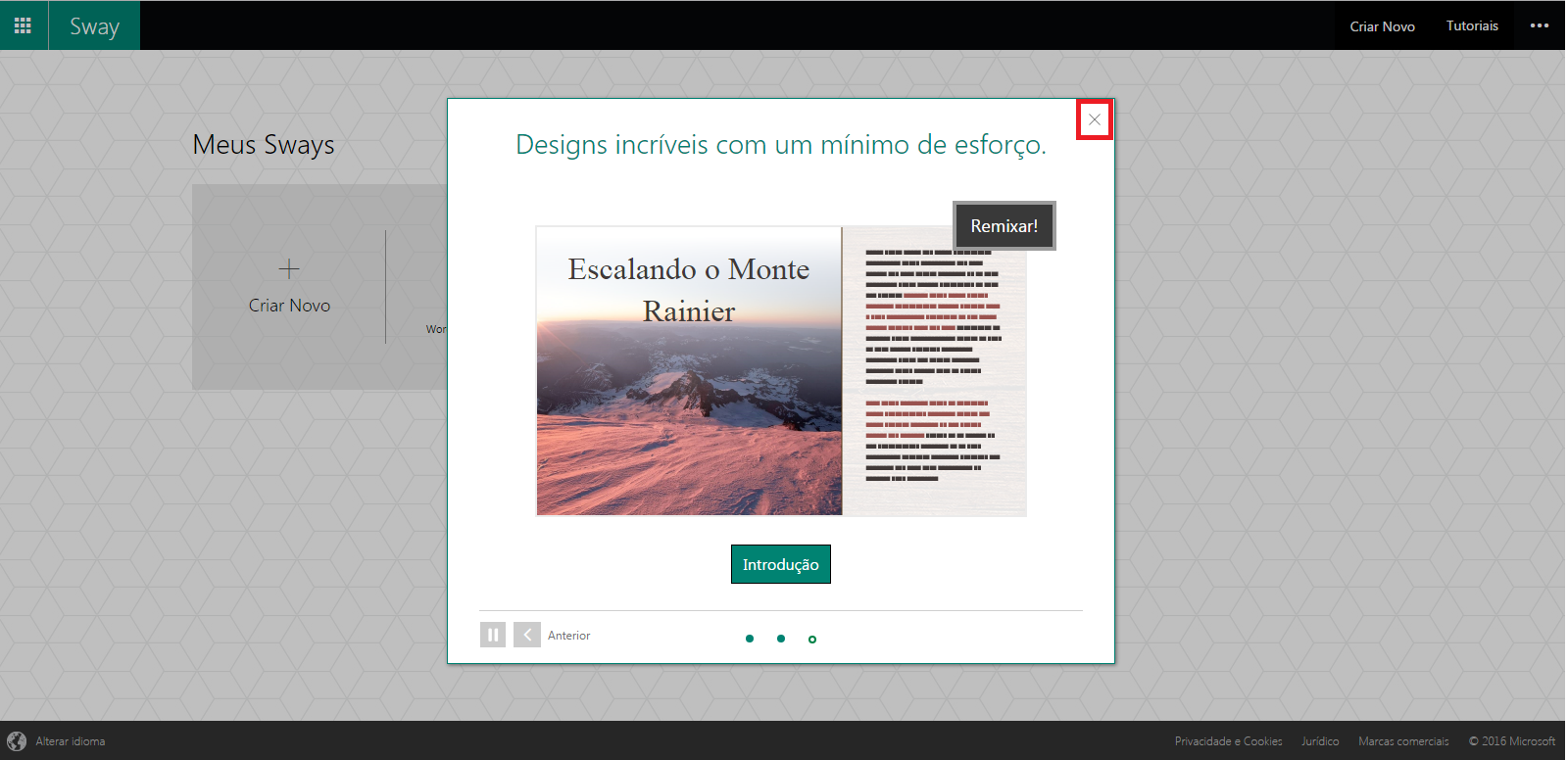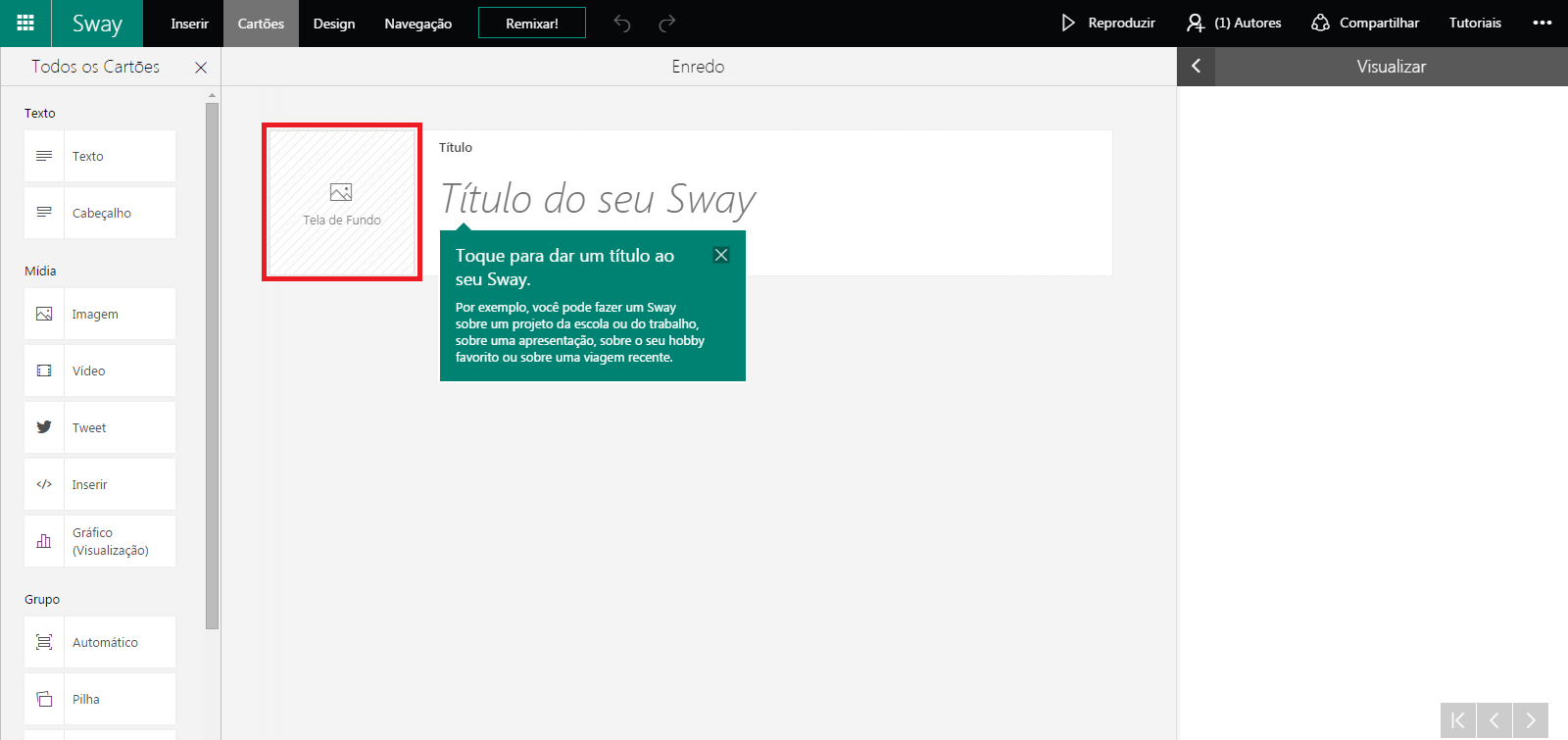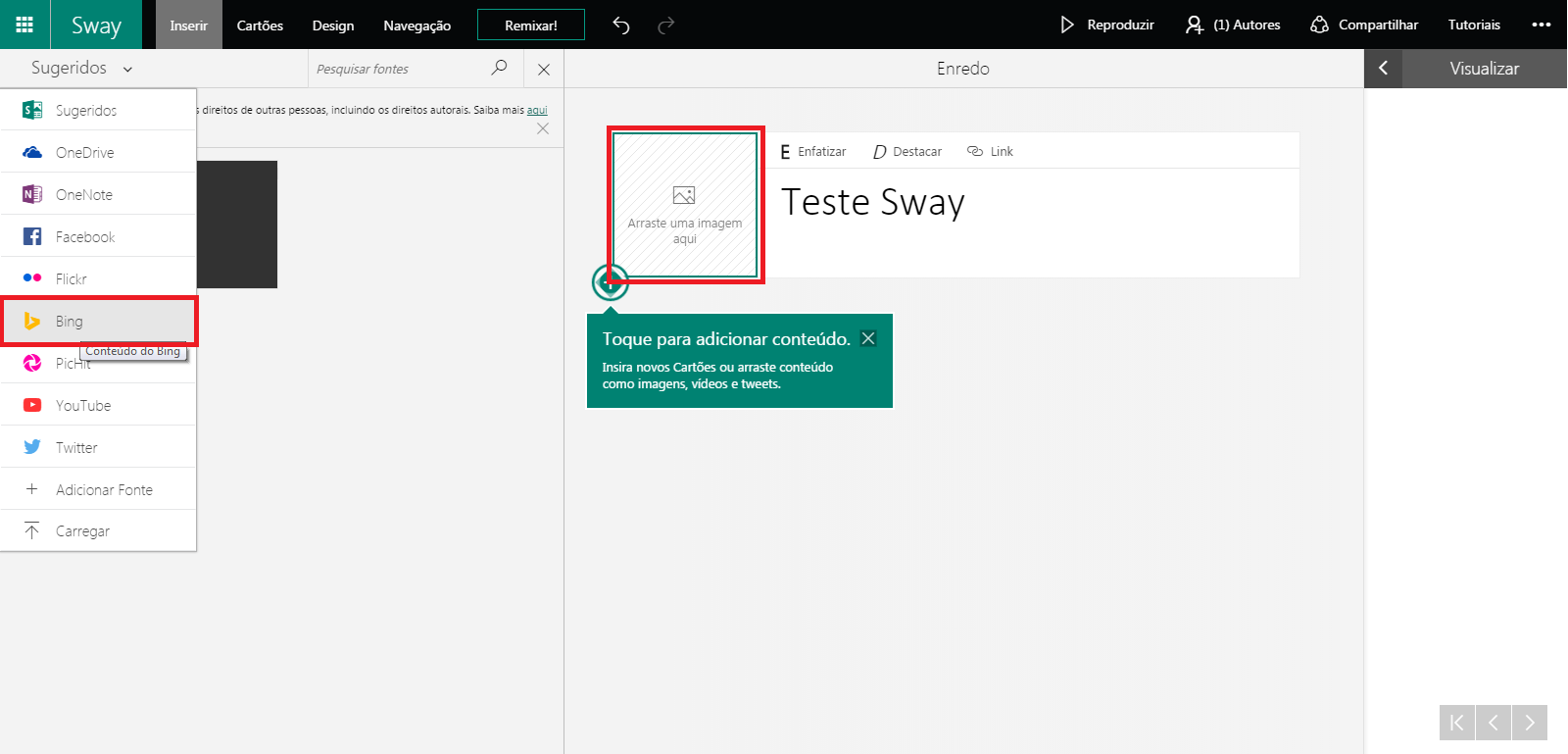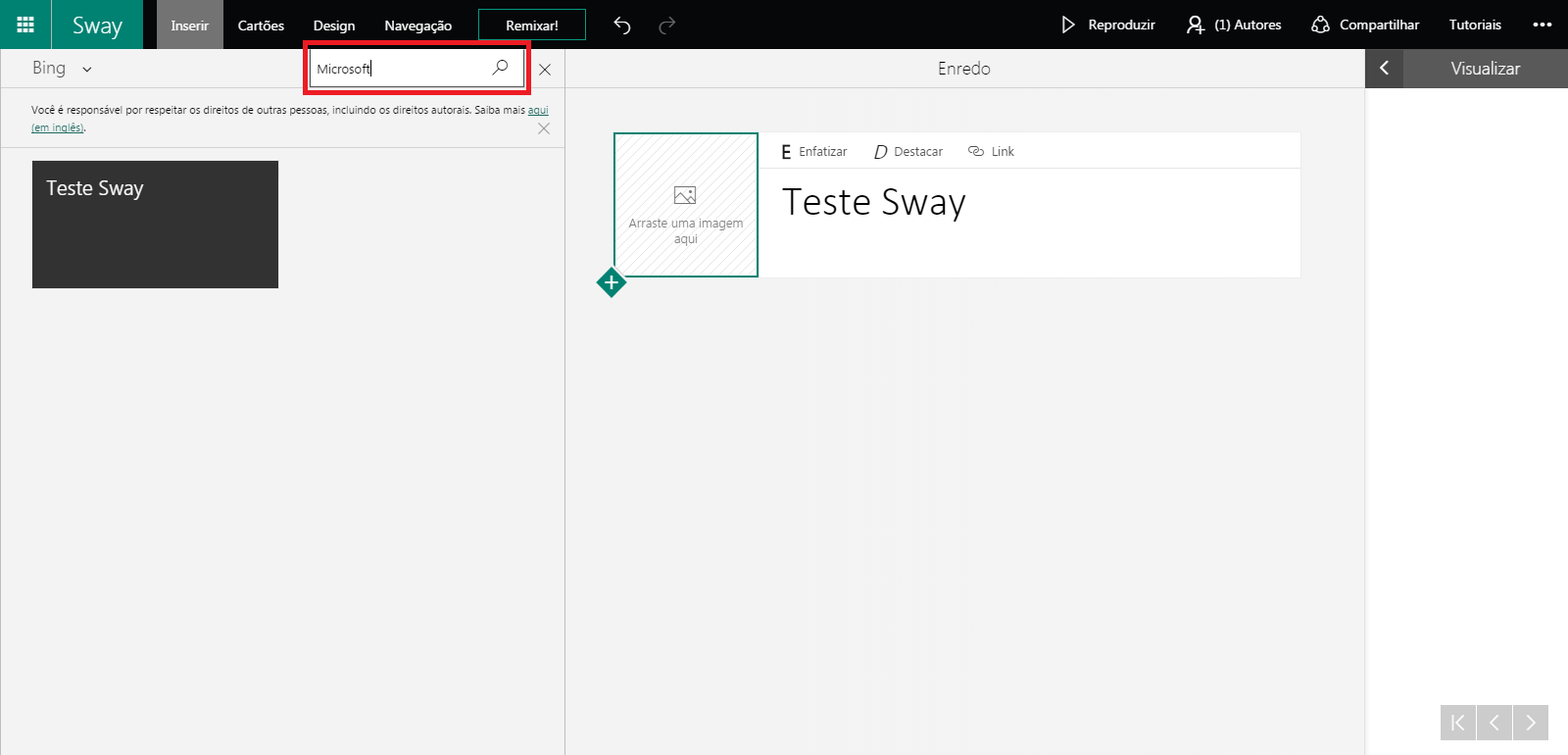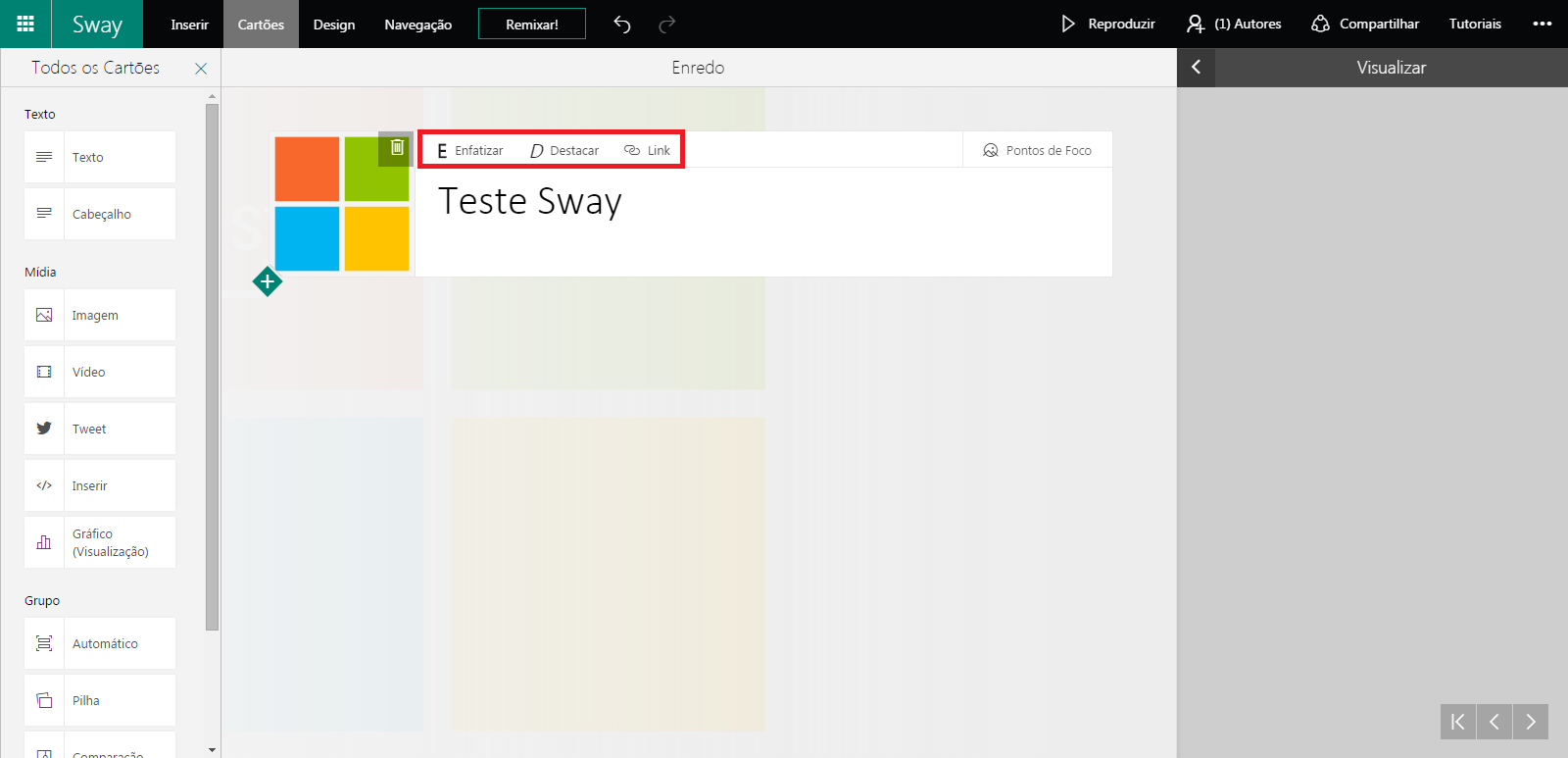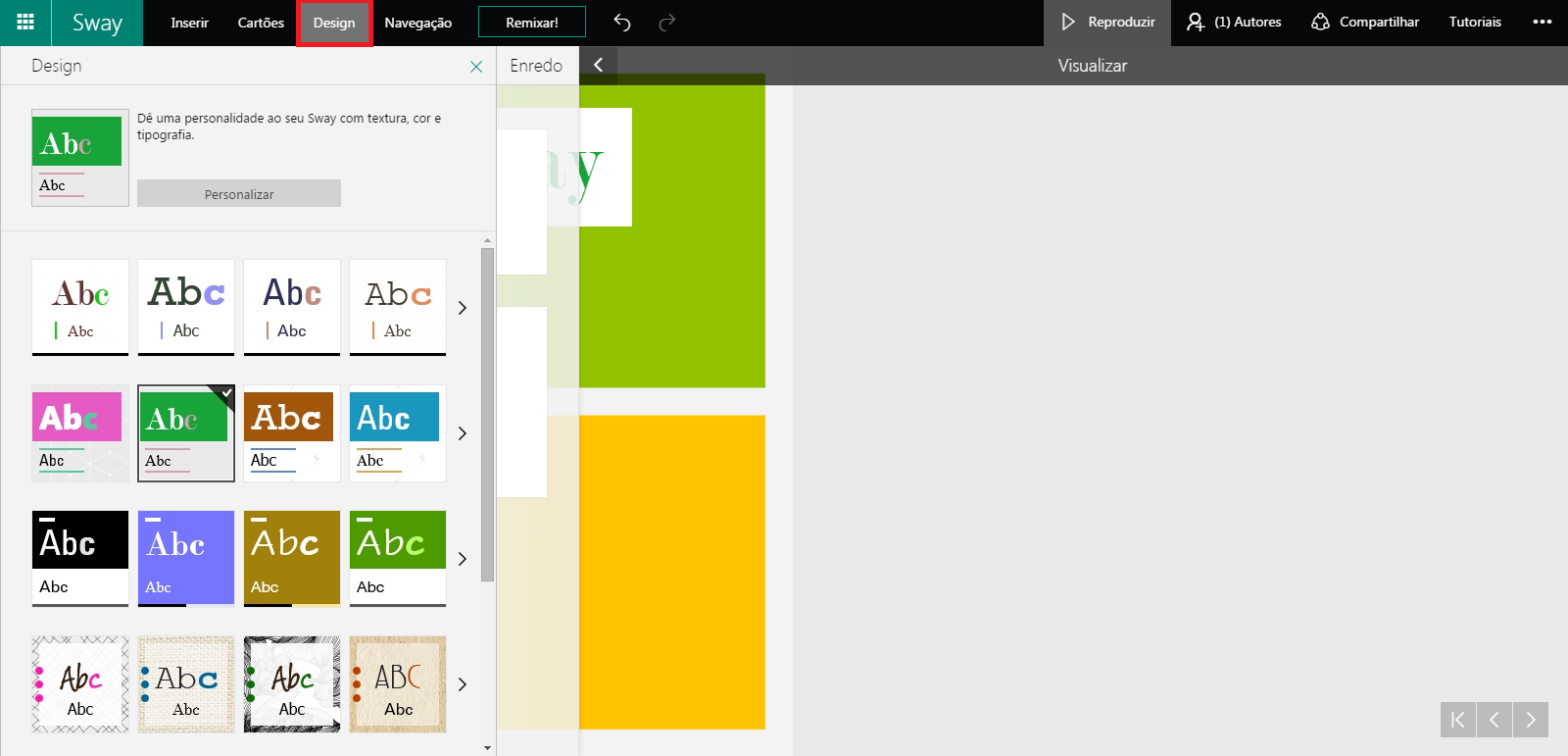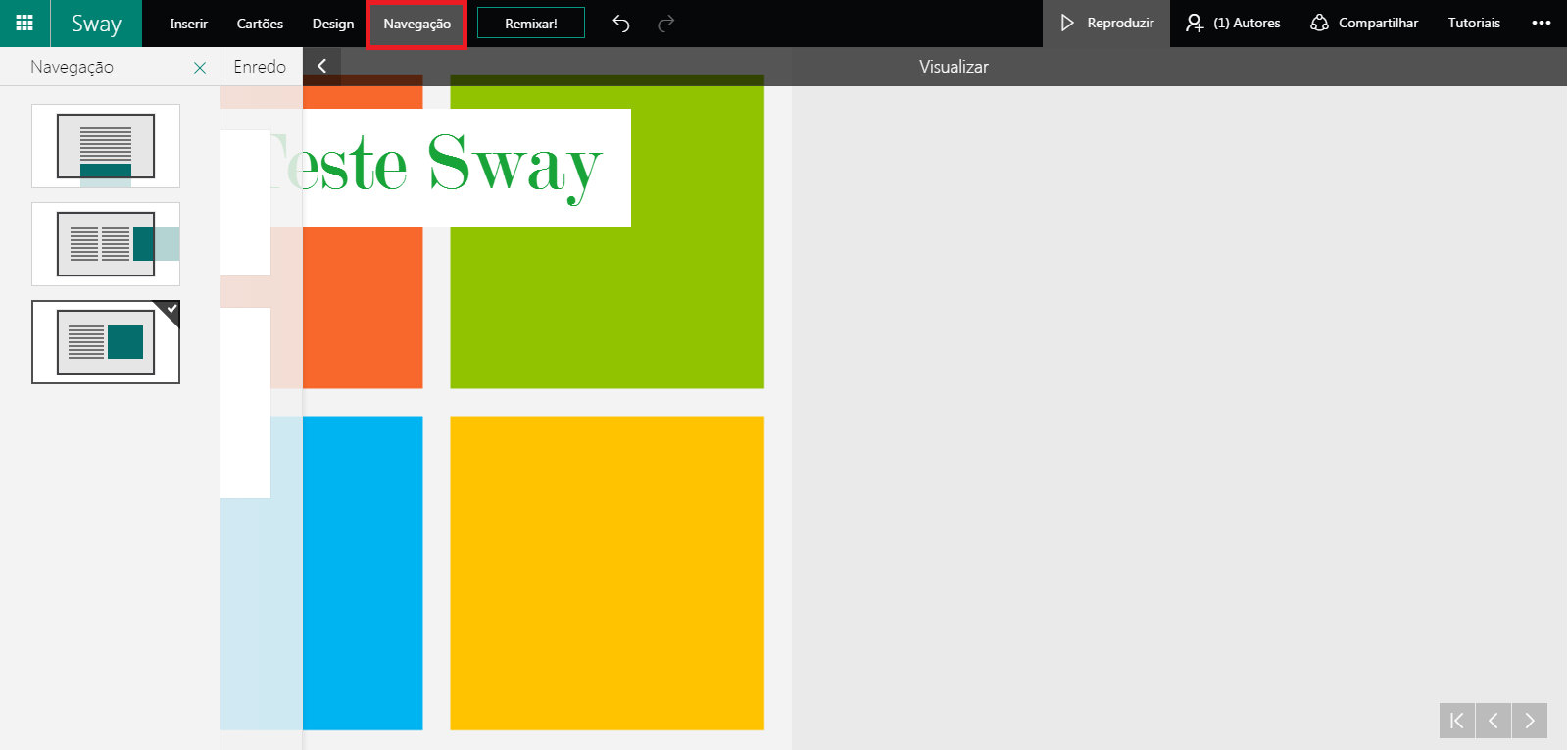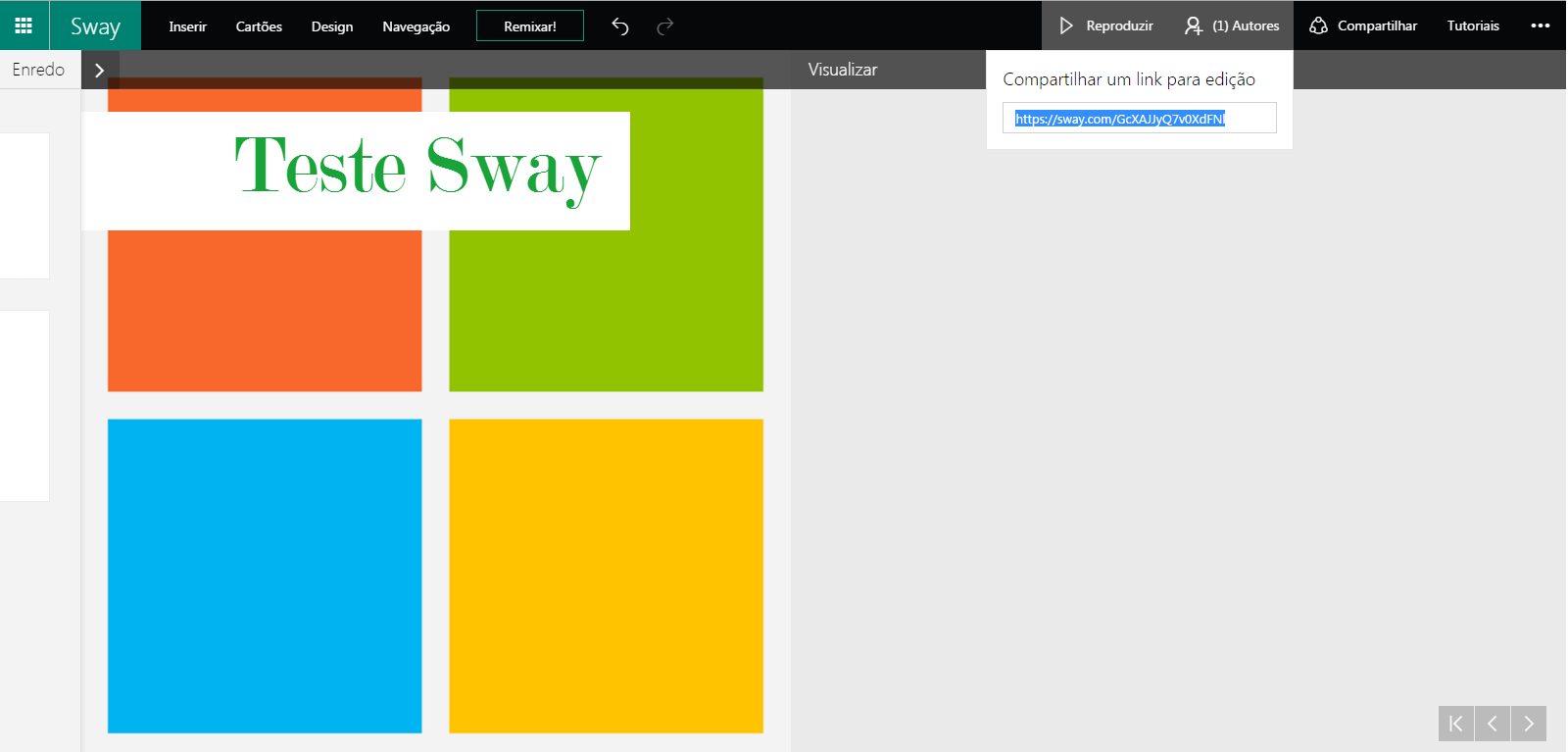Sway: Overview
Introduction
We know that the corporate environment requires access information quickly and easily. It is common in this same location having the need to make presentations, share ideas, view reports and available data. That is why Microsoft developed Sway. It is an application that acts providing support multiple mechanisms and concepts. It is available at the office of the application list 365 and in Outlook Live.
Practical applications
- Application accessible by Office 365 and Outlook Live
- Reporting
- Sharing ideas.
References on the subject
How to use the Sway
To use the application to use one of the addresses:
or
https://outlook.office.com/owa/
Then go to Applications - Sway.
In the next step if it's your first login you can browse a quick introduction to Sway. Go in the Introduction button.
The screen of some devices you use with Sway appears. Go the Next button.
This step is interesting because it presents possibilities of using the Sway. Go the Next button.
In this step you will find designs that are possible to apply in their work. It is the last stage of the Sway entry wizard use the Close button to finish.
Use one of the Create New options for setting up your first job.
This is the first screen where you can structure your work in parts. You can insert header, footer, links, videos, images, texts and other resources. In this example the first change will be in the header image.
Note that the image selection area is selected and the side appears a few options. Bing chose to look for a Microsoft image for this search engine.
Enter the name or title of the image to be searched. In this example Microsoft was used.
Choose an image of your choice and click Add.
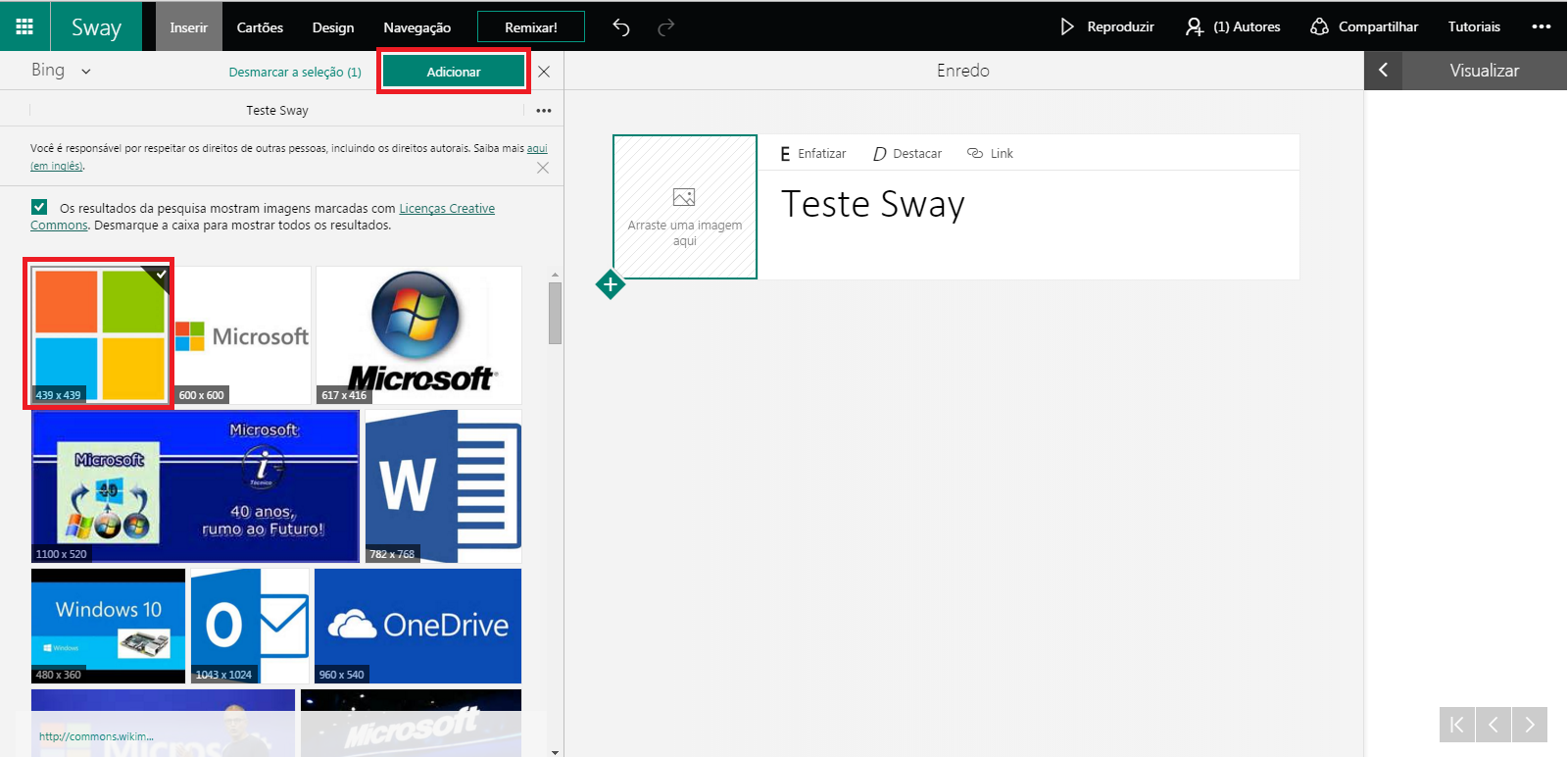
Note that the image was added to the site that was previously empty. Enter the text of your presentation, in this example called Test Sway.
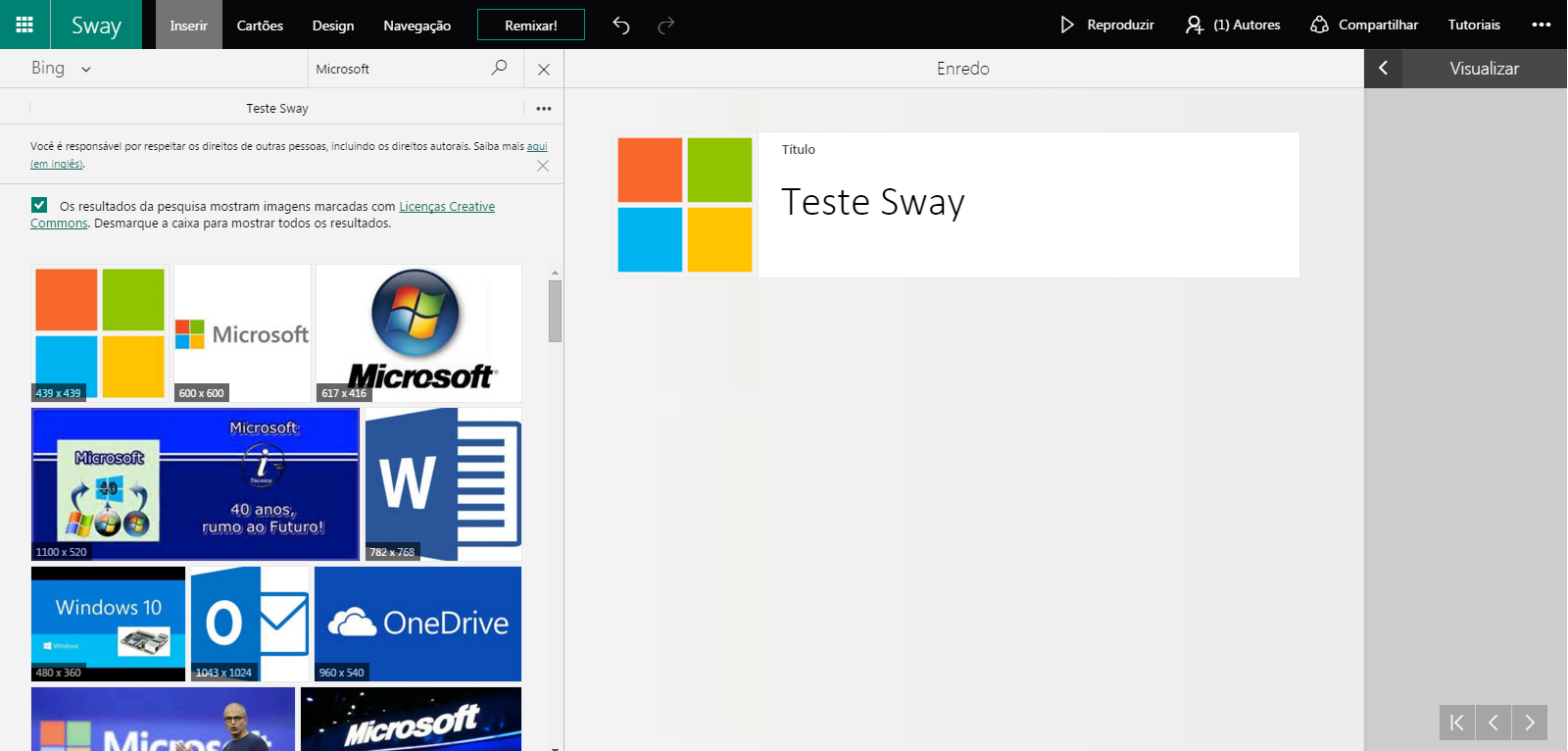
It can format applying multiple configurations as links, highlighting among others.
Other formats can be found in the Design tab.
At this stage it is possible to choose the distribution of information on the page. Set to suit the job. Go to the Navigation button. You can also have a preview and to view in full screen mode use the Play button.
By using the Share button you can enable a link for editing.
In the tutorials you can receive lessons on how to use the tool's features. Below is an example of a tutorial on Sway.
Link Tutorials: What is Sway - Microsoft Sway Tutorials
We hope you enjoyed the article..