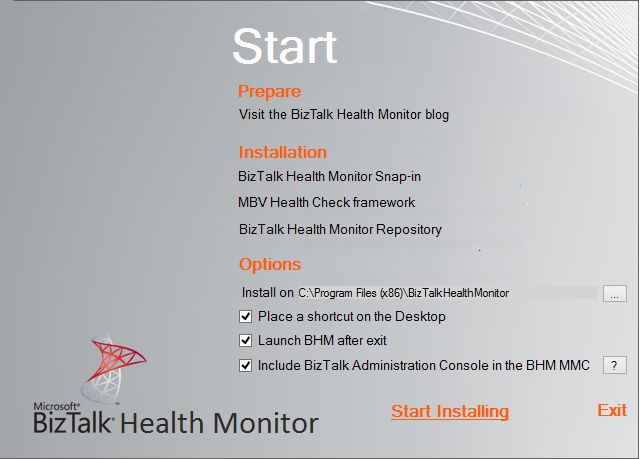BizTalk Server: How to upgrade BizTalk Health Monitor from a previous version to the latest one
Introduction
BizTalk Health Monitor (BHM) is a BizTalk snap-in that can be added to the existing BizTalk Administration Console or can be run individually, that helps you monitor the health of your BizTalk Server environment. Basically it’s similar to the “old” BizTalk MsgBoxViewer tool that we used monitor a BizTalk environment by gathering all information of a BizTalk group and detecting any issues, non-critical or critical warnings to detect any potential problems in advance.
BHM is now in is third version, released in March 6, 2015 that you can download here and know more about it here.
The goal of this article is not to explain what it is the BizTalk Health Monitor, but instead if you already have a previous version – V1 or V2 – how can you update to the latest one – V3.
Note: If you don’t have a previous version of BizTalk Health Monitor installed then check this article describing all the installation steps required:
Upgrading BizTalk Health Monitor
Basically you don’t need to uninstall V2 (V1 or others) to upgrade to the latest version, you just need to register the snap-in of the newest version but there are some consideration that you need to be aware.
Pre-installation requirements and considerations
First, if you have BizTalk Health Monitor integrated with the BizTalk Administration Console you need to close all the BizTalk Administration Console in all sessions, if not you need to close BizTalk Health Monitor in all sessions again, otherwise you cannot replace or delete the existing files.
Important: You shouldn’t replace or create a new BHM folder under “C:\Program Files (x86)\Microsoft BizTalk Server 2013 R2\SDK\Utilities\Support Tools” otherwise you will have issues installing BizTalk cumulative updates (see BizTalk 2013 R2 CU1 install failing with “Package does not contain compatible branch patch”)
After closing all consoles, delete all the existing files under the BizTalk Health Monitor path in with the previous version was registered, for example:
- “C:\Program Files (x86)\Microsoft BizTalk Support Tools\BizTalkHealthMonitor”
And unzip the version of the BHM zip file to this folder
You could also replace the existing files by the new ones, however I already encountered some issues while registering the new version of the snap-in after doing that
Or you can create a new folder with this new resources.
Register BizTalk Health Monitor Snap-In
Before BHM v3.1
After you download and unzip the BHM.ZIP file from the Microsoft Download Center, you need to execute from a Windows command line console the “InstallUtil.exe” file which comes with BizTalk Health Monitor tool to register the BHM snap in.
To accomplished that we need to:
- Open a command prompt as an administrator
- Navigate to the directory file where you unzipped the BHM.ZIP file
- For example: "C:\Program Files (x86)\Microsoft BizTalk Support Tools\BizTalkHealthMonitor"
- And from the command prompt type:
- InstallUtil.exe MBVSnapIn.dll
- And hit enter. This step will do some registry changes and register the SnapIn to be used
Note: Once you register the BizTalk Health Monitor Snap-In you cannot delete or change the folder path, otherwise BHM will stop working.
Because you already add the BizTalk Health Monitor integrated in the BizTalk Administration Console you don’t need to do nothing more. Just open the BizTalk Administration Console and the last version of the BHM will be available.
After BHM v3.1
After you download and unzip the BHM.ZIP file from the Microsoft Download Center, you need to execute from a Windows command line console the “BHMSetup.exe” file which comes with BizTalk Health Monitor tool to register the BHM snap in.
To accomplished that we need to:
- Navigate to the directory file where you unzipped the BHM.ZIP file.
- For example: "C:\Program Files (x86)\Microsoft BizTalk Support Tools\BizTalkHealthMonitor"
- Launch BHMSetup.exe as an administrator, it will open the installation screen as shown below
- Under Options you can:
- change the installation location of BHM
- choose to create a shortcut of BHM on the desktop - this option is not necessary
- choose to launch BHM after the setup is completed - this option is not necessary
- choose to include BizTalk Administration Console in BHM MMC - this option is not necessary if you are already the BHM included in the BizTalk Administration Console
- Note, that this doesn’t replace the existing BizTalk Administration Console.
- Click on “Start Installing” to begin the installation. You will get a message when installation gets completed. It shouldn’t take more than few seconds.
- Click exit to launch BHM. Notice that now you have BizTalk Administration Console included within BHM MMC.
Important Notes
If you already replace some files under “C:\Program Files (x86)\Microsoft BizTalk Server 2013 R2\SDK\Utilities\Support Tools\BizTalkHealthMonitor” or created a new BHM folder under “C:\Program Files (x86)\Microsoft BizTalk Server 2013 R2\SDK\Utilities\Support Tools”, you should:
- Move the BHM folder to a place outside the “C:\Program Files (x86)\Microsoft BizTalk Server 2013 R2\SDK\Utilities\Support Tools” folder, for example to the suggested path described above
- Register the BHM Snap-In from this directory
- And delete all the BHM folders under the Utilities folder
Otherwise you will have issues installing BizTalk cumulative updates (see BizTalk 2013 R2 CU1 install failing with “Package does not contain compatible branch patch”)
Installation Known Issues
Known Issue #1
If you replace the existing BHM files by the newest ones and then try to open the BizTalk Administration Console without registering the new BHM version you will receive the following error:
- “MMC has detected an error in a snap-in and will unload it”
Known Issue #2
If you replace the existing BHM files by the newest ones and you find some kind of error while trying to register the snap-in then:
- Delete all files from the directory and then copy again the files to the new BHM version to the folder
- And register again the BHM span-in
Download
You can download the standalone version of BHM from Microsoft Download Center here: BizTalk Health Monitor.
See Also
Related articles:
Another important place to find a huge amount of BizTalk related articles is the TechNet Wiki itself. The best entry point is BizTalk Server Resources on the TechNet Wiki.