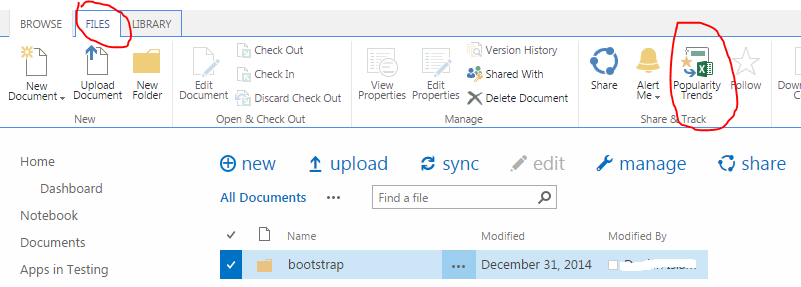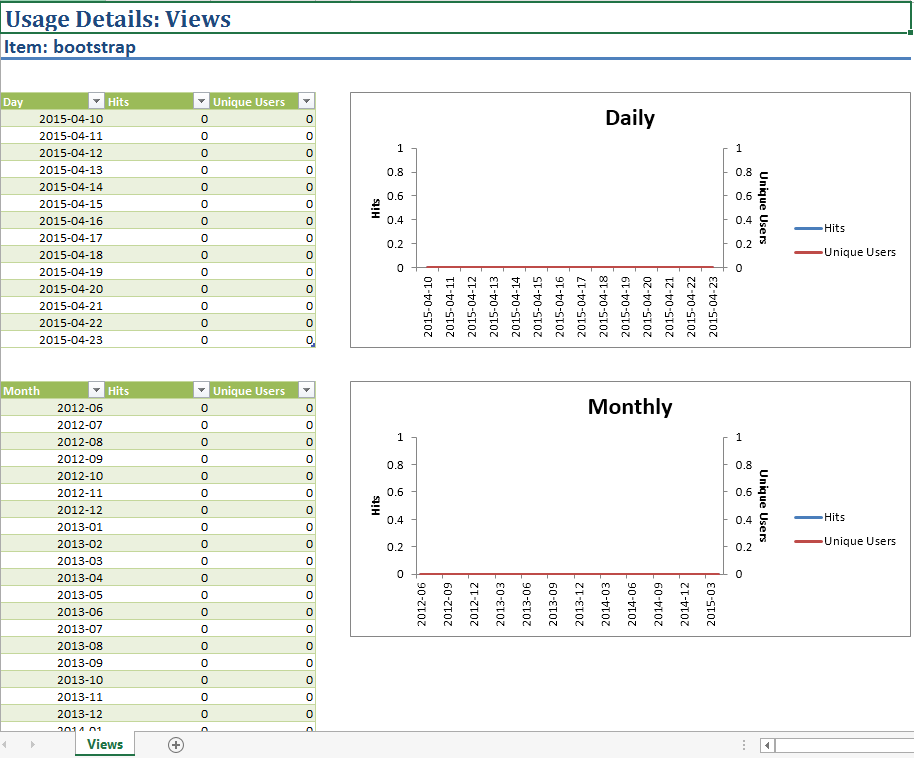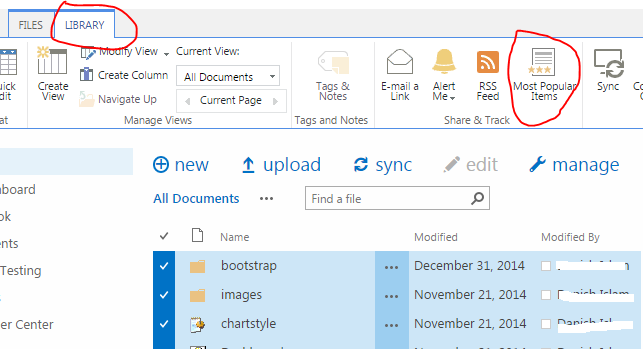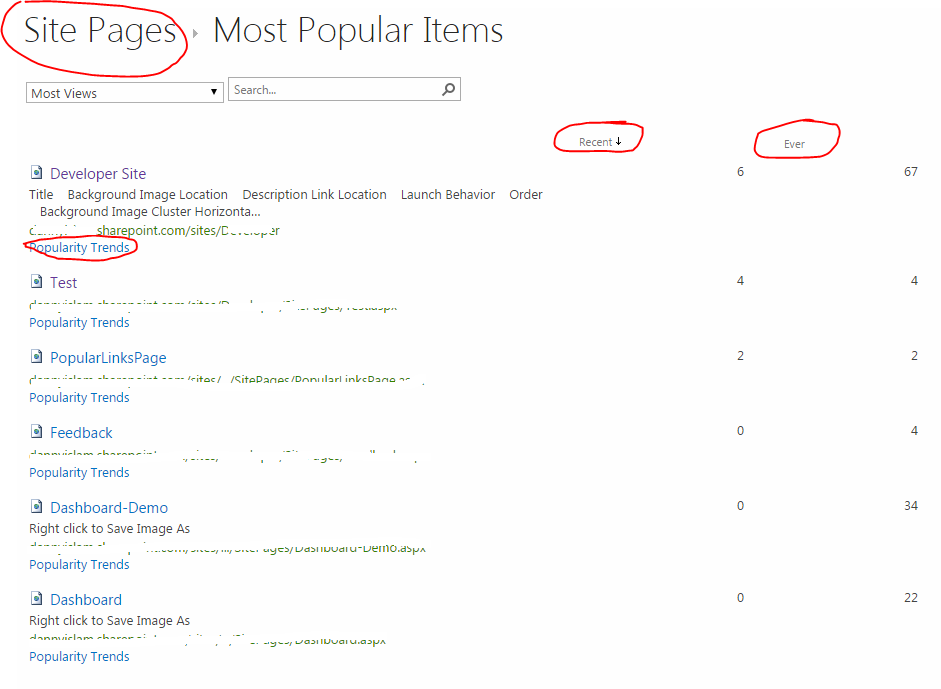Popularity Trends and Most Popular Items reports in SharePoint 2013
This article discusses how to provide a usage report for list/library items covering stats such as how many times item viewed/downloaded, unique visits for that item etc.
Introduction
The Enhanced Search Capabilities and Analytics Processing Component in SharePoint 2013 provides a ready made solution for this. There are two types of usage report:
1.) Popularity Trends
2.) Most Popular Items
Popularity Trends
This is an excel report showing daily and monthly usage statistics for item hits/users. We can get this report at different levels - Site Collection, Site and Library/List Item. Here we will see the List/Library Item option.
How to view Popularity Trend Report for List/Library Item?
Go to the library/list for which report is required. From there take the below steps:
1.) In the list/library, select the item for which report is required,
2.) From the ribbon, select Item/File tab (corresponding to List/Library) and there you will see a Popularity Trend button under "Share & Track" section.
3.) Click on this button, an excel file is generated and you can open/save this file to view report.
4.) Excel file will have a "Views" tab and certain tables/charts for that item.
Here you can see, a generated report for an item which contains daily and monthly data. This daily data is for the last 14 days. The monthly data covers the last three years.
So this is how we can generate Popularity Trend Report for an Item/File in List/Library.
Most Popular Items
This report shows most popular items per usage type for all items in list/library. We can get this report at different levels - Site Collection, Site and Library/List Item, but here we will see this report only for List/Library Item.
How to view Most Popular Items Report for List/Library Items?
Go to the library/list for which the report is required. Follow the below steps to generate the report:
1.) In the list/library, select all items/files,
2.) From the ribbon, select List/Library tab (corresponding to List/Library) and there you will see there is a Most Popular Items button under "Share & Track" section
3.) Click on this button, a report is generated as shown in below screenshot.
4.) By default, the report lists items in the list/library that has most views for the Recent time period.
5.) Based on dropdown selection, we can check "Most Views By Unique Users" and also the "Most Recommendation Clicks" report.
6.) Also, as you can see from report, that for each item you have "Popularity Trends" link. By clicking on this link excel report can be downloaded/viewed which has popularity trend data for that item.
For more details, you can also check this technet article:
https://technet.microsoft.com/en-in/library/jj715890.aspx
Hope it Helps.