INSTALLATION AND CONFIGURATION OF ADDS
- First of all , we’ll need to change the computer/server name to something like (dc1 or Nydc1 or anything you wish etc. Something easy to remember rather then having WIN521HGNBYNBJKK . and restart the Server.
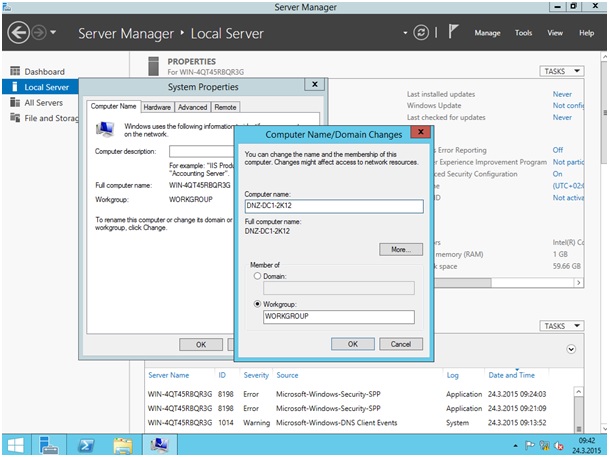
Another important step to remeber that, we’ll have to give a Static IP address ,for our DC to be found by clients on our network.IP range is depends on your environment, Because this is a LAB scenerio , I am going to use a C Class IP 192.168.1.0/24.
https://fbcdn-sphotos-e-a.akamaihd.net/hphotos-ak-xtf1/v/t1.0-9/11069358_10206036250525324_3039471822298308020_n.jpg?oh=efe4af4b62d0192ebf5c79e0b80a31e7&oe=55B28A50&__gda__=1437228916_b672a02c32b161a0abc011e50c53c61d
Domain Controllers is an important Machines , stores very important and critical data on them, therefore, we will have to download and install latest security updates from Microsoft.
https://scontent-cdg.xx.fbcdn.net/hphotos-xpf1/v/t1.0-9/10606538_10206036260485573_6459414170497028832_n.jpg?oh=05e2195f7d9a912299519ee04acb1a61&oe=55AD1A46
Now we ready to install our very first DC by installing Active Directory Domain services Role. On server manager Click Manage and select Add Roles and Features.
https://scontent-cdg.xx.fbcdn.net/hphotos-xfp1/v/t1.0-9/10981204_10206036275045937_5526166326276591537_n.jpg?oh=2c8832c6597cc0f33a6650a57043c98a&oe=55700E8E
Once the wizard has open, its a recommended practice to read description on each steps, what you are actually doing, rather then doing old classic way of next next next. As it mentions on below image, its asking us to complete the first 2 of 3 steps which we did earlier.
**Network Setting and Security updates (You have to complete these steps before installing ADDS) **and click on Next>
https://scontent-cdg.xx.fbcdn.net/hphotos-xfp1/v/t1.0-9/19320_10206036293046387_7157067142686955040_n.jpg?oh=cc3b1565bfed974b060db73aa968c6c2&oe=55ADCE38
Because we are going to install ADDS role therefore we have to choose Role based installation and Next>
https://scontent-cdg.xx.fbcdn.net/hphotos-xpa1/v/t1.0-9/10561703_10206036315046937_8144132457402183371_n.jpg?oh=0456e27d082fb0059b35d8a1ba432d4d&oe=55BE140B
As you see on below screenshot, This is the machine that ADDS going to be installed on, and click on Next>
https://fbcdn-sphotos-g-a.akamaihd.net/hphotos-ak-xta1/v/t1.0-9/11054273_10206036338367520_4098851579022801794_n.jpg?oh=35c8e6bf40452653ca11274279478c0a&oe=557B7164&__gda__=1433539625_7b9a8c2eb4345e62bf9c7860fc90b433
Now we’ll need to choose the second option from the Top ( Active Directory Domain Services)
https://scontent-cdg.xx.fbcdn.net/hphotos-xpf1/v/t1.0-9/11024613_10206036350567825_2058518552543488469_n.jpg?oh=32a6d2b9bfd9e1042106cf85f7554fbf&oe=55B7F7C1
Once you check it, its going to bring below wizard and telling us that required features going to be installed with this installation, and click on Add Features
https://scontent-cdg.xx.fbcdn.net/hphotos-xpa1/v/t1.0-9/11081359_10206036359128039_6619950933419575880_n.jpg?oh=6eb6babbc1473d7c5e2d7ad917a2e65b&oe=55B41CEF
Then Click on Next>
https://scontent-cdg.xx.fbcdn.net/hphotos-xfp1/v/t1.0-9/13046_10206036367768255_796177271092115730_n.jpg?oh=849c698b98988f358e84c7dfc8240070&oe=557949EC
You can leave everything as its like below page, then click on Next>
https://fbcdn-sphotos-h-a.akamaihd.net/hphotos-ak-xap1/v/t1.0-9/10363829_10206036374928434_6097766155643278432_n.jpg?oh=b4be04d0f60d744e83b0cb2ae5243484&oe=55B2BEAD&__gda__=1438117112_54ffa995ffd2f3d50490b5e7f7f687f1
In here, it gives brief information about, whats ADDS is, and what it does . for a Domain Minimum 2 DCs required, in case of failover and second DC will then countinue serving your clients. Click Next>
https://fbcdn-sphotos-f-a.akamaihd.net/hphotos-ak-xpf1/v/t1.0-9/10419061_10206036392648877_5784422414162598811_n.jpg?oh=03a6a5a7ea8f7fb4da280188f134186c&oe=55B30A88&__gda__=1437061111_1d9637a3b412761824a71b70516cdb5e
and now on summary page. İts confirming that whats going to be installed on our server, this is the last option where you can go back and make changes on our installation. Click on İnstall
https://fbcdn-sphotos-d-a.akamaihd.net/hphotos-ak-xfp1/v/t1.0-9/10922596_10206036569413296_3512861051285062913_n.jpg?oh=97cc4ddb6da5da163ad17e8994df3a69&oe=55B16F00&__gda__=1437296485_80ea155d67cd931d8d9380a7077b934f
And now we will have to wait until its completed.(you can go and grab a quick coffee while its performing the installation. J)
https://scontent-cdg.xx.fbcdn.net/hphotos-xpf1/v/t1.0-9/10614204_10206036604734179_6959747861816264682_n.jpg?oh=94fc1b2f7de9648f3580050c08e00f67&oe=55BE2695
Great, we have now installed our ADDS role on our server.
https://fbcdn-sphotos-e-a.akamaihd.net/hphotos-ak-xfa1/v/t1.0-9/15487_10206036623334644_6937060243601905584_n.jpg?oh=a166f7778f8d48d25431ab65ba2ea01a&oe=557222BF&__gda__=1437139695_ef16acdf160992c6c040e88edc793195
Installing ADDS role doesnt mean anything , now its just a Empty machine. İn order to become Domain controller, we have to promote this Machine as our first domain controller, in the mean time ,we are going to create our first forest Root Domain.(in my case).Click on Promote this server to Domain Controller link on wizard.
https://fbcdn-sphotos-d-a.akamaihd.net/hphotos-ak-xfp1/v/t1.0-9/11053625_10206036640255067_1147480492490179721_n.jpg?oh=ab2b553ba4e894b7bfc158f3d06f0a4b&oe=55B71E3D&__gda__=1436879704_3ecc40b5e975a92dbe06433b02749359
Once the Deployment configuration page opens, The system makes a quick check ,if any other domain(s) already exists on the network.(in my case, I am creating my very first Forest) , so I select Add a new forest
https://fbcdn-sphotos-f-a.akamaihd.net/hphotos-ak-xfp1/v/t1.0-9/1510977_10206036669615801_6974883616868505430_n.jpg?oh=29901e54d393bc0f2b919072724c8bdf&oe=557C5B1E&__gda__=1437465166_adcabb65535fbf9e76a0bbdaf15a13c2
Then I have to give a Root Domain name for my forest ( I am going to give sahinbulent.com) for my scenerio. and click on Next>
https://scontent-cdg.xx.fbcdn.net/hphotos-xpf1/v/t1.0-9/11091483_10206036680576075_7529298717851636448_n.jpg?oh=21dca32a33f6739fa26f0c90f548bbd6&oe=55A604E0
On Domian controller option, its a very important information there which you’ll need to make a decison.
In Active Directory Domain Services (AD DS), domain controllers can run different versions of Windows Server operating systems. The functional level of a domain or forest depends on which versions of Windows Server operating systems are running on the domain controllers in the domain or forest. The functional level of a domain or forest controls which advanced features are available in the domain or forest.
All servers in an organization could run the latest version of Windows and take advantage of all the advanced features that are available with the newest software. But organizations often have a mixture of systems, generally running different versions of operating systems, which are migrated to the latest version only as organizational requirements demand additional functionality, either for the entire organization or for a specific area of the organization.
After you set the domain functional level to a certain value in Windows Server 2008 R2, you cannot roll back or lower the domain functional level, with one exception: when you raise the domain functional level to Windows Server 2008 R2 and if the forest functional level is Windows Server 2008 or lower, you have the option of rolling the domain functional level back to Windows Server 2008. You can lower the domain functional level only from Windows Server 2008 R2 to Windows Server 2008. If the domain functional level is set to Windows Server 2008 R2, it cannot be rolled back, for example, to Windows Server 2003.
İt will also install DNS and Global Catalog and Then Create DSRM password(this is to password when restroring your ADDS database or in a migration state).
https://fbcdn-sphotos-b-a.akamaihd.net/hphotos-ak-xfp1/v/t1.0-9/988907_10206036723817156_415534066125654335_n.jpg?oh=a682b149d1d1c0c7796f180792b530f2&oe=55739137&__gda__=1433812908_659619733cfdde3cfaee3b6ad4beef60
On DNS option , its telling us that no DNS zone has been found and its going to create one. And click next>
https://fbcdn-sphotos-c-a.akamaihd.net/hphotos-ak-xpa1/v/t1.0-9/10394490_10206036731377345_1435110855640741211_n.jpg?oh=b06fcc227927e05dead4b50f8c2644bd&oe=5576470C&__gda__=1434188314_9ac206598a0b1830358907c09caa13f7
And now its Verifiying, if sahinbulent already exist on the network.if it did then it wont allow us to create forest name called sahinbulent, if it doesnt exist , it will create as shown on below.Click on Next>
https://scontent-cdg.xx.fbcdn.net/hphotos-xpa1/v/t1.0-9/10468206_10206036744697678_4548980106400154421_n.jpg?oh=8accf0af243522a23ee30d35c24c3b0a&oe=557666F4
İts now confirming where the ADDS Database and Sysvol folder going to be created in.These are the database that all of the object,users,computers, GC etc. will be stored on.(**Never Delete it :) **) You can choose the directory you wish( you can even put in your D drive(if any)) Make you sure they are cretated and exist after the installation. For Best practise double check your database folders make sure they are there.Click on Next>
https://scontent-cdg.xx.fbcdn.net/hphotos-xap1/v/t1.0-9/10892001_10206036766218216_7236438566531928044_n.jpg?oh=cbf4c07d5b19464aa250a4cf79ca0198&oe=5579B4AD
Summary Page , just do a quick review that nothing forgetten , if any changes required , go back and amend your settings. And click Next>
https://scontent-cdg.xx.fbcdn.net/hphotos-xfp1/v/t1.0-9/11094200_10206036776898483_6363360387755780041_n.jpg?oh=85e80d84df86b8723468768b85a0d4ca&oe=55B0AC7F
Now system will check all the prerequisites that all of the information we have provided is correct and in a good place,
https://fbcdn-sphotos-b-a.akamaihd.net/hphotos-ak-xpt1/v/t1.0-9/10340157_10206036790338819_333785990797501769_n.jpg?oh=6bcf7ca4ced12c3f46b381e09874852c&oe=55B86782&__gda__=1437791490_bdc6fe818b69a01d4913ae4d586d86ca
Its succesfully passed the prerequisites , that mean, we can now go ahead and install our forest root domain.and click on Install>
https://scontent-cdg.xx.fbcdn.net/hphotos-xfp1/v/t1.0-9/11059676_10206036797218991_9142488319570374632_n.jpg?oh=40282f624c3f3cab61d64dd0ce6f46ae&oe=55B40604
Its now instaling our Forest Root Domain, Creating DNS, GC,OU etc. It will restarts the server after installation.
https://fbcdn-sphotos-c-a.akamaihd.net/hphotos-ak-xpa1/v/t1.0-9/17637_10206036806219216_3203185532429360113_n.jpg?oh=bee96796c1865725c704bdc4b1ada714&oe=557A0261&__gda__=1434048860_cd4a4c8736e2d9d57b68354f4cc23d9b
As we seen below, it has finished Promoting the server for become a DC and restarting......
https://fbcdn-sphotos-e-a.akamaihd.net/hphotos-ak-xpa1/v/t1.0-9/11081313_10206036812579375_3565502686136086936_n.jpg?oh=5f24eda9d5fc48850d404be1766e6195&oe=55BD4429&__gda__=1437190207_c856a8eb630e8dd0d462676e06adeeef
https://scontent-cdg.xx.fbcdn.net/hphotos-xpa1/v/t1.0-9/10985370_10206036836699978_5438875525525632408_n.jpg?oh=b684955326c2fd4efd96574f040984b6&oe=55BA9136
https://scontent-cdg.xx.fbcdn.net/hphotos-xpa1/v/t1.0-9/11081191_10206036836779980_927047867282884972_n.jpg?oh=c6c51d016ec3488645cd571281b18faf&oe=55B08EF4
Now we have the login screen back after restart. We must login as Enterprise Admin **sahinbulent\administrator ** not with the local administrator account.
https://fbcdn-sphotos-d-a.akamaihd.net/hphotos-ak-xpf1/v/t1.0-9/11081147_10206036836939984_2310085829934417543_n.jpg?oh=1d3e440d1b431bded30e3530aebef752&oe=55A95BA0&__gda__=1436885727_8c421d30fa167ecde66f4c03c9bed004
https://scontent-cdg.xx.fbcdn.net/hphotos-xpa1/v/t1.0-9/11073564_10206036837299993_3663610726719221320_n.jpg?oh=295f3b899f3c4acce2e6390ad82df47a&oe=5570A7E0
https://fbcdn-sphotos-h-a.akamaihd.net/hphotos-ak-xap1/v/t1.0-9/14702_10206036837379995_4594151428478421480_n.jpg?oh=296a36d8fc481f05f760bb08cf085eef&oe=55BD6FE4&__gda__=1433911981_123b3d262455e64c09ce0a35015ef518
https://fbcdn-sphotos-b-a.akamaihd.net/hphotos-ak-xpf1/v/t1.0-9/1507189_10206036837740004_7168789809023161555_n.jpg?oh=188b22632b8c7df411f4efa29694d82c&oe=55B59492&__gda__=1433384365_31860be2c3394aef270eeeb1e9c352ea
https://scontent-cdg.xx.fbcdn.net/hphotos-xpf1/v/t1.0-9/11073504_10206036837860007_8677753739363492146_n.jpg?oh=61f1212157066c09ae8c5bde8838e710&oe=55797134
Guest What guys , We have now successfully installed our ADDS and forest Root Domain as sahinbulent.com.
https://scontent-cdg.xx.fbcdn.net/hphotos-xat1/v/t1.0-9/13267_10206036838060012_3973081867331490761_n.jpg?oh=6f36032a208e293f2ec9d968072cddbe&oe=55AFDF12